Bulk Actions
Update Payment Fields in Bulk
To update a payment field in bulk:
- Go to Purchases on the left sidebar and select Payments Made.
- Choose the payments where you want to update the fields in.
- Click Bulk Update in the top left corner.
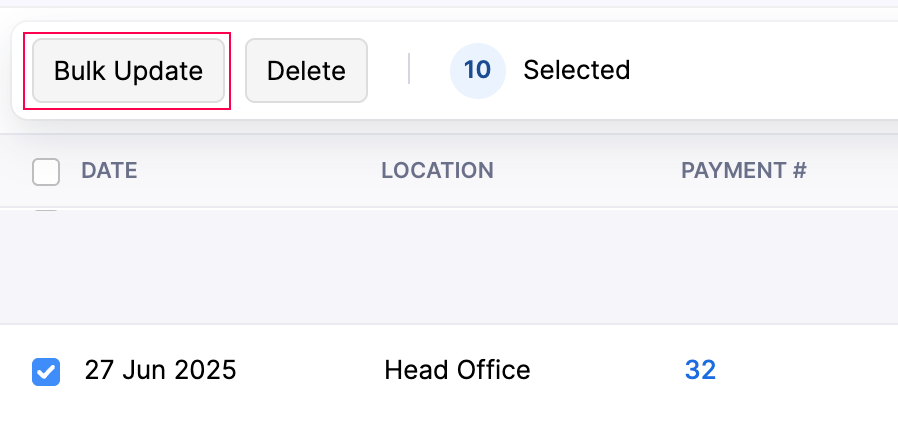
- In the Bulk Update Vendor Payment popup, select a field you want to update from the dropdown, and enter the value to use in the field.
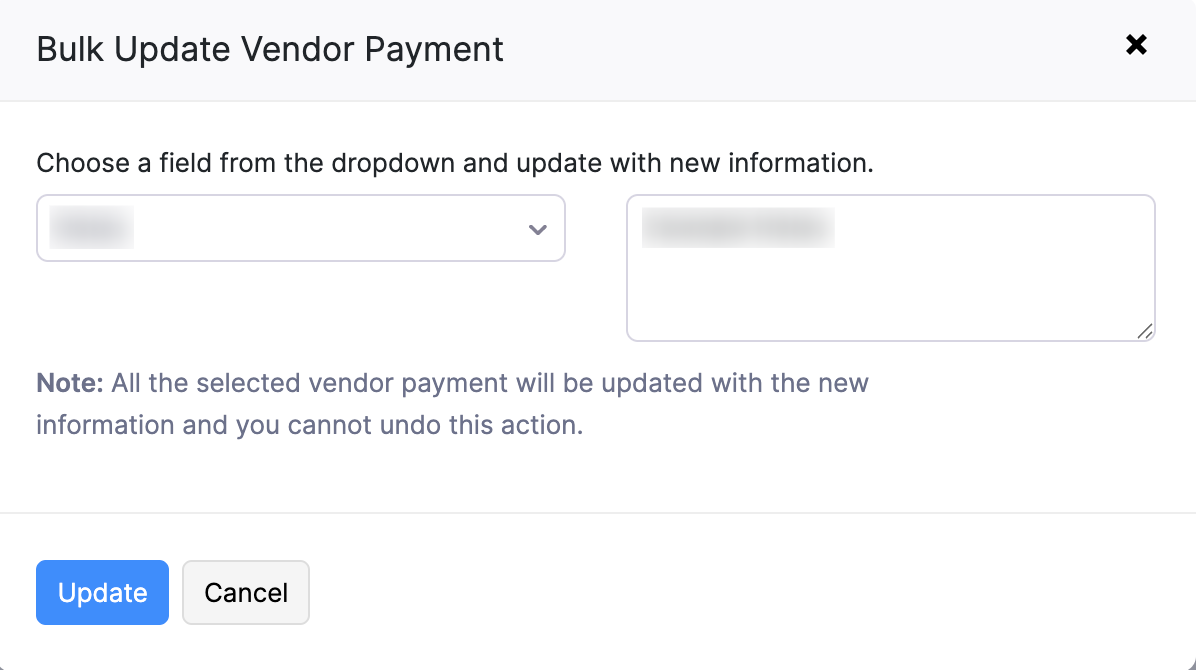
- Click Update.
The field value you entered will now be updated in all the payments.
Submit Payments for Approval in Bulk
If you’ve enabled approvals in your organisation, you’ll need to submit payments for approvals to users with the required permissions. To submit payments for approval in bulk:
- Go to Purchases on the left sidebar and select Payments Made.
- Choose the payments you want to submit for approval.
- Click Submit for Approval in the top left corner.
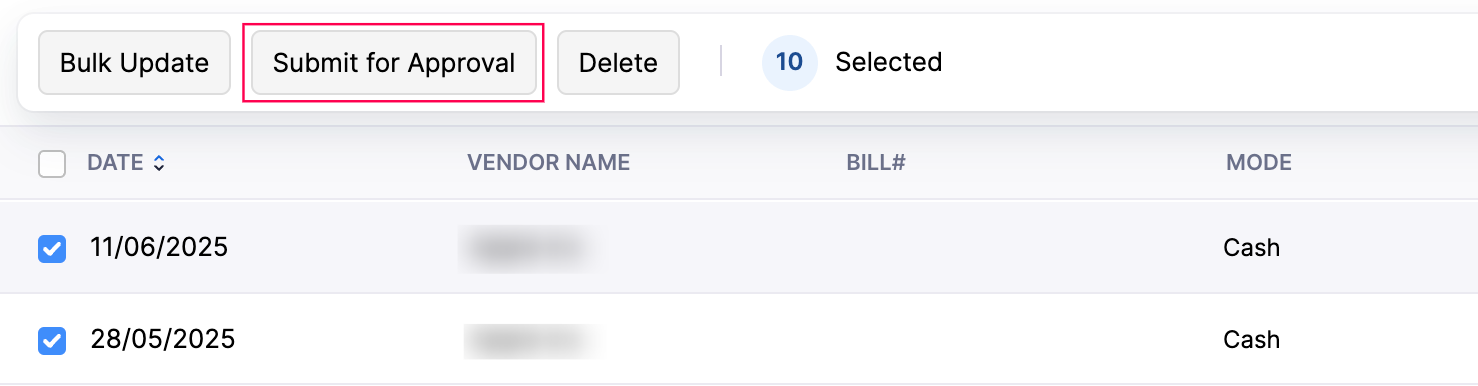
- In the popup, click Submit for Approval.
The selected payments will now be submitted for approval.
Delete Payments in Bulk
Prerequisite: You cannot delete payments that have recorded refunds. First, delete the refunds associated with the payment, then delete the payment. Learn more about how to delete a refund.
To delete payments in bulk:
- Go to Purchases on the left sidebar and select Payments Made.
- Choose the payments you want to delete.
- Click the More icon in the top left corner, and select Bulk Delete from the dropdown.
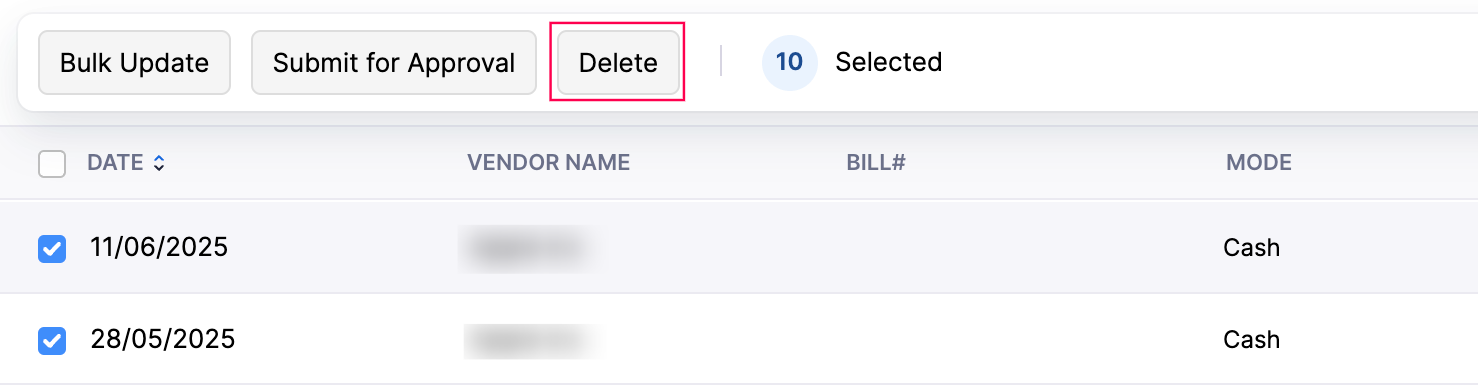
- Click OK to confirm.
The selected payments will now be deleted.


 Yes
Yes