Export Actions
Export Payments Made
If you need to back up your data or migrate to another accounting system, you can export the vendor payments from Zoho Books. To export vendor payments:
- Go to Purchases on the left sidebar, and select Payments Made.
- In the List View page, click the More icon in the top right corner, hover over Export, and select Export Payments from the dropdown.
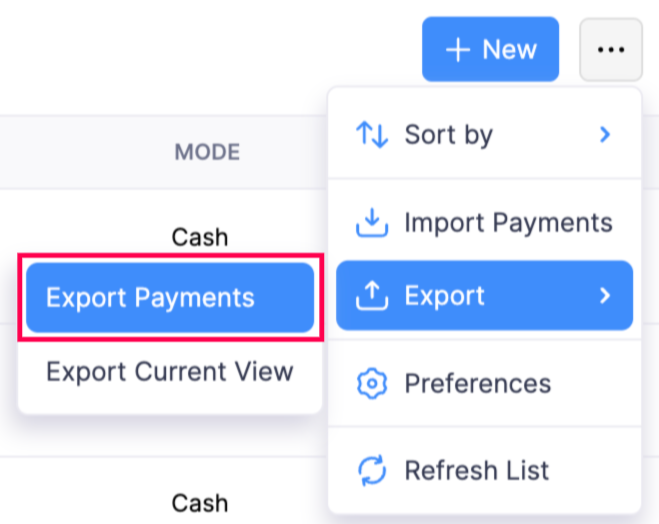
- In the Export Bill Payments popup, complete the following fields:
- Select Module: By default, the module will be Bill Payments.
- All Bill Payments or a Specific Period: Choose All Bill Payments to include all your payments in Zoho Books in the export, or Specific Period to export payments created within a specific date range. If you select Specific Period, set the Start Date and End Date to export payments created during that time frame.
- Export Template: Choose a template to customise the format and columns for your export. Choose a template from the dropdown to export the file with your chosen fields. To create a new template, click + New Template from the dropdown.
- Decimal Format: Choose how the currency values for the payments will be exported.
- Export File Format: Choose the format (CSV, XLS, or XLSX).
- Include Sensitive Personally Identifiable Information (PII) while exporting: Check this to include sensitive details, such as custom fields if you’ve created and used any that contain sensitive information accessible only to admins of your organisation in the export.
- File Protection Password: Enter a password to lock the file.
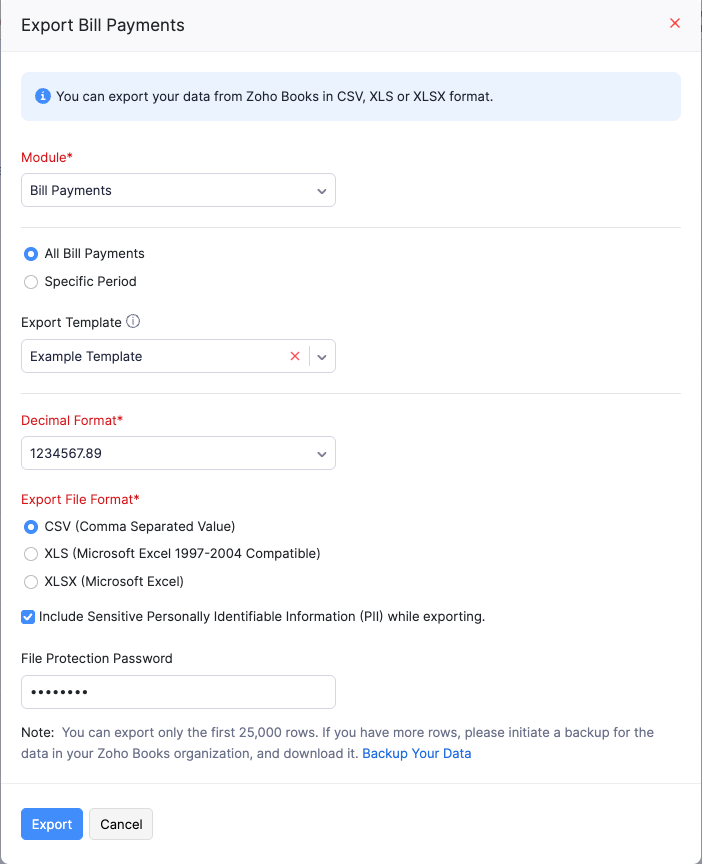
- Click Export.
The file will now be downloaded onto your device, containing the vendor payments with your selected preferences.
Export Current View of Payments Made
Note: You can export a maximum of 10,000 rows. If you have more rows, initiate a backup for your Zoho Books data and download it. Learn more about how to back up your data.
You can export the Bill Payments in the same order as they appear on the List View page by exporting the current view of payments. To export them:
- Go to Purchases on the left sidebar, and select Payments Made.
- In the List View page, click the More icon in the top right corner, hover over Export, and select Export Current View from the dropdown.
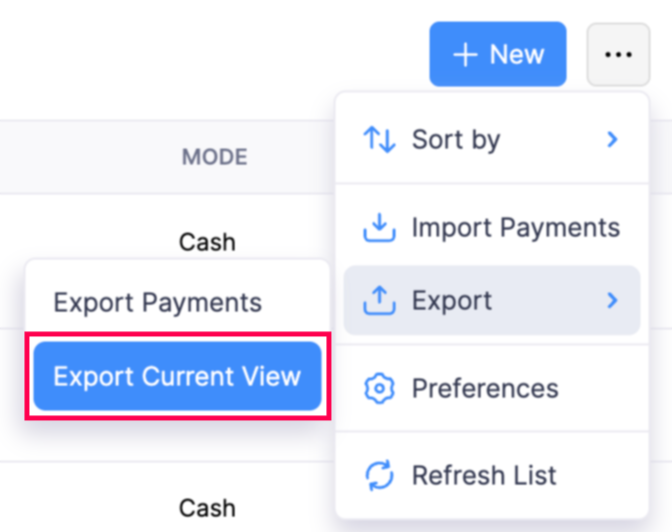
- In the Export Current View popup, complete the following fields:
- Module: By default, the module will be Bill Payments.
- Decimal Format: Choose how the currency values for the payments will be exported.
- Export File Format: Choose the file format (CSV, XLS, or XLSX).
- File Protection Password: Enter a password to lock the file.
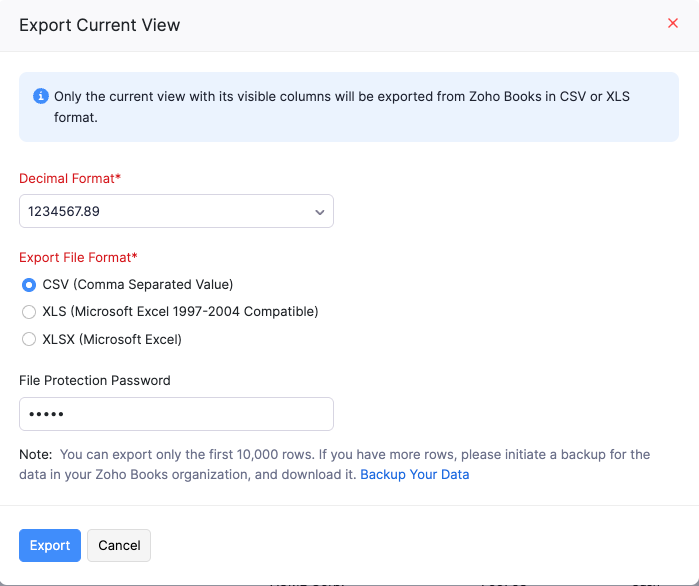
- Click Export.
The file will now be downloaded onto your device, containing the vendor payments in the same order as they appear on the Payments List View page.


 Yes
Yes