Manage Payments Received
The payments that your record from your customers can be filtered and sorted in many ways.
Types of Payments
Payments received in Zoho Books are of two types:
- Invoice Payments: Payments you record for customers’ invoices.
- Retainer Payments: Retainer payments that you apply on invoices.
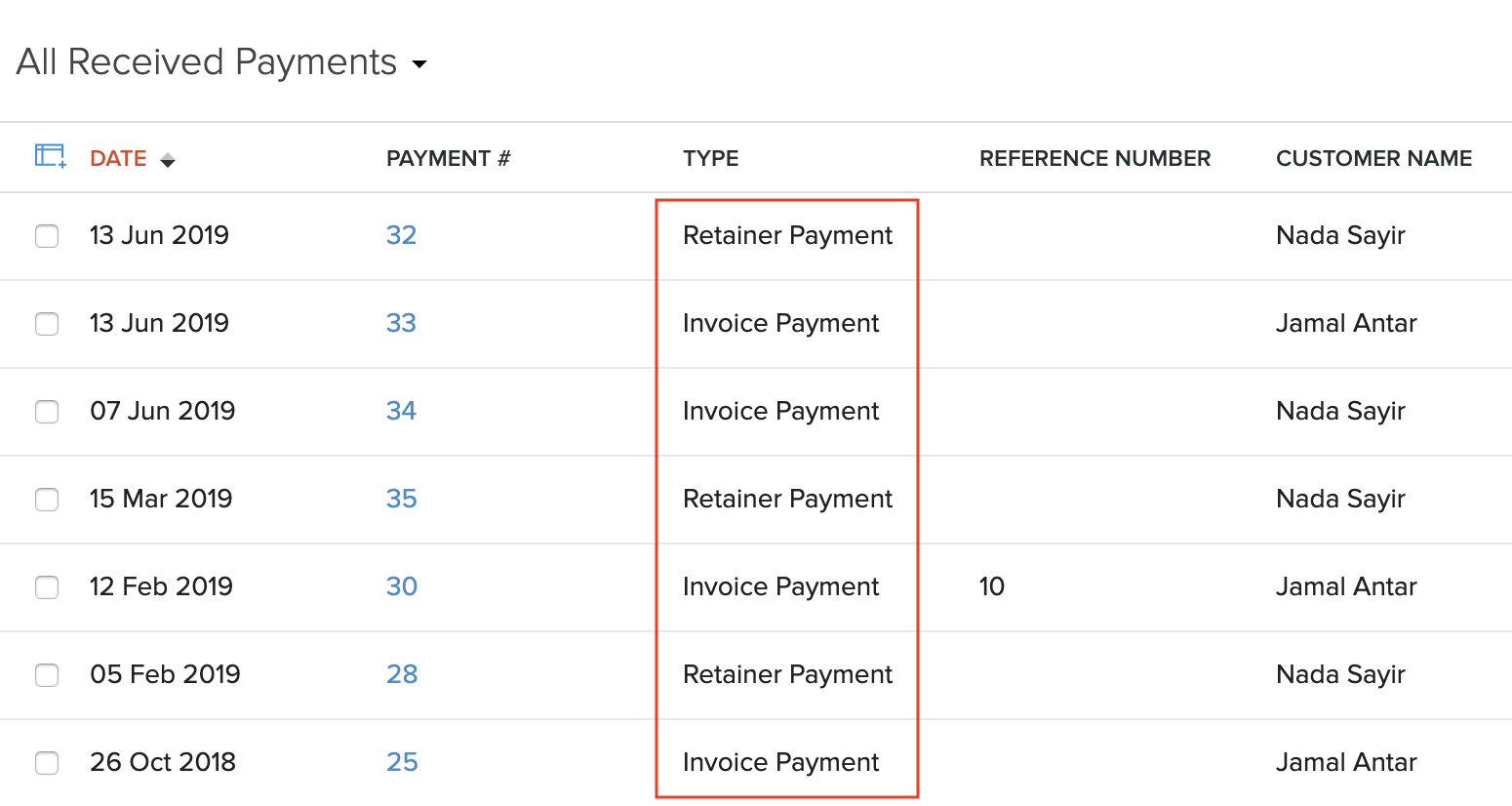
Filter Payments
You can filter payments received based on their types. Here’s how:
- Go to Sales > Payments Received.
- Click the All Payments Received dropdown on top of the page.
- Select the type of payment you want to want to filter.
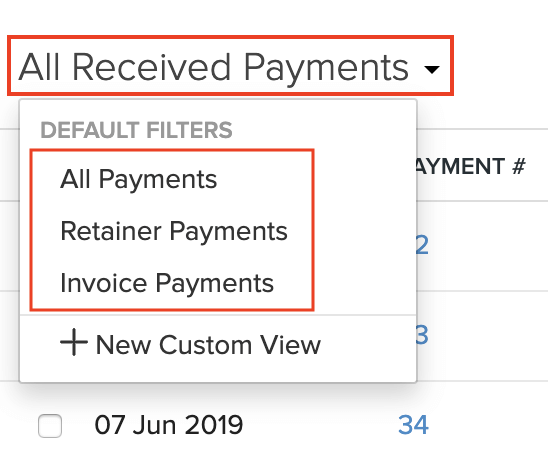
If you want to filter the payments received based on certain parameters of your own, you can do it through custom views. Learn more about Custom Views.
Custom Views
Custom Views can be used to filter your payments based on certain criteria that you wish to set.
Scenario: Patricia wants to view all the invoice payments whose amount is greater than AED 1000. She creates a custom view and sets the criteria as: amount is greater than 1000 and payment type is invoice payments.
To create a custom view for the payments received:
- Go to Sales > Payments Received.
- Click the All Received Payments dropdown on top of the page.
- Select + New Custom View.
- Fill in details in the New Custom View page.
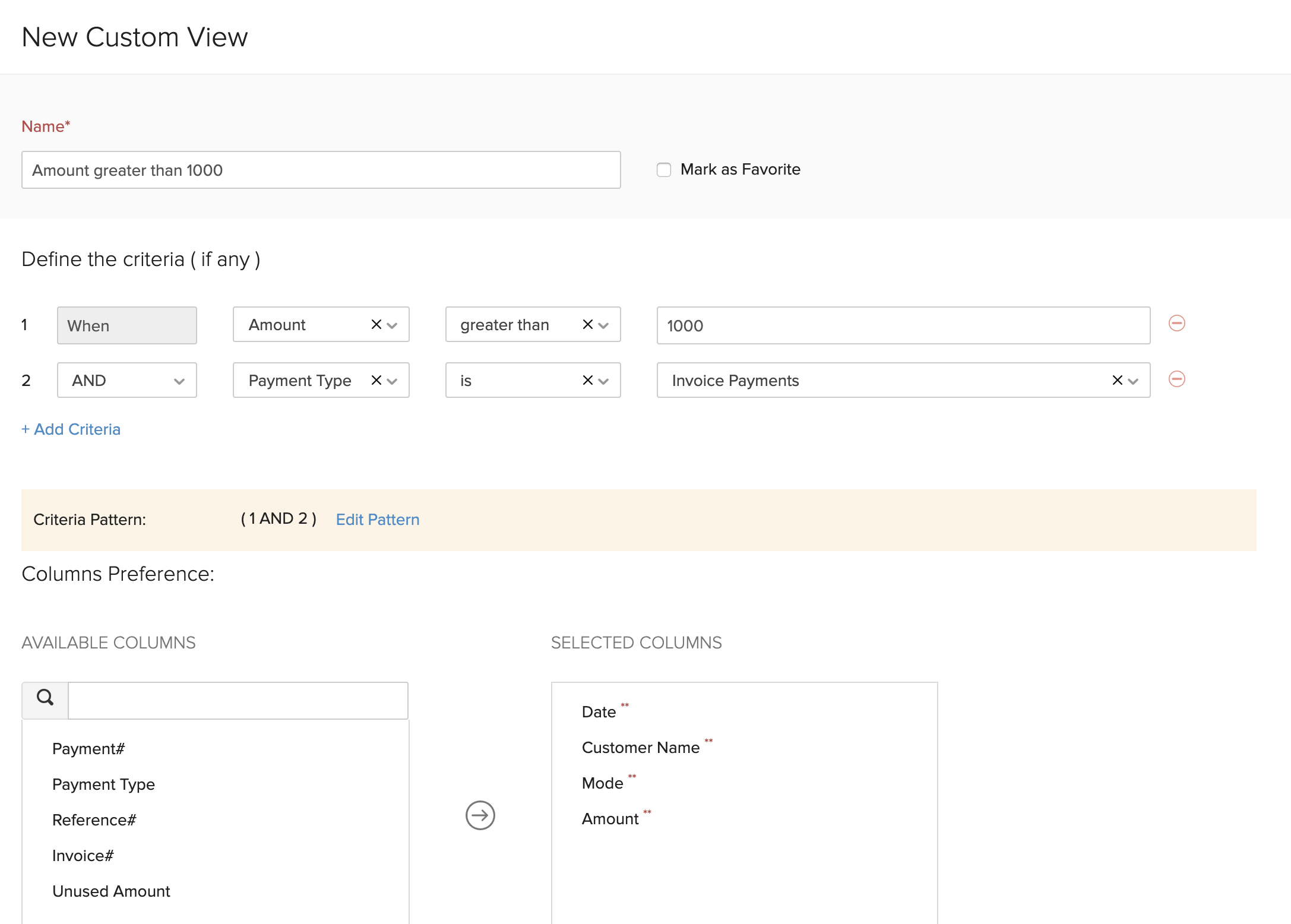
| Fields | Description |
|---|---|
| Name | Enter a name for your custom view. If you use this custom view frequently, you can select the Mark as Favorite option. |
| Criteria | Add criteria for the custom view based on the fields in the payments received module. You can add multiple criteria by clicking + Add Criteria. |
| Column Preferences | Choose the fields that have to be displayed in the custom view that you’re creating. You can move fields in the Available Columns to the Selected columns by clicking the + icon next to them. |
| Share Custom View | Choose who gets access to this custom view. |
This custom view will be shown when you click the All Received Payments dropdown in the Payments Received module.
You can edit this custom view by clicking the Edit icon next to the custom view.
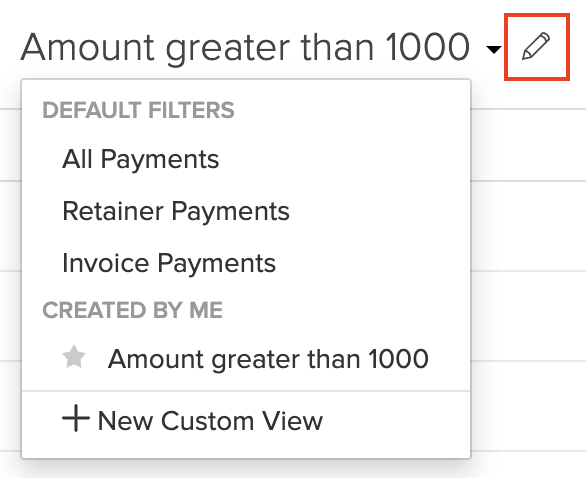
To delete the custom view:
- Edit the custom view.
- Scroll to the bottom of the page and click the Delete button.
- Click Yes to confirm.
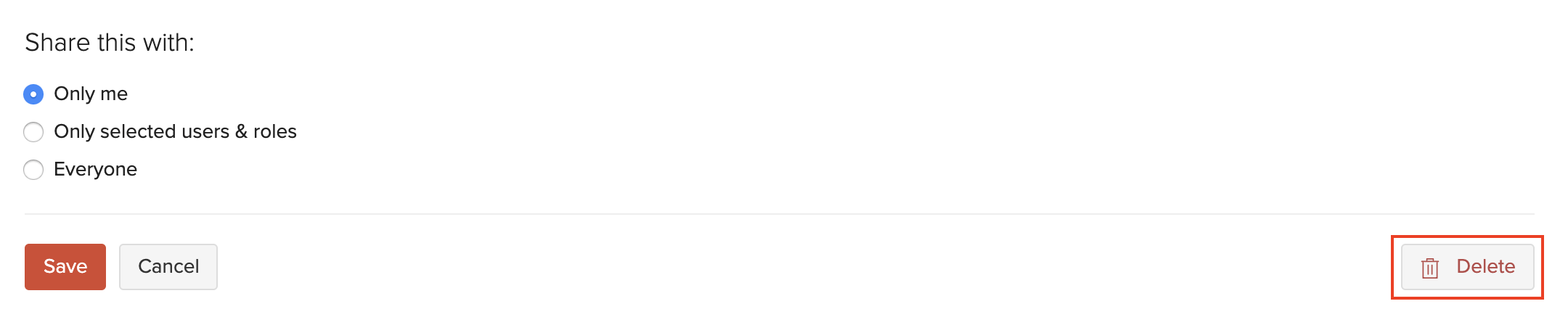
Sort Payments
You can sort the payments based on their different columns or fields. Here’s how:
- Go to Sales > Payments Received.
- Click the column which you want to sort.
- The sorting can be done based on ascending or descending order (indicated by the arrow). Click the field again to change the sorting order.
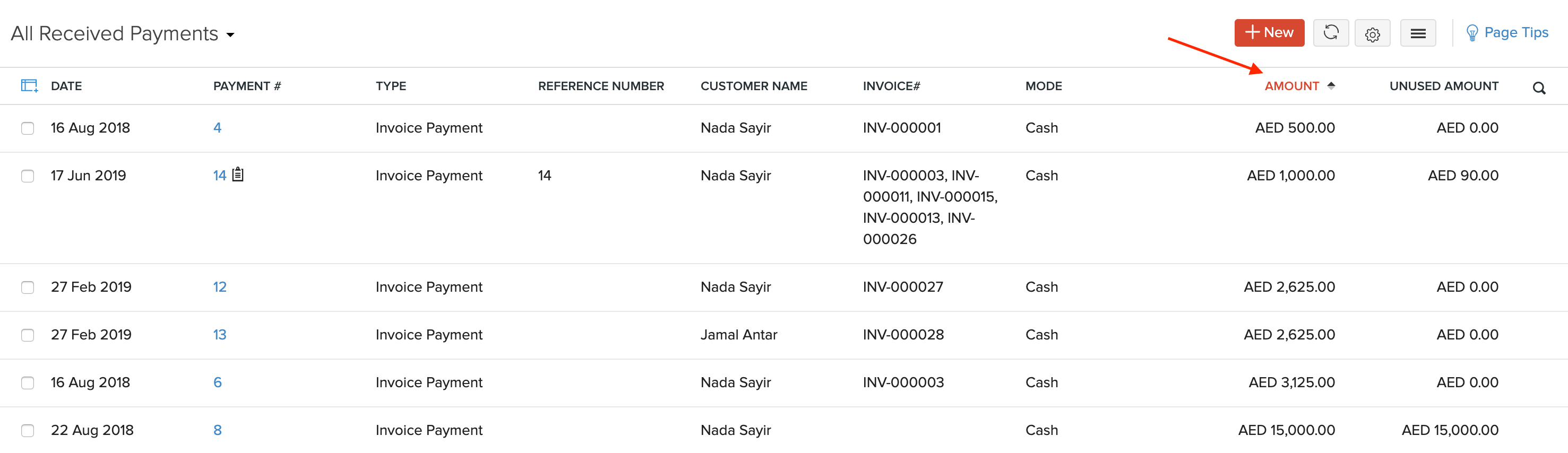
Rearrange Columns
In the Payments Received module, you can choose which fields are to be displayed in the main page. You can also rearrange the columns or fields in the same page. Here’s how:
- Go to Sales > Payments Received.
- Click the Table icon on the left side of the page.
- Select the fields that you want to display.
- Rearrange the order of the columns by dragging and dropping the icons next to them.
- After making the changes, click Save.
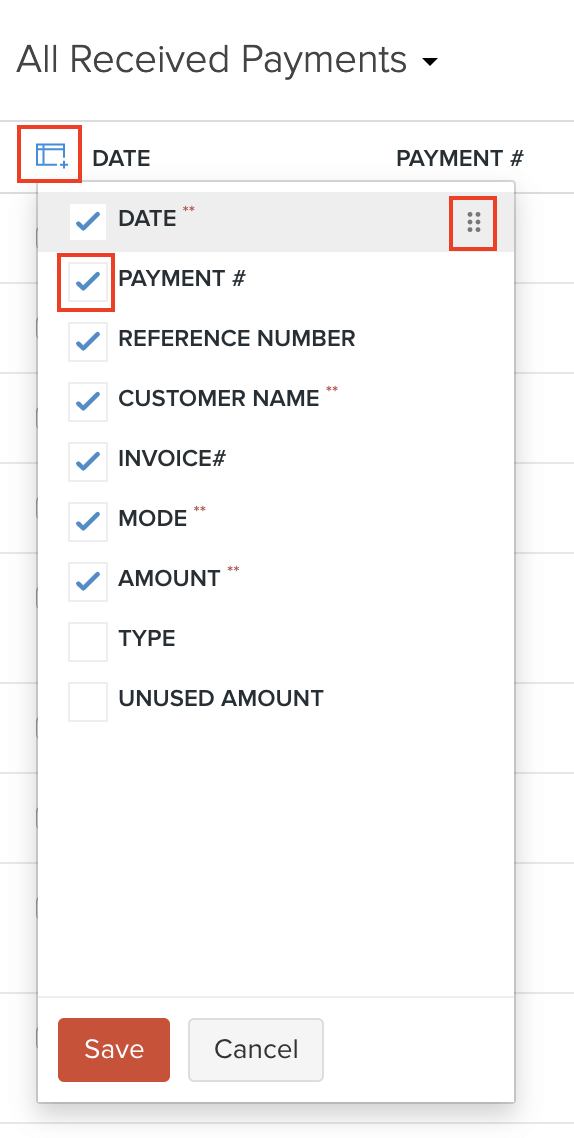
Insight: Fields which are mandatory (marked by **) cannot be unchecked.
Refresh List
You can refresh the list of your payments received. Here’s how:
- Go to Sales > Payments Received.
- Click the Refresh icon on top of the page.

Next >
Other Actions in Payments Received
Related


 Yes
Yes