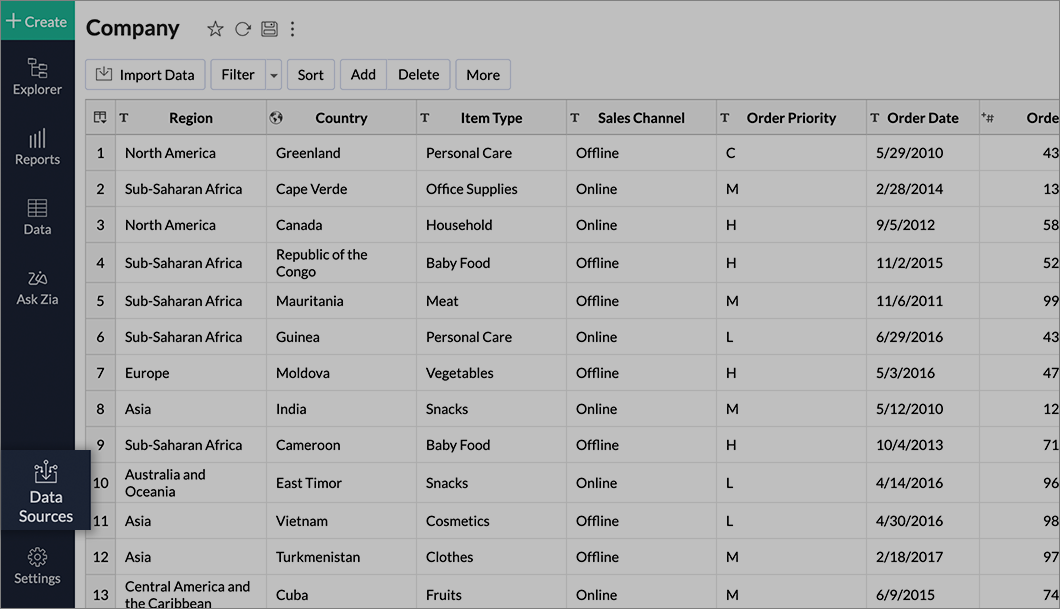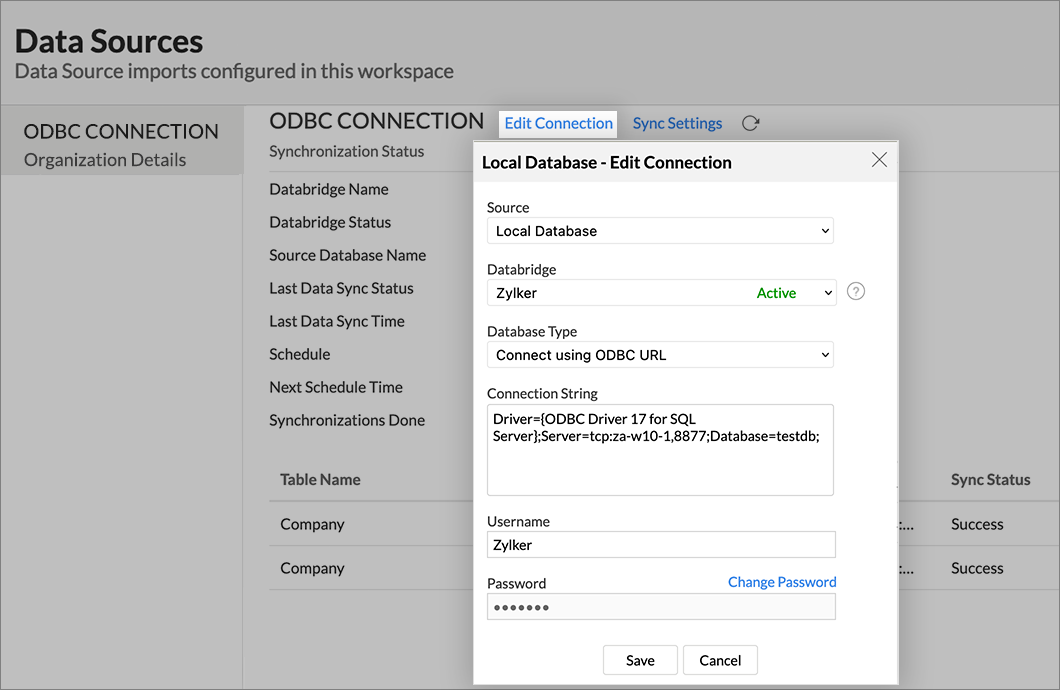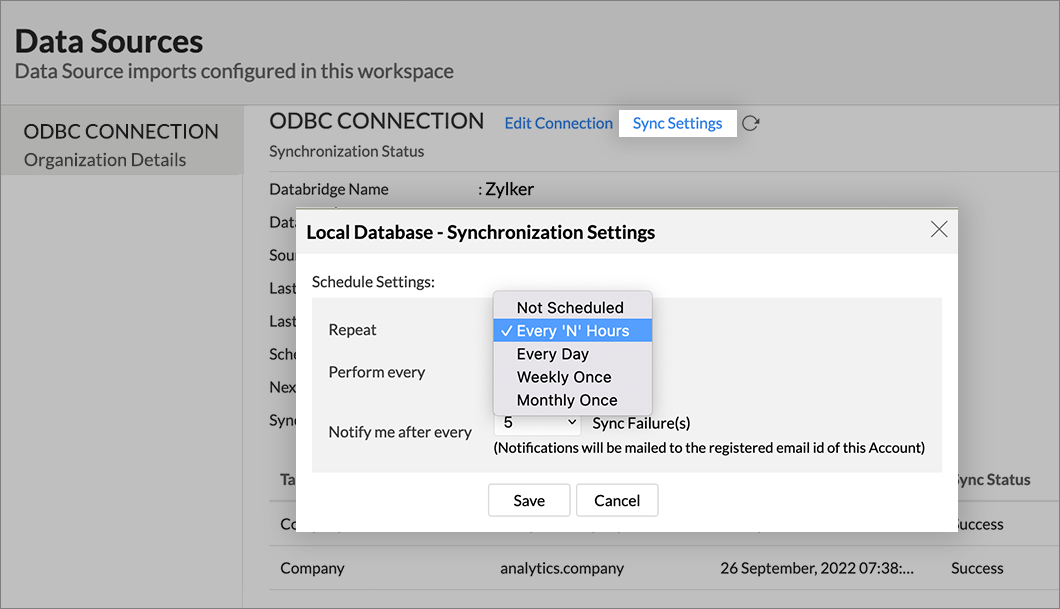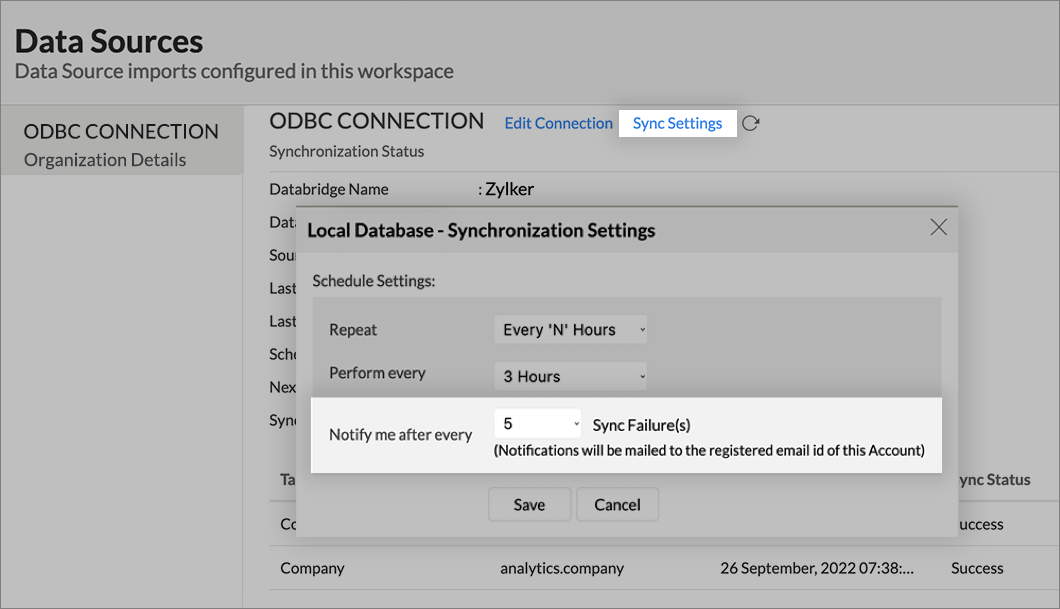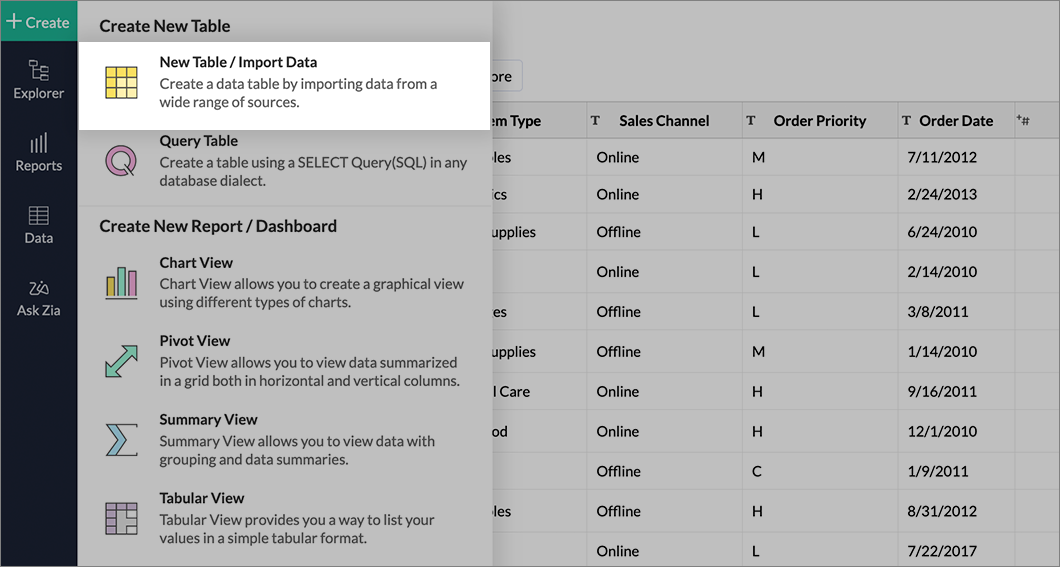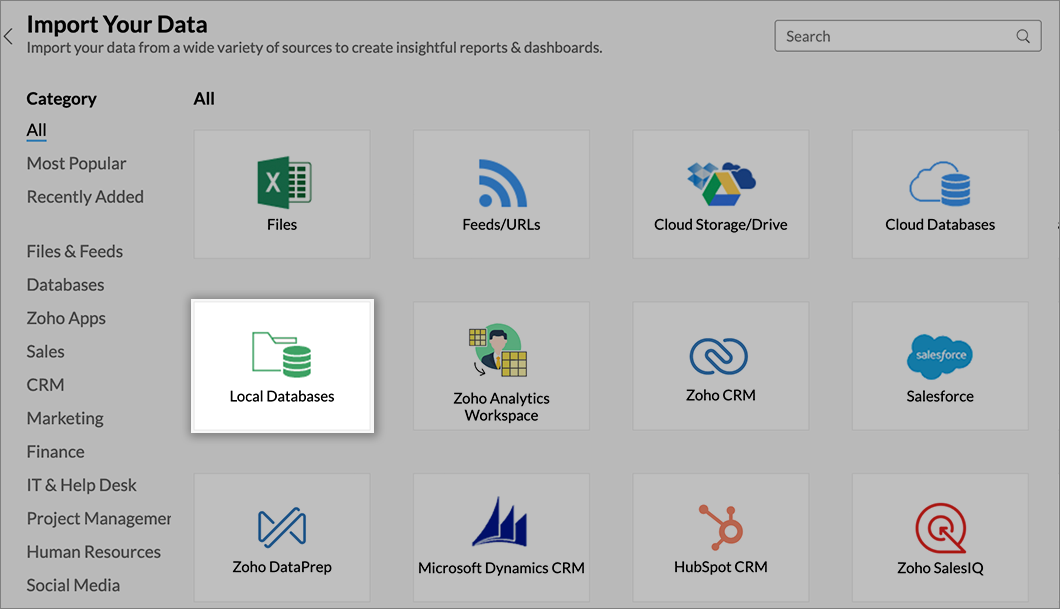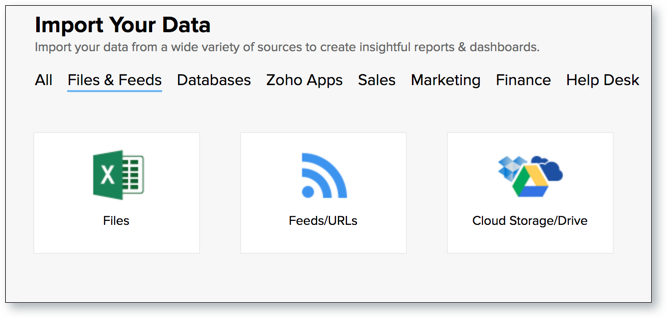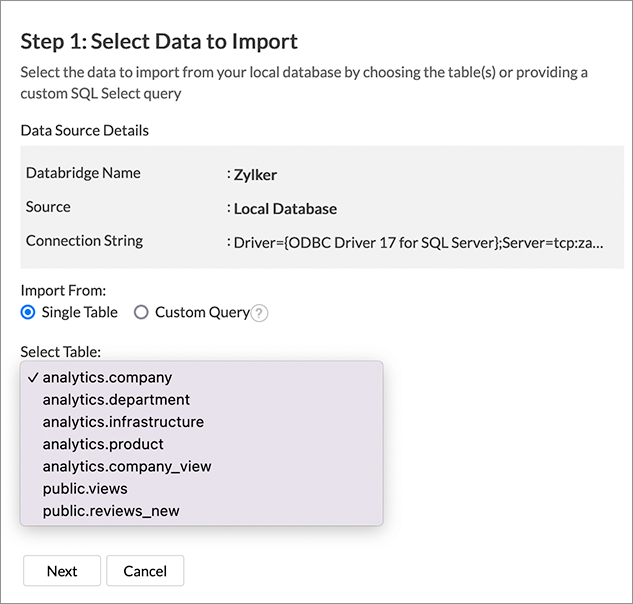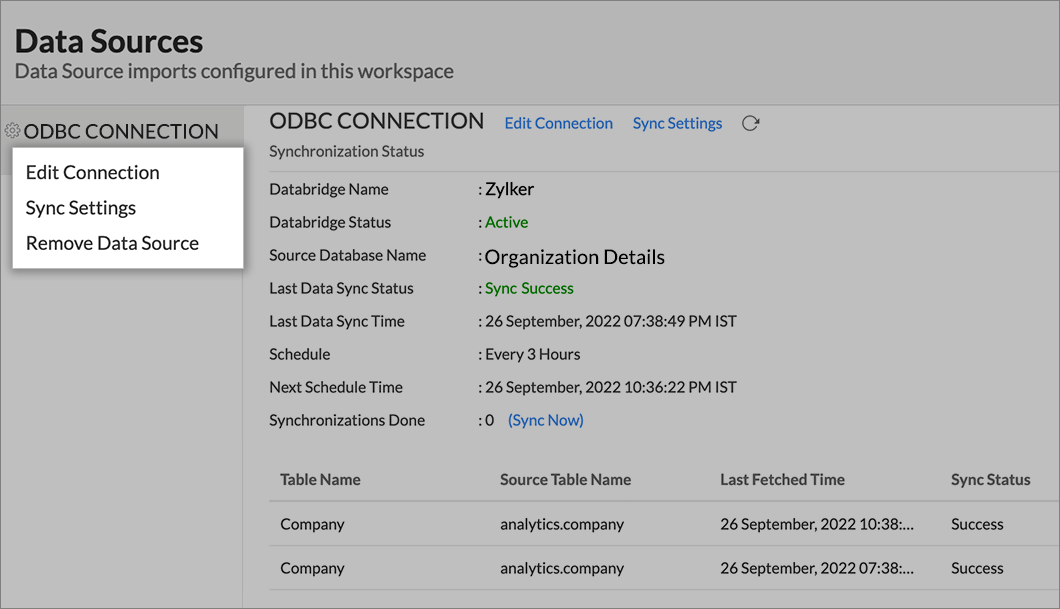Importing from ODBC Driver Supported Databases using Zoho Databridge
The data stored in ODBC driver supported databases can be imported into Zoho Analytics. The Zoho Databridge bridges your database and Zoho Analytics server, and allows importing data into a Zoho Analytics Workspace for analysis. You can also schedule automatic import of data into Zoho Analytics at periodic intervals.
Zoho Databridge
Data Import
- How do I import data from ODBC driver supported databases using Zoho Databridge?
- How long does it take for the data to be imported into Zoho Analytics?
- How can I edit the Import setup?
- How can I schedule import from ODBC driver supported databases?
- Will I be notified on import failures?
- If the import from ODBC driver supported databases that is hosted in the cloud has failed, then how to solve this?
- Can I import data from a ODBC driver supported database into an existing Zoho Analytics Workspace?
- I have synced data from ODBC driver supported databases into a table. Can I change the data source of this table?
- Can I import data from ODBC driver supported databases which are hosted in various networks/private cloud?
- Will foreign keys defined between my tables in ODBC driver supported databases be linked in Zoho Analytics as well?
- Can I change the data-type of the columns imported in Zoho Analytics?
- How do I remove the import setup?
- I am unable to establish the connection between the local ODBC driver supported databases and the Zoho Analytics server. How do I solve this?
Zoho Databridge
1.What is Zoho Databridge?
Zoho Databridge is a lightweight independent utility that bridges your on-premise data source and Zoho Analytics server to enable easy data import. You can also automate the import process to synchronize the data from your local or hosted database into Zoho Analytics at periodic intervals.
2. How do I install Zoho Databridge?
Note: It is mandatory to install Zoho Databridge to import data from ODBC driver supported database.
Data Import
1. How do I import data from the ODBC driver supported databases using Zoho Databridge?
To import data from ODBC driver supported databases, it is mandatory to install Zoho Databridge. Refer to the previous question to know how to install Zoho Databridge.
2. How long does it take for the data to be imported into Zoho Analytics?
Import will take a few minutes to hours depending on the volume of the data. Please note, if you access the Workspace before the initial fetch is completed, you may find the tables empty (with no data).
3. How can I edit the Import setup?
You can edit the import setup anytime by following the steps below.
- Open the Workspace.
- Click Data Source from the left bar. All data sources for this Workspace will be listed.
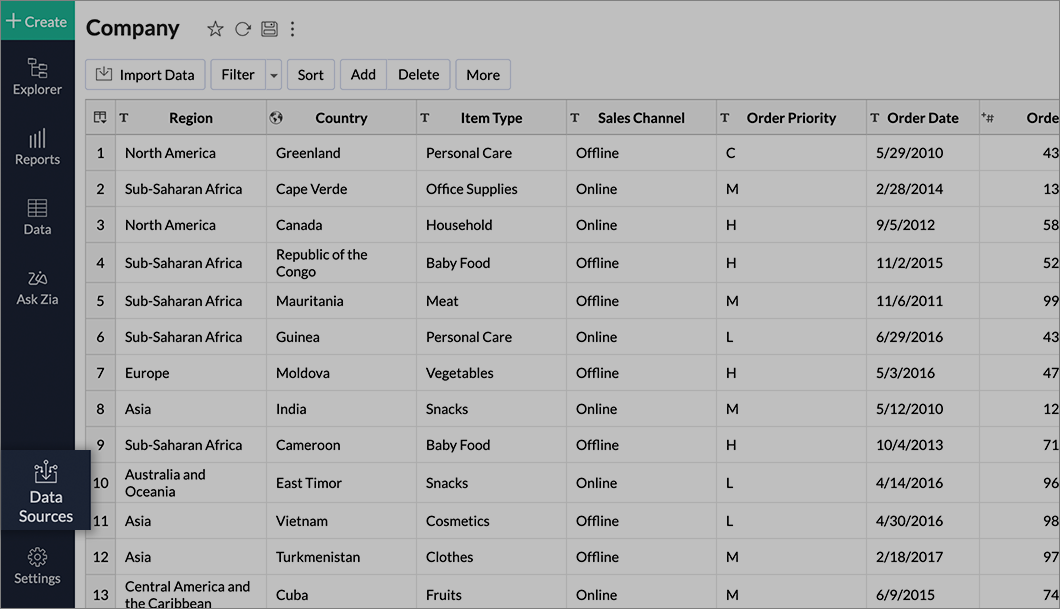
- Click the ODBC driver supported data source that you want to edit.
- The Data Sources page will open and click the Edit Connection link.
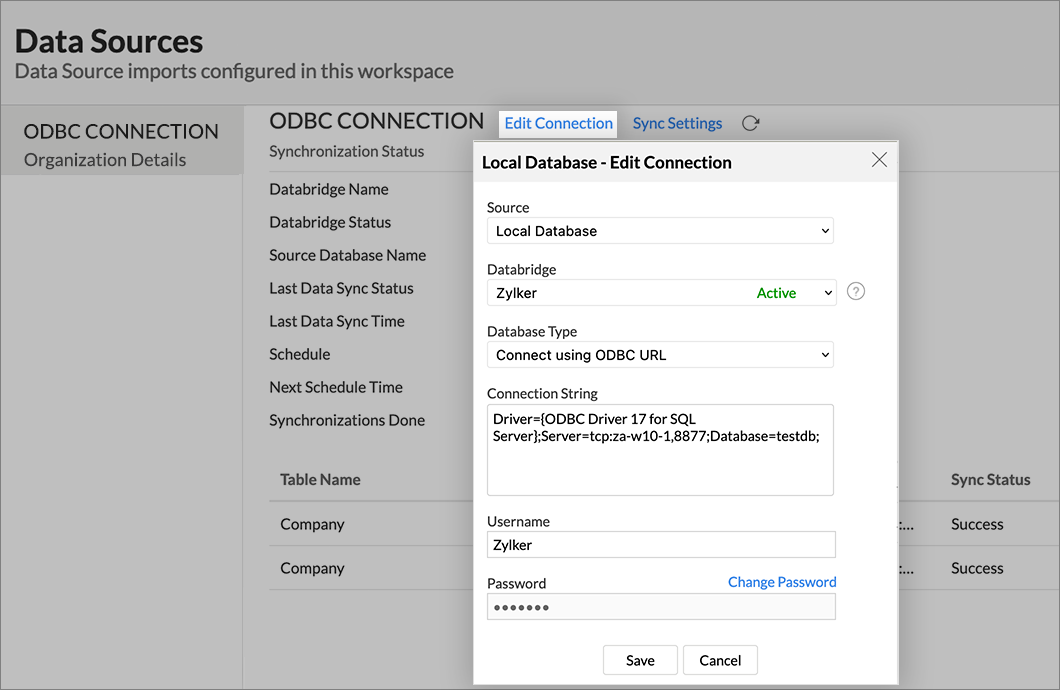
Modify the settings as needed and click Save. The connection details will be saved.
4. How can I schedule the import of data from ODBC driver supported databases?
Zoho Analytics allows you to schedule the import anytime. You can schedule the import for an existing table by following the steps below.
- Click Data Source from the left bar and click the ODBC driver supported database for which you want to schedule import.
- The Data Sources page will open. Click Sync Settings.
- The Local Database - Synchronization Settings dialog will open.
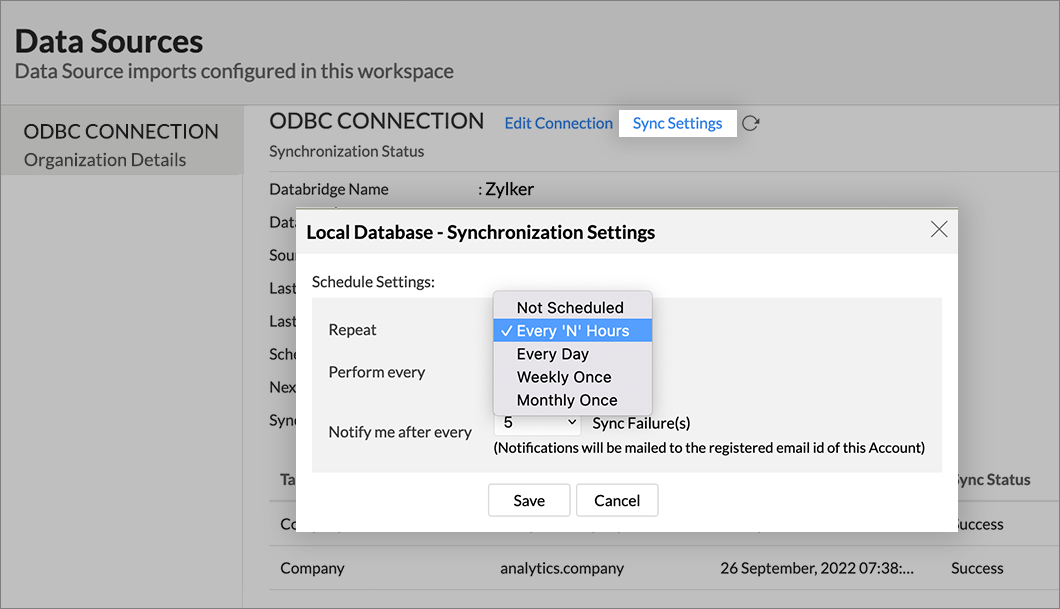
- Select the required schedule interval from the Repeat drop-down menu. Supported intervals are:
- Not Scheduled
- Every 'N' Hours
- Every Day
- Weekly Once
- Monthly Once
- Select when the data needs to be imported in Perform every option.
- In the Notify me after every 'N' Sync Failure(s) option, set the number of consecutive import failures after which you need to be notified.
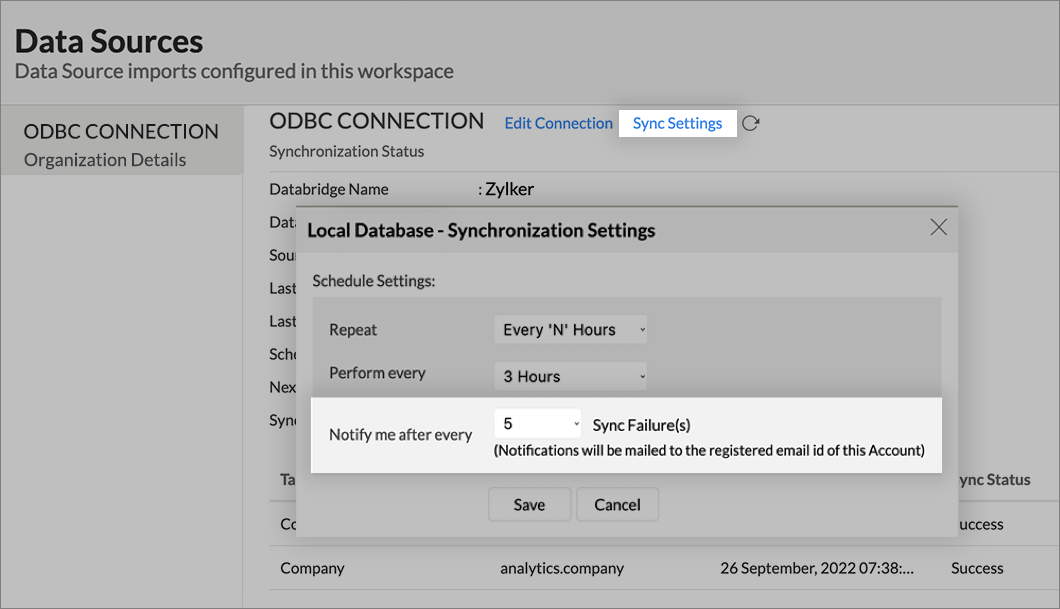
- Click Save. Data will be imported into Zoho Analytics in the set interval.
You can also schedule the import while initial import using the Schedule Setting option in the Step 4 of Import Wizard.
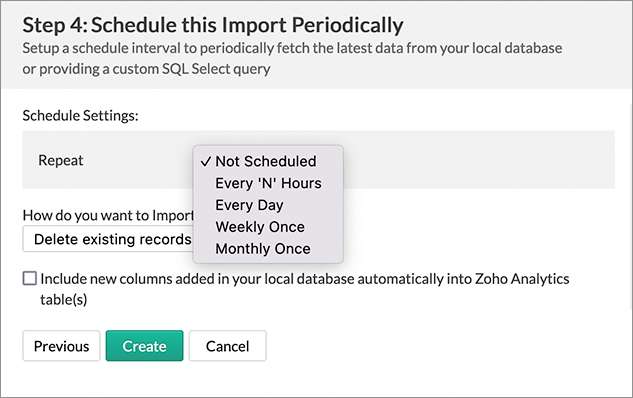
5. Will I be notified on Import failures?
Yes, you will be notified after consecutive import failure, in case it occurs. You can set the number of consecutive import failures after which you need to be notified in the Notify me after every 'N' Sync Failure(s) option of the schedule import.
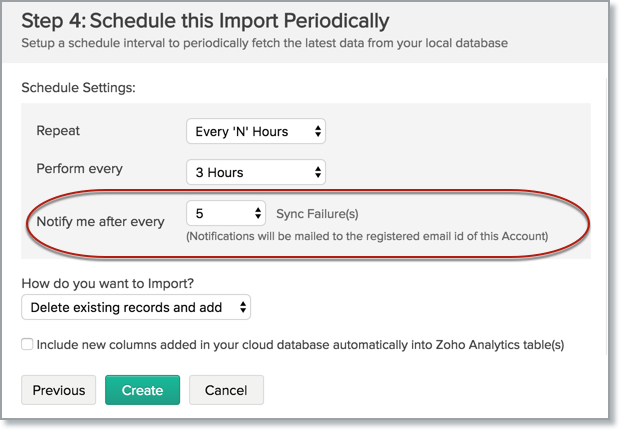
6. If the import from databases that are hosted in the cloud fails, how do I solve the issue?
Import from a cloud database may fail when the Databridge does not have the privilege to access the data. In case your database security system only allows access from restricted IP Addresses, then it will blocklist the server/machine where Databridge is installed. Ensure that you have the IP Address of the machine/ server is in the allowlist, where the Databridge is installed.
7. Can I import data from databases into an existing Zoho Analytics Workspace?
Yes, you can import your data from a database into an existing Workspace.
Follow the below steps to import data into an existing workspace:
- Open the Workspace into which you wish to import the data.
- Click Create > New Table / Import Data.
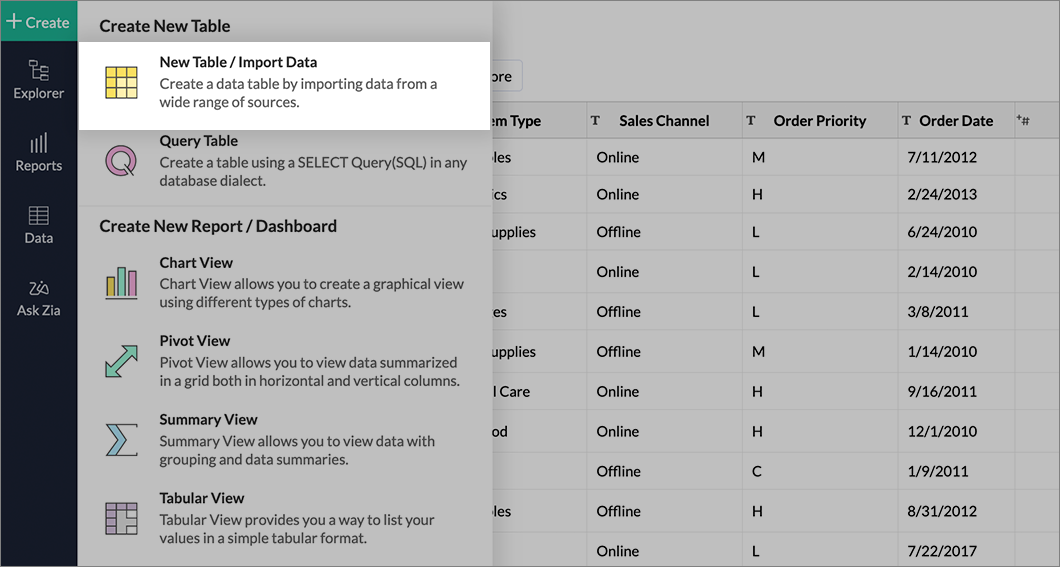
- The Import Your Data section will open. Click Local Databases option.
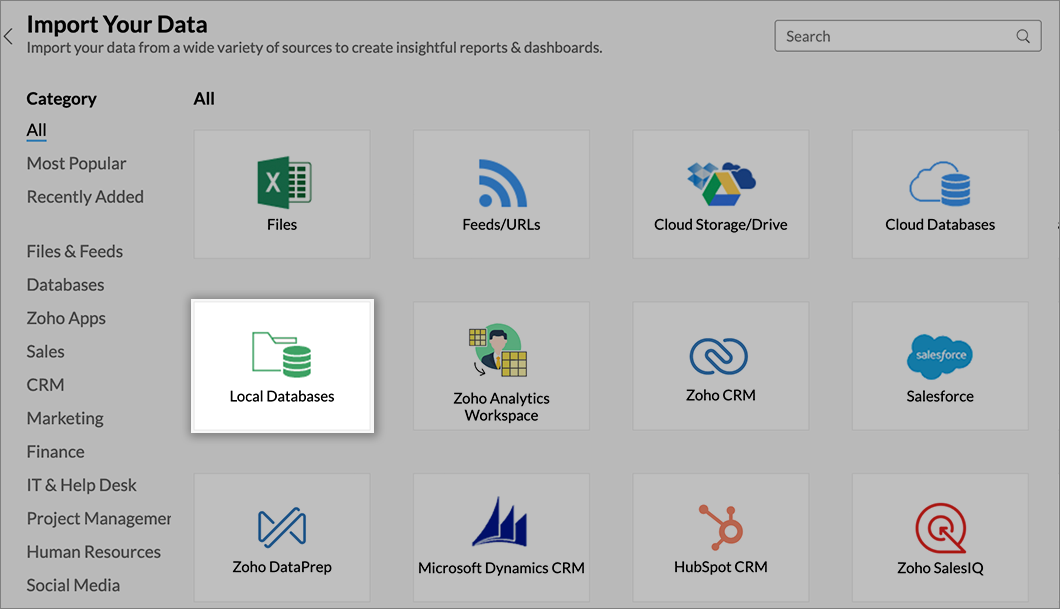
- The Import Wizard will open. Configuring the import will be similar to the steps followed in this presentation.
8. I have synced data from a database into a table. Can I change the data source of this table?
Yes, you can change the data source of a table, into which the ODBC driver supported databases has been synced.
Follow the below steps to import if the source is available in the same ODBC driver supported databases that is imported into the table.
- From the required table, click Import Data > Import into this Table.
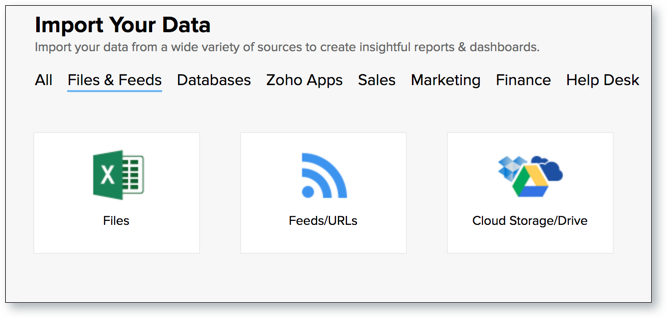
- The Select Data to Import tab of Import wizard will open.
- You can choose to import from a different table using the Select Table option or import using the Custom Query.
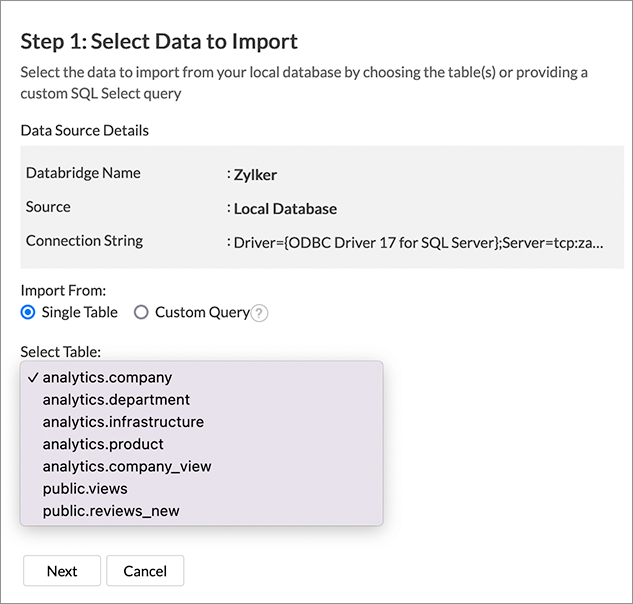
If the source is available in a different local database, follow the below steps:
- Click Data Source from the left bar and click the ODBC driver supported database for which you want to edit.
- The Data Sources page will open. Click Edit Connection link.
- In the Local Database - Edit Connection dialog that opens, modify the data source. You can also change the Databridge that fetches the data.
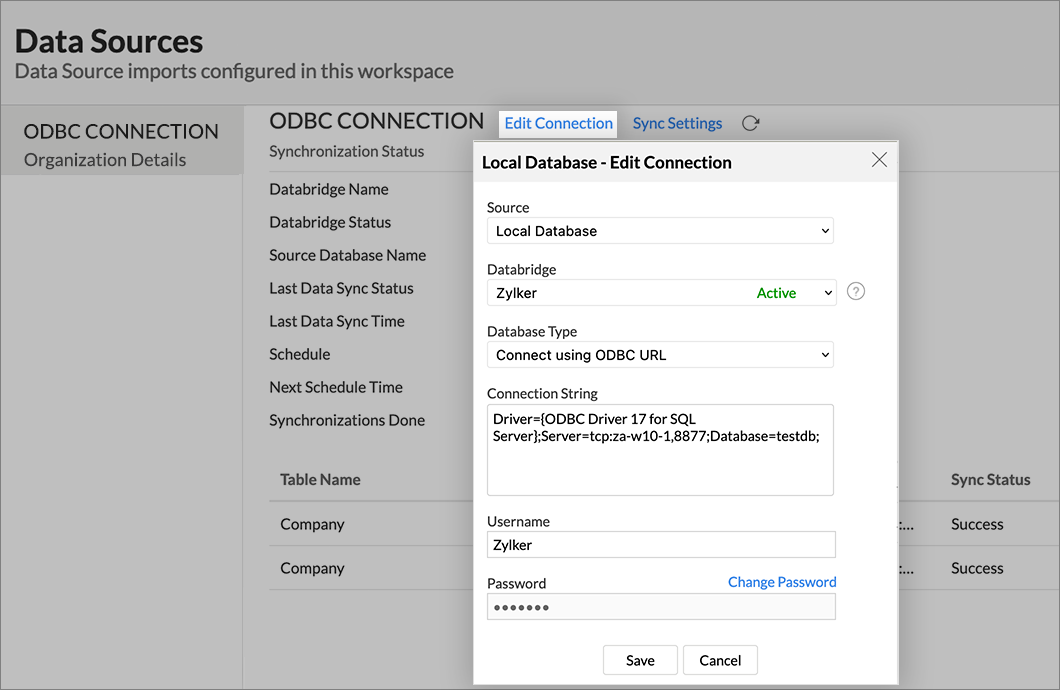
9. Can I import data from the databases which are hosted in various networks/private cloud?
Yes, you can import from various databases that are hosted in different networks by installing multiple Databridges. You need to install various Databridges for each network. To link all the Databridge installations to your account, use the same installation key available in the Download dialog.
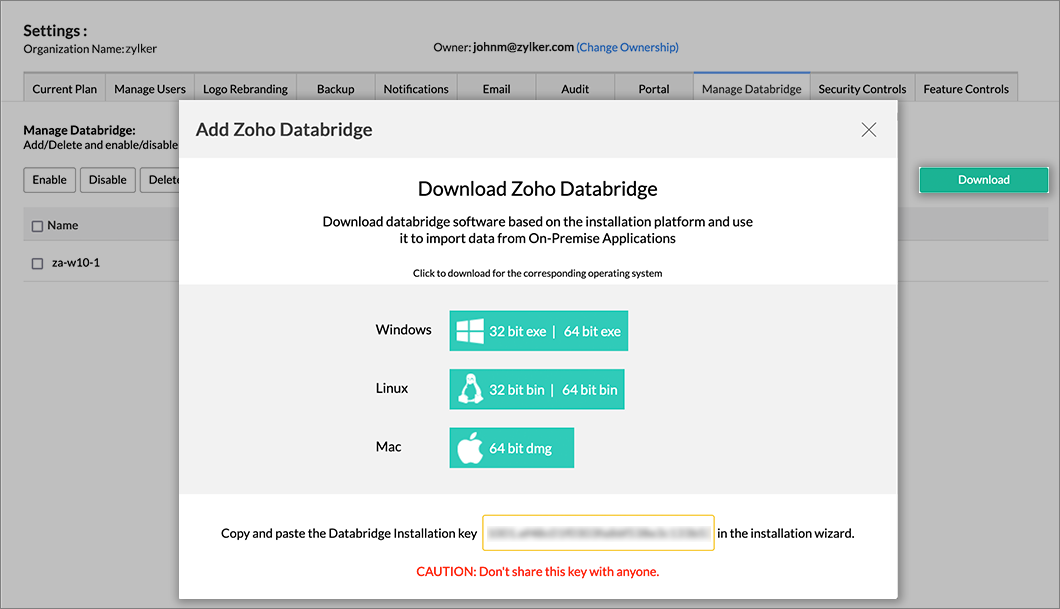
Note:
- Single Databridge installation can import data from various data sources available in the same network.
- You can install only one Databridge per machine.
10. Will foreign keys defined between my tables in the database be linked in Zoho Analytics as well?
Yes, the tables will be directly linked in Zoho Analytics, based on the foreign keys defined between your tables in databases. Click here to learn about look-up after importing data into Zoho Analytics.
11. Can I change the datatype of the columns imported in Zoho Analytics?
Yes, you can change the datatype of the columns imported into Zoho Analytics. However, it is necessary that the datatype of your column is compatible with the datatype of the column in your database for successful data synchronizations. It is always recommended that you change the data type in both your database as well as your Zoho Analytics Workspace.
12. How do I remove the import setup?
You can remove the import setup by following the steps below.
- Click the Data Sources tab from the left bar.
- All the data sources for this Workspace will be listed. Click the data source you want to remove.
- In the Data Sources tab that opens, click the Settings icon inline to the data source name on the left.
- Click the Remove Data Source option from the drop-down menu.
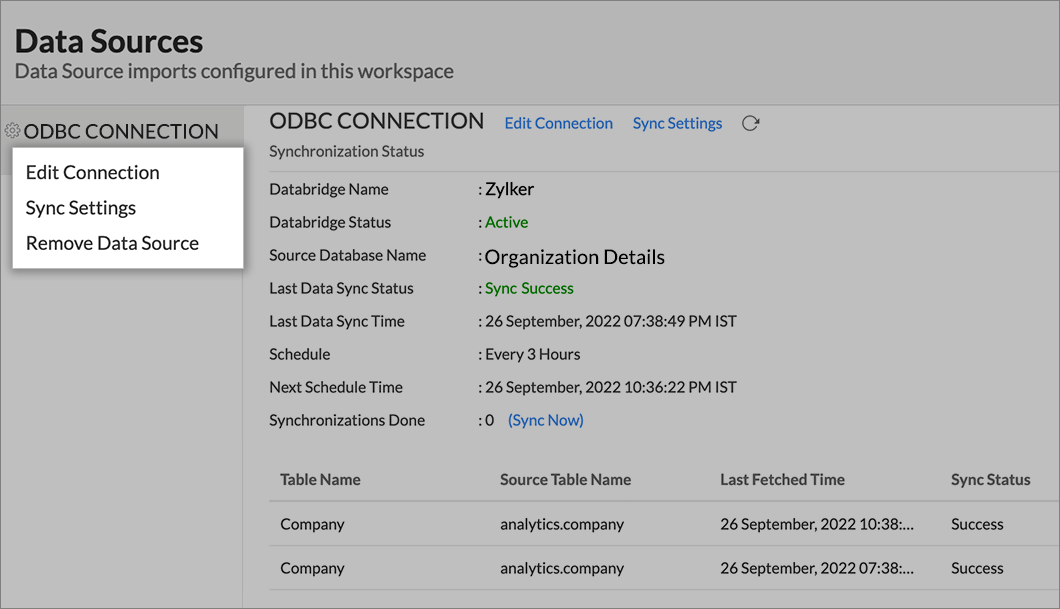
Please do note that this only removes the connection. You can still continue accessing the Workspace in Zoho Analytics.
13. I am unable to establish the connection between the local ODBC driver supported databases and Zoho Analytics server. How do I solve this?
This may happen due to various factors such as connectivity issues or privileges to access the protected data source. Refer to our Zoho Databridge Troubleshooting tip section to solve the specific issue you are facing.