eInvoicing
What is eInvoicing?
Note:This feature is available only in early access. To enable this feature, contact our support team at support.au@zohobooks.com.
In February 2019, the Government of Australia introduced eInvoicing, a method by which businesses can send and receive transactions in a digital format. eInvoicing increases efficiency, reduces cost, and enables you to get paid faster.
eInvoicing in Australia is based on the PEPPOL( Pan-European Public Procurement On-Line) network. PEPPOL is a set of specifications followed for electronic procurement that can be used across different jurisdictions.
Why eInvoicing can be necessary for your business?
Starting July 2023, all businesses dealing with large enterprises can request invoices in the PEPPOL format.
How does eInvoicing work in Zoho Books?
Zoho Books uses Storecove as the access point to send and receive transactions. After you enable the eInvoicing, based on your plan, you can either:
- Only send transactions to your customers or,
- Both send transactions to your customers and receive transactions from your vendors.
Your customers can choose to accept or reject the transaction, the same applies when a vendor sends a transaction to you.
Now let’s see how you can enable eInvoicing in your Zoho Books organisation.
Enable eInvoicing
- Go to Settings on the top right corner of the page.
- Select eInvoicing under Taxes and Compliance.
- Click Enable eInvoicing.

- If you have not verified your phone number in the PEPPOL network, the pop-up shown below will be displayed. Enter your mobile number and click Send OTP.
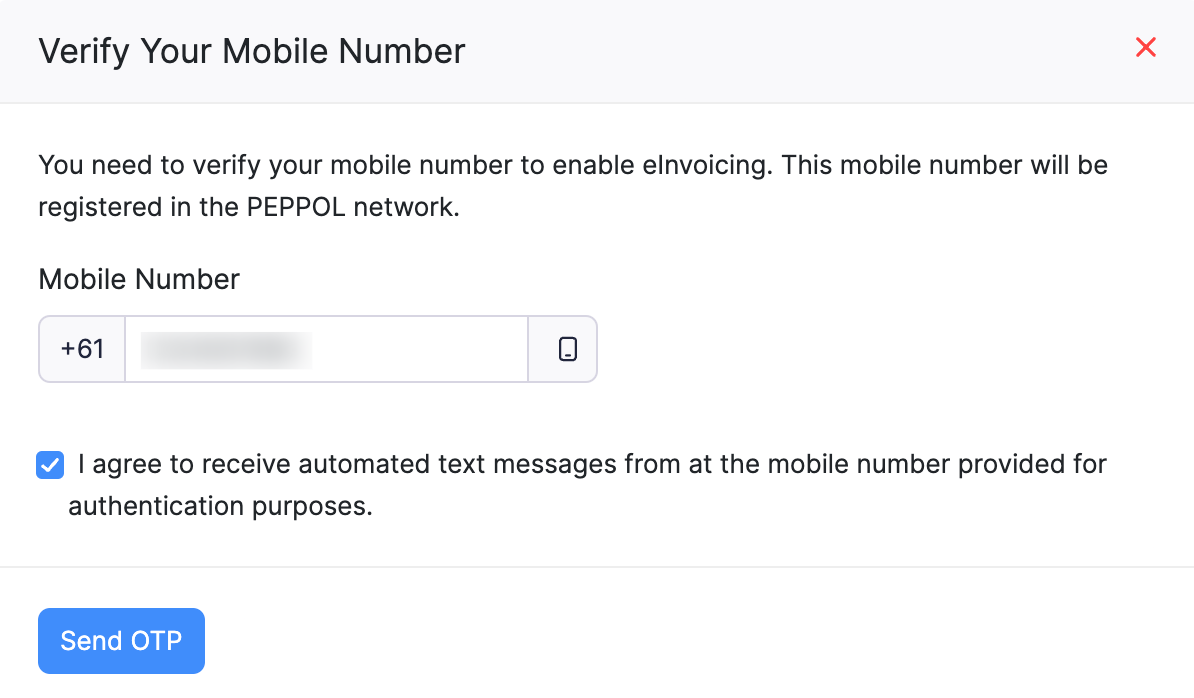
- Enter the OTP sent to the mobile number and click Verify Mobile Number in the succeeding pop-up.
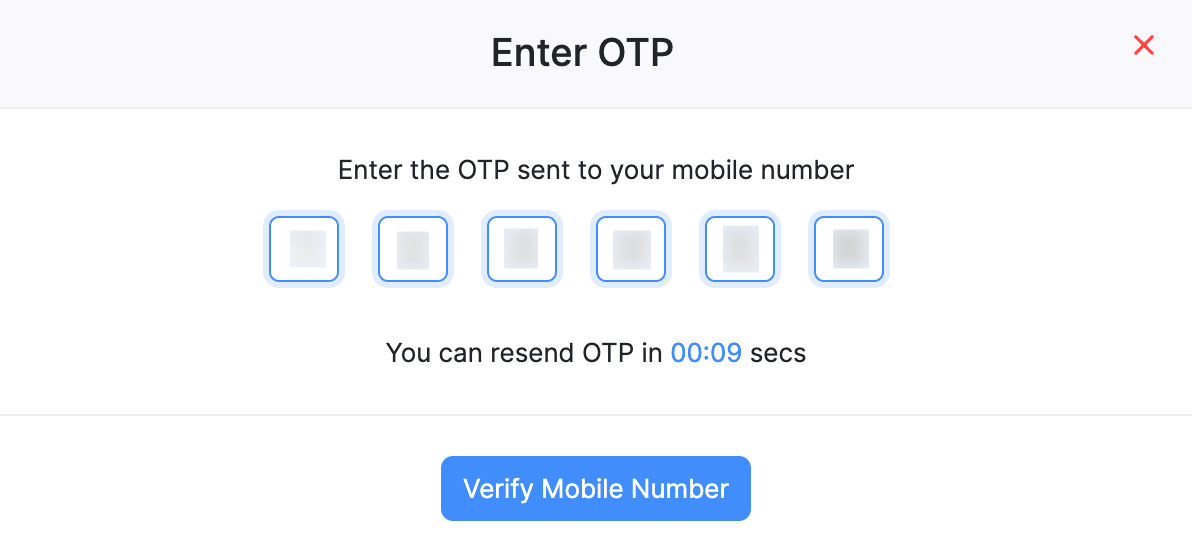
- After your mobile number is verified, you will be redirected to the Enable eInvoicing pop-up. Perform the following steps in this pop-up:
Prerequisite: If your organisation uses another e-invoicing software, you’ll not be able to enable eInvoicing in your Zoho Books organisation. You’ll have to cancel the licence with the current e-invoicing software and then try enabling eInvoicing in Zoho Books.
Pro Tip: Ensure that your organisation’s name in Zoho Books is the same as the organisation name registered in the Australia Business Number (ABN).
Click Verify next to your Australian Business Number (ABN) to verify if your organisation’s name in Zoho Books matches the organisation name registered in the Australian Business Register (ABR).
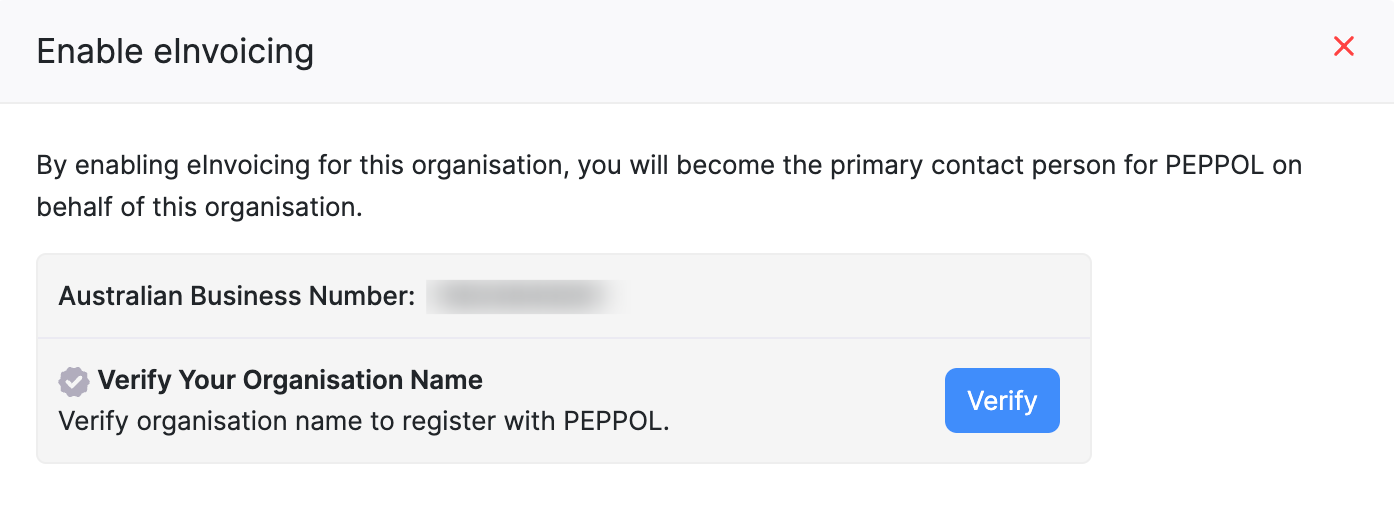
If it does, you can continue with the subsequent steps.
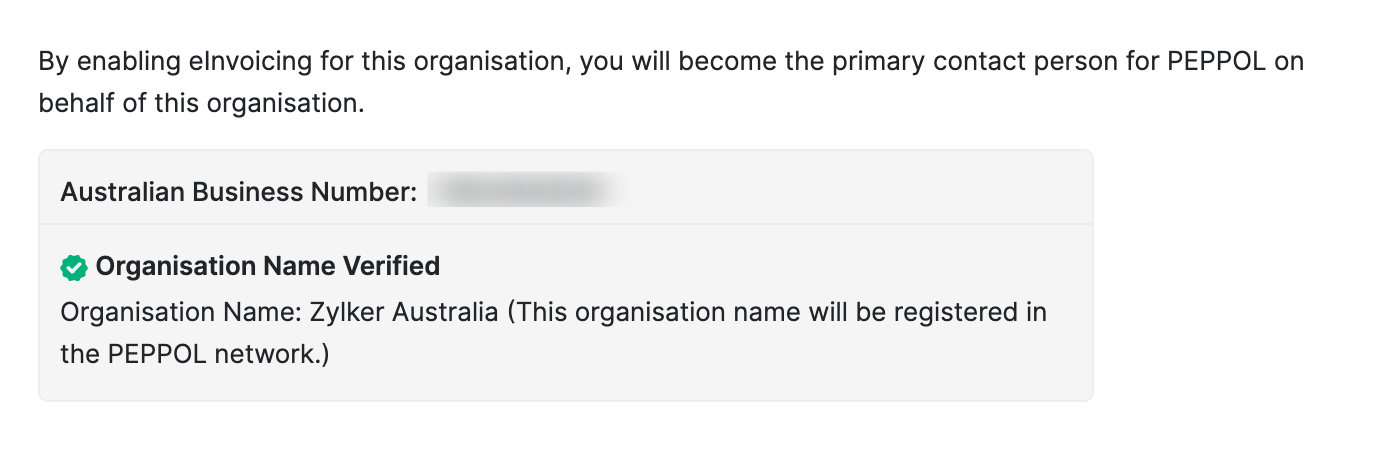
If it doesn’t, click the Organisation Name dropdown and select the organisation that you want to register in PEPPOL.
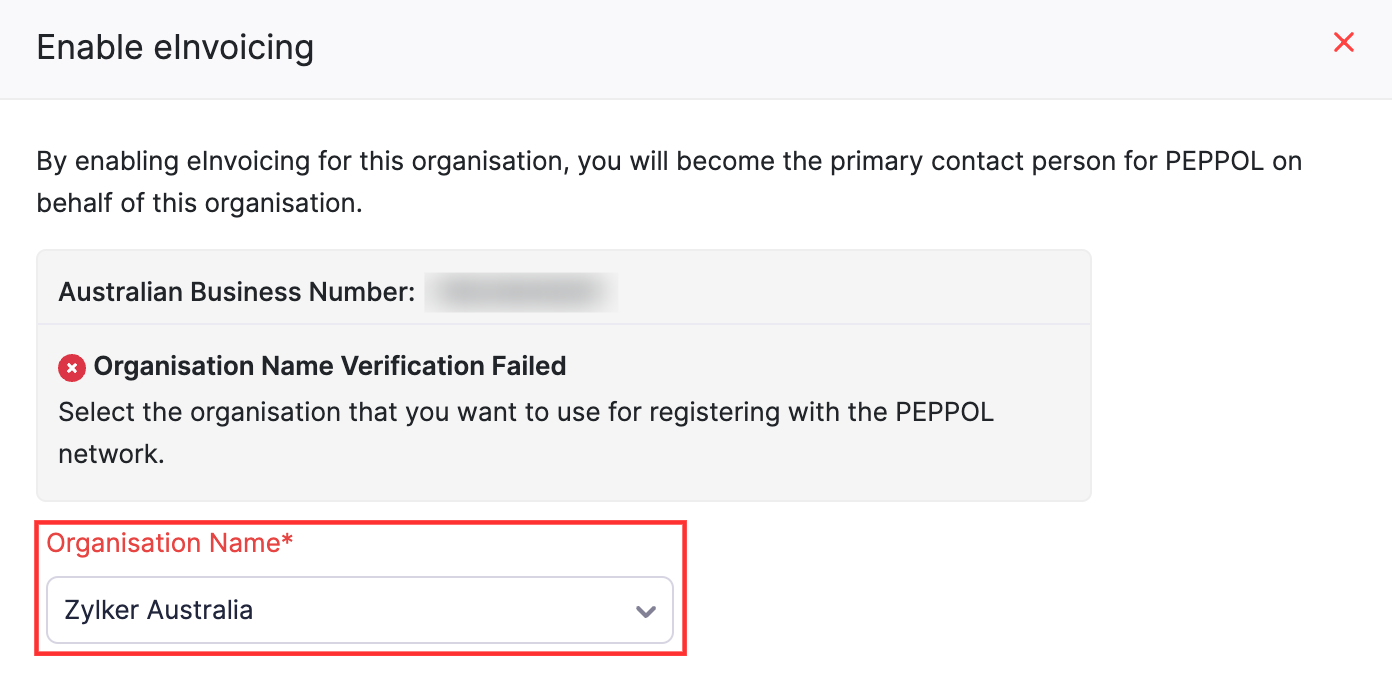
- The Send transactions to my customers option will be checked by default. If you want to receive transactions from your vendors, check the Receive transactions from my vendor option in the eInvoicing Preferences section.
Note: You can receive transactions from your vendors only if you’re in the Professional and above plans of Zoho Books.
- Verify the details in the Primary Contact Details section.
- Agree to the terms and conditions specified.
- Click Enable eInvoicing.
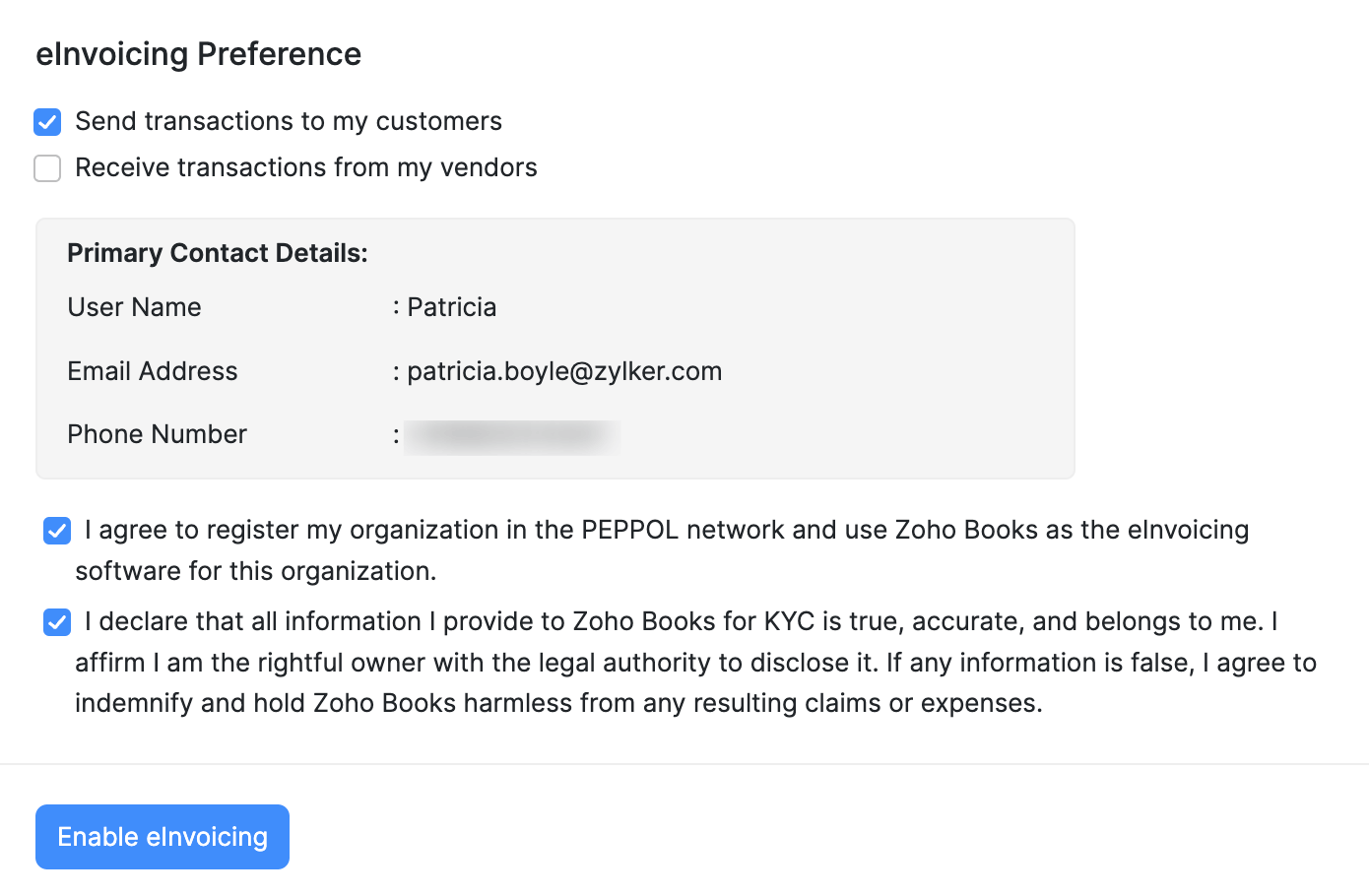
With this, you’ve enabled eInvoicing for your organisation and you can send and receive transactions or only send transactions based on your choice.
Send Transactions to Your Customers
You can send invoices and credit notes to your customers.
In this section, we’ve mentioned the steps to send invoices to your customers. You can follow the same steps for credit notes.
- Go to the Sales module in the left sidebar and select Invoices.
- Select the invoice that you want to send your customer.
- Click Send to Customer on the invoice’s Details page.
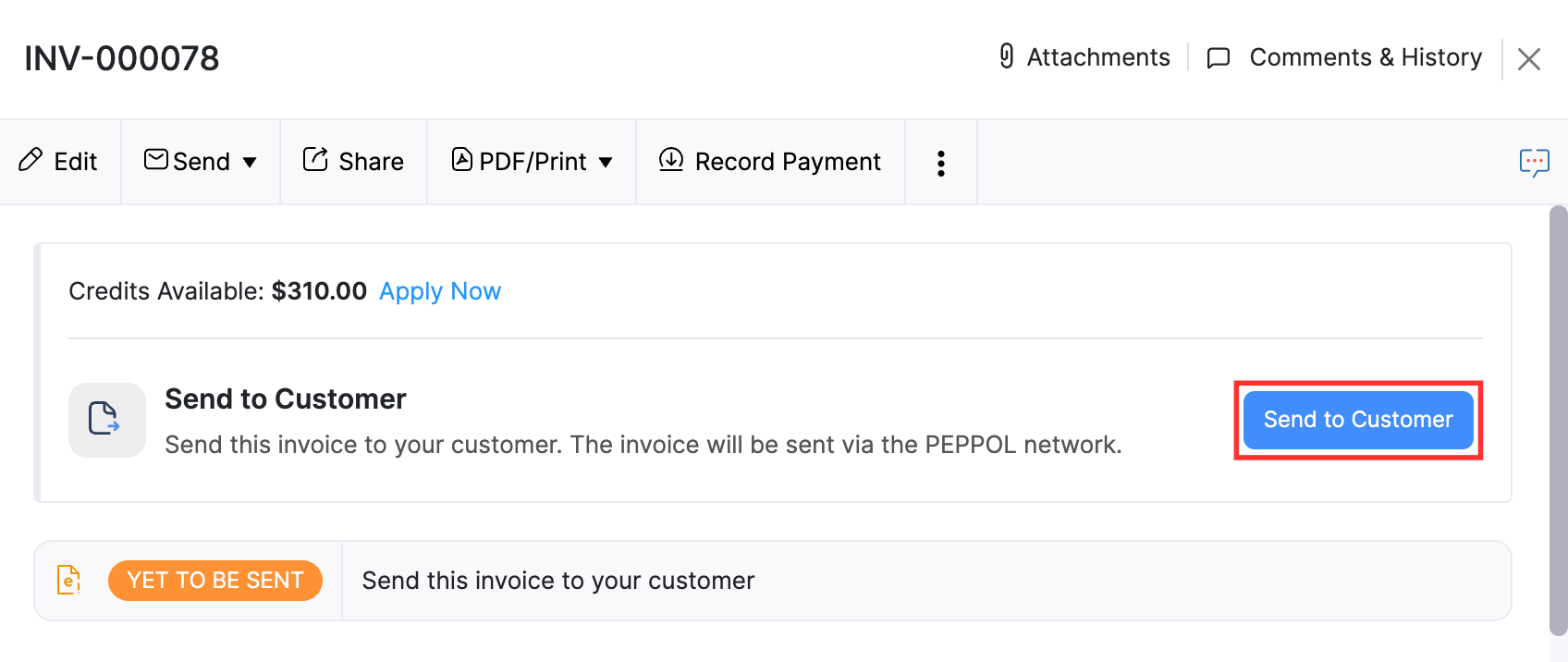
- Click Send in the pop-up that displays.
The transaction will be sent to your customers, and they can either accept or reject it. You will receive a notification after they perform any action.
Receive Transactions From Your Vendors
Prerequisite: You can receive transactions from your vendors only if you’re in the Professional and above plans of Zoho Books.
To receive transactions from your vendors, you have to enable the option in the eInvoicing Preferences. Here’s how you can do this if you haven’t enabled it already:
- Go to Settings on the top right corner of the page.
- Select eInvoicing under Taxes and Compliance.
- Click Configure Now next to Receive transactions from my vendors.
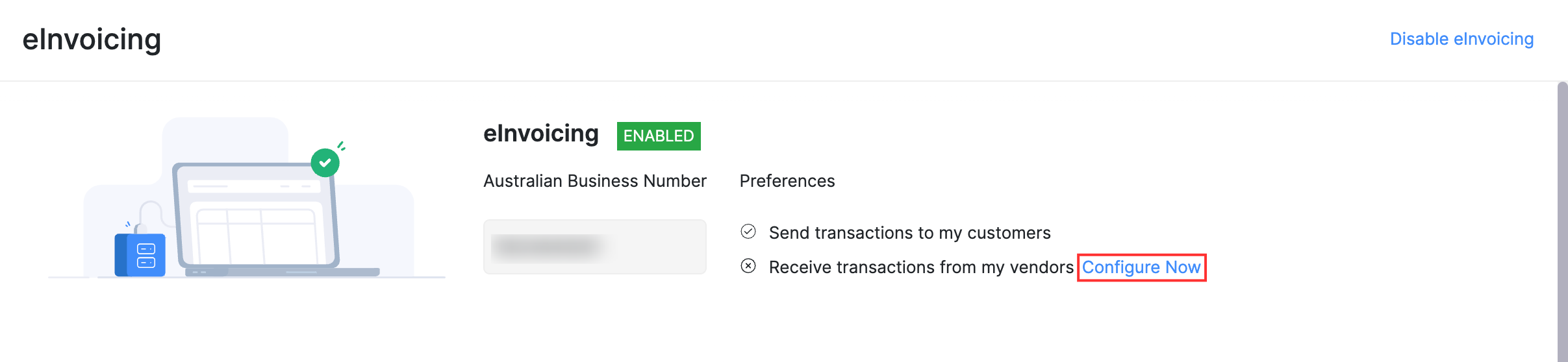
- Agree to the terms and conditions specified.
- Click Enable.
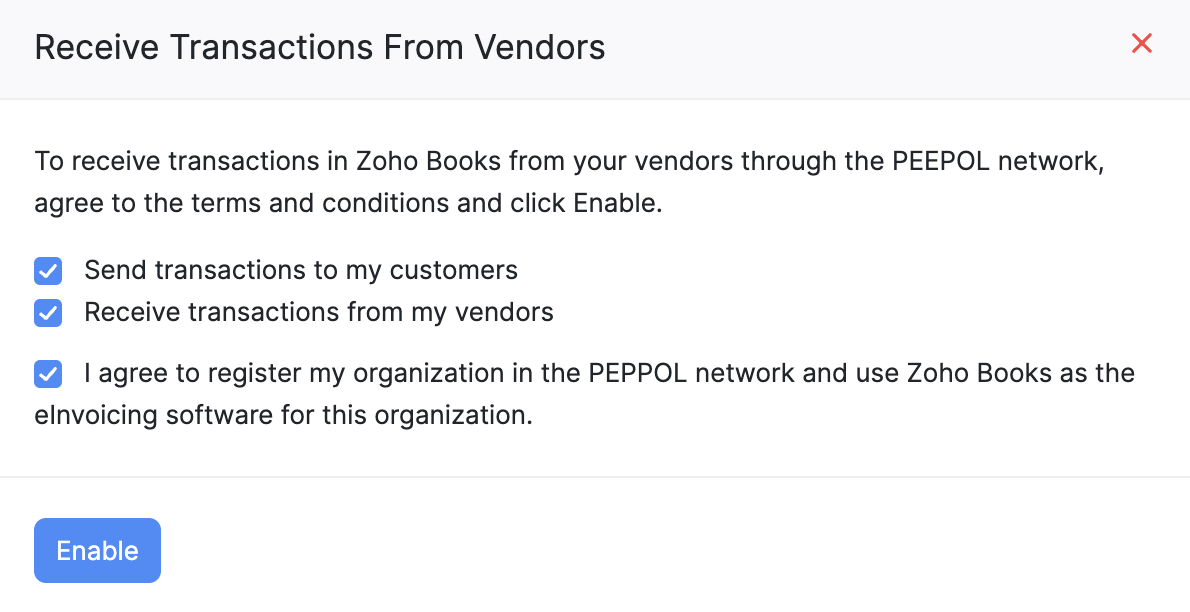
You can now receive transactions from your vendors.
The transactions sent by your vendors will be added to your organisation after processing them. Once processed, it will be in the Draft status.
You can currently receive bills and vendor credits in Zoho Books.
The following are the ways by which you can check if you’ve received transactions from your vendors:
- In-app Notification: You will receive an in-app notification whenever your vendor sends a transaction. Click the notification to view the transaction.
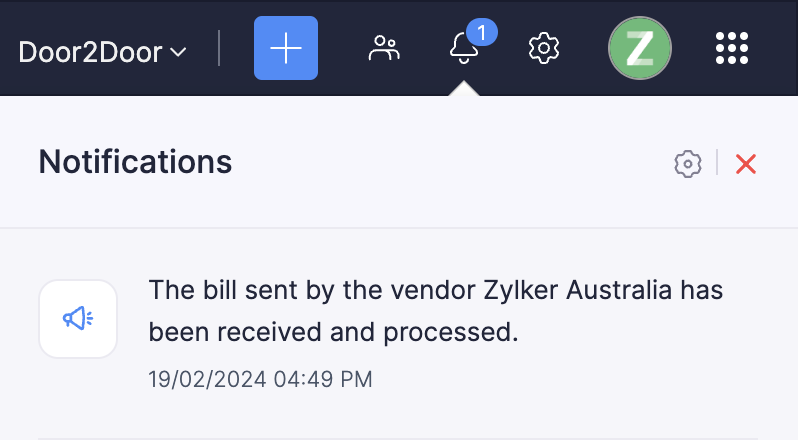
- Transaction’s List Page: The Pending Approval icon will be displayed next to the transactions sent by your vendors.
- e-Invoiced View on Transaction’s List Page: The e-Invoiced view lists all the transactions sent by your vendors. You can select the required transaction.

To accept or reject a transaction sent by your vendor:
- Click Accept or Reject on the transaction’s Details page.
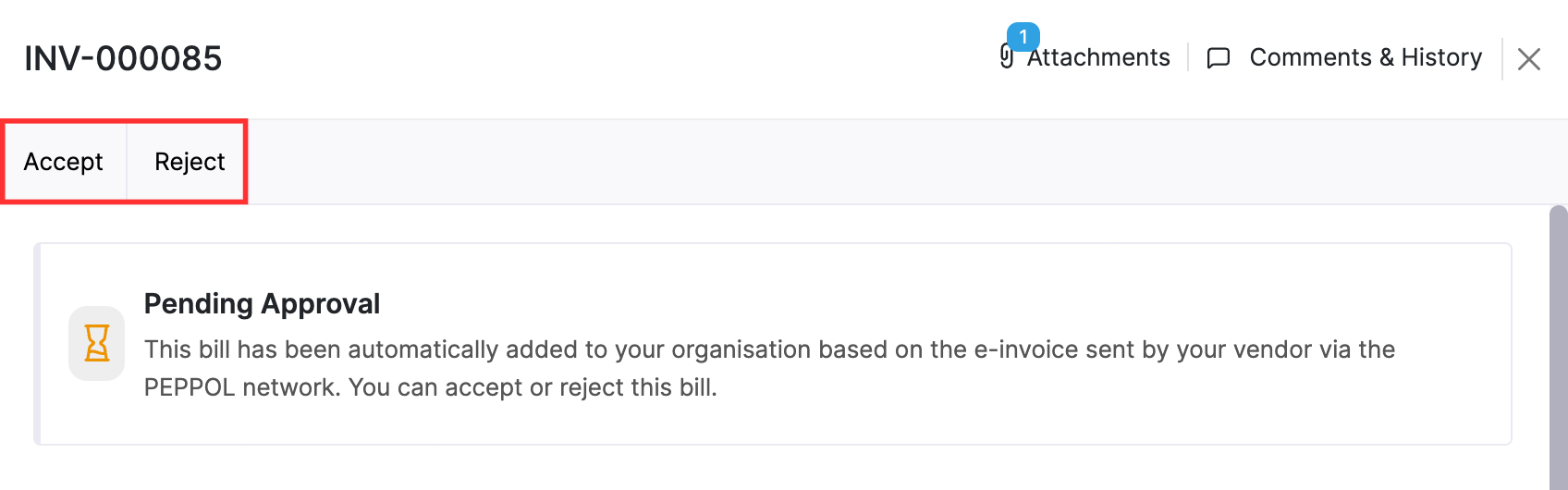
- If you click Accept, a pop-up will be displayed. Click Accept again to confirm. The Approved icon will be displayed next to the transaction’s status.

If you click Reject, a pop-up will be displayed. Select the reason for rejecting the transaction from the Reason for Rejection dropdown and click Reject.
The transaction will be added to your organisation and its status will become Void and the Rejected icon will be displayed next to the transaction.

In both cases, a notification will be sent to your vendor notifying your action.

