Invoice Preferences
Basic Settings
To configure your invoice preferences:
- Go to Settings on the top right corner of the page. * Select Invoices under Sales.
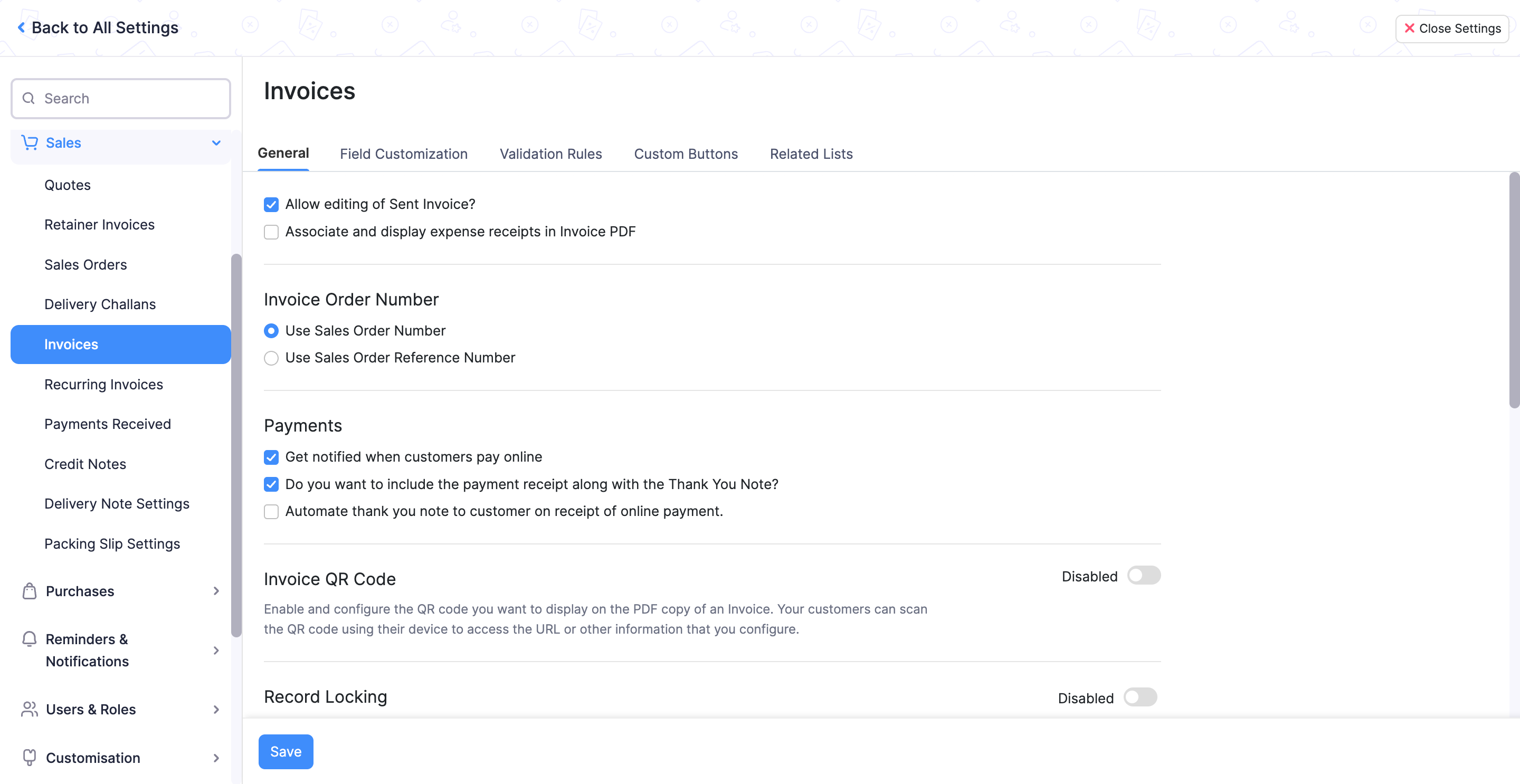
Include payment stub and return envelope in snail mails
When you are sending a snail mail to your customers, you can choose to include both the payment stub (in which the customer enters the amount he or she pays you) and return envelope (in which your customer encloses cash) in snail mails.
Show Primary Contact name in the “Remit to” section in snail mail
If you want to include your details in the payment stub, mark this box.
Allow editing of Sent invoice
You can change details of an invoice which is already sent to your customer.
Associate and display expense receipts in invoice PDF
You can choose to display any expenses associated with the invoice in the Invoice PDF.
Invoice Order Number
When you are assigning Sales Orders to Invoices, the corresponding number to be used can be one of the following:
- Use Sales Order Number
- Use Sales Order Reference Number
Payments
Get notified when customers pay online
You will receive a notification when your customers pay you.
Do you want to include the payment receipt along with the Thank You Note?
The payment receipt containing the payment details is also sent along with the Thank You note when a customer pays for an invoice.
Automate thank you note to customer on receipt of online payment
Whenever your customer makes an online payment for your invoices, a Thank You note will be sent to them.
Delivery Note Settings
A Dellivery note is a document that is sent while goods are shipped. It contains the items and their quantities being delivered. In Zoho Books, you can create a delivery note directly from an invoice.
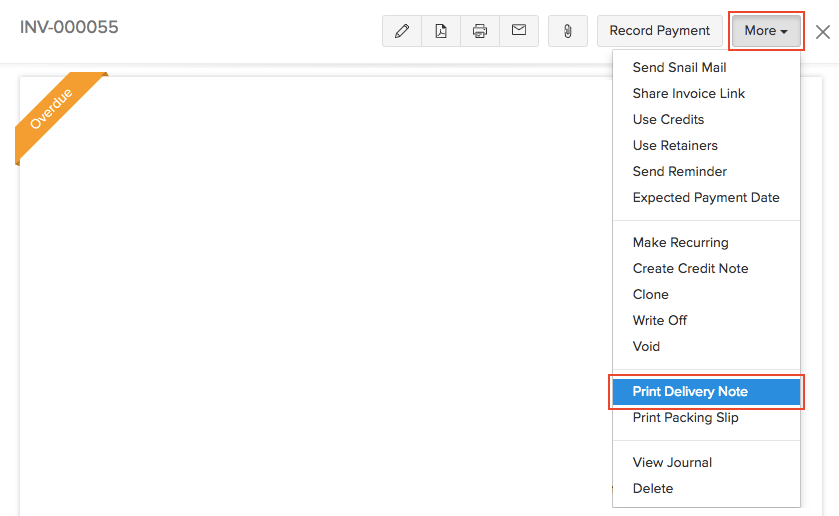
There are a host of preferences that you can configure for the Delivery Notes in Zoho Books.
- Go to Settings on the top right corner of the page.
- Select Delivery Note Settings under Sales.
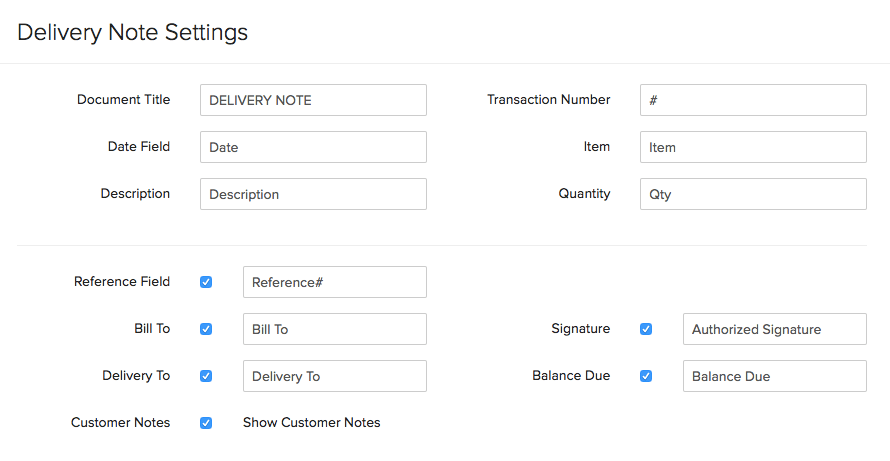
The delivery note contains all the above fields, which will be displayed while printing the delivery note. You can choose to:
- Edit the field name(s)
- Enable the fields to be displayed
Packing Slip Settings
A packing slip is a document that is sent from the store along with the package to be delivered. It lists all the items in the package and other details of the delivery. In Zoho Books, you can create a delivery note directly from an invoice.
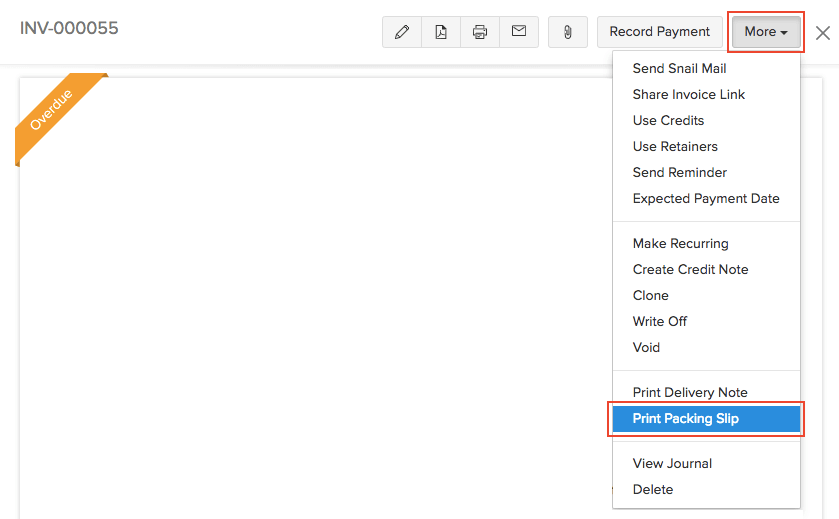
There are a host of preferences that you can configure for Packing Slips in Zoho Books.
- Go to Settings on the top right corner of the page.
- Select Package Slip Settings under Sales.
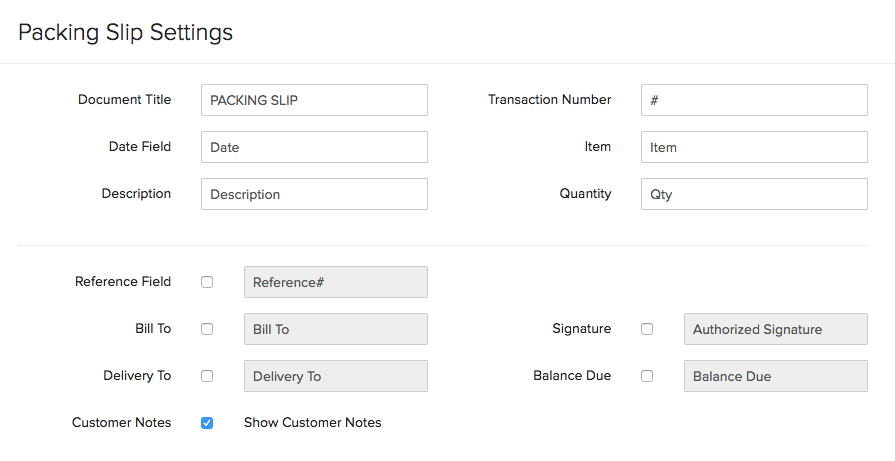
The packing slip contains all the above fields, which will be displayed while printing the packing slip. You can choose to:
- Edit the field name(s)
- Enable the fields to be displayed
Field Customization
You can add multiple custom fields for the Invoices module and assign different data types for each of them. Learn more about Custom Fields.
Custom Buttons
You can create new buttons in the Invoices module to perform specific actions for your transactions, or to open external links. You can create them using deluge script and execute actions based on the functions you add. Learn more about Custom Buttons.


 Yes
Yes