Reimbursements
Reimbursements are repayments made to the employees by the organisation for the business expenses they incur. Every organisation is required to make timely reimbursements, but recording and tracking them is a tedious process. However, with Zoho Expense you can record the reimbursements made and track them easily. You can also integrate Zoho Expense with our partner banks or payment gateways, and reimburse the expenses online via HSBC or YES BANK or ACH.
Note: ACH reimbursements can be done only in the US and Canada editions of Zoho Expense. Reimbursements via YES BANK and HSBC can be done only in the India edition of Zoho Expense.
Record the Reimbursements Made
The admins can have a complete track of all the expenses that are manually reimbursed by recording them in Zoho Expense. They can mark the employees’ expense reports as Reimbursed as soon as they reimburse the employees manually.
To record a reimbursement made:
- Click Admin View.
- Go to Reports.
- Navigate to the Awaiting Reimbursement tab.
- Click the approved report for which you want to record reimbursement.
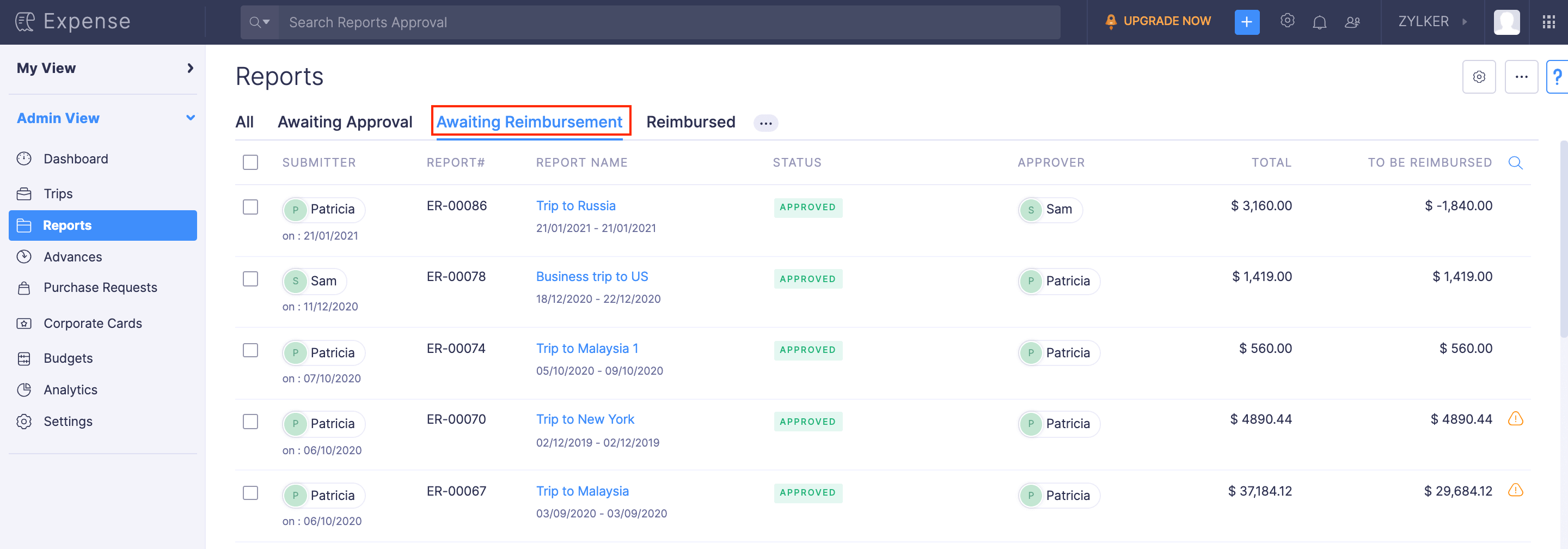
- Click the Record Reimbursement button at the top right.
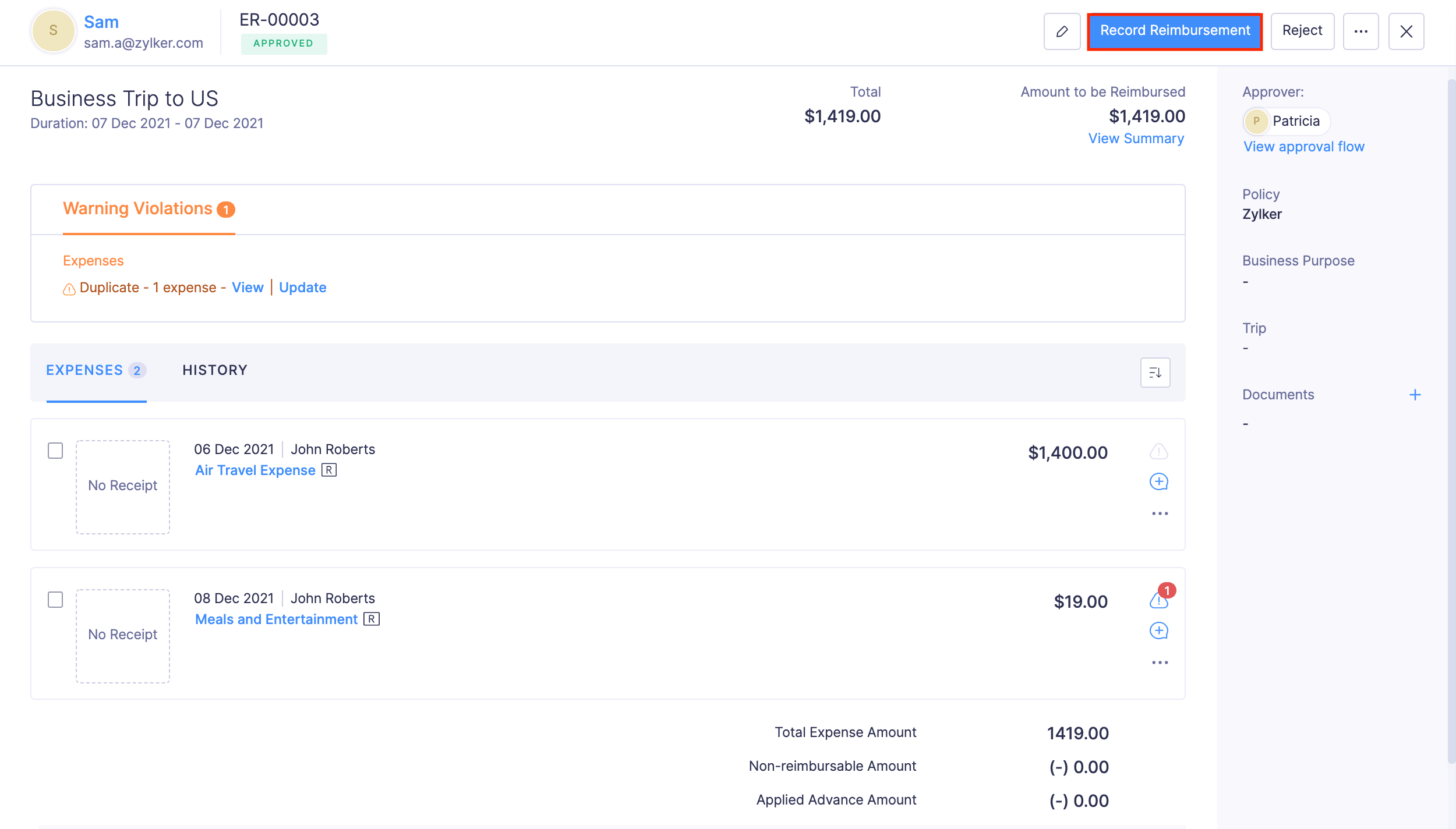
- In the Paid Through dropdown, select an account from which the reimbursement amount was paid. (If your bank account is configured under your Zoho Books account, then it will be visible in the dropdown.)
- Enter other details like notes, reference number, etc.
- Click Record Reimbursement. The report will be marked as Reimbursed.
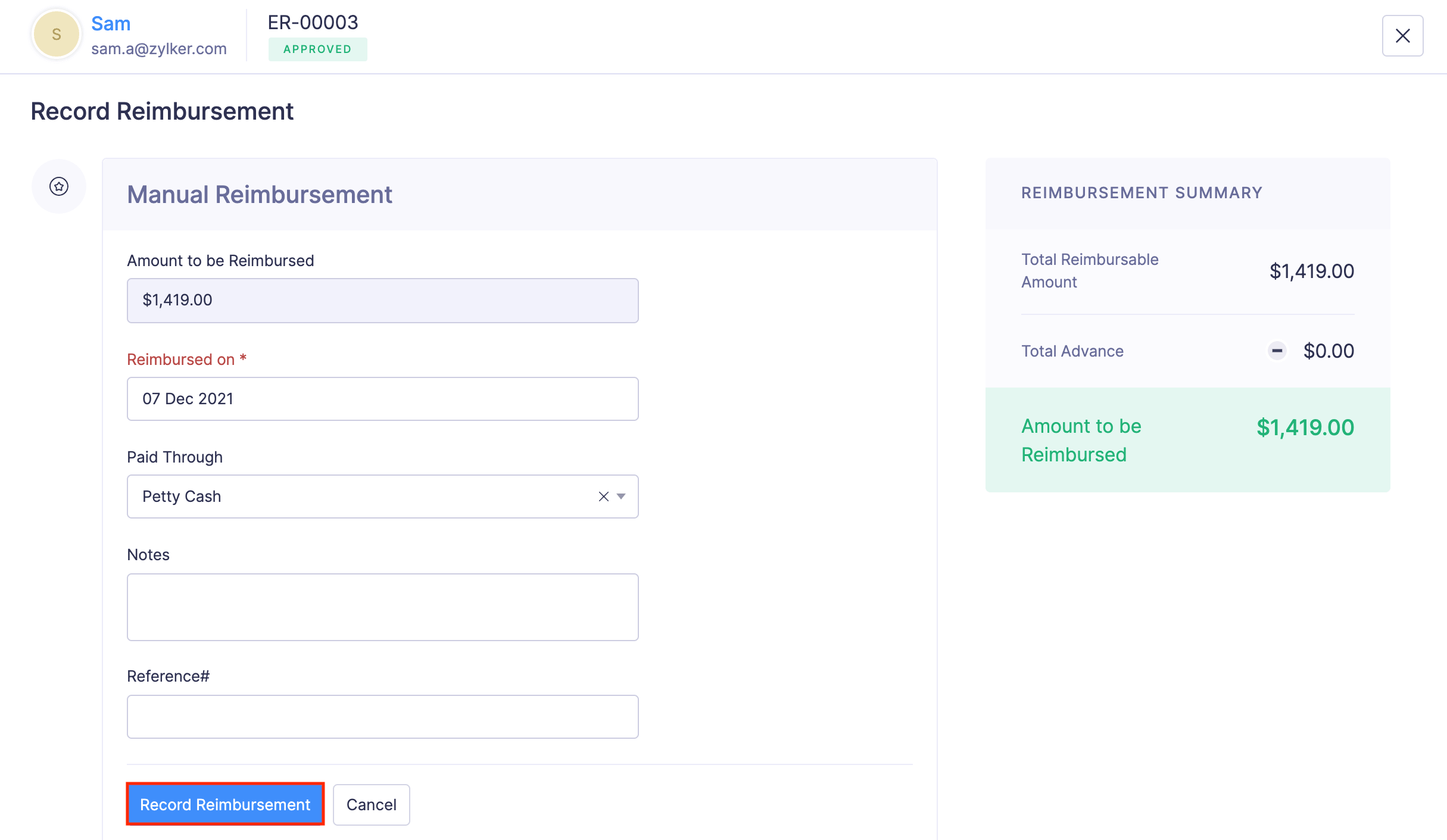
Note: If you have not configured a bank account as a paid through account in Zoho Books, then Petty Cash will be considered as your default Paid Through account for all the non-reimbursable expenses that are exported to Zoho Books.
Record Reimbursements for Reports with Excess Advance
If the employee’s report total is less than the advance received, the admin can choose to receive the balance amount from the employee or carry forward the remaining advance amount, which employees can apply to another expense report. If the employee returns the balance advance amount, the admin can record a reimbursement for the amount received from the employee. If the admin lets the employee to carry forward the balance amount, a new advance will be created for the employee.
To record a reimbursement for the excess advance amount:
- Click Admin View.
- Go to Reports.
- Navigate to the Awaiting Reimbursement tab.
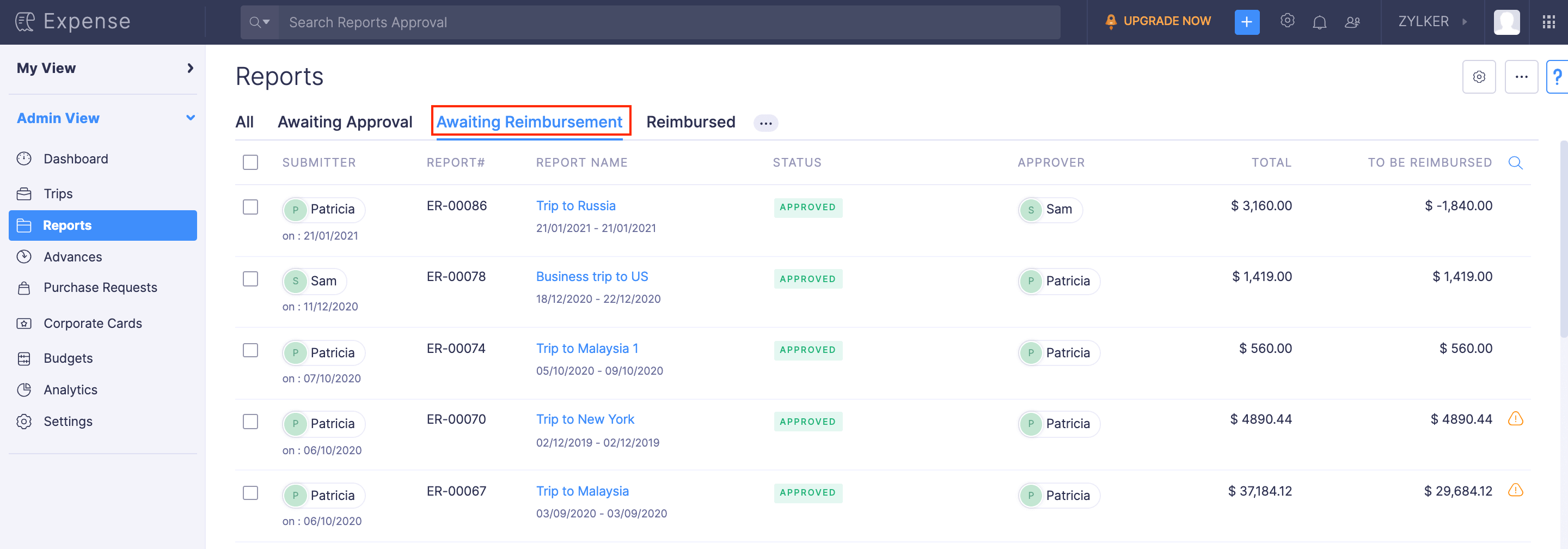
- Click the approved report which has excess advance.
- Click Record Reimbursement.
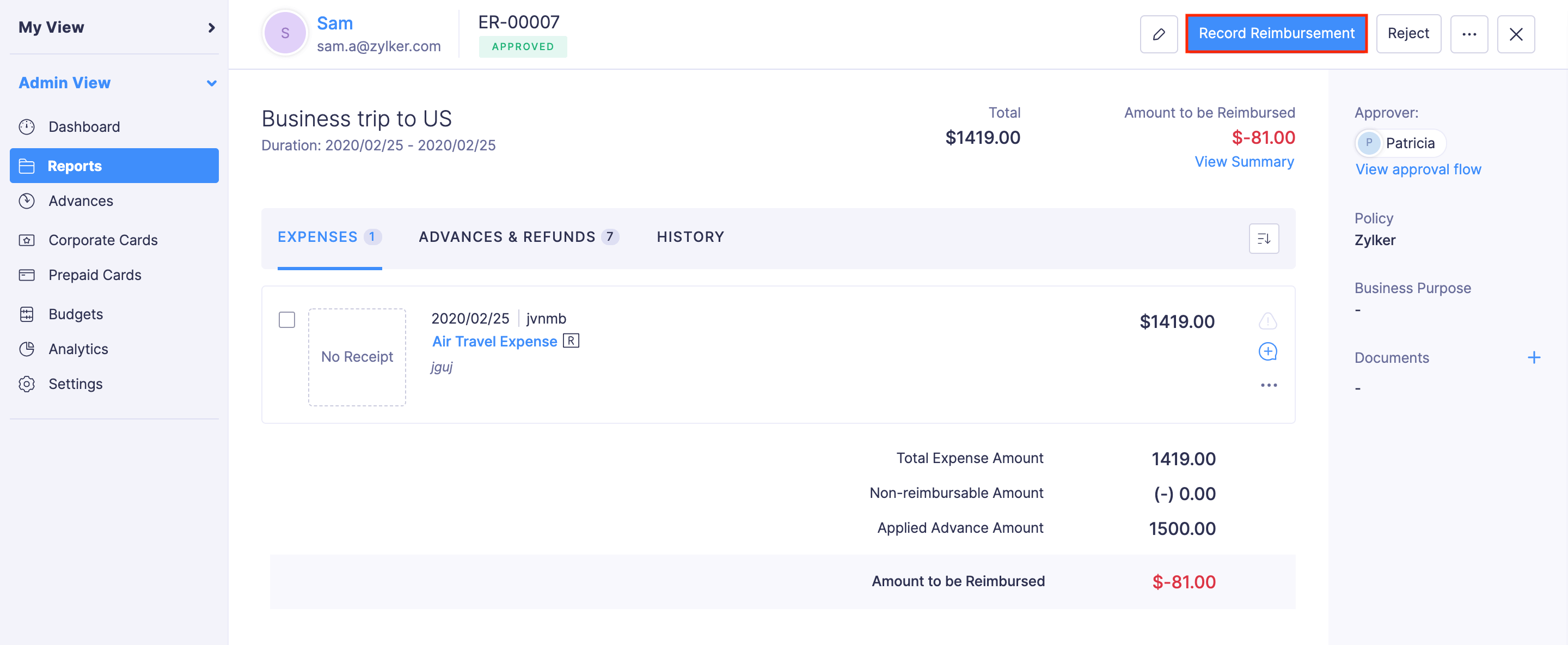
- If the employee has returned the balance amount, select Yes, {user name} returned the balance amount option, and enter the other details such as Notes and Reference#.
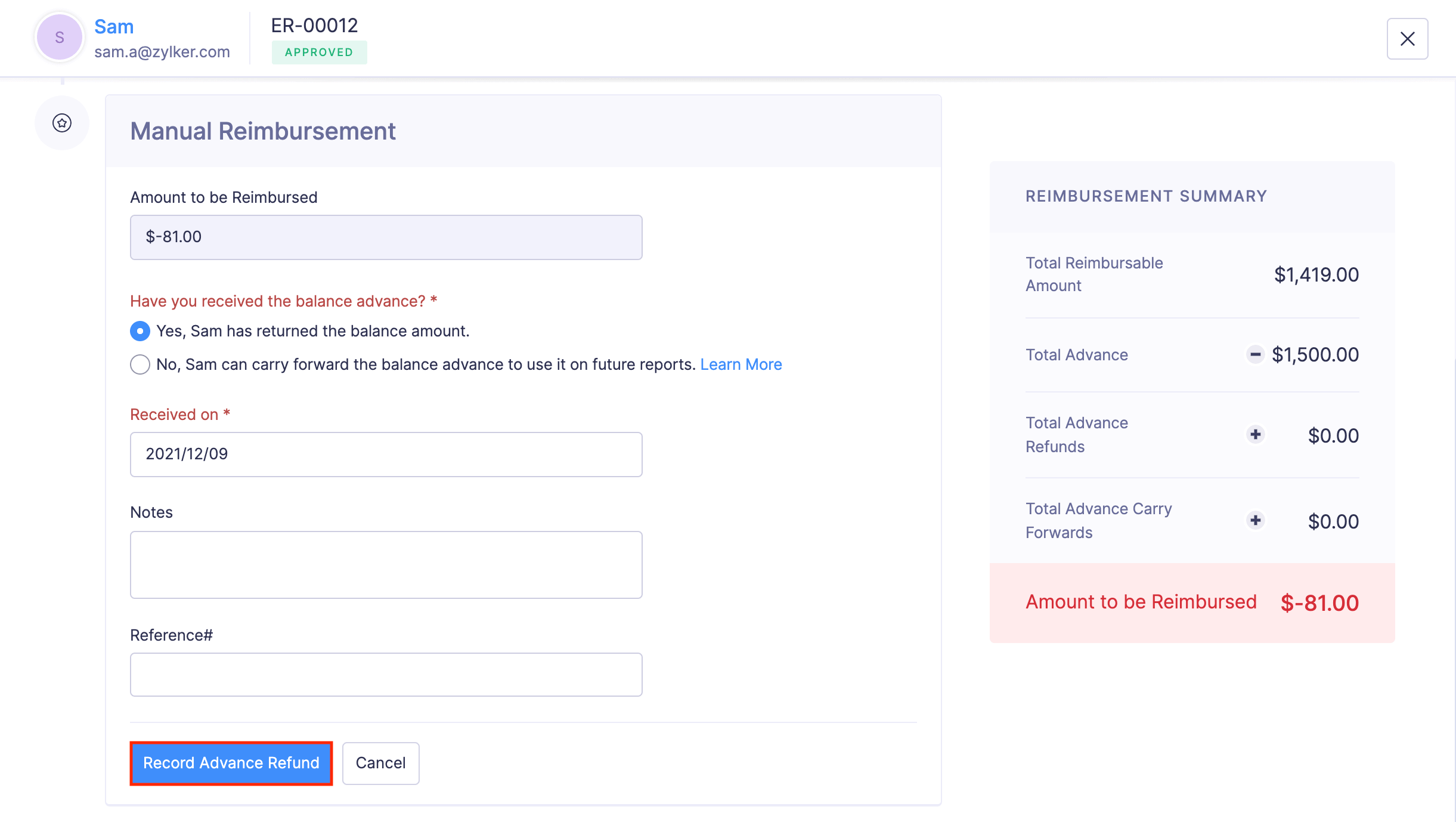
- If you want to let the employee use the excess amount on their future reports, select No, {username} can use the balance amount on future expense reports option. A new advance will be created with the balance amount. The employees can view the newly created advance under the Advances module and apply it to their future reports. If advance approval is enabled for the organisation, the advance will be automatically approved.
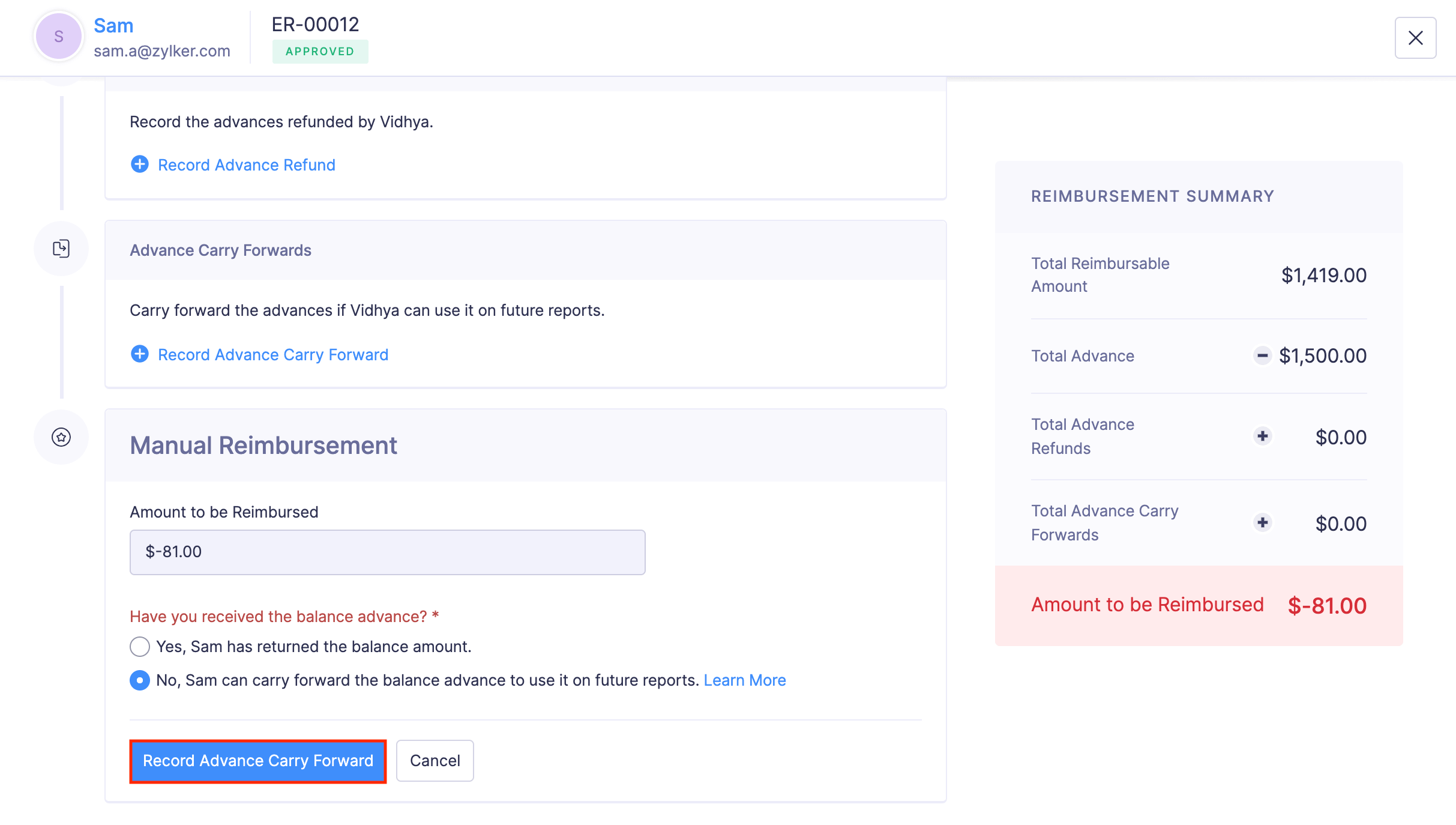
- Click Record Advance Refund or Record Advance Carry Forward to save the details.
Record Reimbursements in Bulk
To record reimbursements for multiple reports at a time:
- Click Admin View.
- Go to Reports.
- Navigate to the Awaiting Reimbursement tab and select the reports for which you want to record reimbursements.
- Click the Reimburse button located at the top of the list.
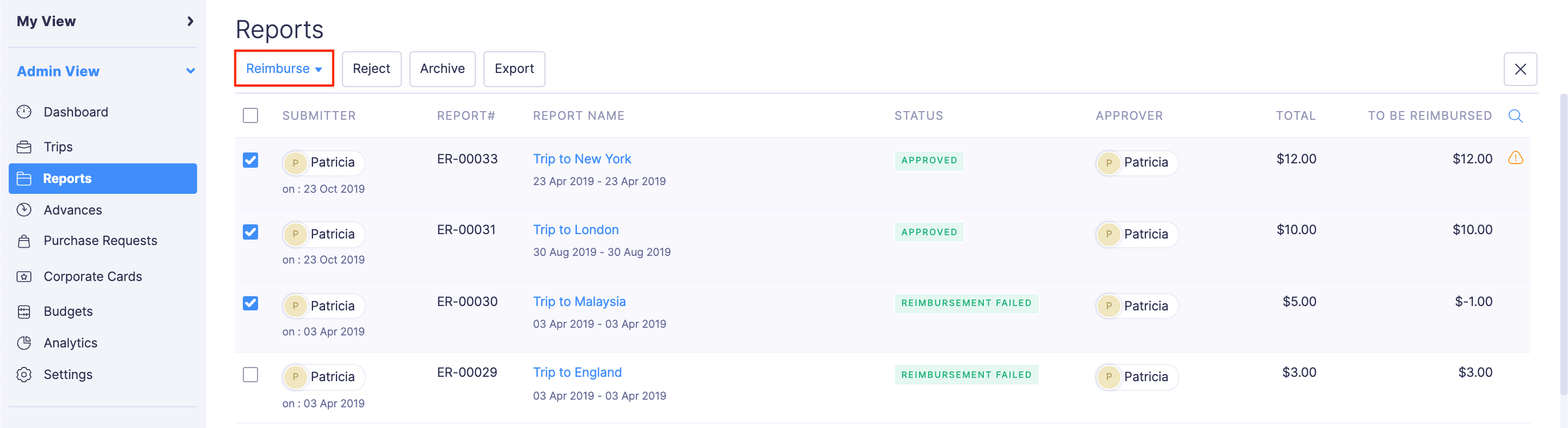
- Choose a reimbursement date and a Paid Through account through which reimbursement was done.
- Click Record Reimbursement button. The report will be marked as Reimbursed.
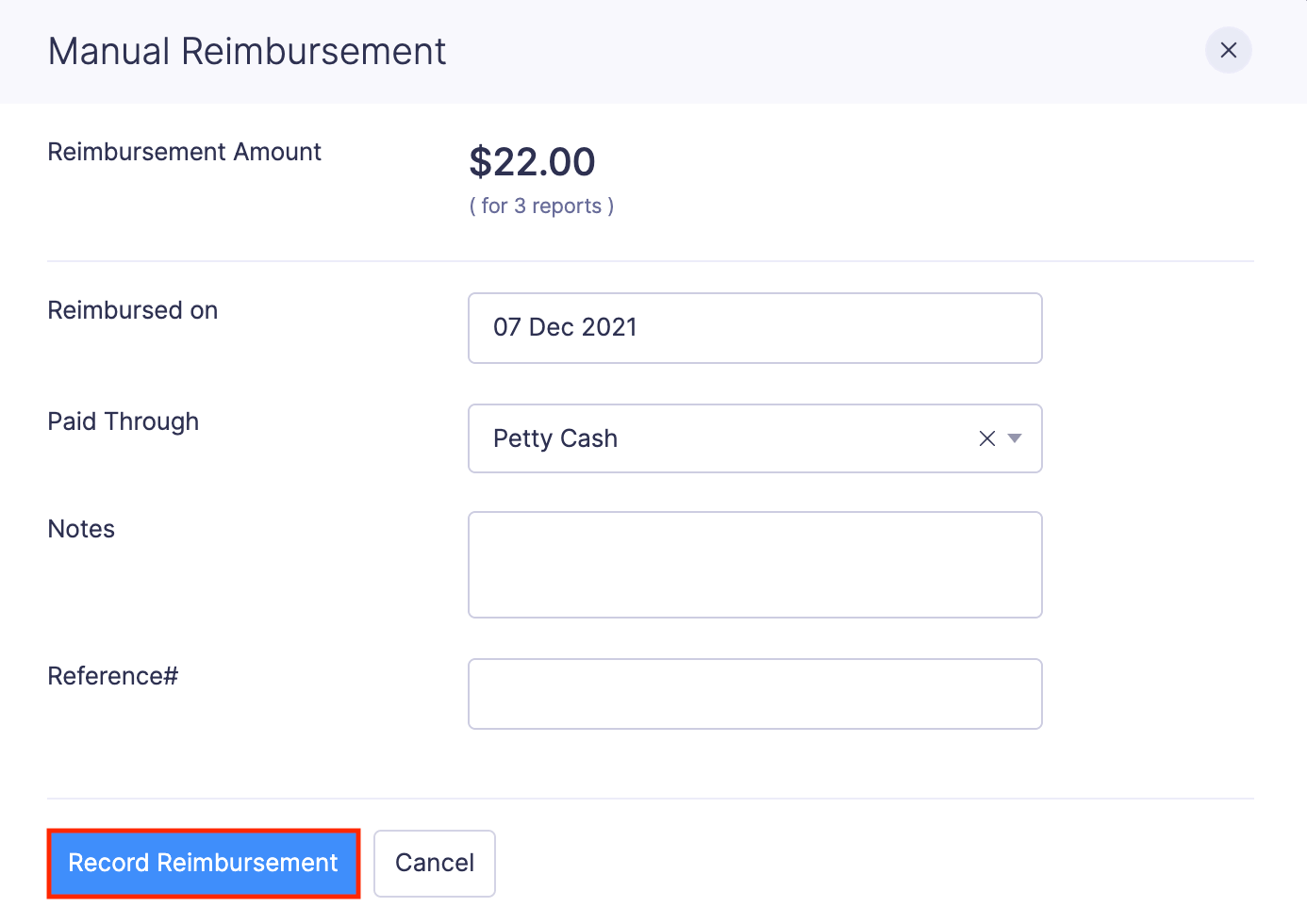
Undo the Record of Reimbursement
You can also choose to undo recording reimbursements for your employees’ reports. To do this:
- Click Admin View.
- Go to Reports.
- Navigate to the Reimbursed tab to view the list of reimbursed reports.
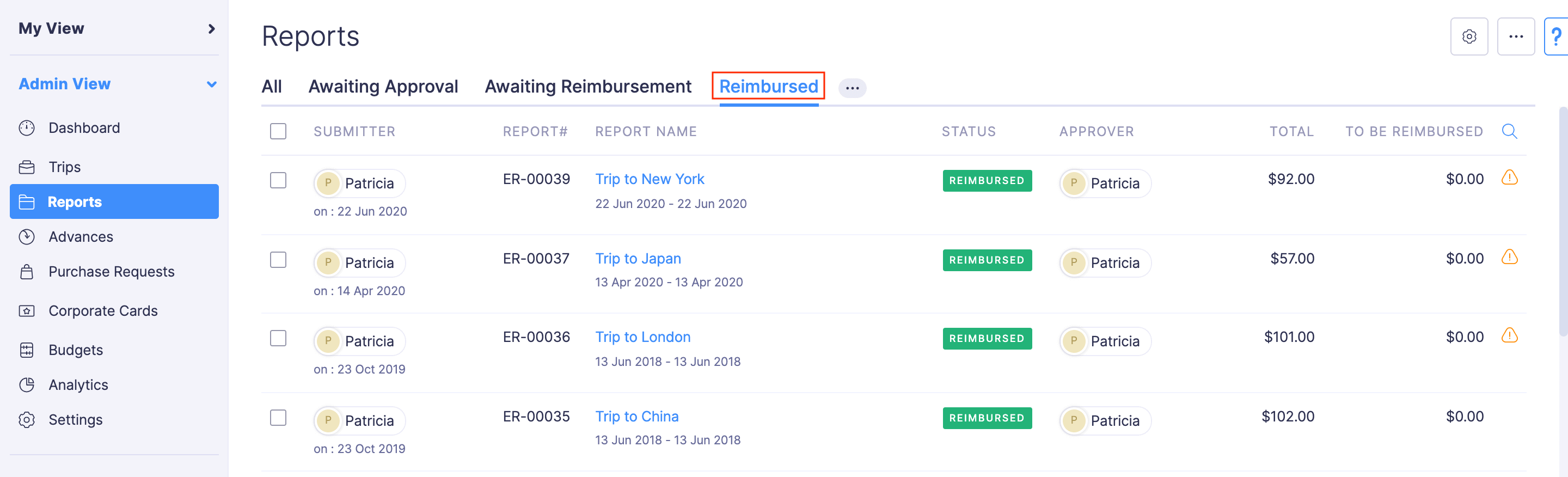
- Click the report for which you want to undo the record of reimbursement.
- Click the Undo Reimbursement button.
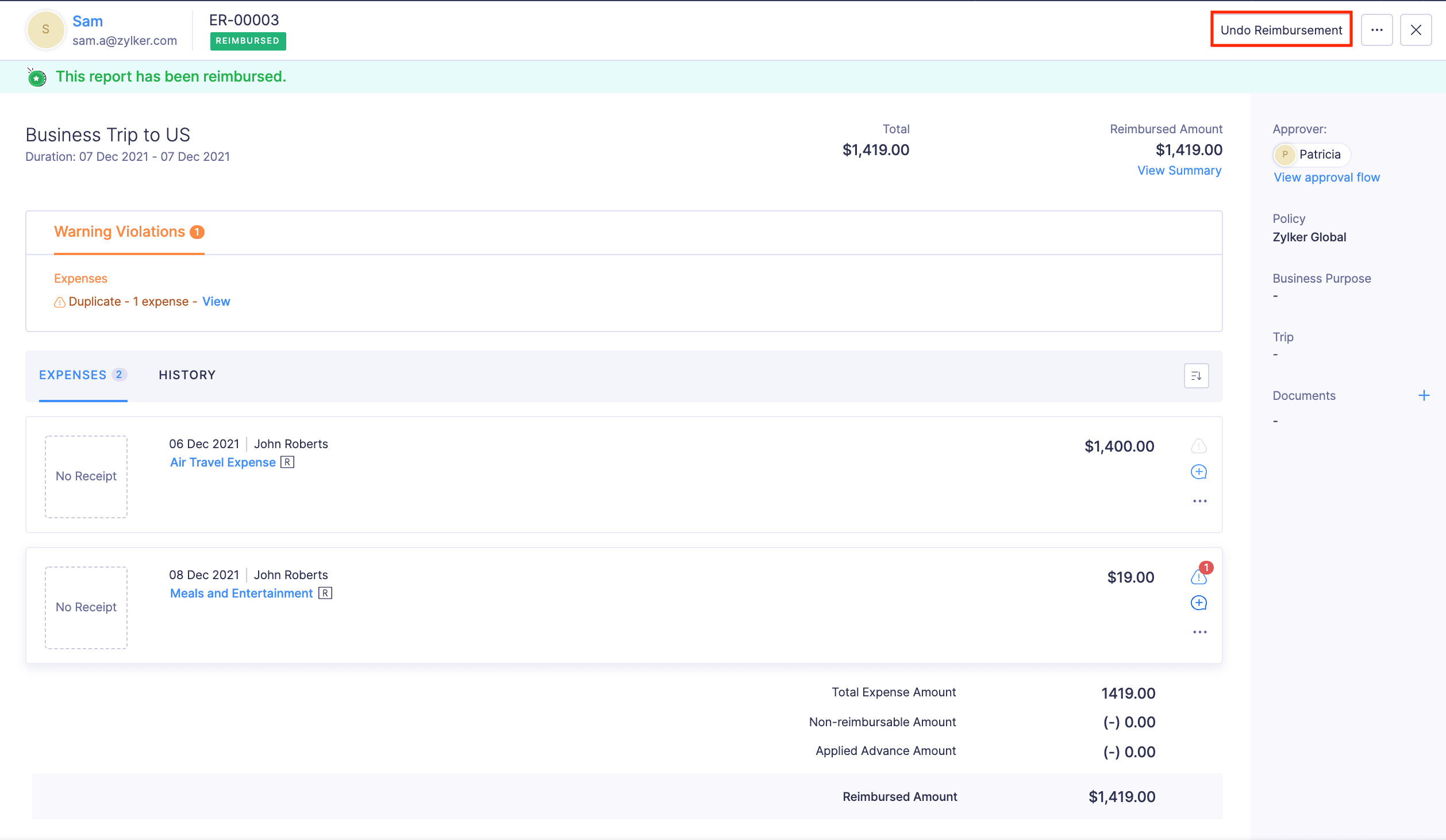
- Provide a reason for canceling the reimbursement.
- Click Confirm.
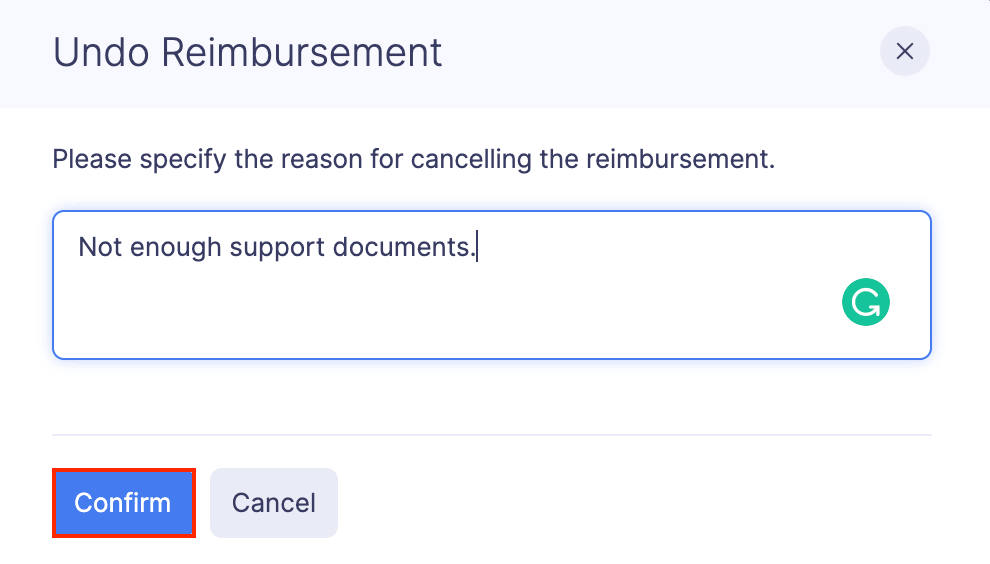
Your reimbursement record will be undone and the status of the report will be reverted to Approved.