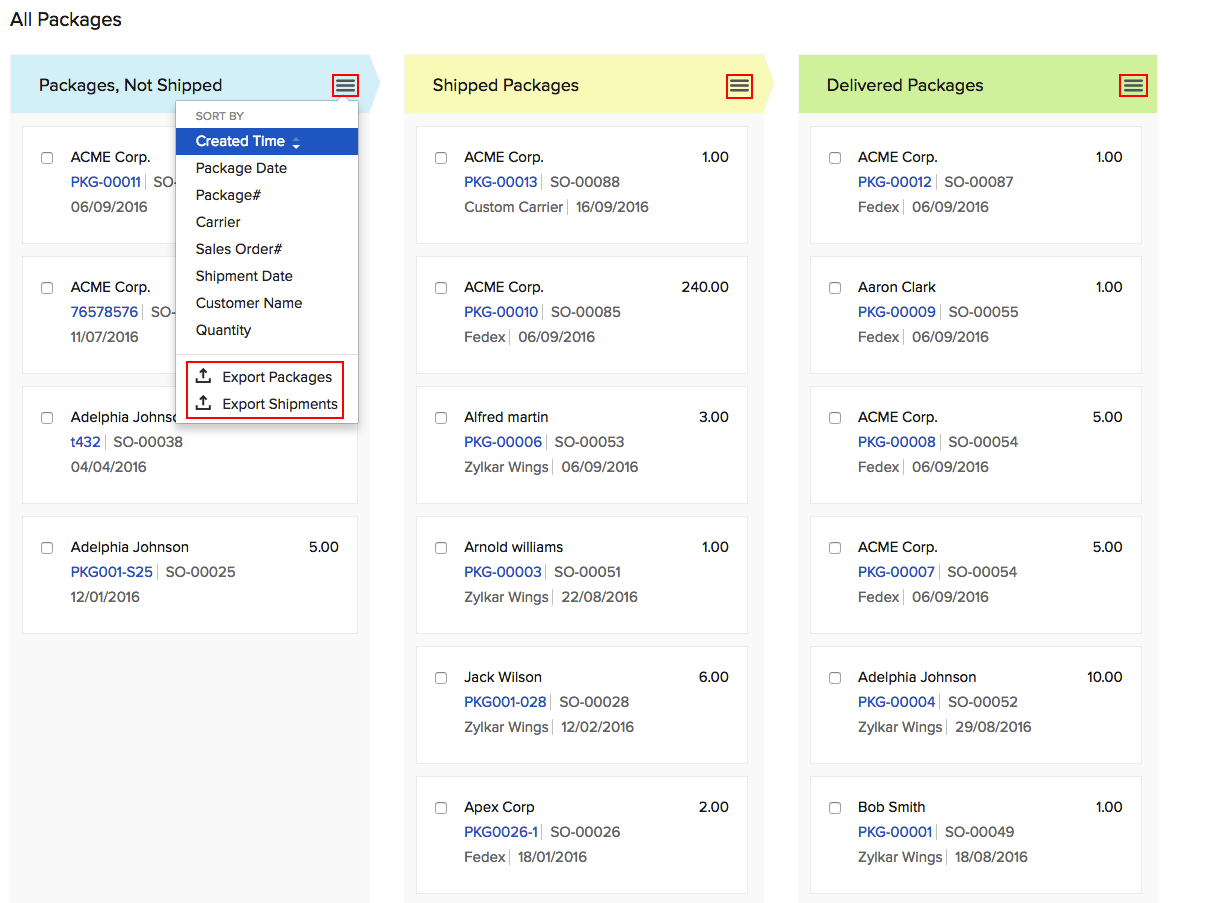Back
Can I import/export my package slips?
Yes, you can both import and export your package slips.
Importing Packages
Prerequisite: Before importing, ensure that the sales order and items associated with the package already exists.
To import packages into your Zoho Inventory account:
- Navigate to the Packages tab and select the List View.
- Click on the Menu icon.
- Select Import Packages option from the drop down.
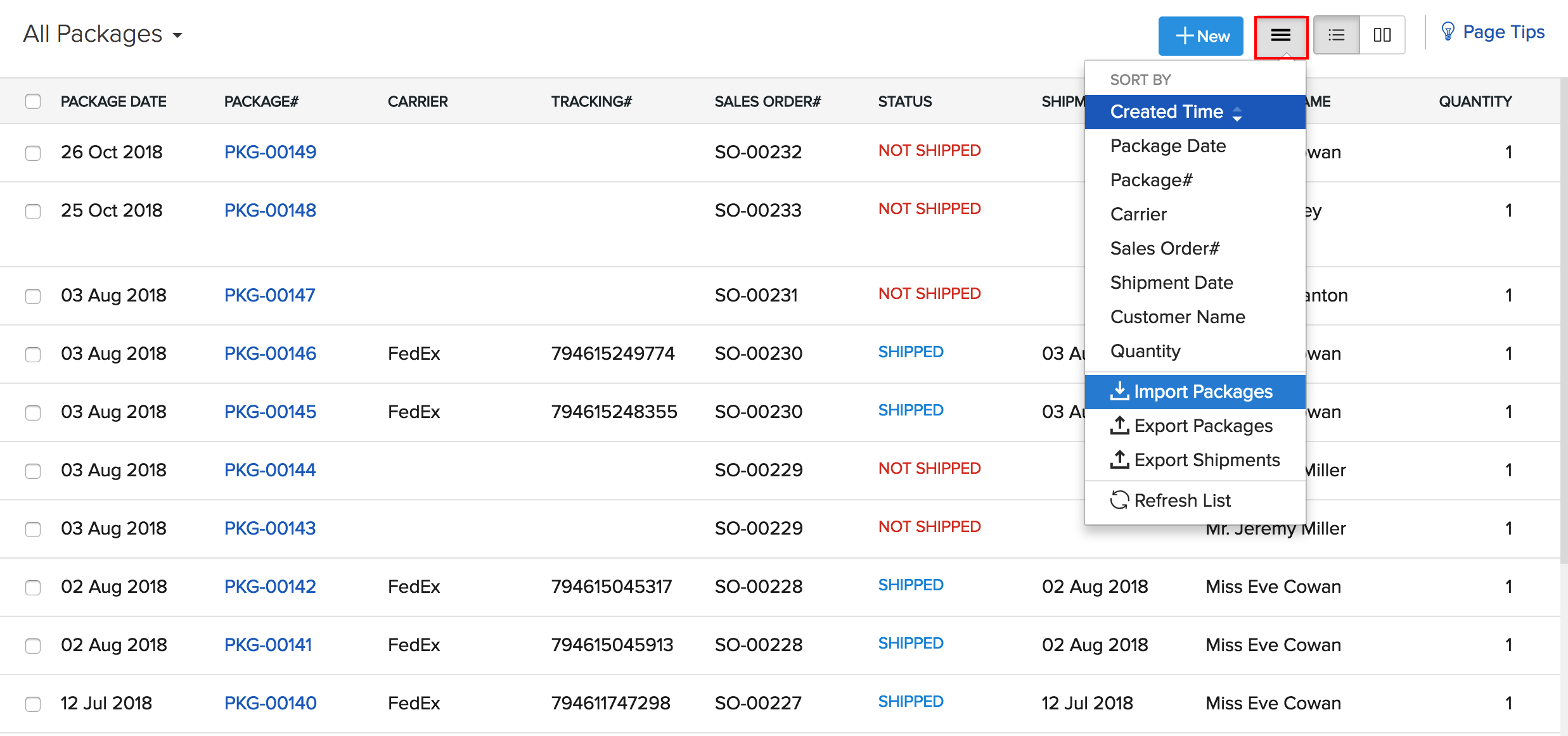
- You will be directed to a page where you can upload the file to be imported.
Note: From here you can download a sample file to check the proper format for upload and ensure your package file matches that format, or directly proceed to upload that file.
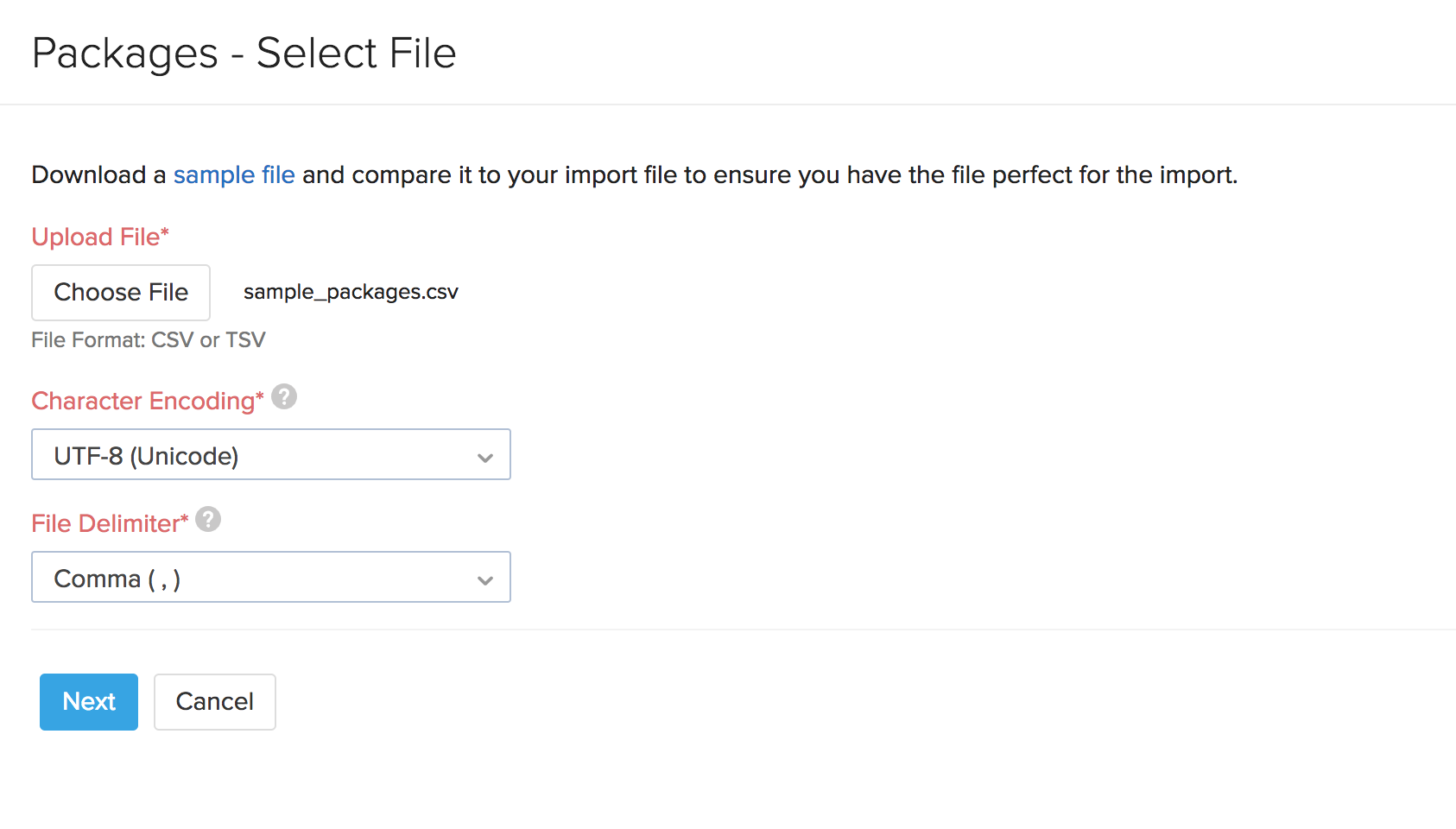
- Upload the relevant .csv or .tsv type file from your hard-drive
- Choose the character encoding involved from the dropdown. By default, the character encoding is UTF-8(Unicode).
- Click Next to proceed to mapping the fields.
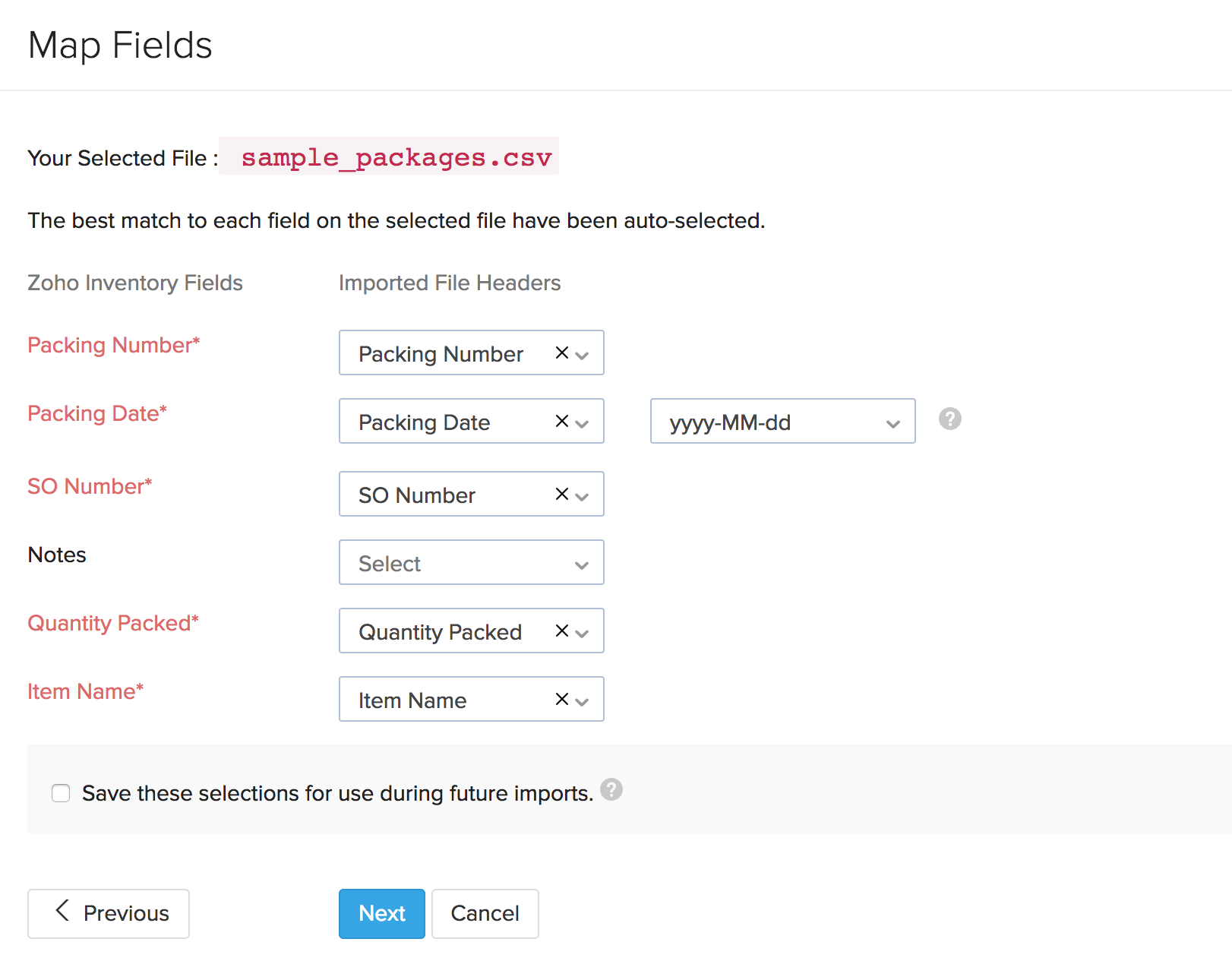
- Zoho Inventory will automatically match the similar fields and map them.
- You can manually match the unmapped ones or alter mapped ones.
- Check the box near the option Save these selections for use during future imports to automate mapping for future item imports.
- Click the Next button to proceed to the Preview window.
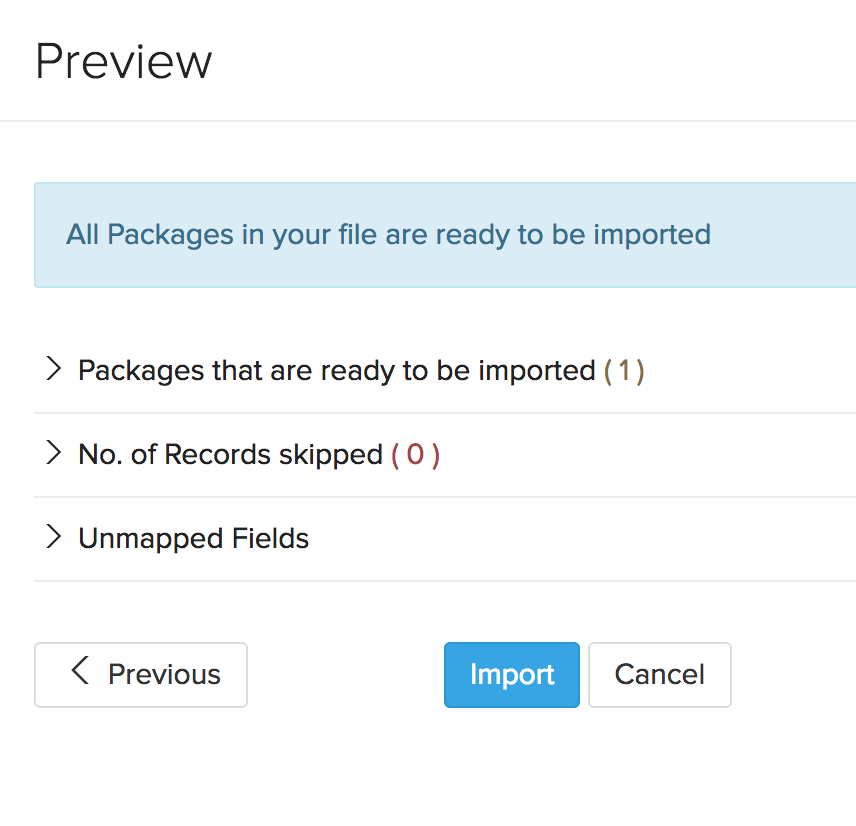
Here a synopsis of the no. of packages ready for import, no. of skipped records and unmapped fields will be shown.
- You can make any changes to the operation by clicking the Previous button.
- If everything is ready, click the Import button to import successfully.
Exporting packages
- Navigate to the Packages module from the left hand side bar.
- Click on the hamburger menu (three horizontal lines).
- Select Export Packages. Your packages will now be exported to your preferred format.