Back
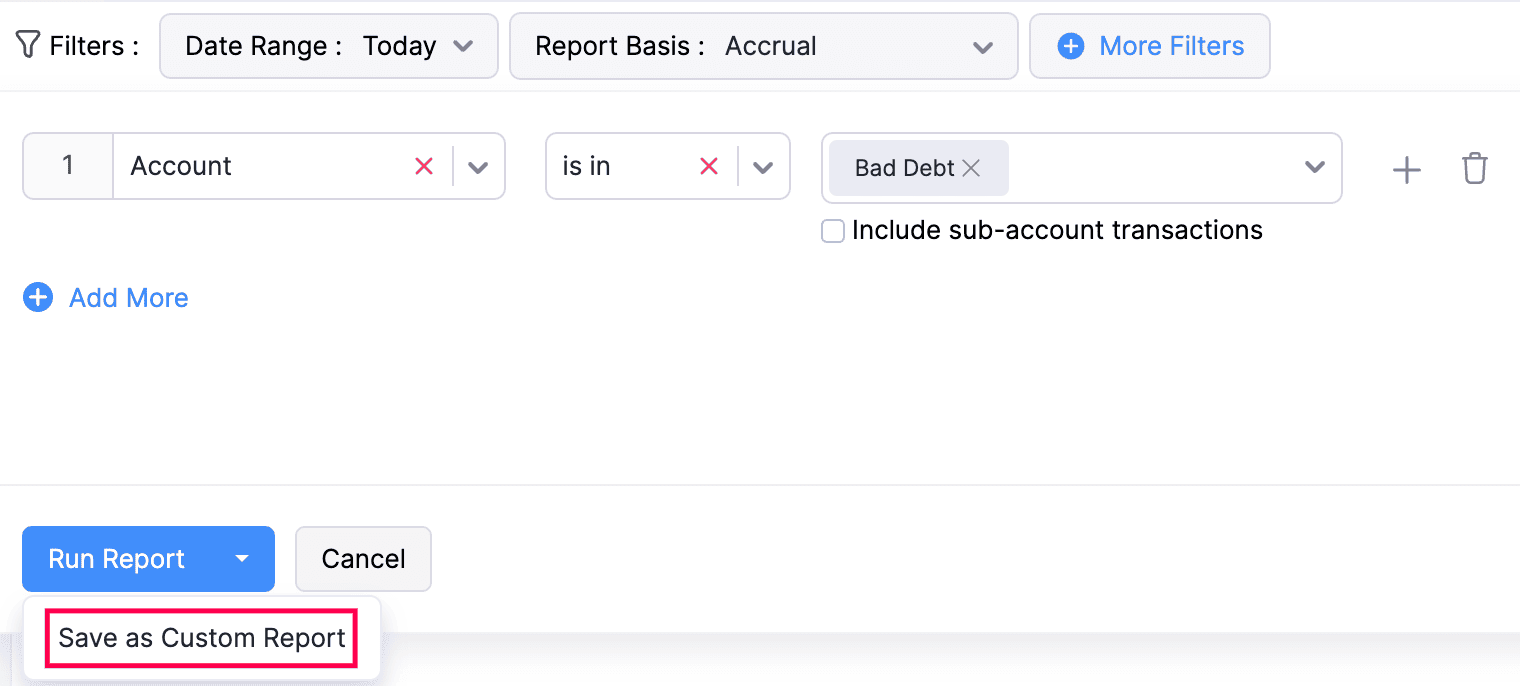
How do I view all of the written-off invoices?
There are two methods by which you can view the written-off invoices:
- Write Off custom view in invoices
- Customizing Account Transaction Report for the Bad Debt Account
Write Off Custom View in Invoices
- Go to Sales on the left sidebar and select Invoices.
- Click All Invoices at the top and select Write Off from the dropdown.

Customizing Account Transaction Report for the Bad Debt Account
The Write Off invoices will be tracked by default in the Bad Debt account. To view the written-off invoices, you can customise the Account Transaction report for the Bad Debt account. Here’s how:
- Go to the Reports module on the left sidebar.
- Click Accountant under the Report Category and select Account Transaction or search for Account Transaction in the Search Report field.
- Select the date range for which you want to generate the report.
- Click More filters.
- Select the Account from the field filter dropdown, choose is in from the Select a comparator field. Select the Bad Debt account from the adjacent dropdown.
- Click Run Report.
Insight: You can save the customisations made as a Custom Report. The Custom Report feature is available only for certain plans of Zoho Books. Visit the pricing page to check if it’s available in your current plan.
- To save the a report as a custom report, click the drop-down near Run Report and choose Save as Custom report.
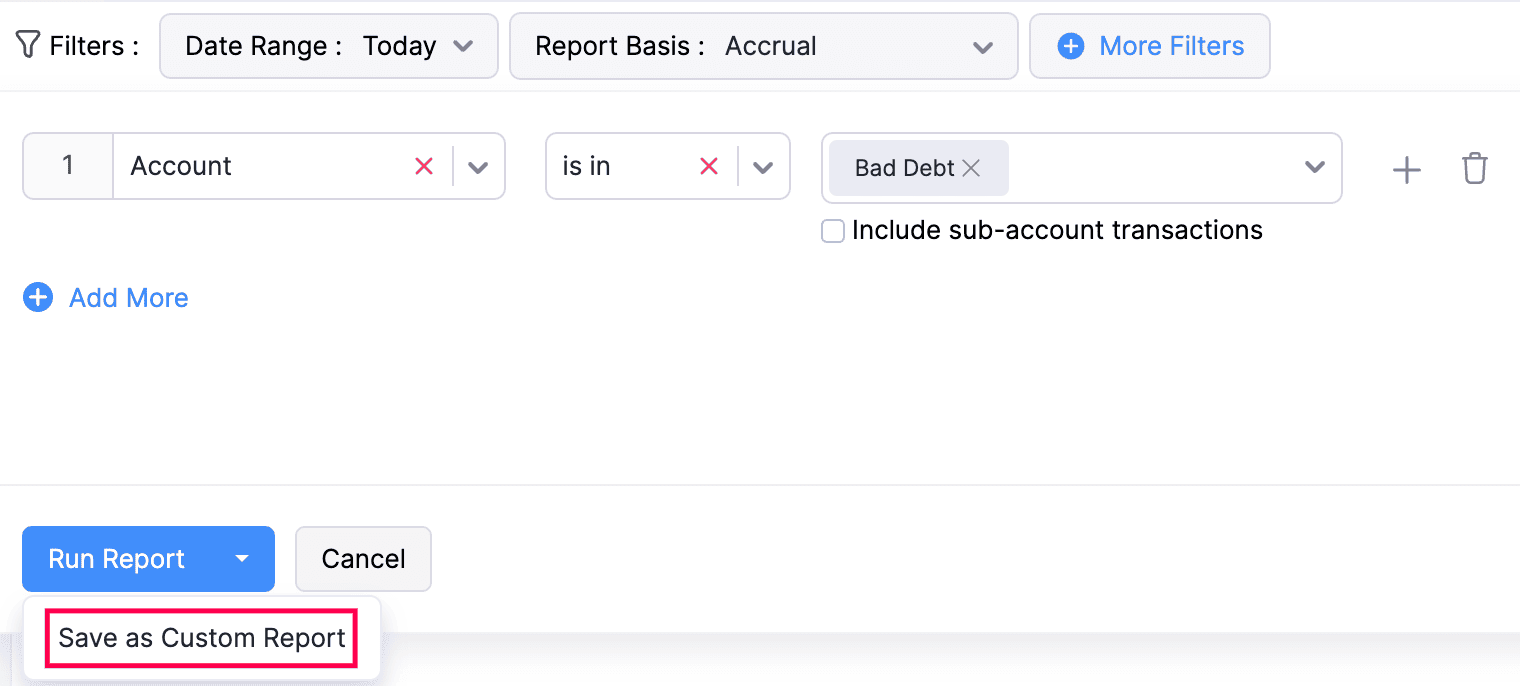


 Yes
Yes