PayTabs Integration
PayTabs is a payment gateway that enables you to receive quick payments from your customers. It supports 168 currencies and is secured with the PCI DSS certification and anti-fraud protection. You can integrate your Zoho Invoice organization with PayTabs and receive online payments.
PayTabs supports multiple payment options such as:
- SADAD (Saudi Arabia)
- MADA (Saudi Arabia)
- KNet (Kuwait)
- OmanNet (Oman)
- Bahrain Benefit
IN THIS PAGE…
Set up PayTabs
To set up the PayTabs integration in Zoho Invoice:
- Log in to your Zoho Invoice organization.
- Go to Settings > Integrations.
- Select Online Payments in the left sidebar.
- Click the Set up Now button below PayTabs.
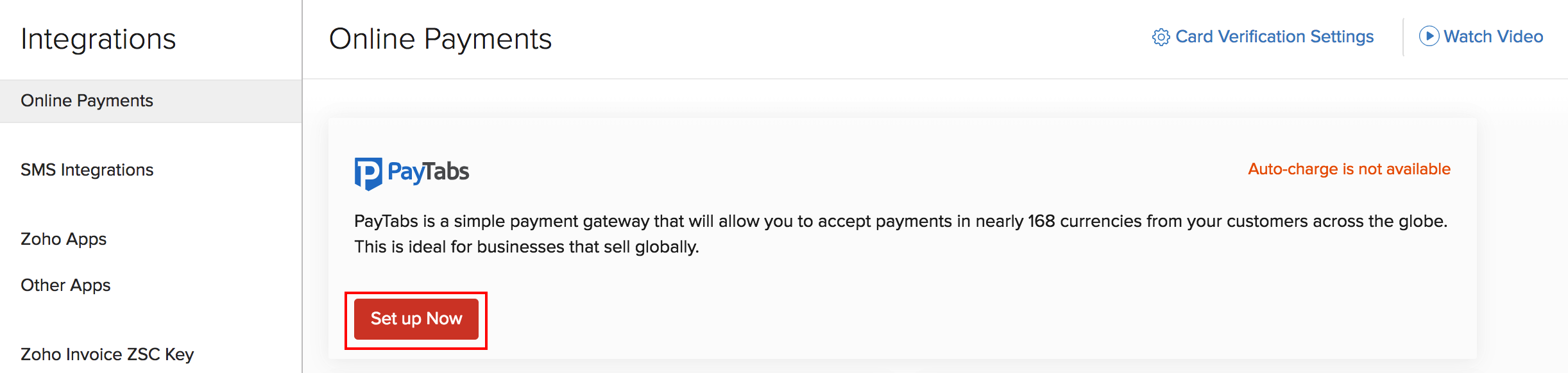
- Enter the credentials of your PayTabs account.
- Click Save.
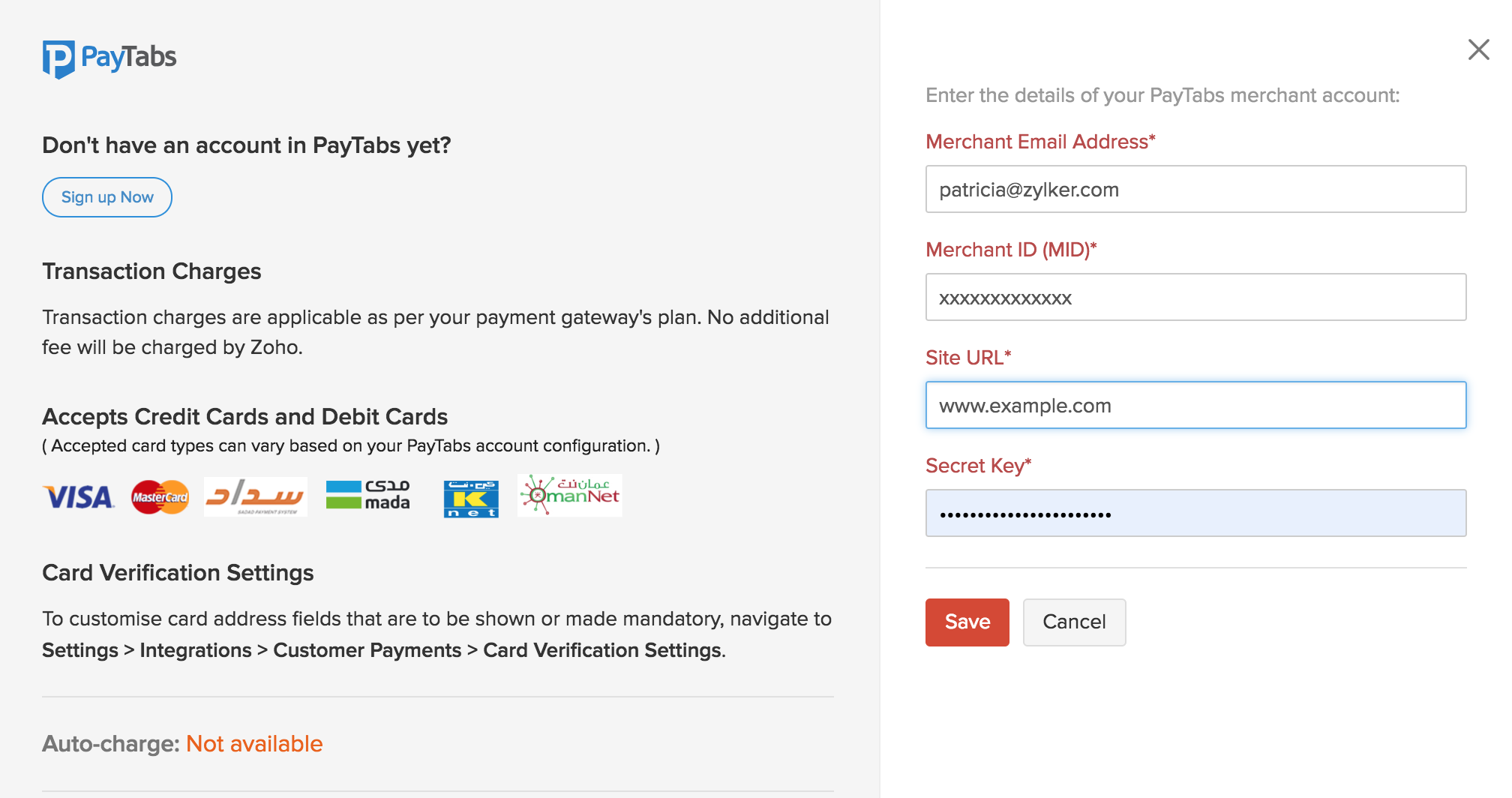
Prerequisites for Receiving Payments
Before you receive payments from customers who are going to pay you through PayTabs, you’ll have to ensure that you’ve configured the following:
Contacts Details
In the Contacts module, you’ll have to ensure the following details of your customers are filled:
- Contact Email
- Contact Phone
- Billing Address (Country, Address, City, State, Zip Code)
Pro Tip: If the country doesn’t have a Zip Code, use the country’s Telephone Code instead.
To update the customer fields:
- Go to the Contacts module in the left sidebar.
- Select the customer for whom you want to update the details.
- Update the details and save the information.
Enable Payment Options in Invoices
After you have updated the required details of the customer and created an invoice for the same customer, you’ll have to select PayTabs as the payment option in the invoice. Here’s how you can do it:
- Go to the Invoices module.
- Create a new invoice or edit an existing one for the customer.
- Mark the PayTabs box under the Payment Options.
- Save the invoice.
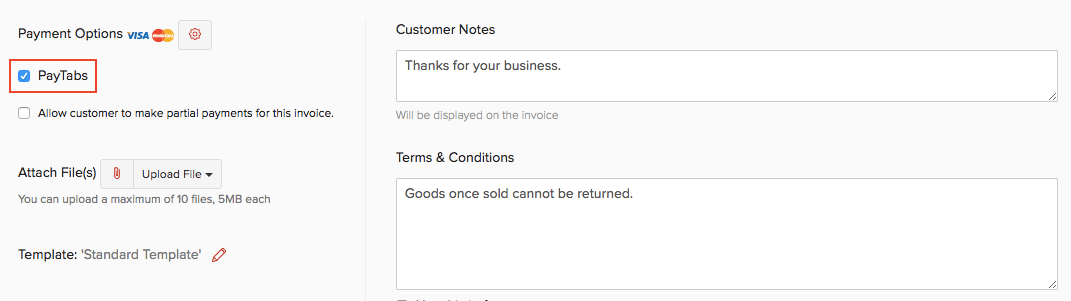
After you’ve updated the above changes for your contacts and invoices, your customers can pay you through PayTabs.
Receive Payments
To receive payments through PayTabs for your invoices, make sure you’ve completed the following:
After the customer receives the invoice, there are three different ways in which you can charge them:
Customer Portal
You customer can pay directly through the Customer Portal if you’ve enabled portal access for them. Here’s what they should do:
- Log in to the Customer Portal.
- Click the Invoices tab in the left sidebar.
- Select the invoice for which they have to make the payment.
- Click the Pay Now button to the right side of the invoice.

- Click Pay via Card.
- Click the Proceed to Payment button at the bottom of the page.
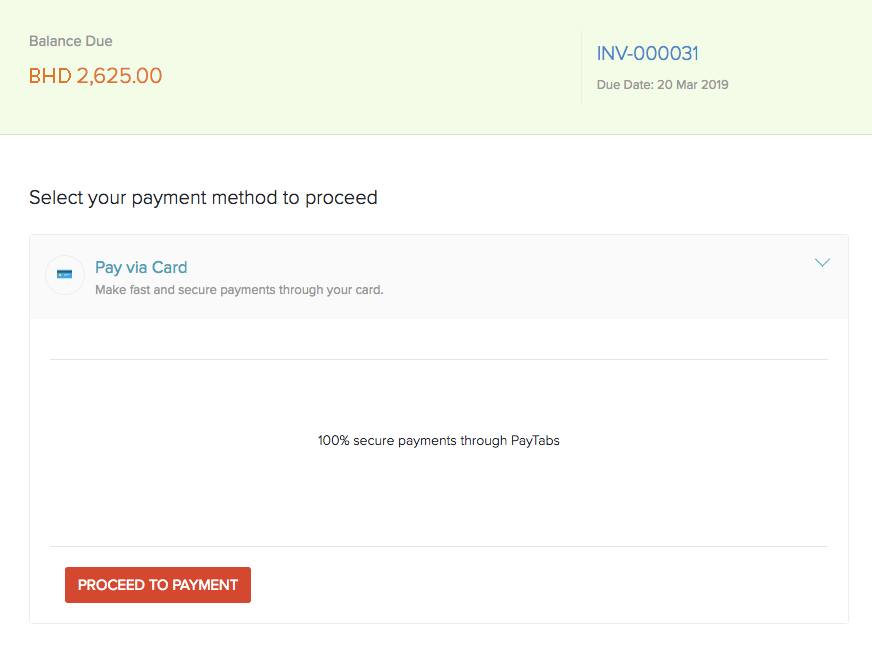
- Enter the card details for payment. You can also edit the personal or billing information from this page.
- Click Pay Now.
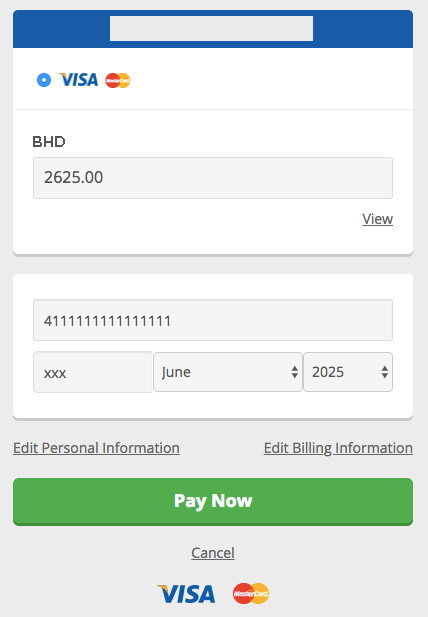
If you choose to email the invoice to your customer, they can view the invoice you have created for them and directly pay for it. This is what your customer will have to do:
- Log in to their email.
- Select the email containing the invoice and click View Invoice.
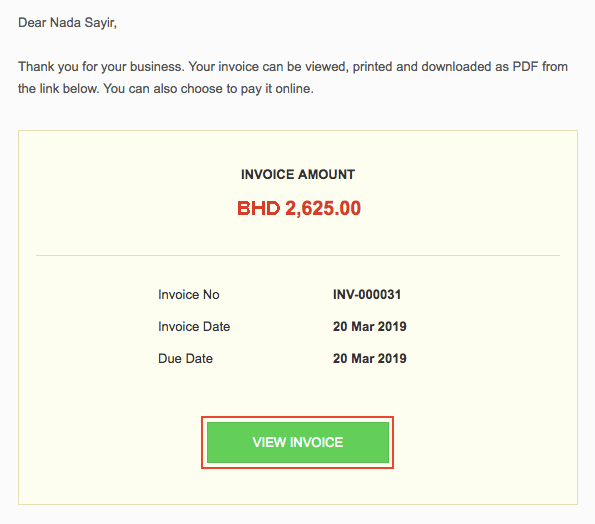
- Click Pay Now.
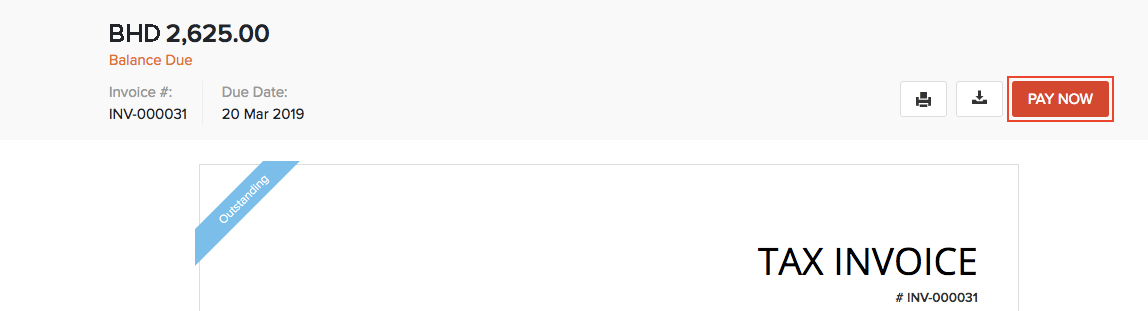
After clicking Pay Now, you’ll be redirected to the payments page from where you can make the payment.
Charge Customer
After you create an invoice for your customers, you can charge them directly from Zoho Invoice, where they’ll have to enter their card details. Here’s how:
- Go to the Invoices module.
- Select the invoice for which you wish to receive the payment (and for which you have selected PayTabs as a payment option).
- Click the drop-down button next to Record Payment.
- Select Charge Customer.
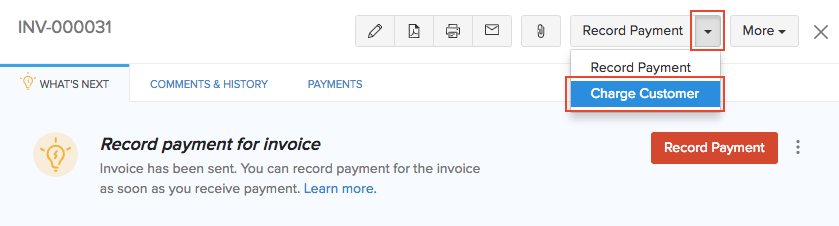
- Click Proceed.
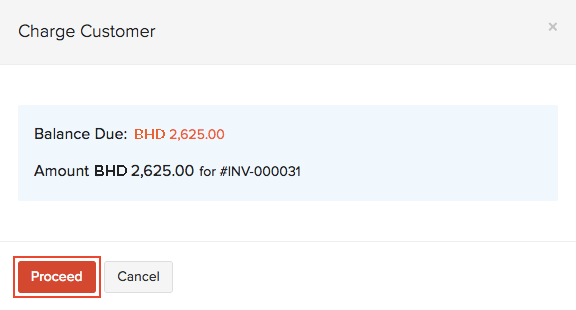
After clicking Proceed, you’ll be redirected to the payments page from where the payment can be made using your customer’s card details.
Edit PayTabs Integration
You can change the details of your PayTabs integration that you’ve entered during setup. Here’s how:
- Go to Settings > Integrations.
- Select Online Payments in the left sidebar.
- Click the Edit Settings button to the right of PayTabs.
- After updating the details, click Save.

Insight: If you want to change the Merchant Email Address or the Merchant ID (MID), then you would have to delete the integration and enter the details again.
Delete PayTabs Integration
You can delete the PayTabs integration you have set up in Zoho Invoice. Here’s how:
- Go to Settings > Integrations.
- Select Online Payments in the left sidebar.
- Click the Trash button to the right of PayTabs.


 Thank you for your feedback!
Thank you for your feedback!