Integrate Zoho Billing with Authorize.Net
Authorize.Net provides secure online payment processing and management services for businesses. Integrating it with Zoho Billing lets you easily accept one-time and recurring payments from customers via cards or bank accounts.
Set up Authorize.Net
To get started, connect your Authorize.Net account with Zoho Billing. If you don’t have an account, you can create one and proceed with the integration.
To set up:
Go to Settings.
Select Payment Gateways under Online Payments.
Click Set up Now next to Authorize.net.
Enter the required details:
Field Description API Login ID The unique identifier to authenticate API requests. You can access this from Authorize.Net > Settings > Security Settings > API Key & Credentials. Transaction Key A secure key used alongside the API Login ID to authorize payments through Authorize.Net. You can access this from Authorize.Net > Settings > Security Settings > API Key & Credentials. Public Key A key to securely encrypt and send payment information from your website or app. You can access this from Authorize.Net > Settings > Security Settings > Manage Public Client Key. Currency The currency in which you want to accept payments. Authorize.Net supports US Dollars (USD), Canadian Dollars (CAD) and Australian Dollars (AUD). Bank Account The bank account to track where funds will be deposited after a successful transaction. Payment Options The payment methods your customers can use to pay you, such as cards or bank accounts (ACH). Click Save.
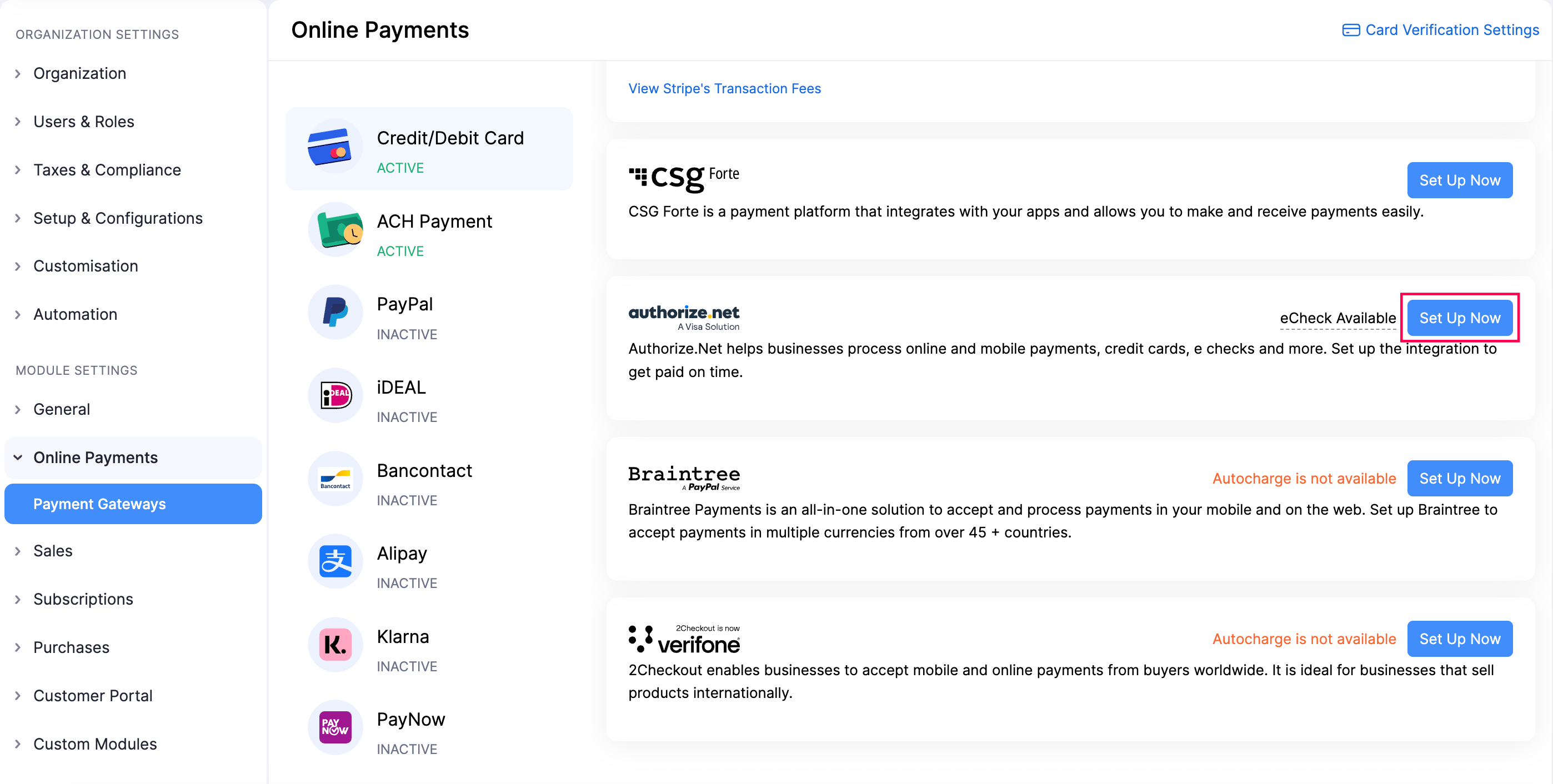
Collect Customer Payments
Enable Payment Options
Once the integration is set up, your customers can make payments via Authorize.Net for the subscriptions and invoices you send.
Here’s how to enable payment options:
Go to Subscriptions under Sales.
Create a new subscription with the necessary details.
Scroll to the bottom of the page and check Collect payment offline next to Payment Mode.
Check Authorize.Net as a payment option.
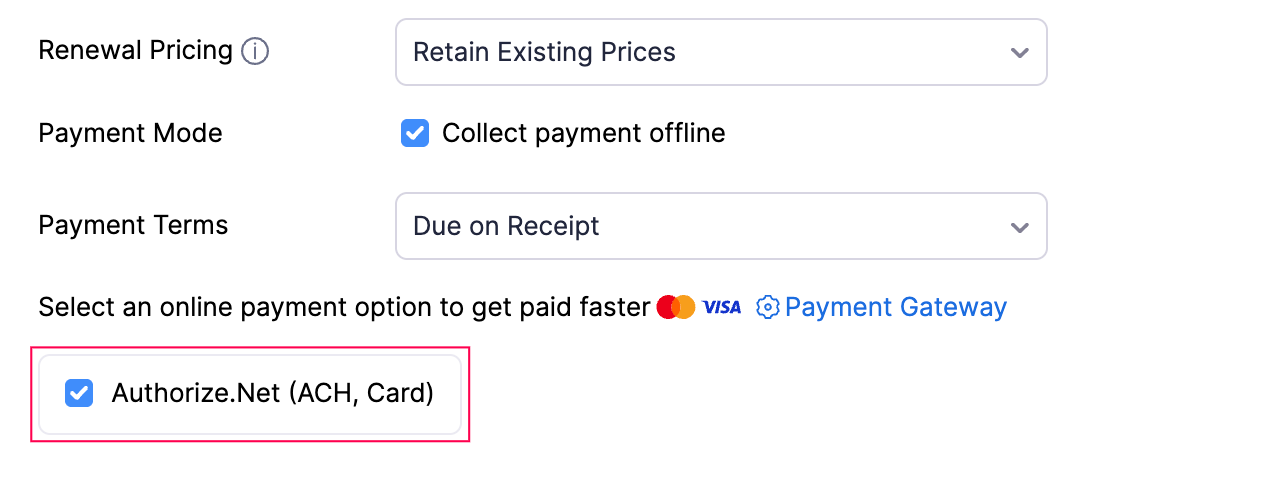
Authorize.Net will be chosen as the payment option to collect payments.
Receive Payments from Customers
Once you’ve enabled payment options, your customers can pay through their customer portal or the invoice link sent via email.
Here’s what they need to do:
- View the invoice from the customer portal or email.
- Click Pay Now to be redirected to the payment page.
- Choose any payment method enter the required details.
- Click Make Payment to complete the transaction.
Your customers can also make payments from the secure payment page shared with them via email or shared URL.
If you want your customers to directly signup for a plan, you can setup a hosted payment page. To make payments, your customer will have to:
- Enter the required details in the hosted payment page.
- Click Checkout with Authorize.Net and select a payment method.
- Enter the card credentials or scan the QR and click Pay.
You will receive an email regarding the online payment made by your customer, and the invoice status will be marked as paid.
Charge Customers
You can charge your customers manually or automatically for the invoices using the saved cards or bank accounts. Learn how to associate a card of your customer.
Manual Charge
To charge your customers for their invoices manually:
Go to the invoice that you want to charge.
Click the Record Payment dropdown and select Charge Customer.
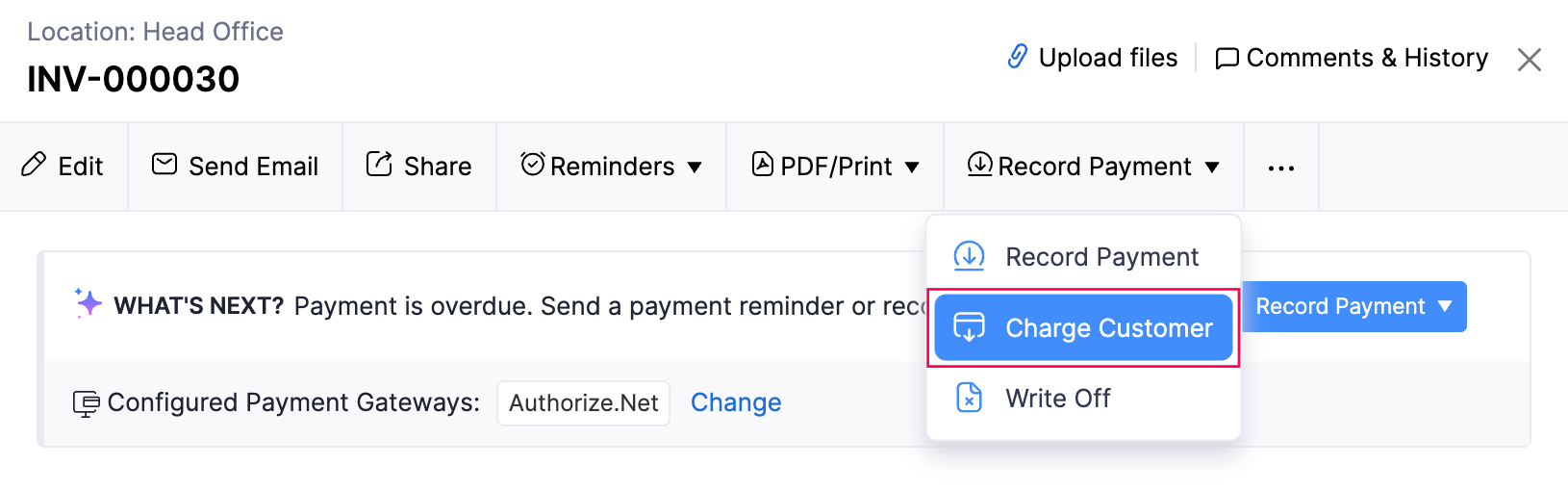
Choose the customer’s card or bank account to charge them.
- Click Proceed.
You will have charged your customer for the invoice.
Autocharge Subscriptions
You can autocharge your customers when you associate a card or bank account to your customer’s subscription. This enables faster and secure checkouts without storing sensitive data on your own servers.
- Your account must be created with the Card Not Present option.
- Enable CIM in your Authorize.Net account to securely store customer payment details for future or recurring payments. To do this, go to Tools > Customer Information Manager (CIM) > Enable CIM. It may take 24–48 hours for CIM to become active.
- Disable the Automated Recurring Billing (ARB) option.
- Disable the Transaction Velocity Filter under the Fraud Detection Suite in your Authorize.Net account to avoid recurring payment failures. Learn more.
Here’s how to associate and auto charge a card or bank account:
- Go to Subscriptions under Sales.
- Enter the required details and click Continue.
- Click + Add New Card or Add New Bank Account.
- Select Authorize.Net in the dropdown next to Payment Gateway.
- Click Create.
Your customer’s card or bank account will be automatically charged when their invoice is due.
Track Authorize.Net Transactions in Zoho Billing
When you enable Authorize.Net in Zoho Billing, you can track all the related transactions and activities using reports.
Here’s how to do it:
- Use the Account Transactions report to filter and view detailed records of Authorize.Net transactions in Zoho Billing.
- Track user actions and modifications within the integration through the Activity Logs & Audit Trail report.
Edit the Integration
If you would like to change the bank account, enable or disable payment methods, or update your credentials, you can edit the settings.
To edit:
Go to Settings.
Select Payment Gateways under Online Payments.
Click Edit Settings next to Authorize.Net and make the necessary changes.
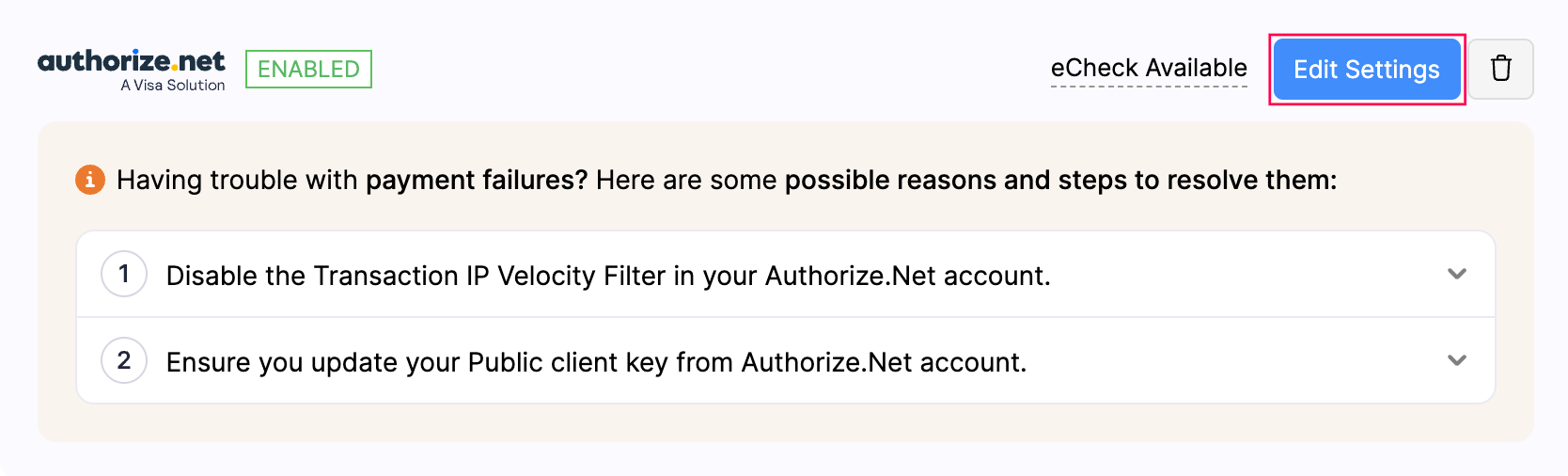
Click Save.
Your integration settings will be updated.
Delete the Integration
If you no longer want to use Authorize.Net integration, you can delete it. Before deleting, uncheck Authorize.Net as a payment option in unpaid invoices and delete any associated cards or bank accounts.
To delete:
- Go to Settings.
- Select Payment Gateways under Online Payments.
- Click the Delete icon next to Authorize.Net.
- Click OK to confirm.
The Authorize.Net integration will be deleted from your Zoho Billing account.


 Yes
Yes