How can I sync selective accounts/contacts from Zoho CRM to Zoho Books?
If you want to sync specific accounts or contacts from Zoho CRM into Zoho Books, you can create a view with those records in Zoho CRM. To do this:
Log into the Zoho CRM organization integrated with Zoho Books.
Click the Setup icon in the top right corner.
Select Modules and Fields under Customization.
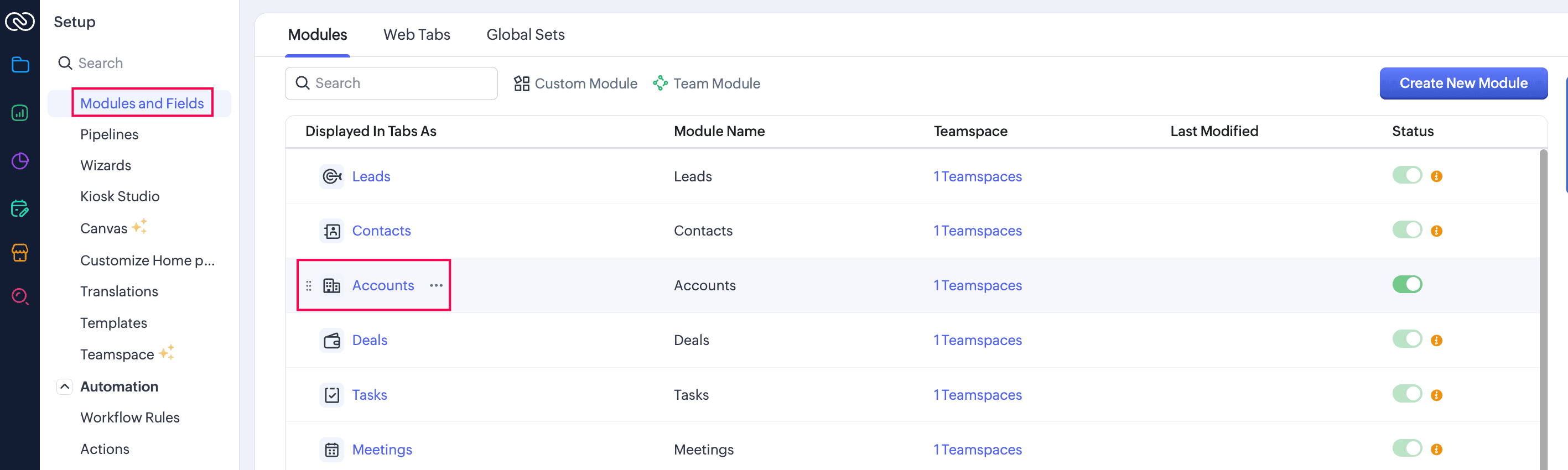
Select the module you want to sync into Zoho Books.
In the next page, navigate to the Fields tab, click Create and Edit Fields, and create a custom field with the Checkbox data type and label name as Zoho Books.
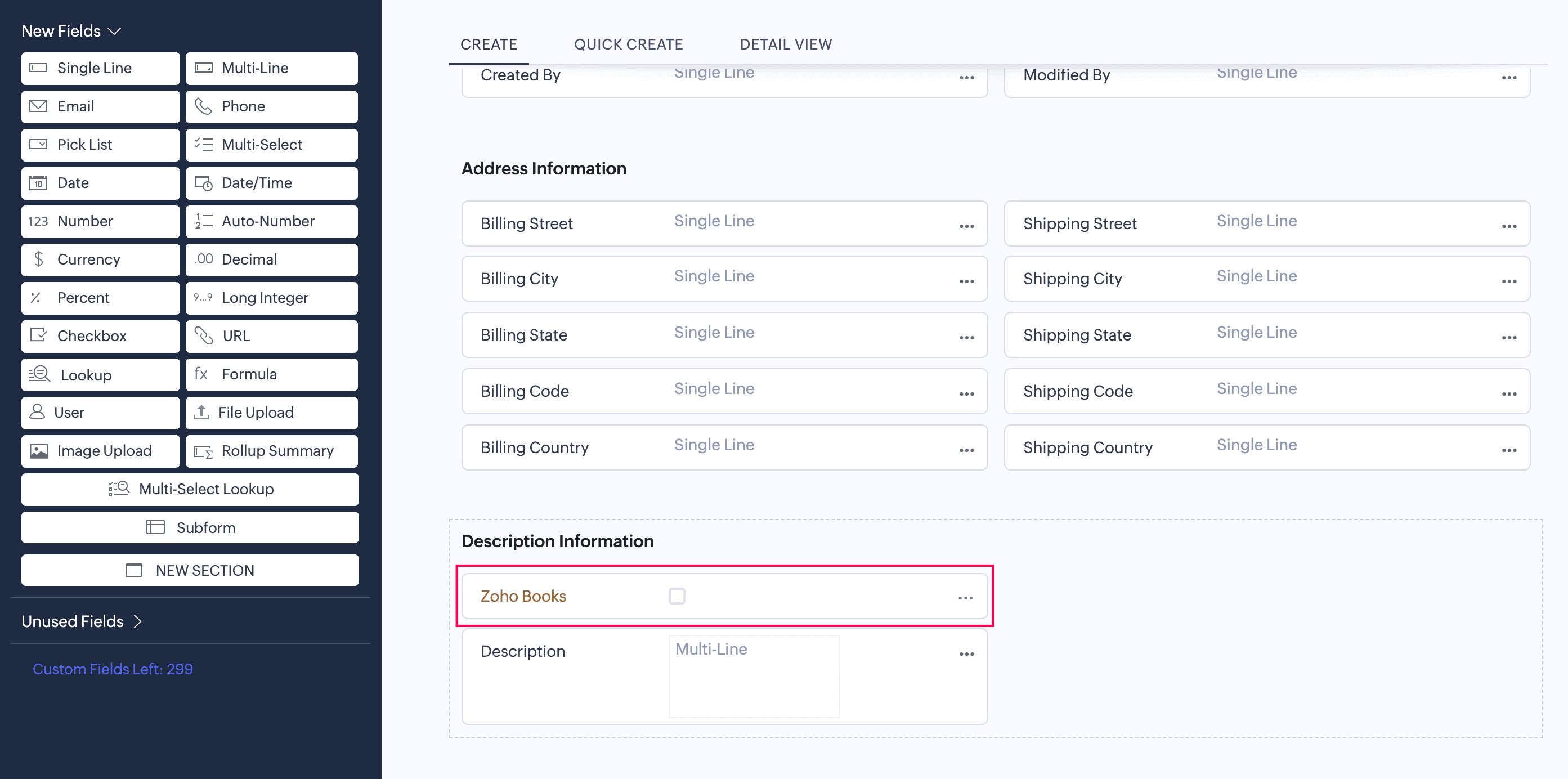
Click Save in the top right corner.
Now, when you create a new record or edit an existing one, the checkbox will be displayed. Check this option and save the records.
Once done, create a new view in the respective module’s List page. To do this:
Navigate to the module in which you want to create a view (for example, Accounts).
Click the All Accounts filter in the top left corner, and select New Custom View from the dropdown.
In the next page, fill in the following fields:
- Name: Enter a name for the custom view.
- Specify the Criteria: Select Zoho Books in the first dropdown, is in the second, and Selected in the third dropdown.
- Choose Columns - Tabular View: Choose the columns you want to appear in the view. To do this, under the Available section, hover over the required columns, and click the Add icon. The chosen columns will appear in the Selected column.
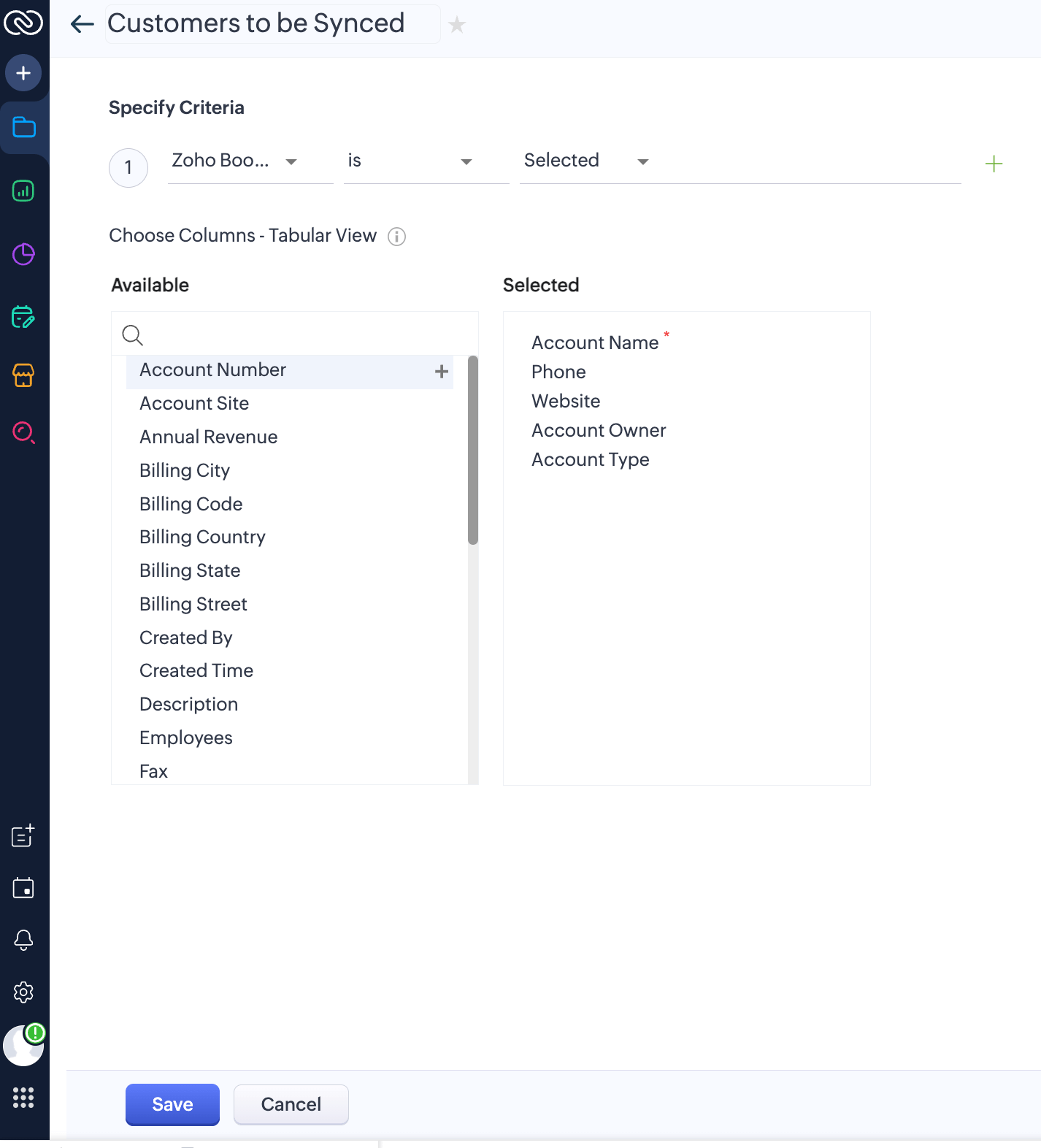
Click Save.
The new custom view will be created. You can select this view when you integrate your Zoho Books organization with Zoho CRM.


 Yes
Yes