Back
How to add a Price List?
Prerequisite: You’ll have to enable Price Lists in Settings to create a price list.
To add a price list:
- Go to Items in the left sidebar and select Price Lists.
- Click + New Price List.
- Enter a name for the price list.
- Select the Transaction Type and Price List Type.
- Enter Description for the price list, if required.
- Select Markdown, if you’re entering a markdown percentage for the price list or select Markup, if you’re entering a markup percentage for the price list from the dropdown next to the Percentage field and enter the percentage value.
- Select round off value from the Round Off To dropdown. If you don’t want a round off, select Never mind.
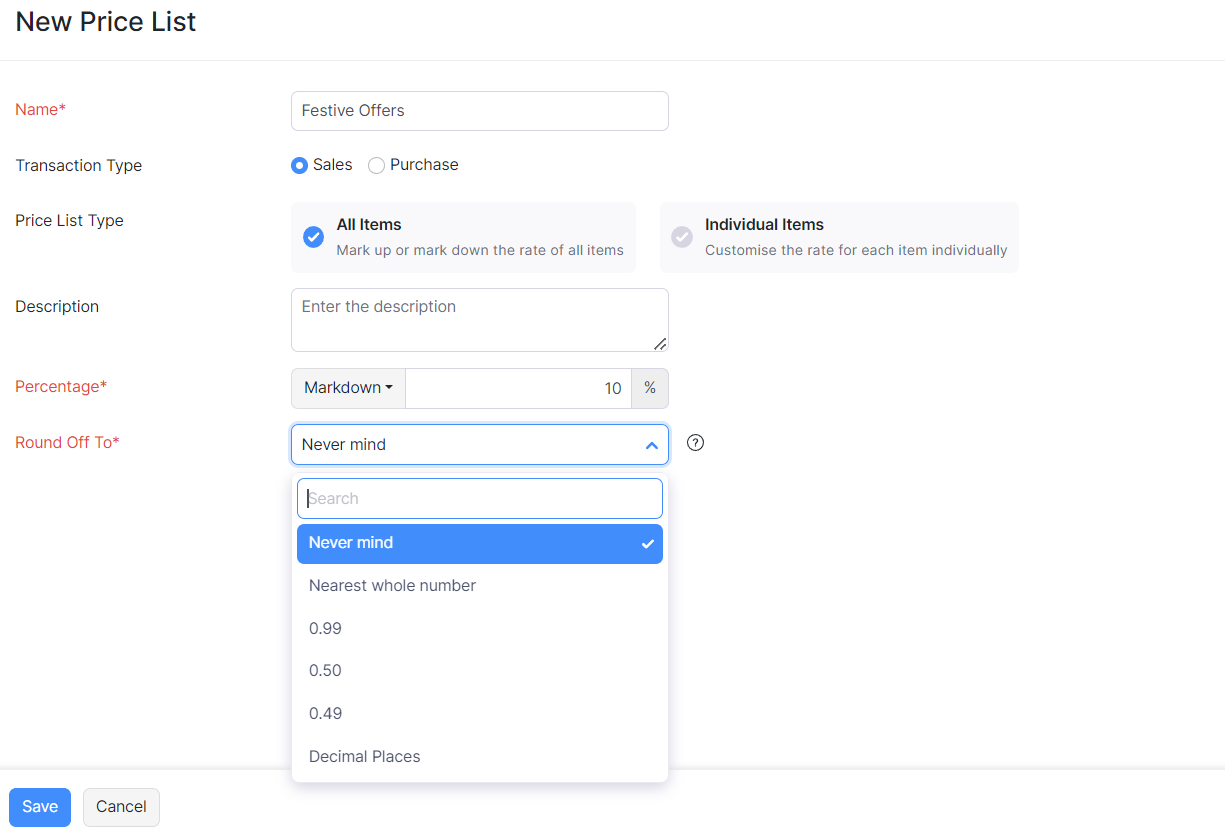
If you select Price List Type as Individual items, you can enter custom rates for each item. Here’s how:
- Once you select the Individual Items, select the currency for which you wish to create a price list.
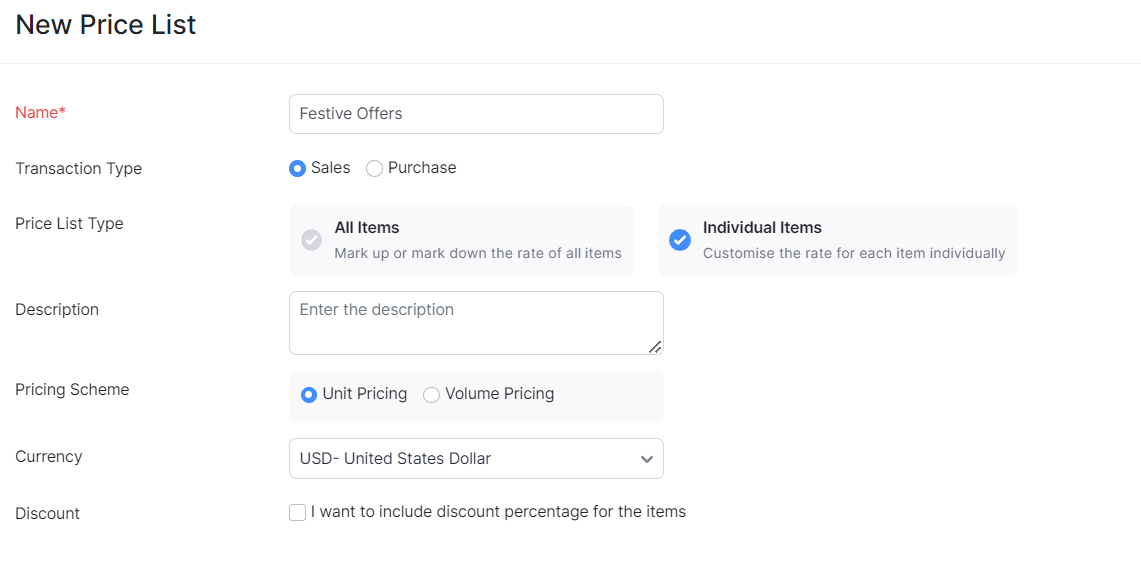
- Enter the custom rates for the items.

- Click Save.
Learn more about Price Lists in Zoho Books.


 Yes
Yes