How do I charge my customer’s card or bank account?
Zoho Books lets you charge your customers manually or automatically using saved cards or bank accounts.
Prerequisite: Associate a payment gateway to the invoice to charge your customer.
Manual Charge
You can manually charge your customers for one-time payments in Zoho Books.
To charge manually:
Go to the invoice that you want to charge.
Click the Record Payment dropdown and select Charge Customer.
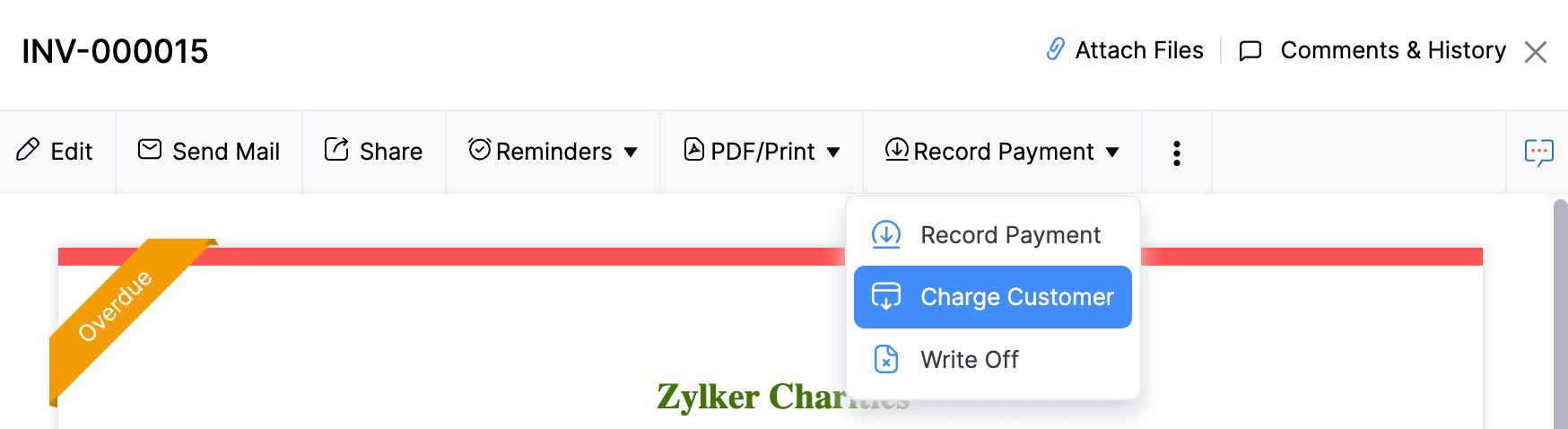
Choose the customer’s card or bank account to charge them.
Note: If you have not saved your customer’s card or bank account details, you can request payment information (recommended) or add them while charging.
- Click Proceed.
Your customer will be charged for their invoice.
Auto Charge
You can auto charge your customers when you associate a card or bank account to your customer’s recurring invoice.
Note: Your customers can save their cards in the customer portal by checking the Save card securely for future payments option.
To associate and auto charge a card:
Go to the recurring invoice you want to associate with a card or bank account.
Click the Associate Payment Options dropdown and select Associate Card or Associate Bank Account.
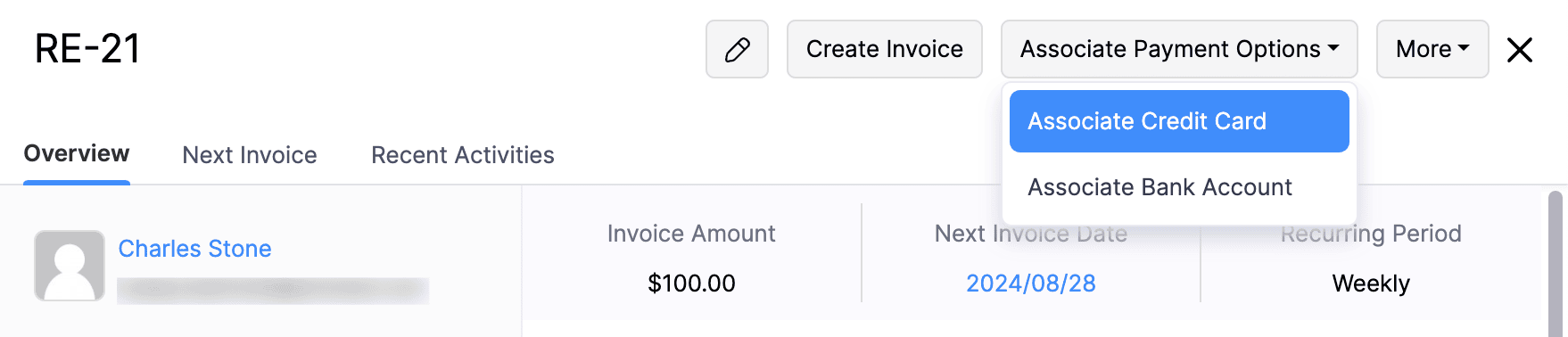
Verify the details of your saved card or bank account and click Associate Card or Associate Bank Account in the pop-up that follows.
Insight: If there’s no saved card or bank account, you can enter the details and click Associate Card or Associate Bank Account.
Your customer’s card will be automatically charged when their invoice is due.
Note: Only Authorize.Net, GoCardless, Stripe, CSG Forte, and Square support auto charge.


 Yes
Yes