Upload and manage new files
Upload images and files to display on your website. Enhance your website's load time by using optimization.
Your website is more than just products; it's also the story you tell. With Zoho Commerce, you can create, organize, and manage webpages and files so your store stays structured and clear.
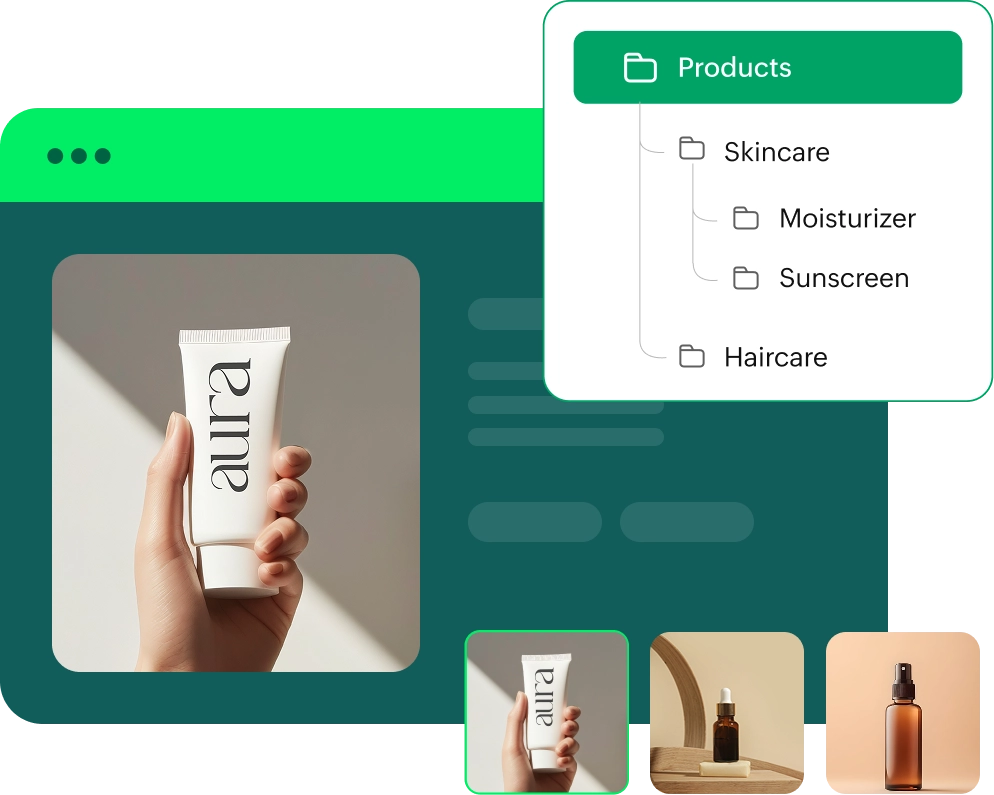
Whether you're building your homepage or adding legal policies, Zoho Commerce helps you customize and add more based on your business requirement.
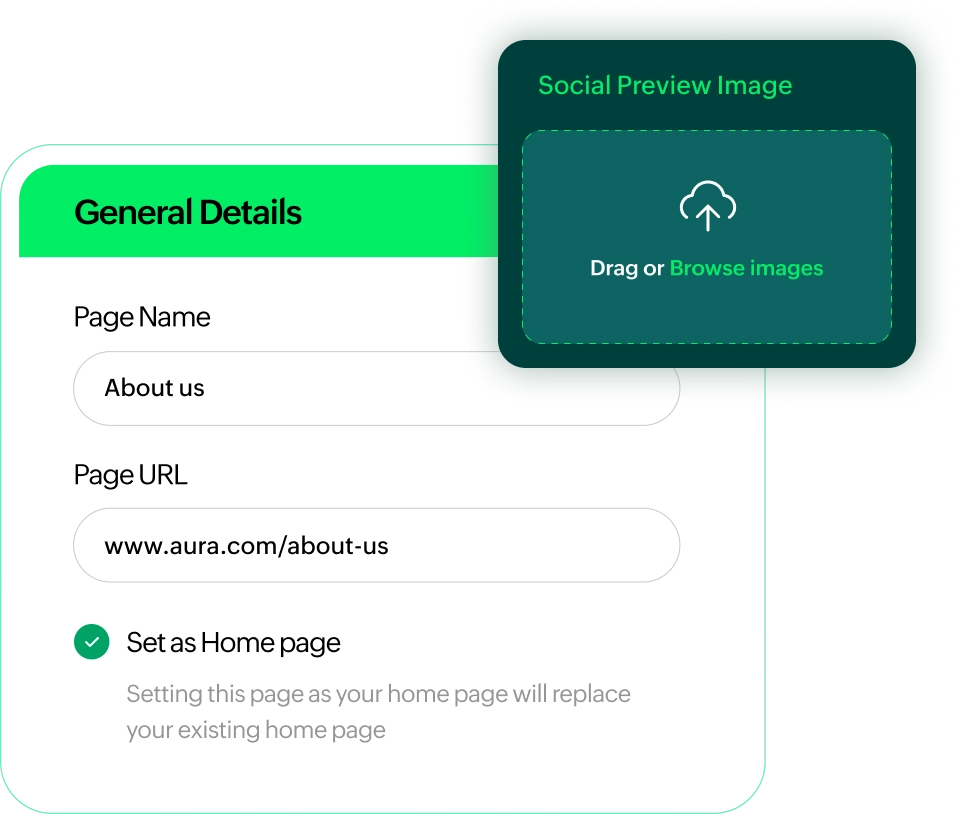
Make sure your pages are discoverable by search engines. Add SEO-friendly elements like meta tags and alt text for images to drive more traffic to your online store.
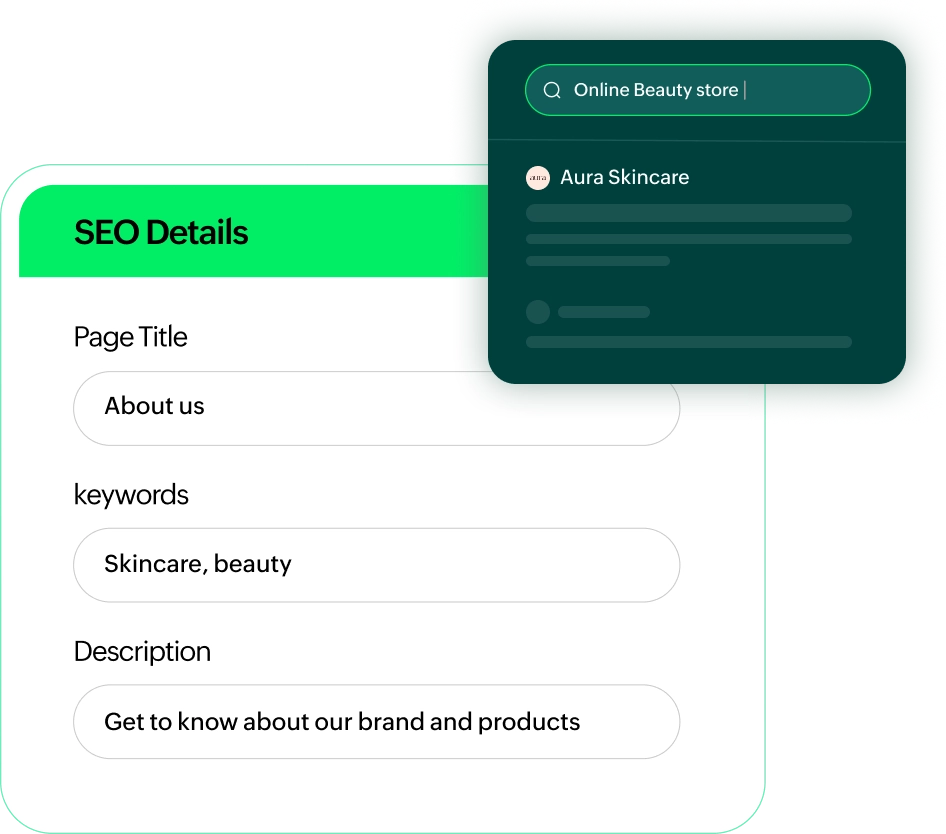
Load your pages, images, and files quickly across the globe. Enjoy faster website performance and a smoother shopping experience for your customers.
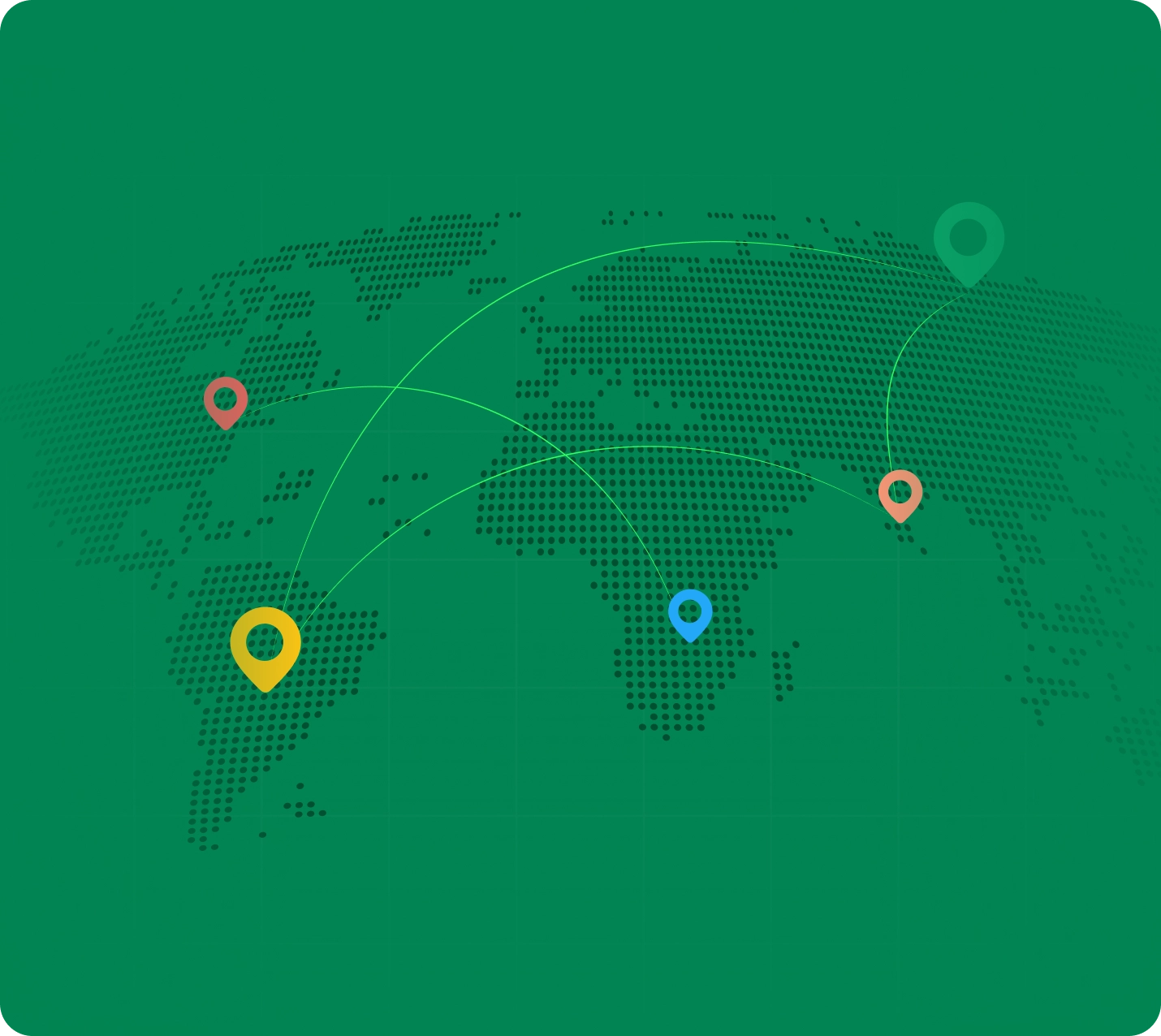
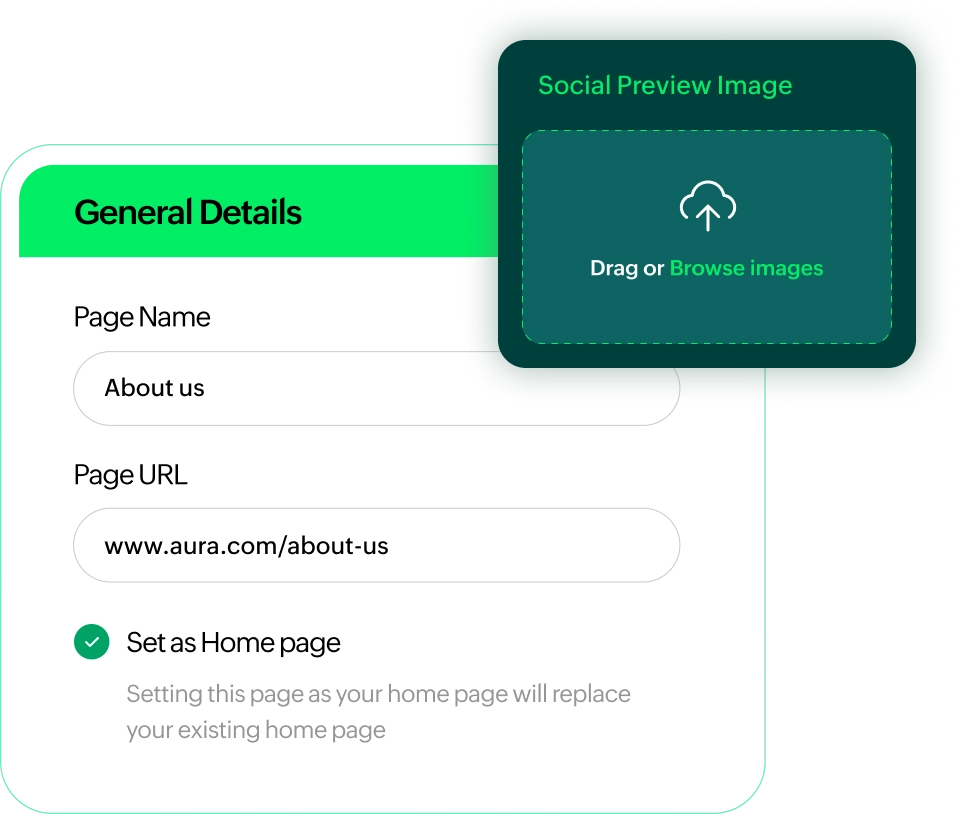
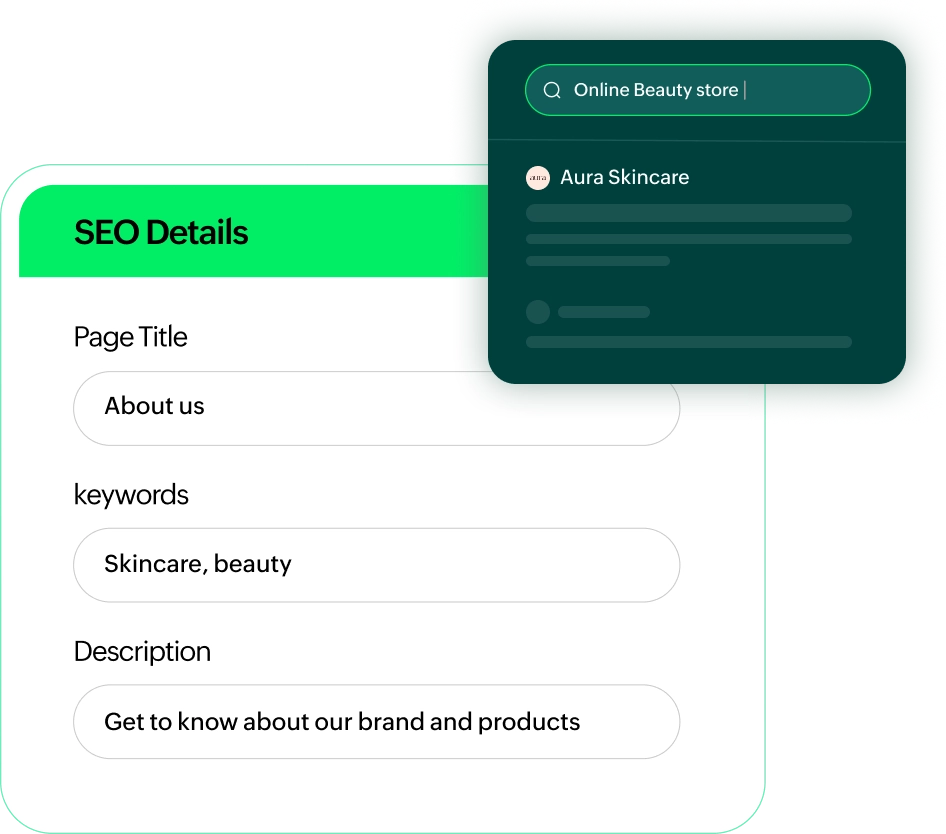
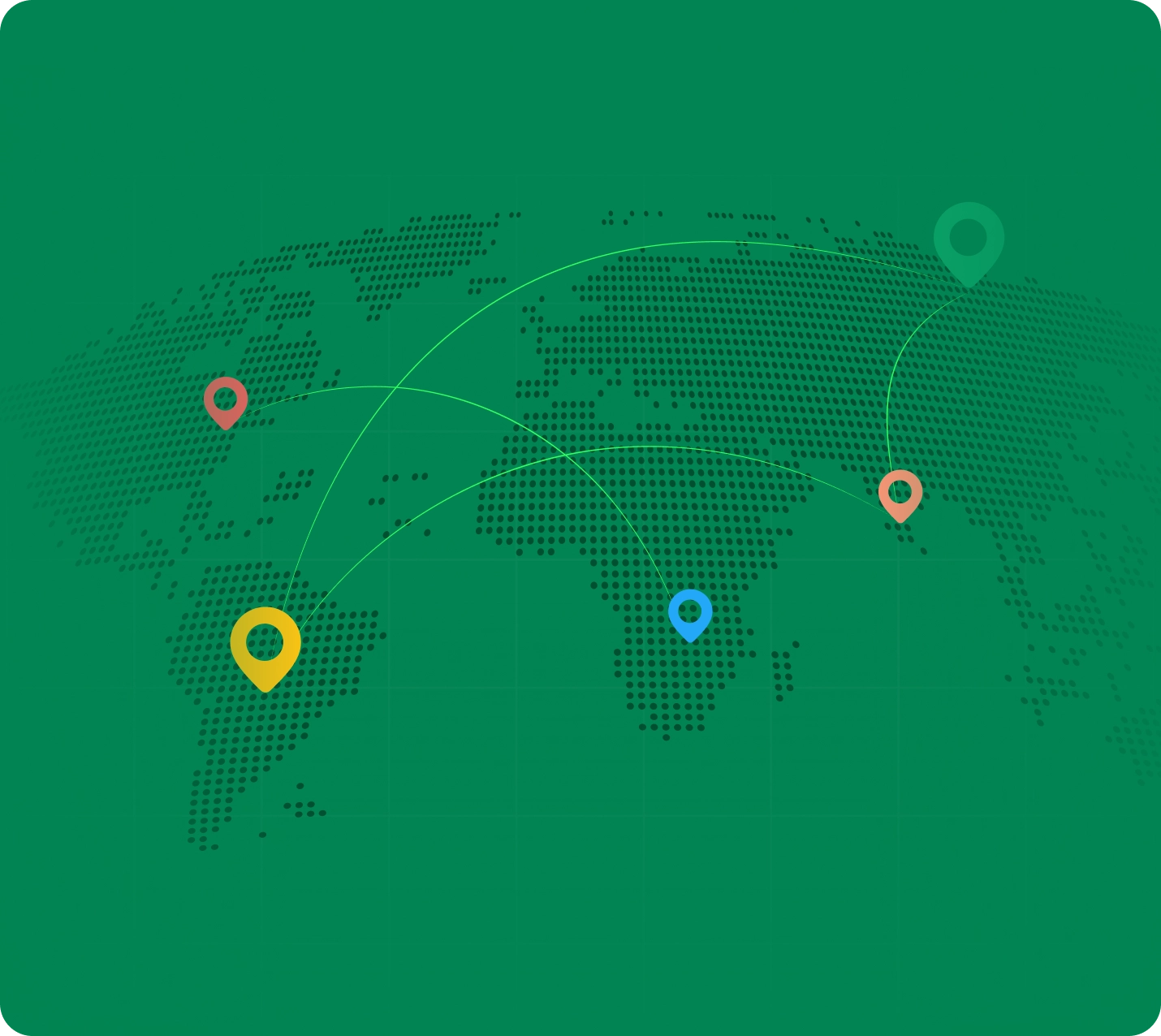
Upload images and files to display on your website. Enhance your website's load time by using optimization.
Keep your files neatly sorted by creating directories. An organized library makes managing your store’s content effortless.
Choose from a wide variety of stock images from Pixabay and Google. Access them from the image library.
Create a professional online store in minutes with a drag-and-drop store builder. From pre-built themes to payment gateways, Zoho Commerce gives you everything you need.
Streamline orders, inventory, shipping, and reports with built-in tools. And moreover, connect with Zoho CRM, Books, and more apps for all-in-one business management.
Integrate your store with marketing tools for email campaigns, SEO optimization, social media ads, and Google Analytics to drive traffic and convert visitors into customers.