Items Preferences
You can configure various preferences for the Items module in Zoho Commerce to streamline your inventory, ensuring that your online store runs efficiently and complies with tax regulations. Here’s how:
General
In General, you can configure:
- Set Item Measurements
- Price Lists
- Composite Items
- Digital Downloads
- Adavanced Inventory Tracking
- Reorder Point
Set Item Measurements
You can select measurement units to record the weight and dimensions of your items. Here’s how:
- Log in to your Zoho Commerce organization.
- Click Settings in the top right corner.
- Navigate to Items under Sales.
- Select the General tab.
- Click the dropdown towards the right to select the measurement units for item dimensions and weight.
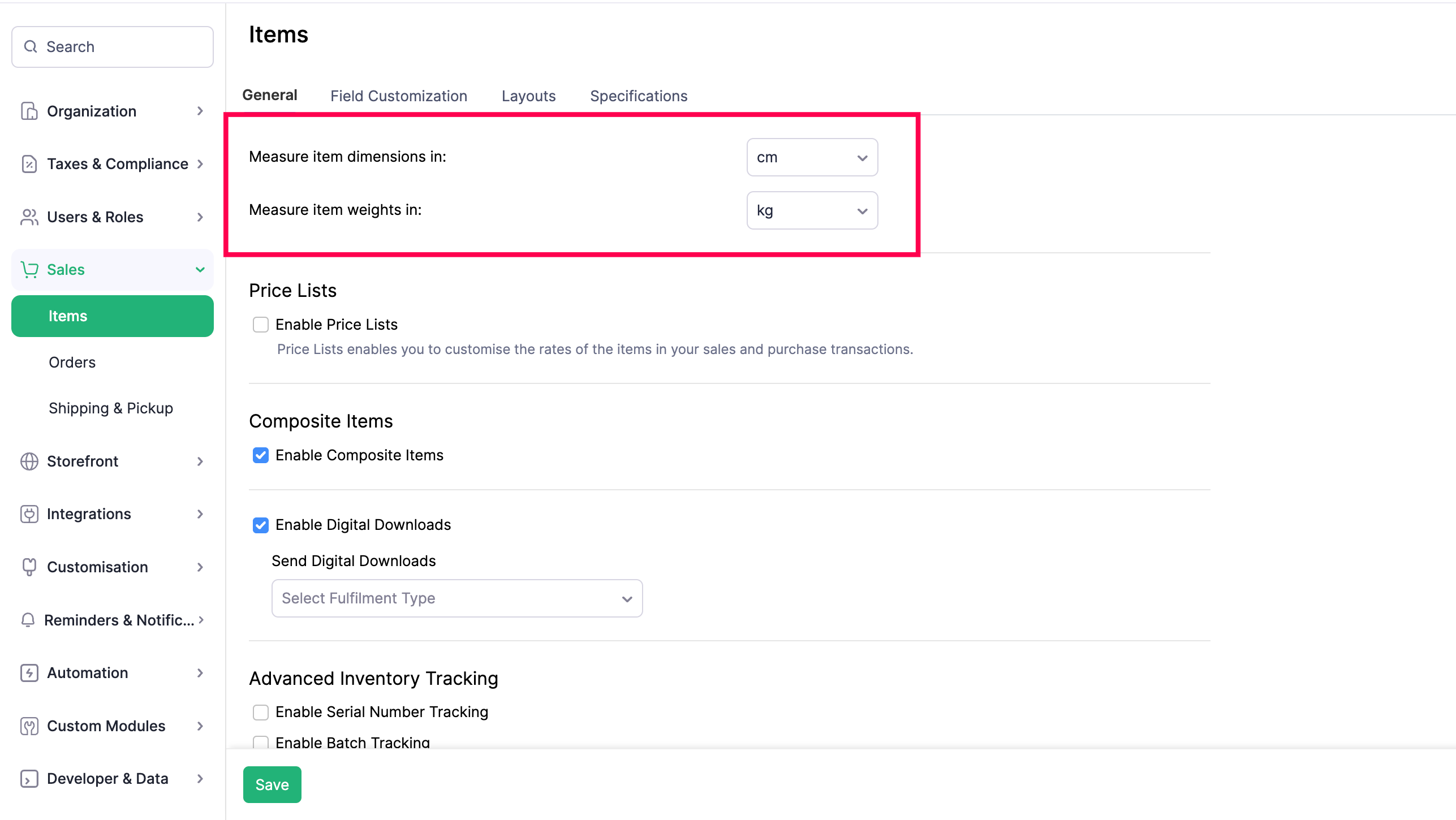
- Click Save to apply the selected measurement units.
Price Lists
You can enable Price Lists to customize item rates for your sales transactions based on your business needs. Here’s how:
- Log in to your Zoho Commerce organization.
- Click Settings in the top right corner.
- Navigate to Items under Sales.
- Select the General tab.
- Check the Enable Price Lists option.
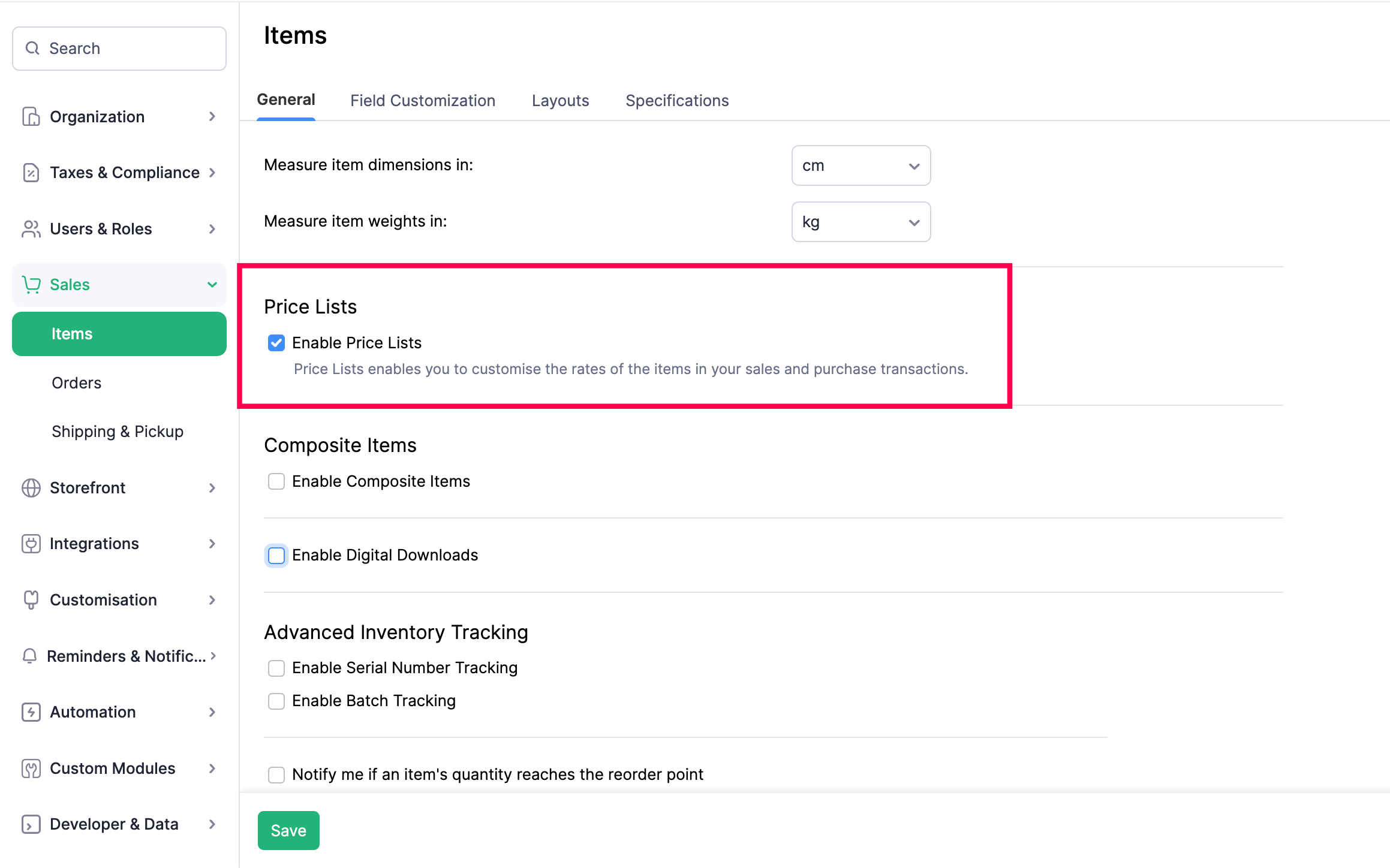
- Click Save to enable Price Lists in Items.
Learn more about setting up the Price Lists by clicking here.
Composite Items
You can enable Composite Items to create a single product by combining two or more individual items and/or services. Here’s how:
- Log in to your Zoho Commerce organization.
- Click Settings in the top right corner.
- Navigate to Items under Sales.
- Select the General tab.
- Check the Composite Items option.
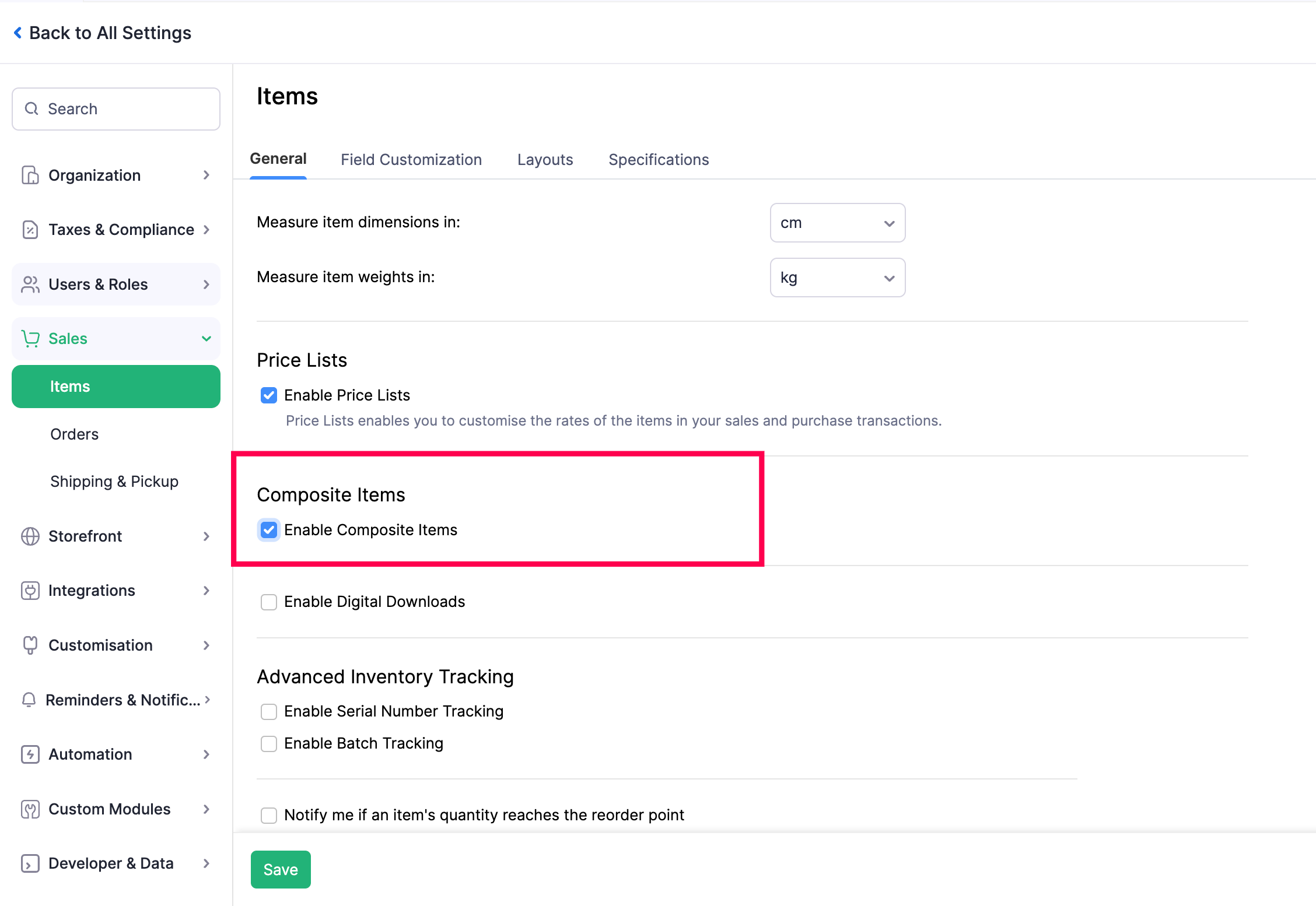
- Click Save to enable Composite Items.
Digital Downloads
You can configure the Digital Downloads feature in Zoho Commerce to send digital files to your customers upon purchase. You can choose to deliver files either automatically after payment or manually at your convenience..
Scenario: Patricia sells eBooks through her Zoho Commerce store. To simplify delivery, she enables the Digital Downloads feature and sets it to auto-deliver after payment. Now, customers instantly receive their eBooks as soon as their purchase is complete.
To enable Digital Downloads:
- Log in to your Zoho Commerce organization.
- Click Settings in the top right corner.
- Navigate to Items under Sales.
- Select the General tab.
- Scroll to the Digital Downloads section.
- Check the Enable Digital Downloads option.
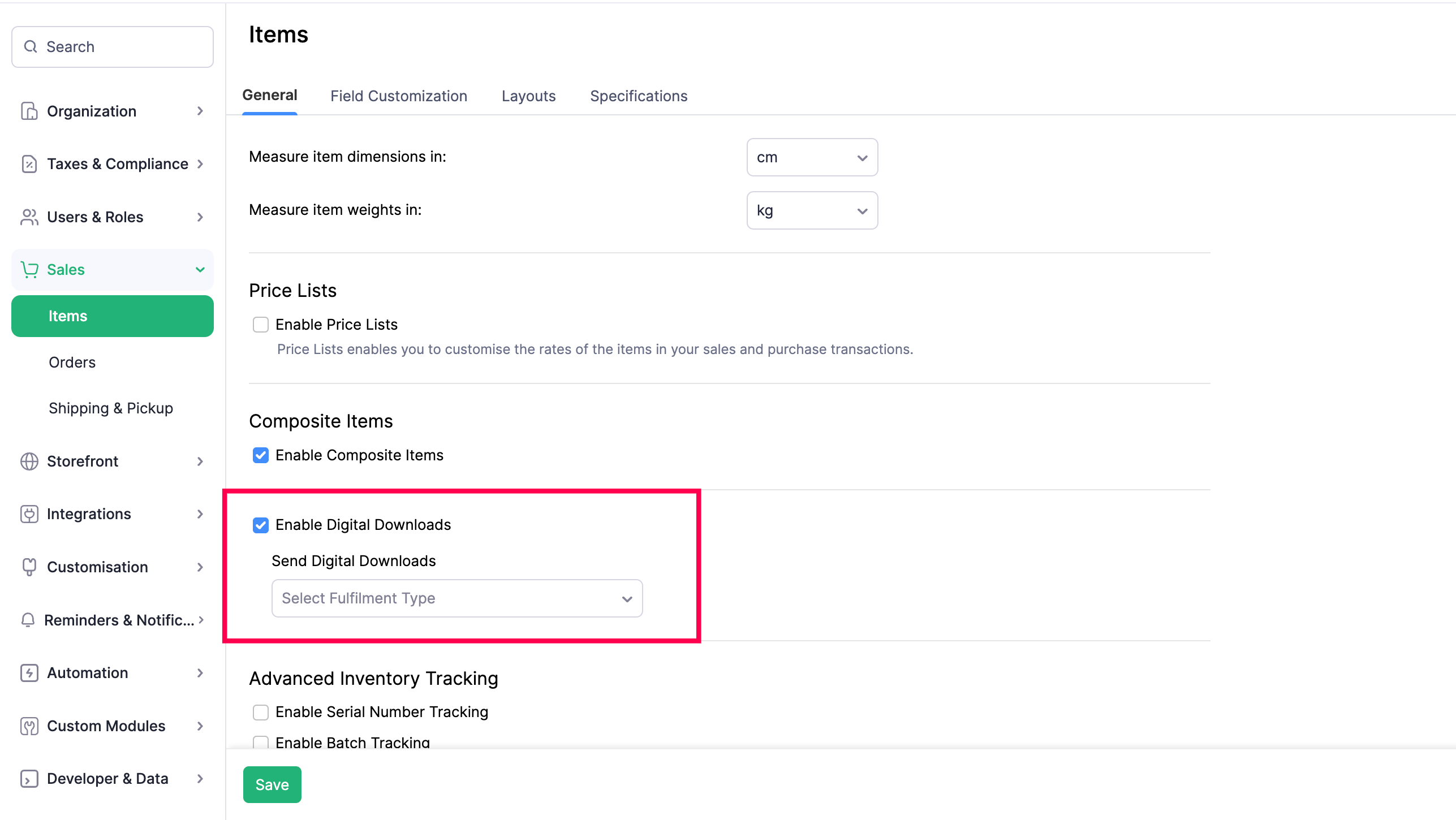
- In the Fulfilment type, choose your preferred option. You can choose from After Payment, Manual, and After Fulfilment.
- Click Save to apply your preferences.
Advanced Inventory Tracking
You can enable this feature to use advanced inventory tracking methods such as serial number tracking and batch tracking for your items. Here’s how:
- Log in to your Zoho Commerce organization.
- Click Settings in the top right corner.
- Navigate to Items under Sales.
- Select the General tab.
- Scroll to the Advanced Inventory Tracking section and enable the following as required:
- Serial Number Tracking: Enable this option to track each unit of an item individually using unique serial numbers.
- Batch Tracking: Enable this to group items into batches.
- Allow Duplicate Batch Numbers: Enable this to the use of the same batch number across different items.
- Restrict Returns to the Sold Batch Only: When enabled, customers can return items only from the exact batch that was originally sold to them.
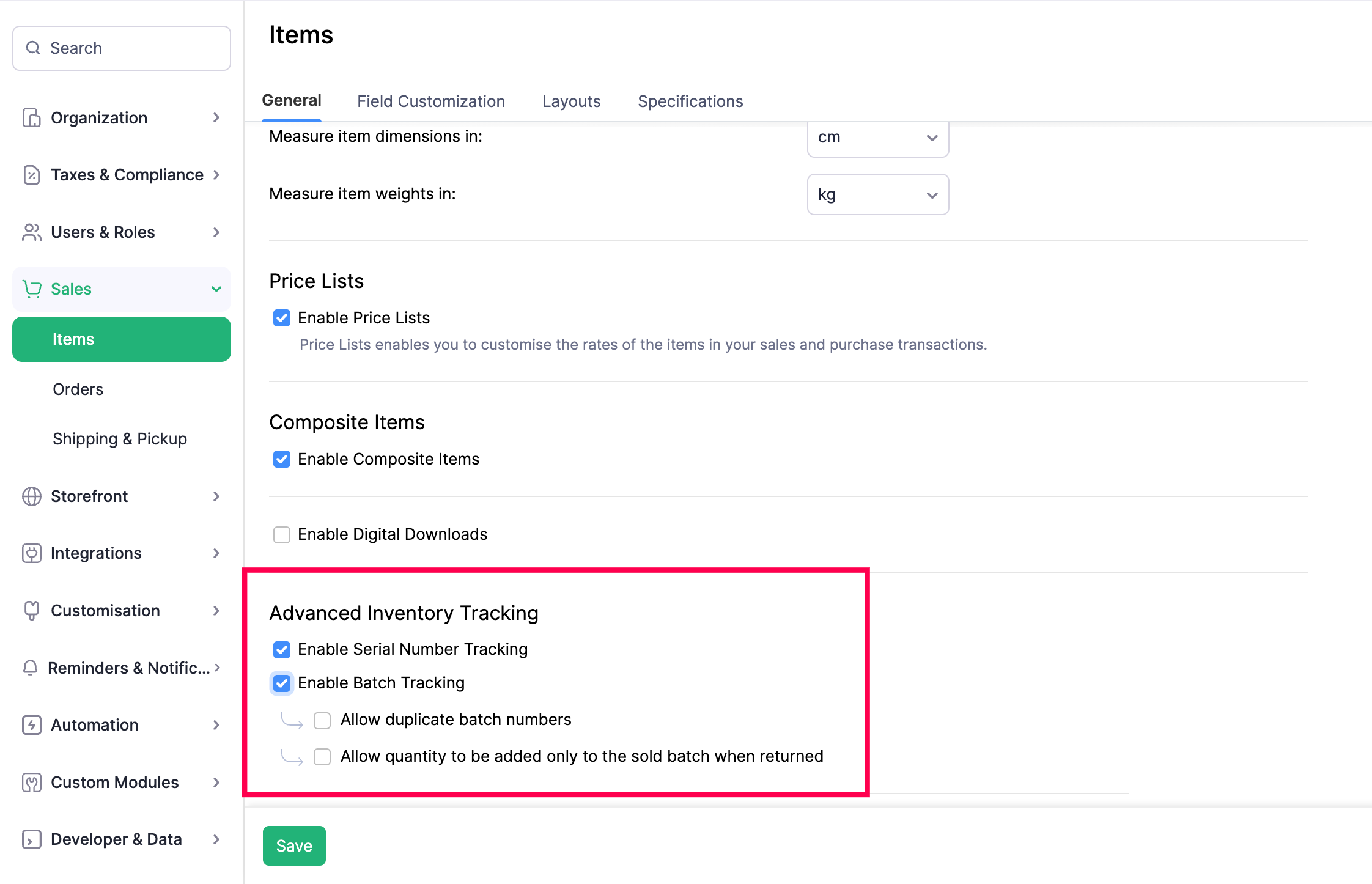
- Click Save to apply the changes.
Reorder Point
You can enable notifications to alert you when an item’s quantity reaches its reorder point to ensure timely restocking. Here’s how:
- Log in to your Zoho Commerce organization.
- Click Settings in the top right corner.
- Navigate to Items under Sales.
- Select the General tab.
- Check the Notify me if an item’s quantity reaches the reorder point option.
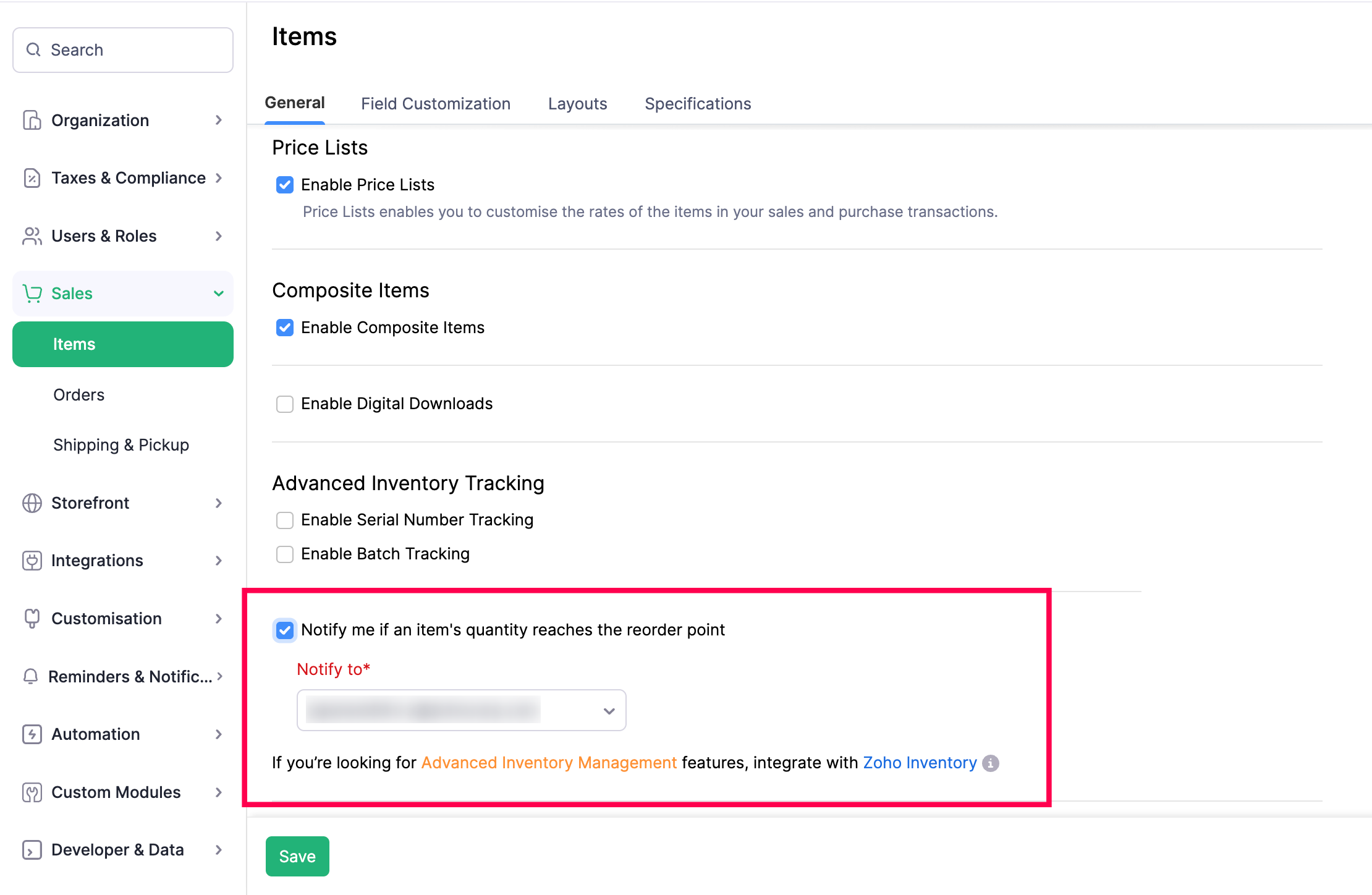
- Click Save to enable notification for reorder points.
Field Customization
You can add additional fields using the Custom Fields feature. Read our help document on Field Customization to learn more.
layouts
You can create Layouts from the custom fields. Read our help document on Layouts learn more.
Specifications
You can add Specifications to configure how products are shown on the product details page. Read our help document on Specifications to learn more.

