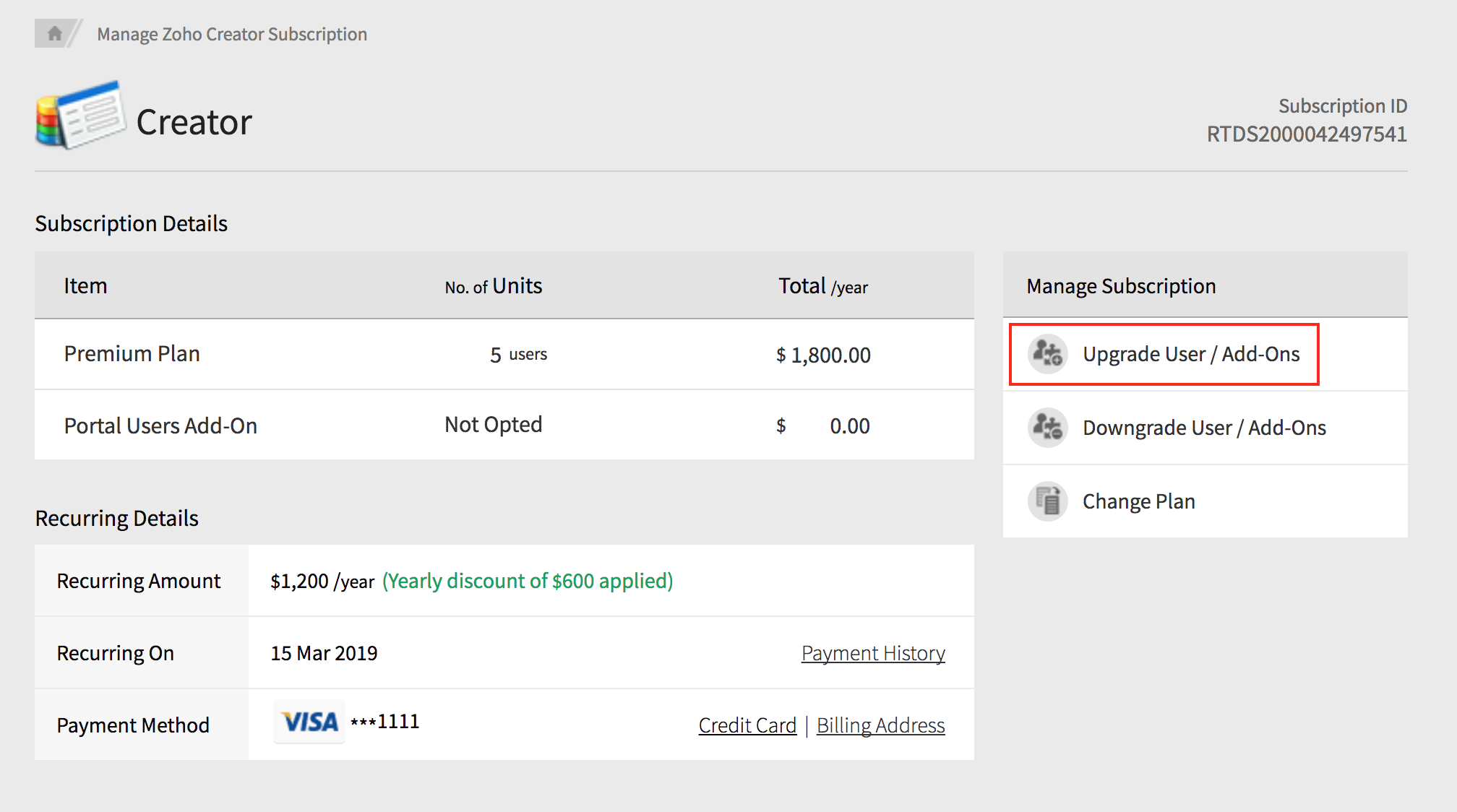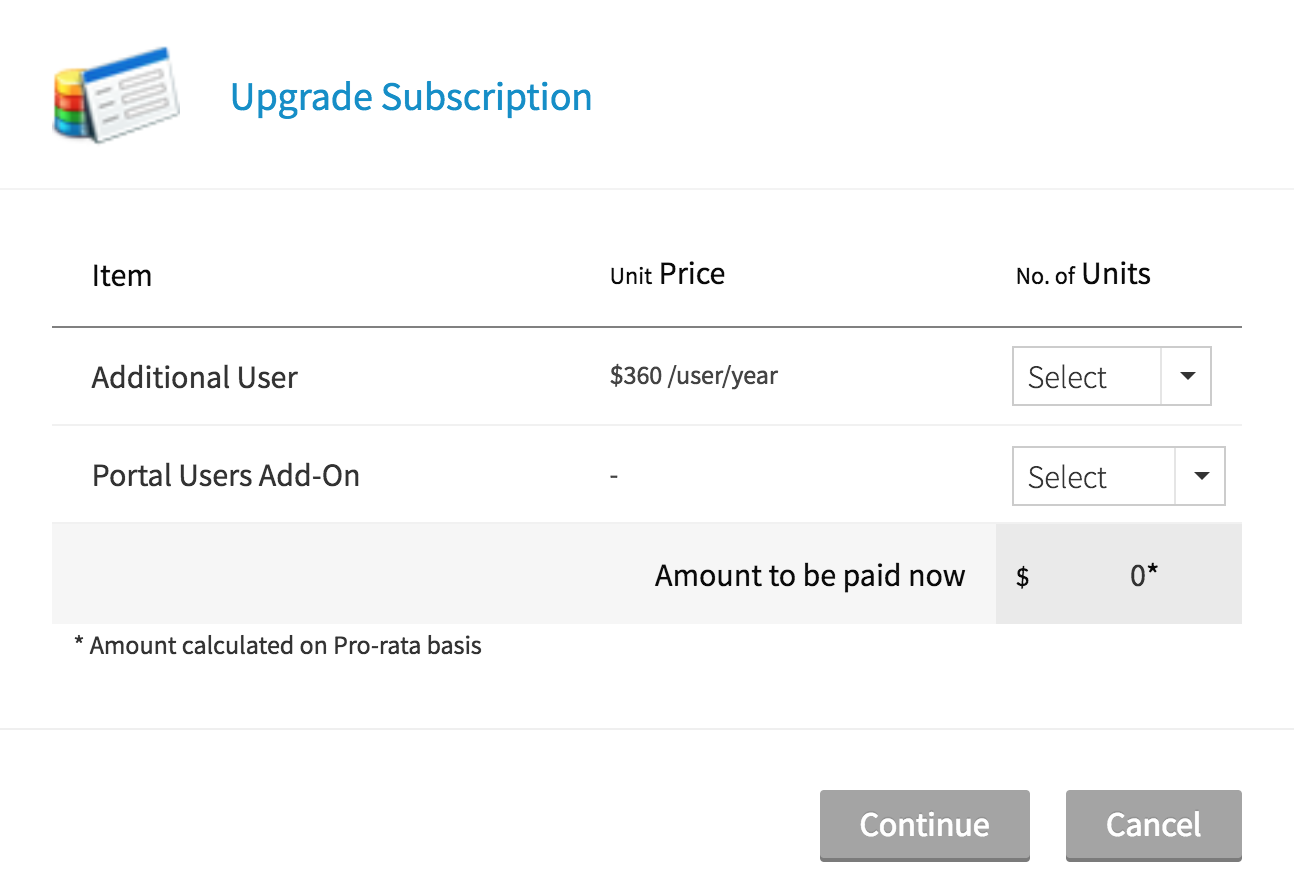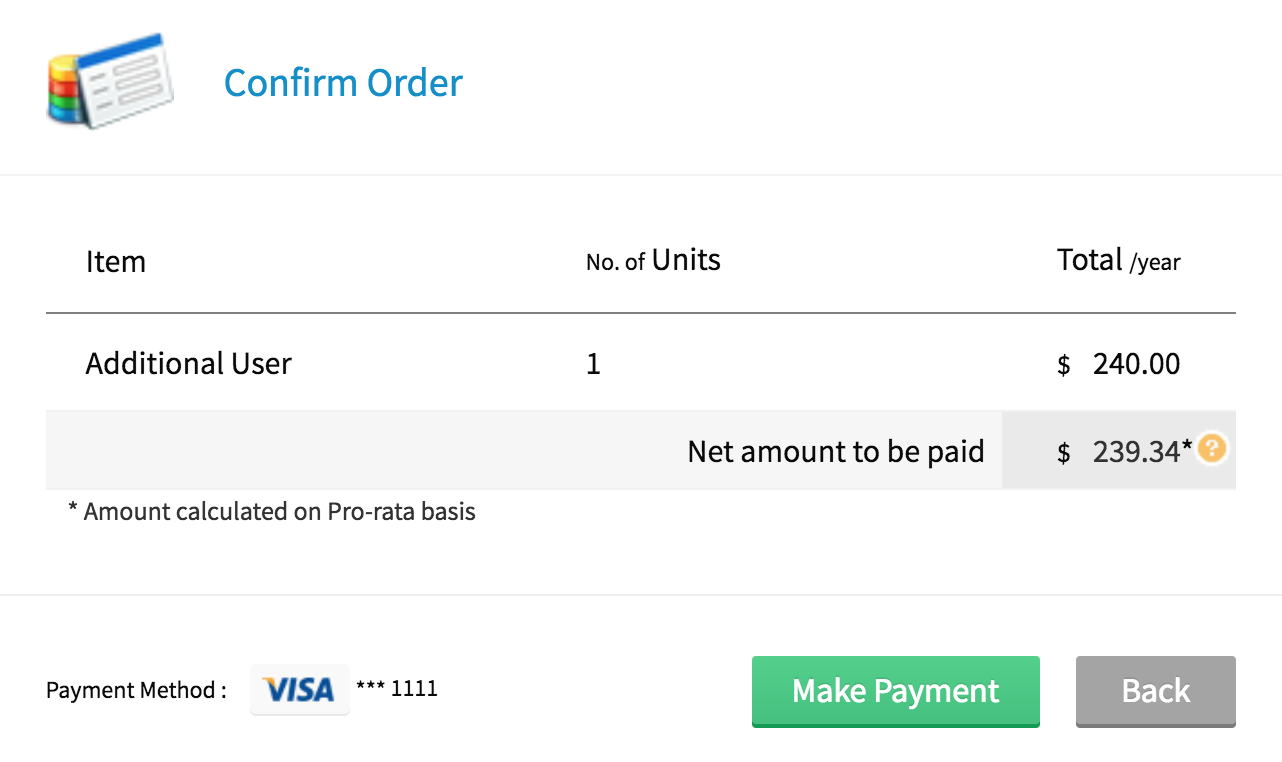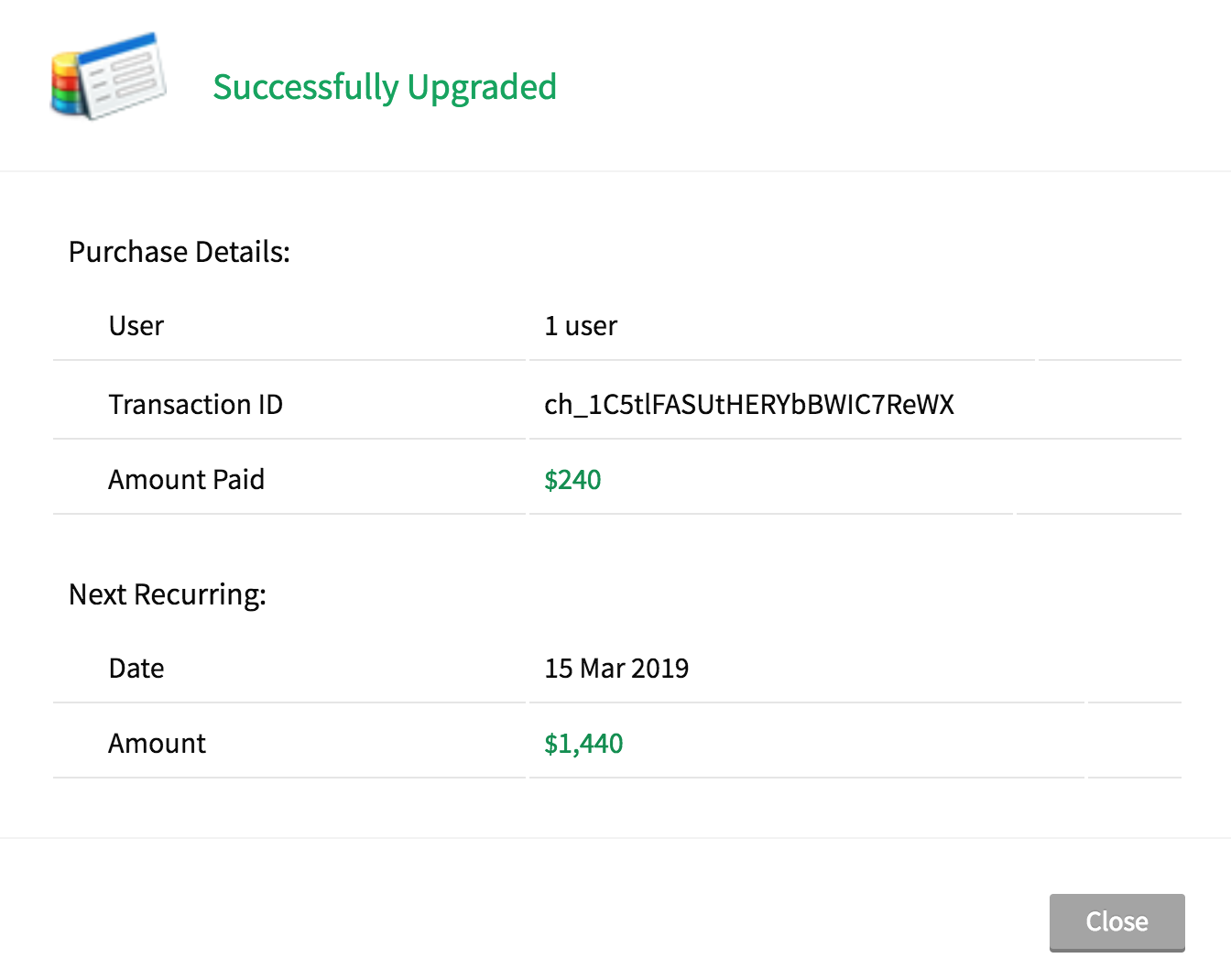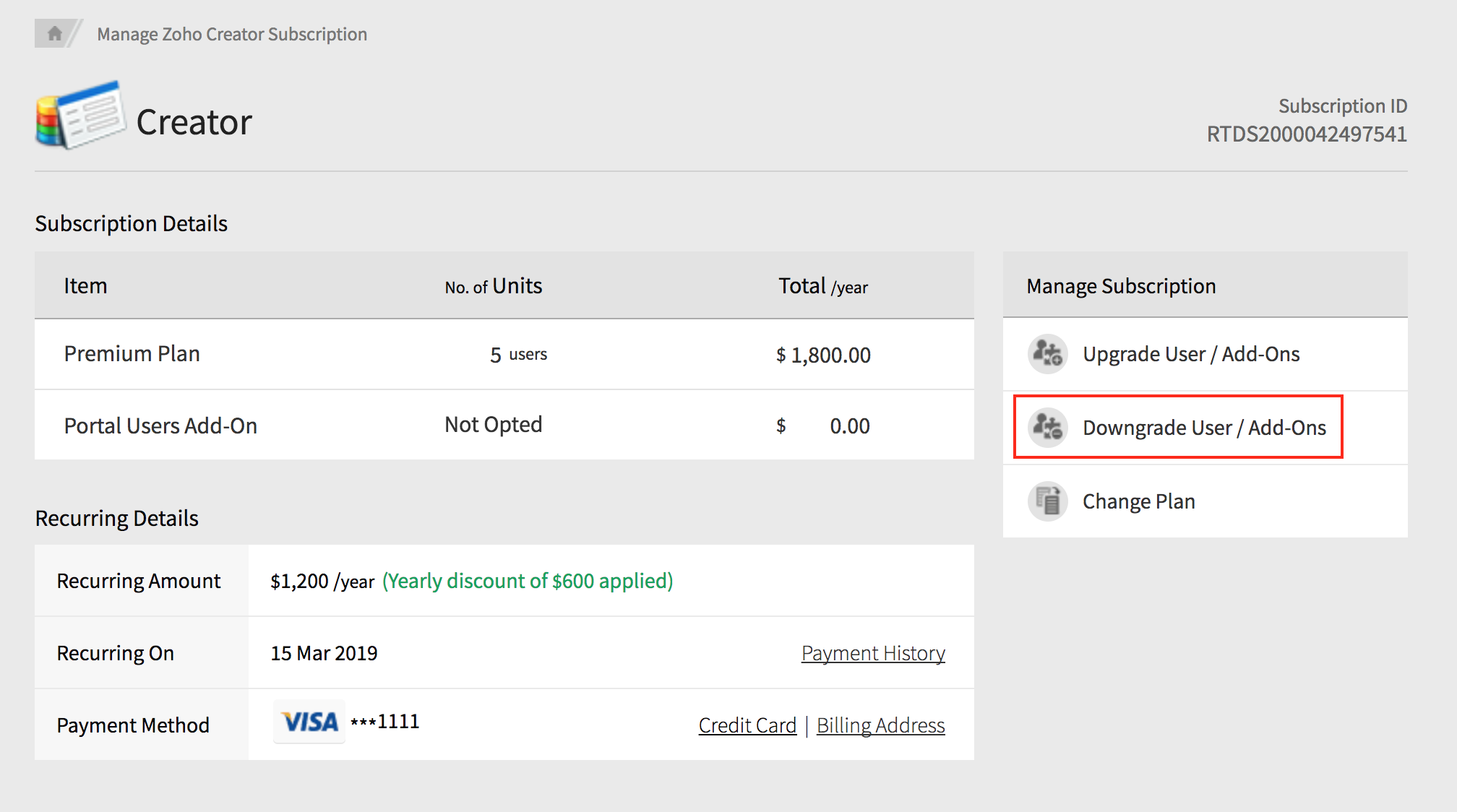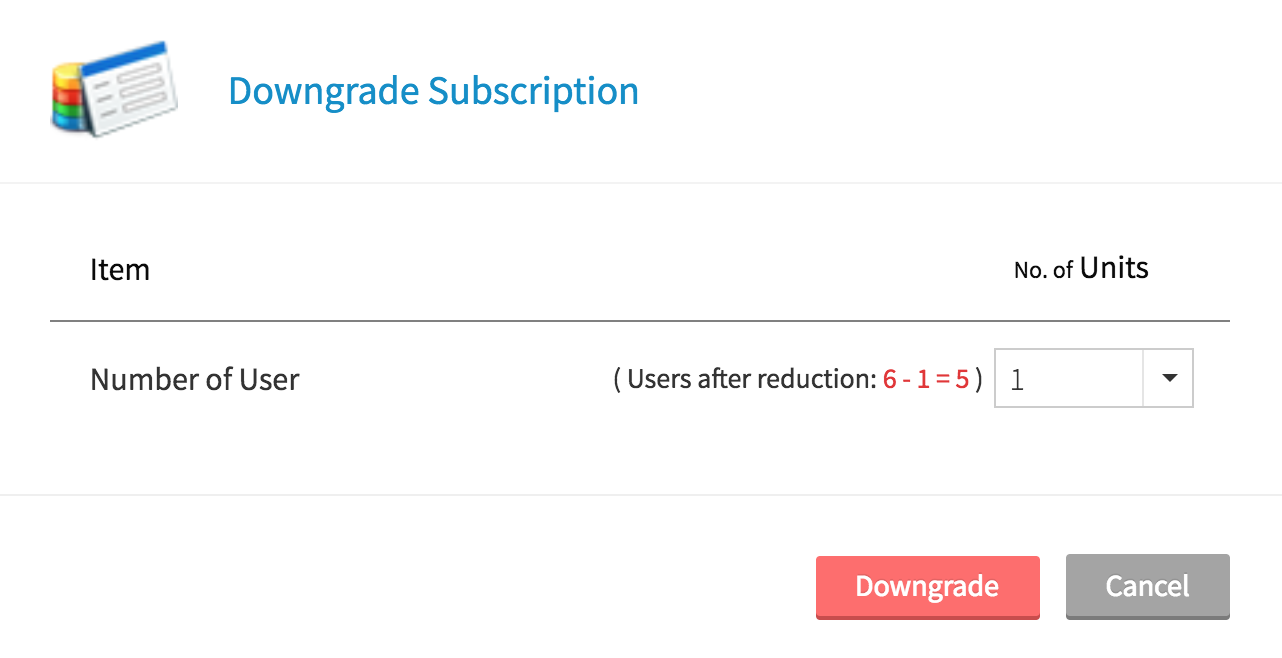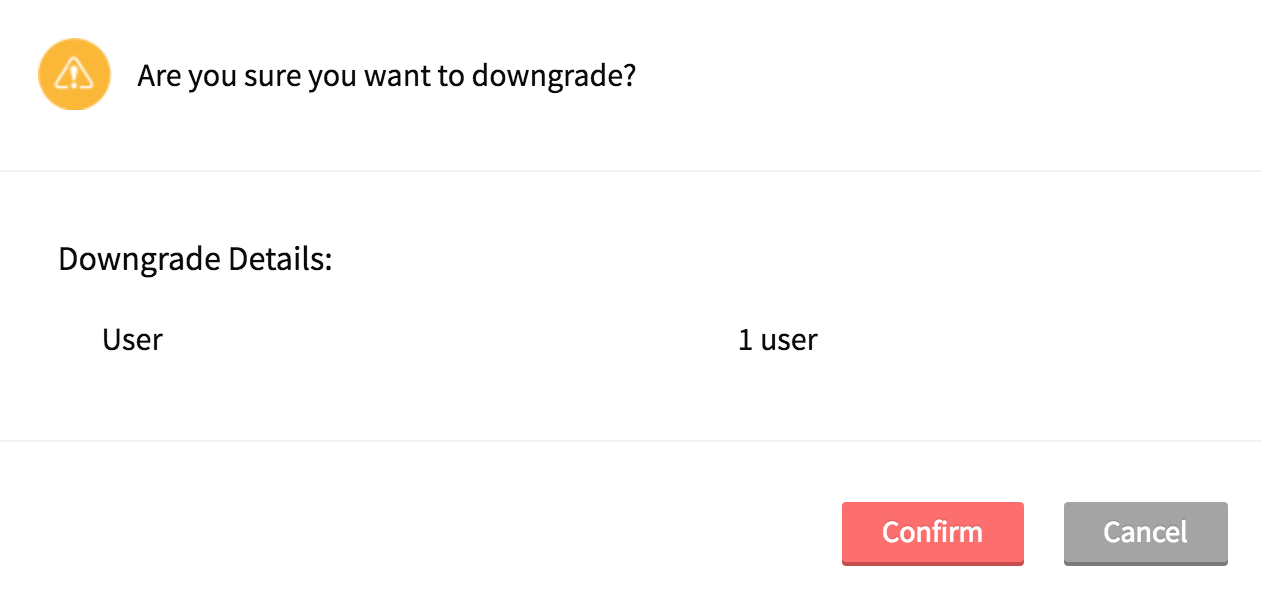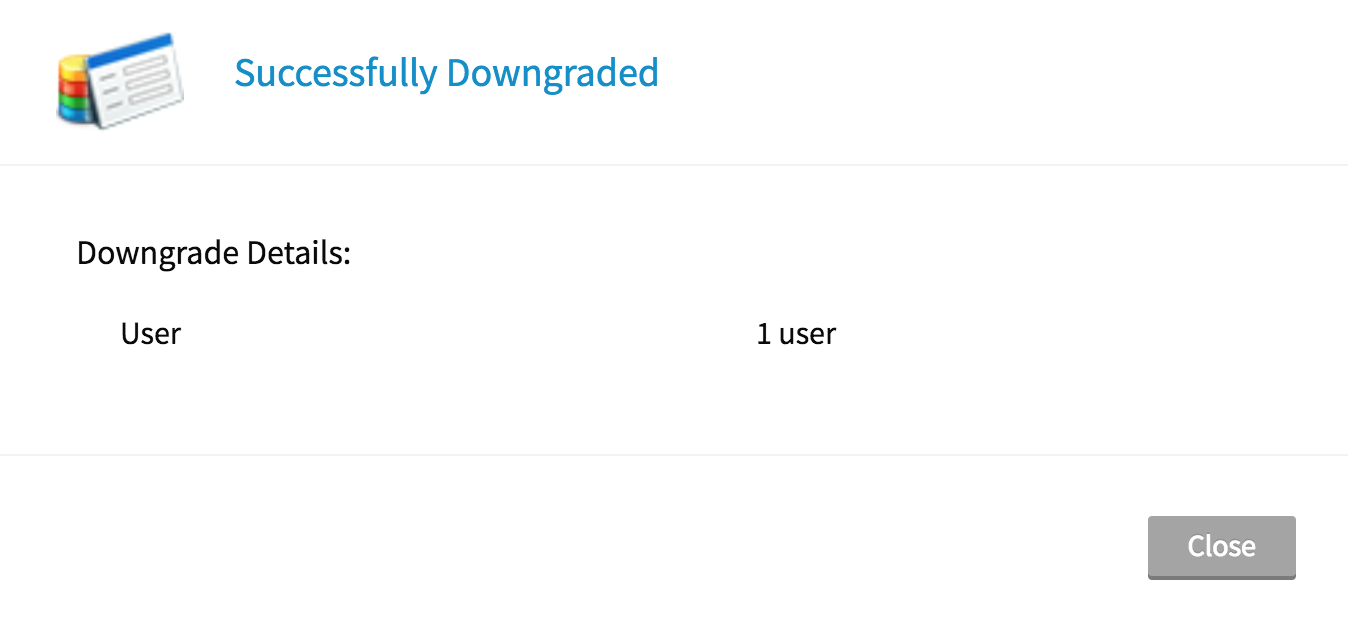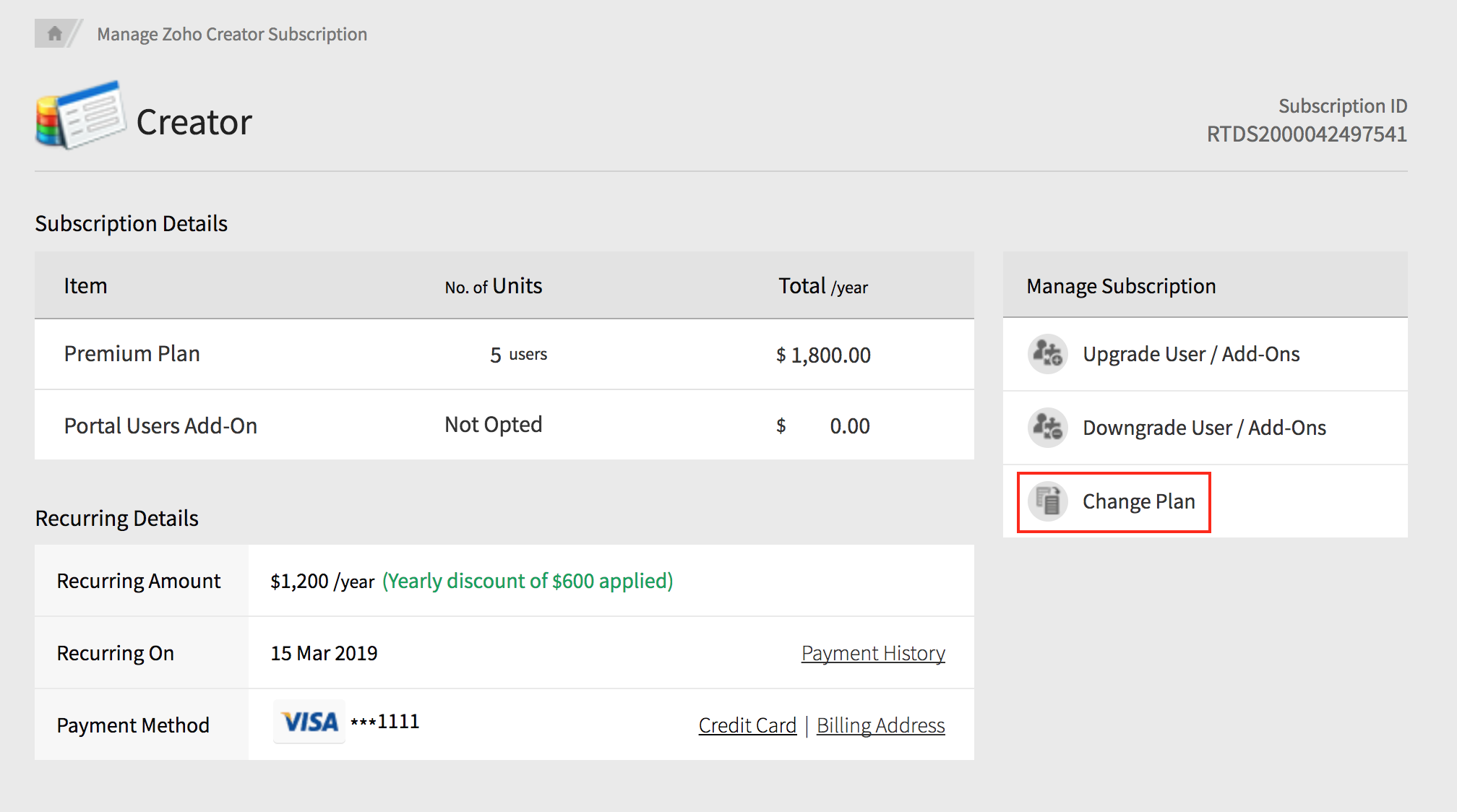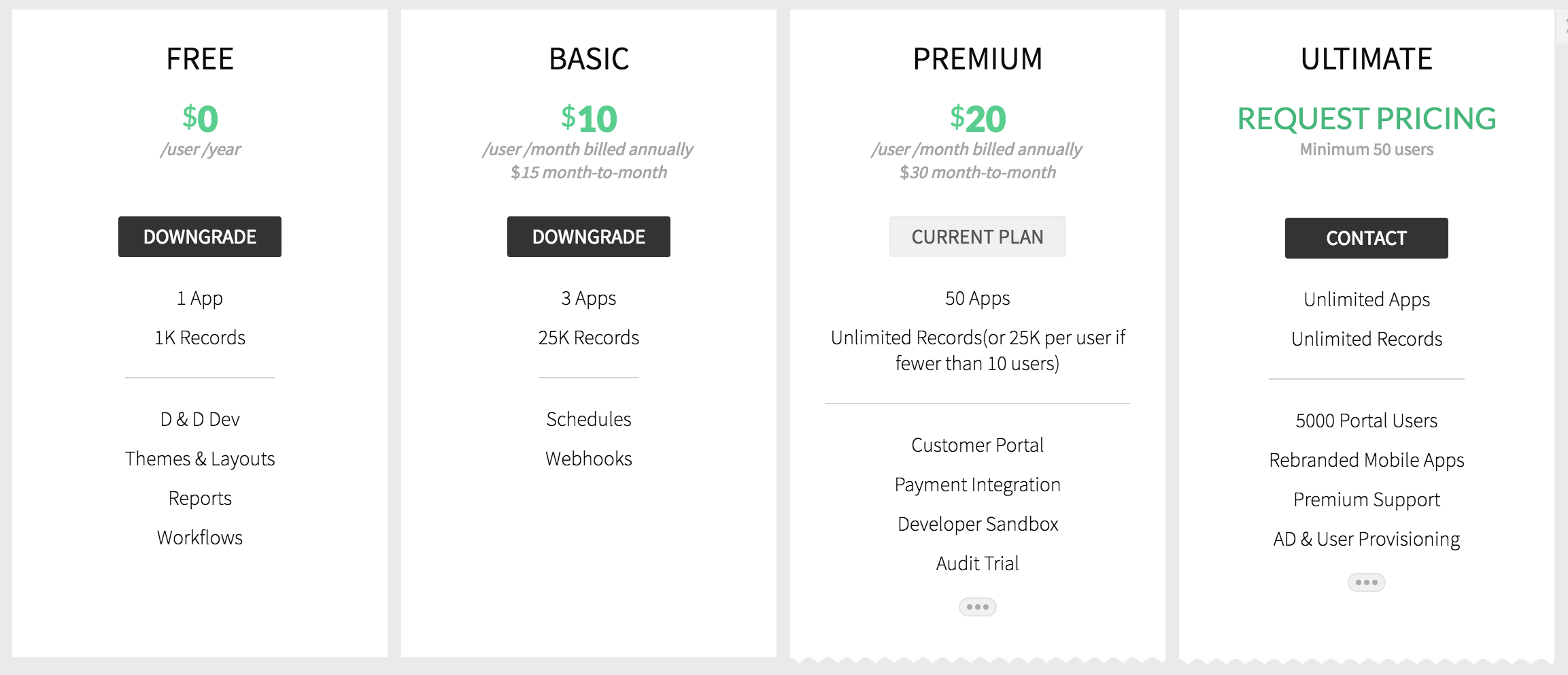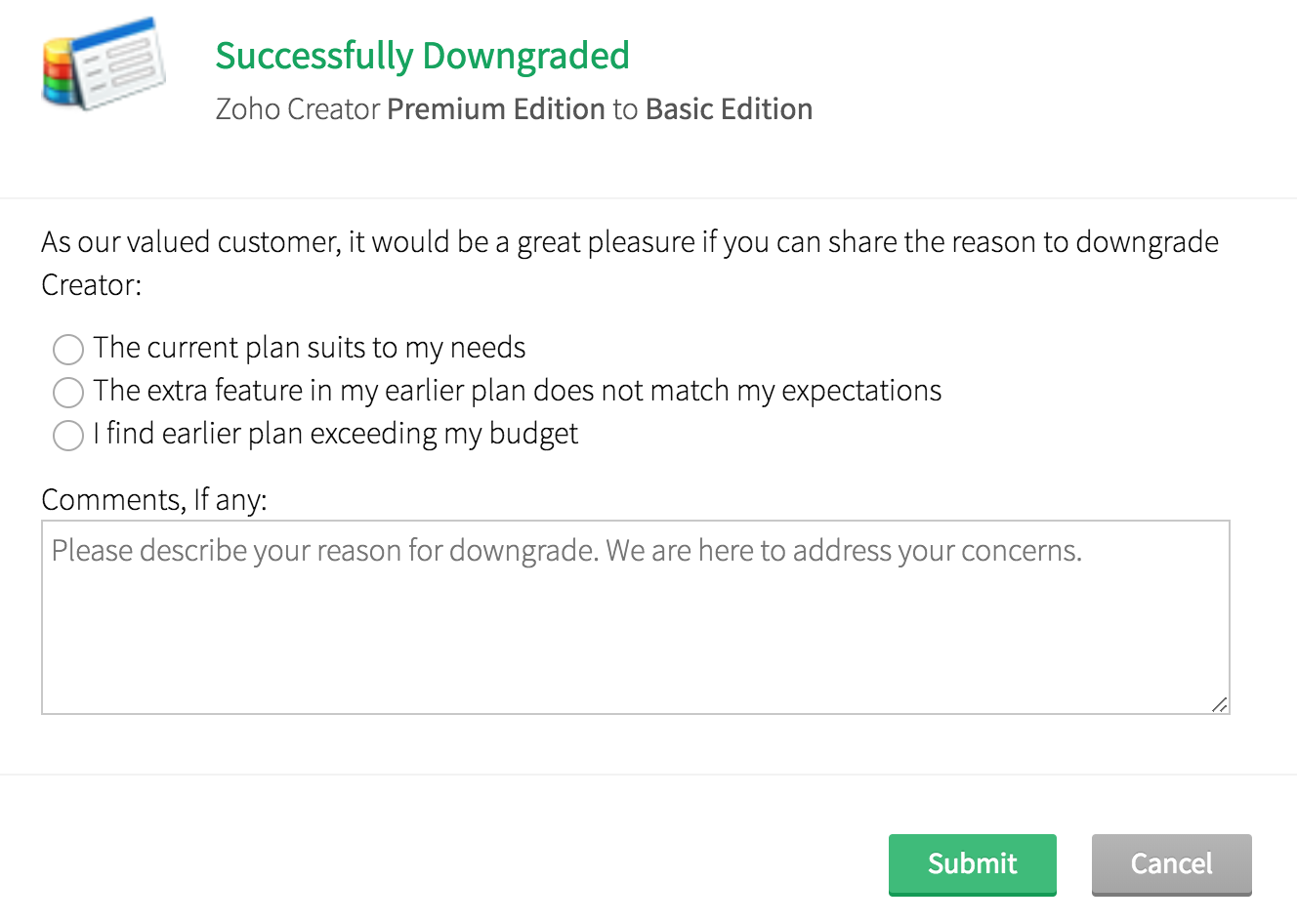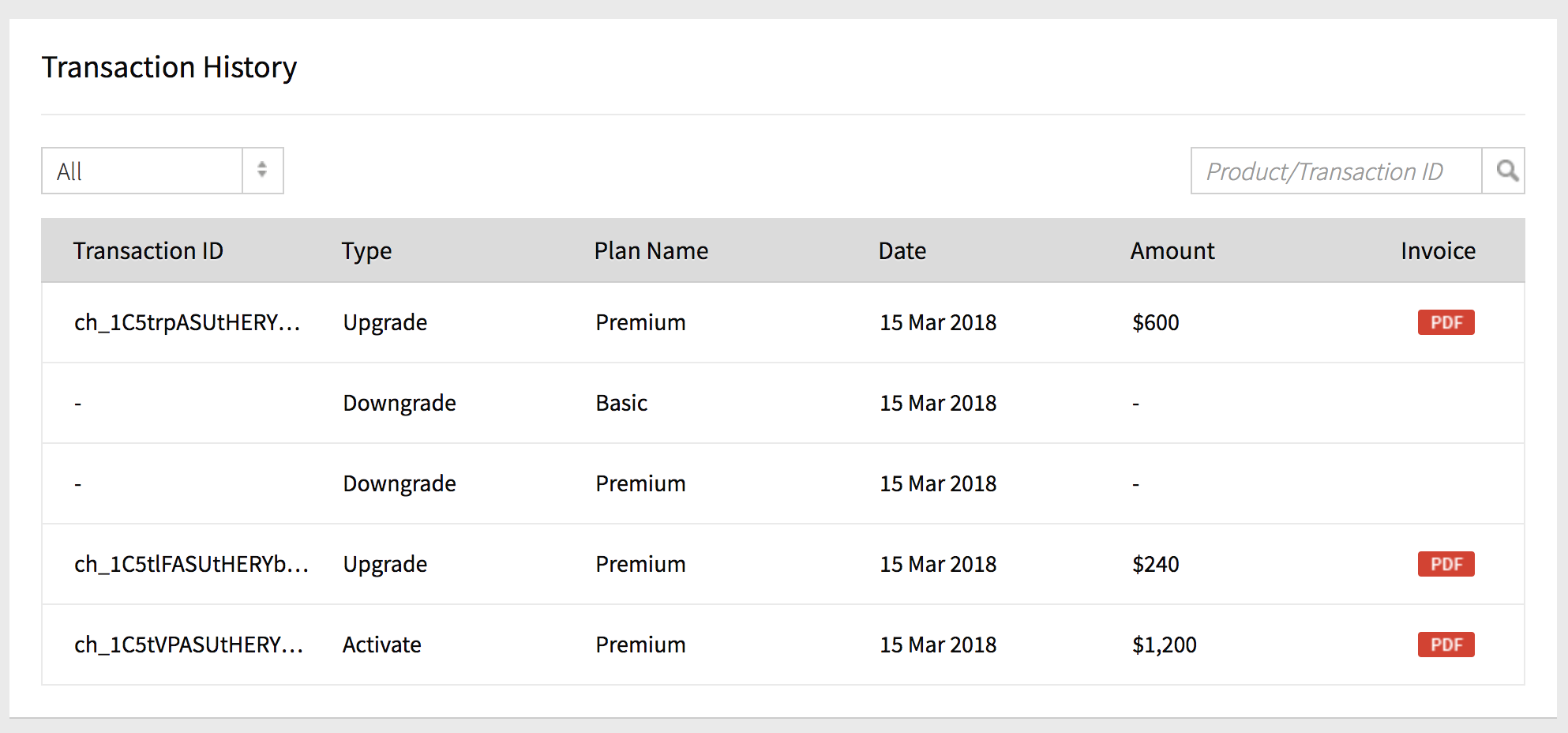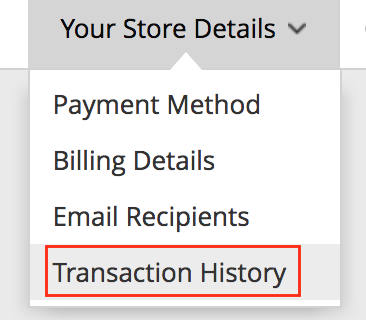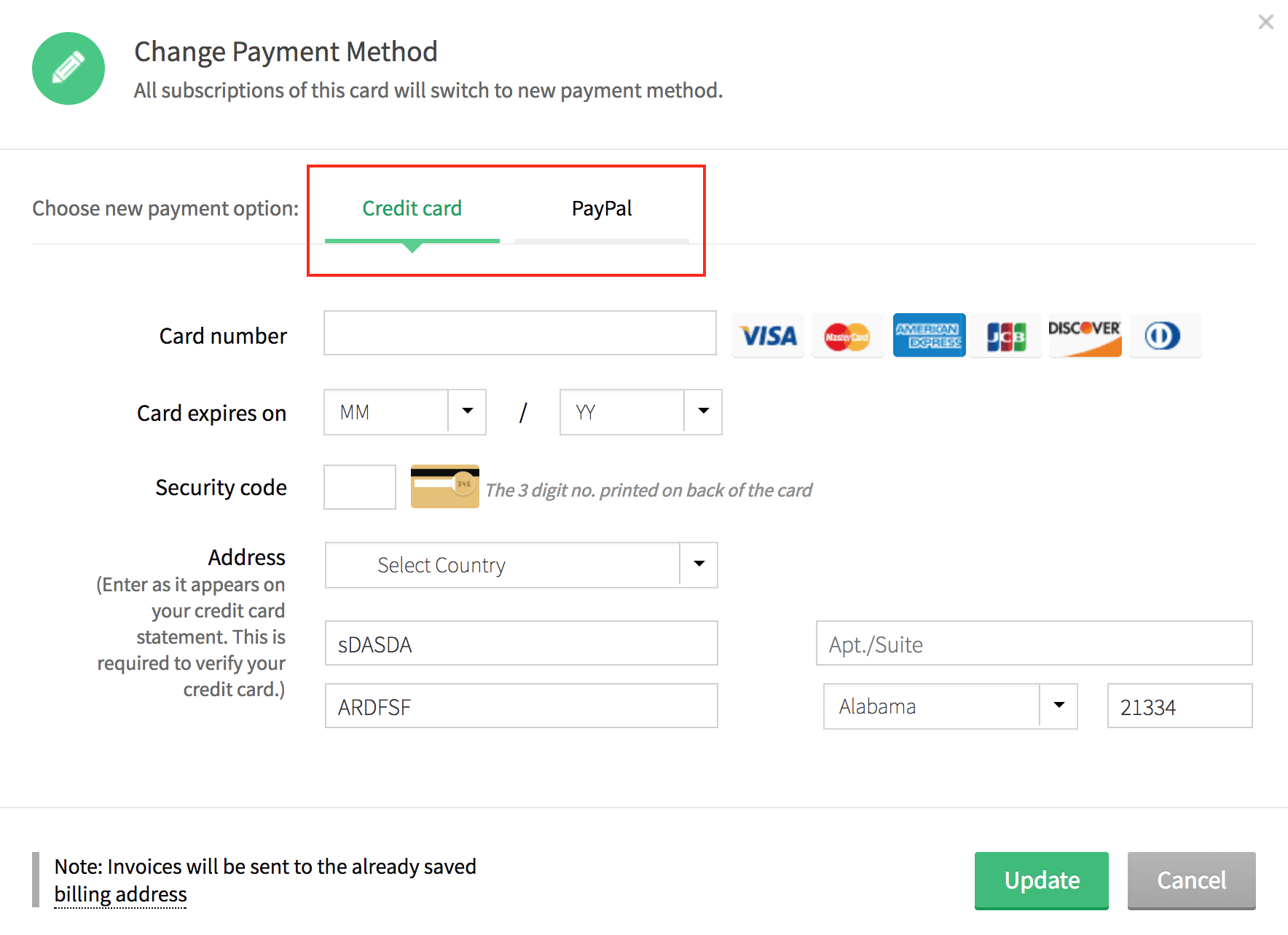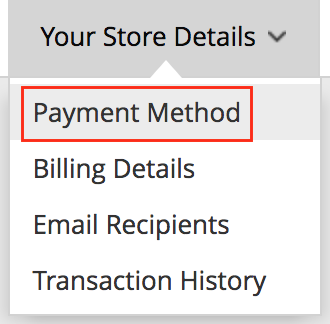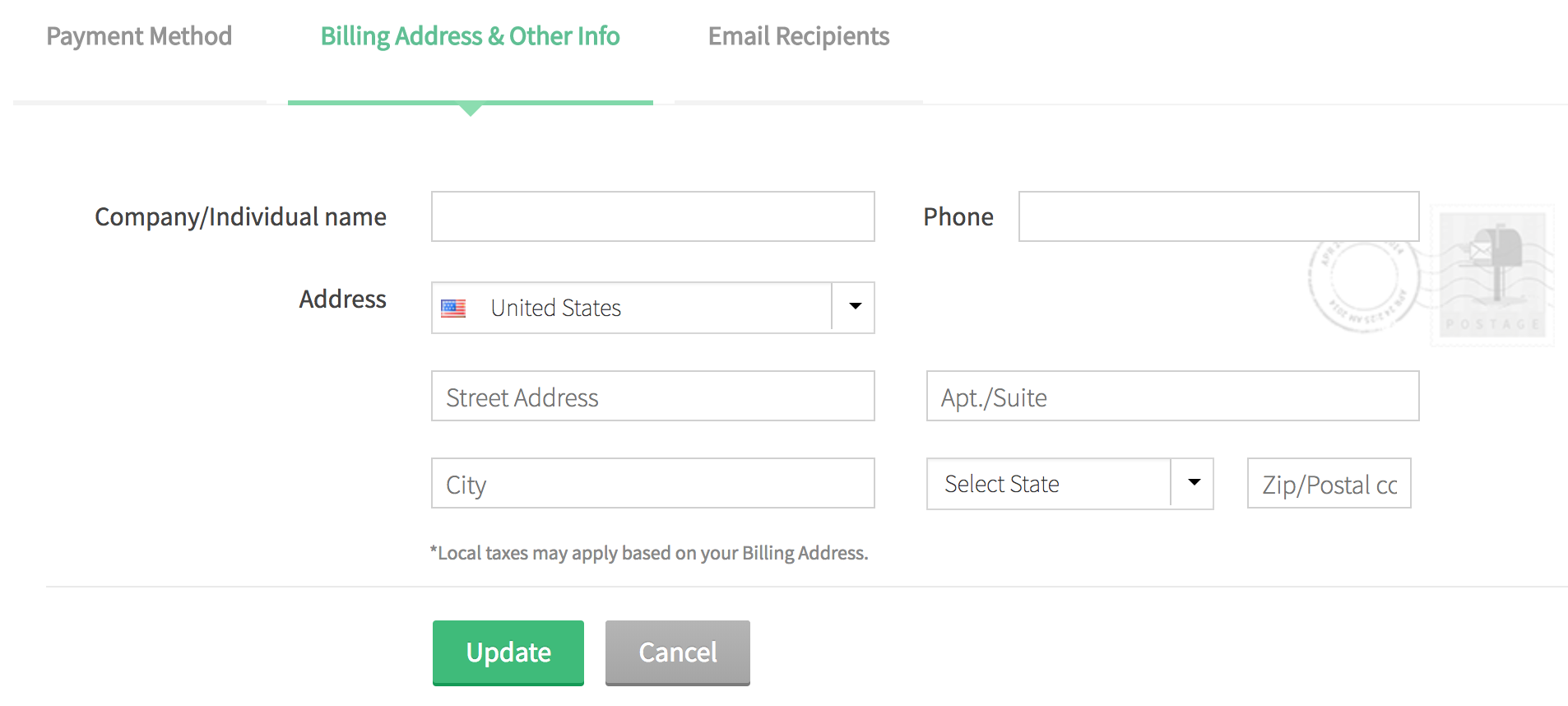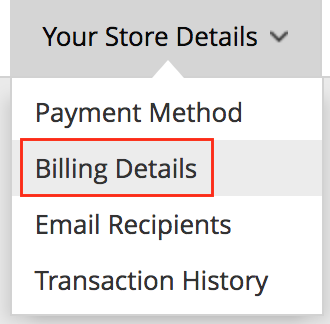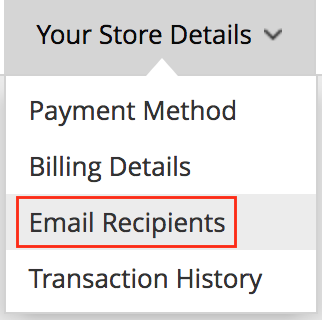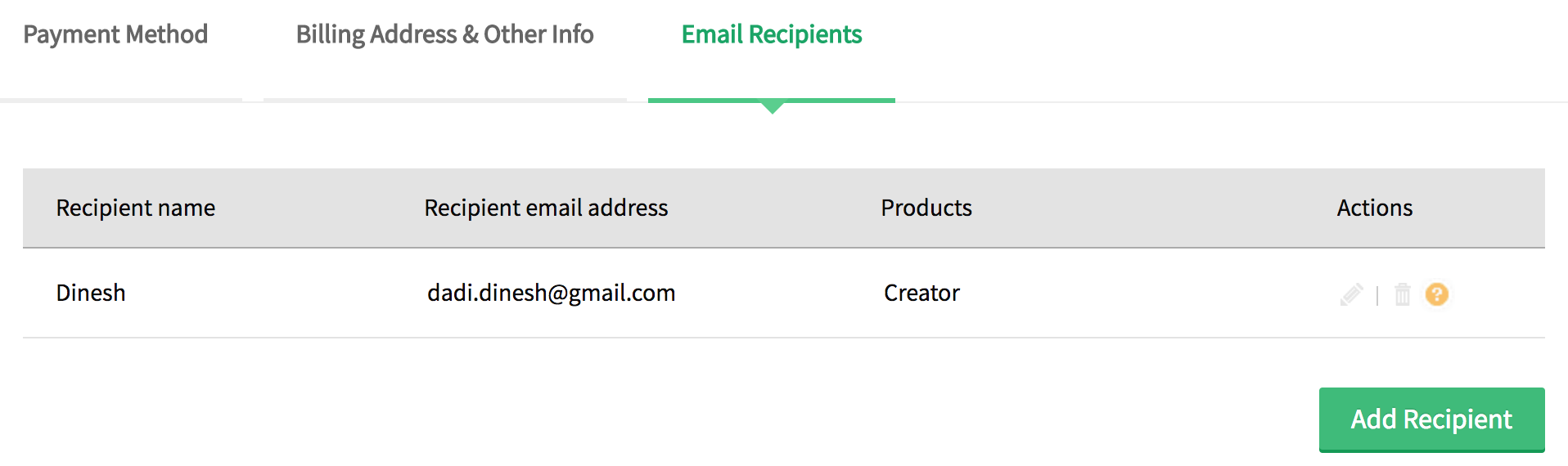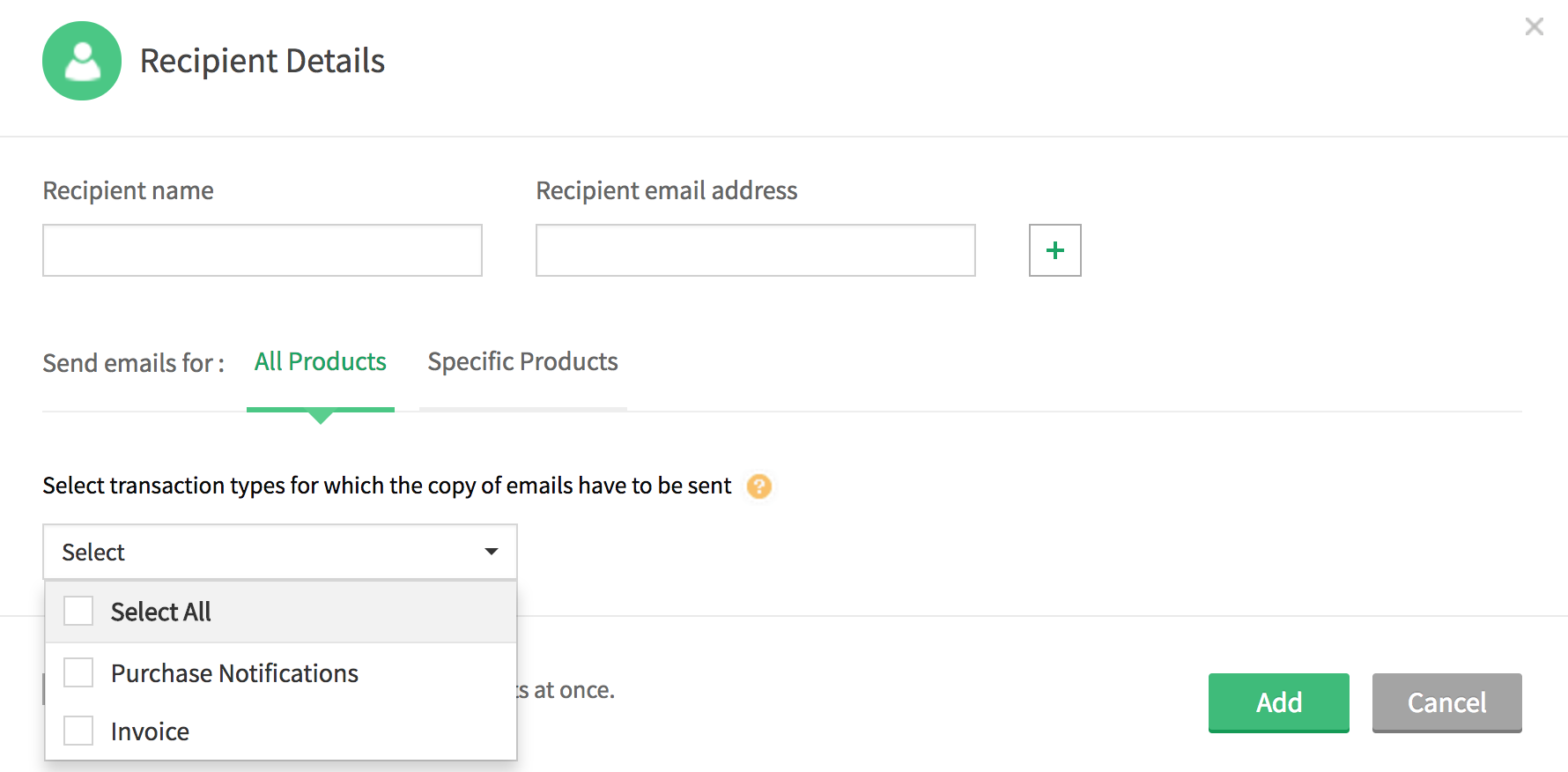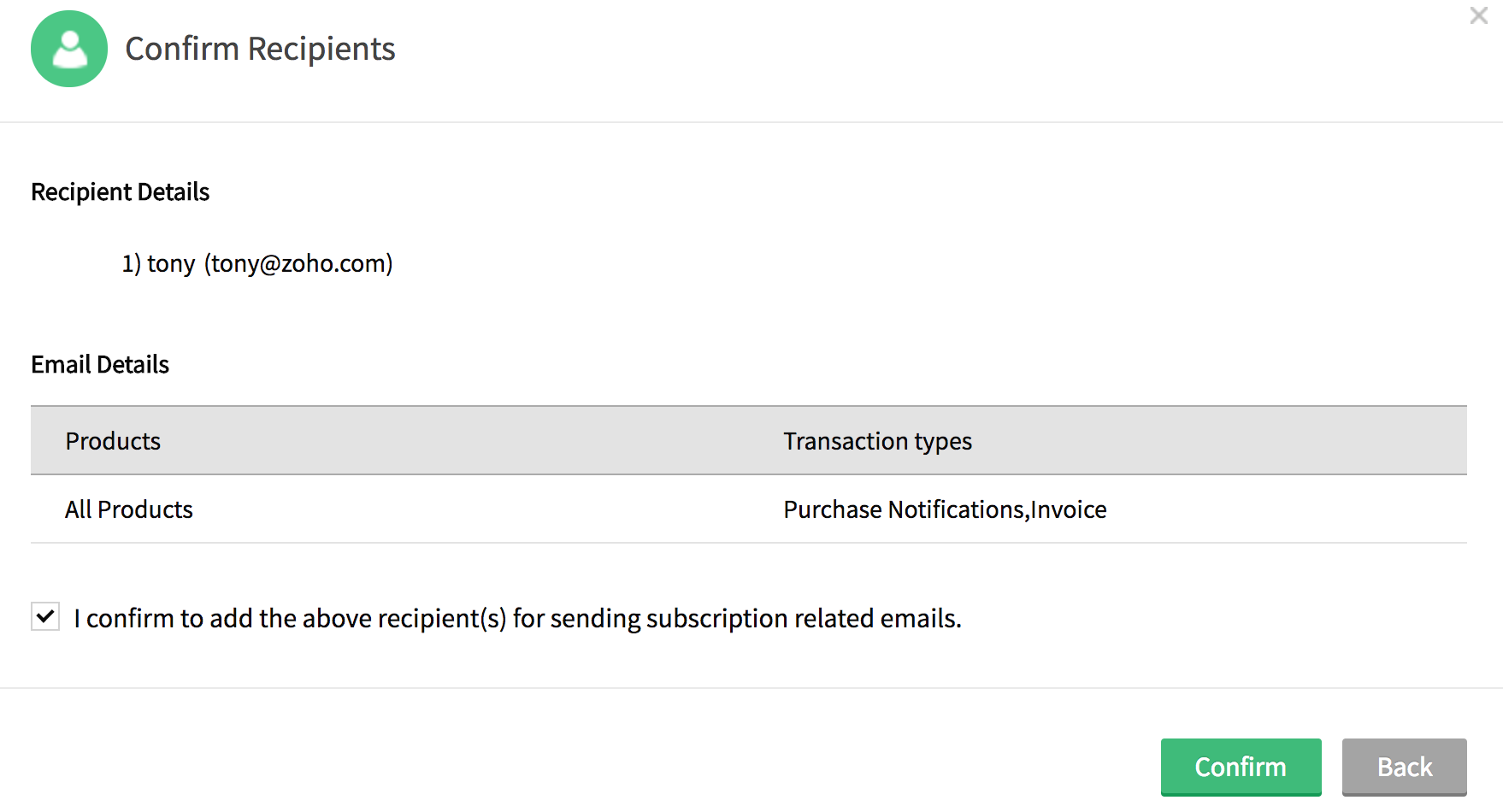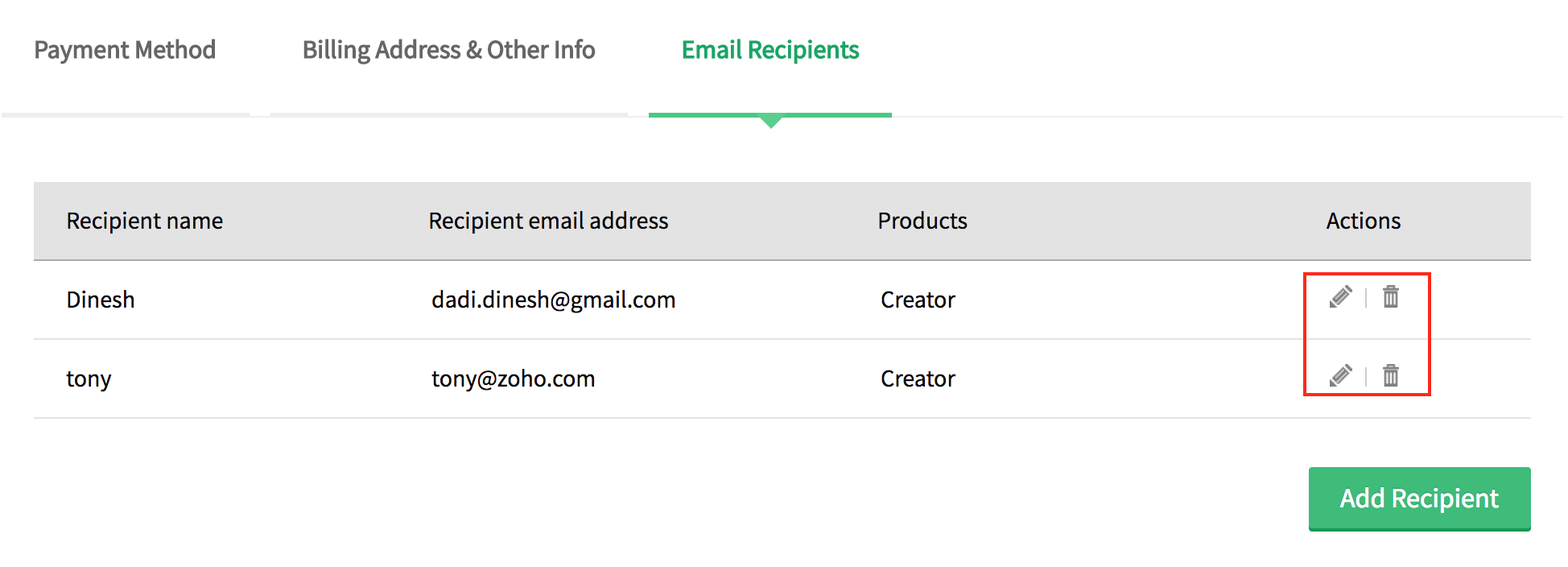View account subscription details
This help page is for users in Creator 5. If you are in the newer version (Creator 6), click here. Know your Creator version.
To view your account subscription details, click on Subscription on the top right corner of your account homepage.![]()
The subscription page displays your subscribed plan details, like the subscribed plan, subscription ID, recurring details, etc. 
You can perform the following actions on the Subscriptions page:
- Upgrade User / Add-Ons -
- Click Upgrade User / Add-Ons.
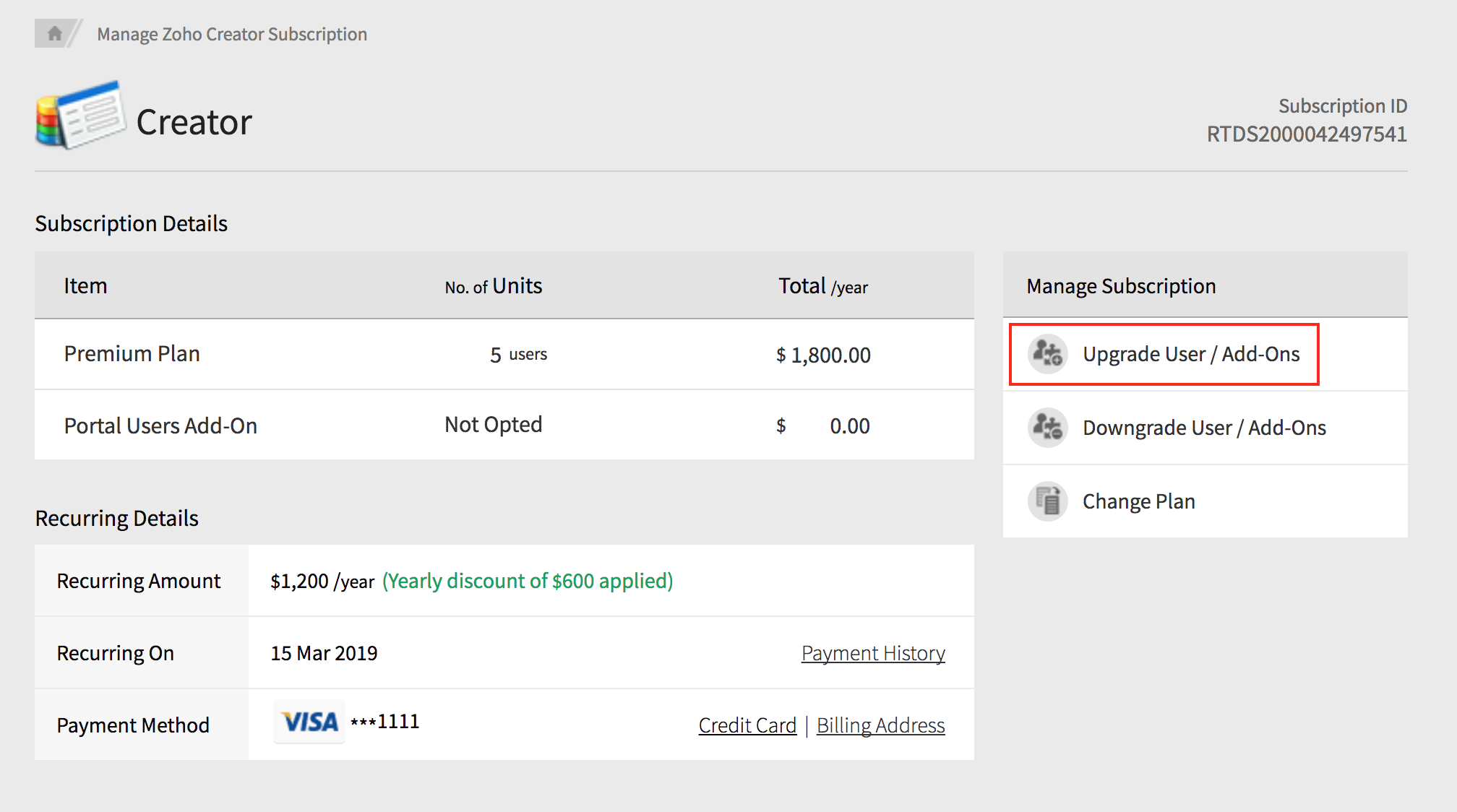
- Select the number of Additional Users and Portal Users Add-On. Click Continue.
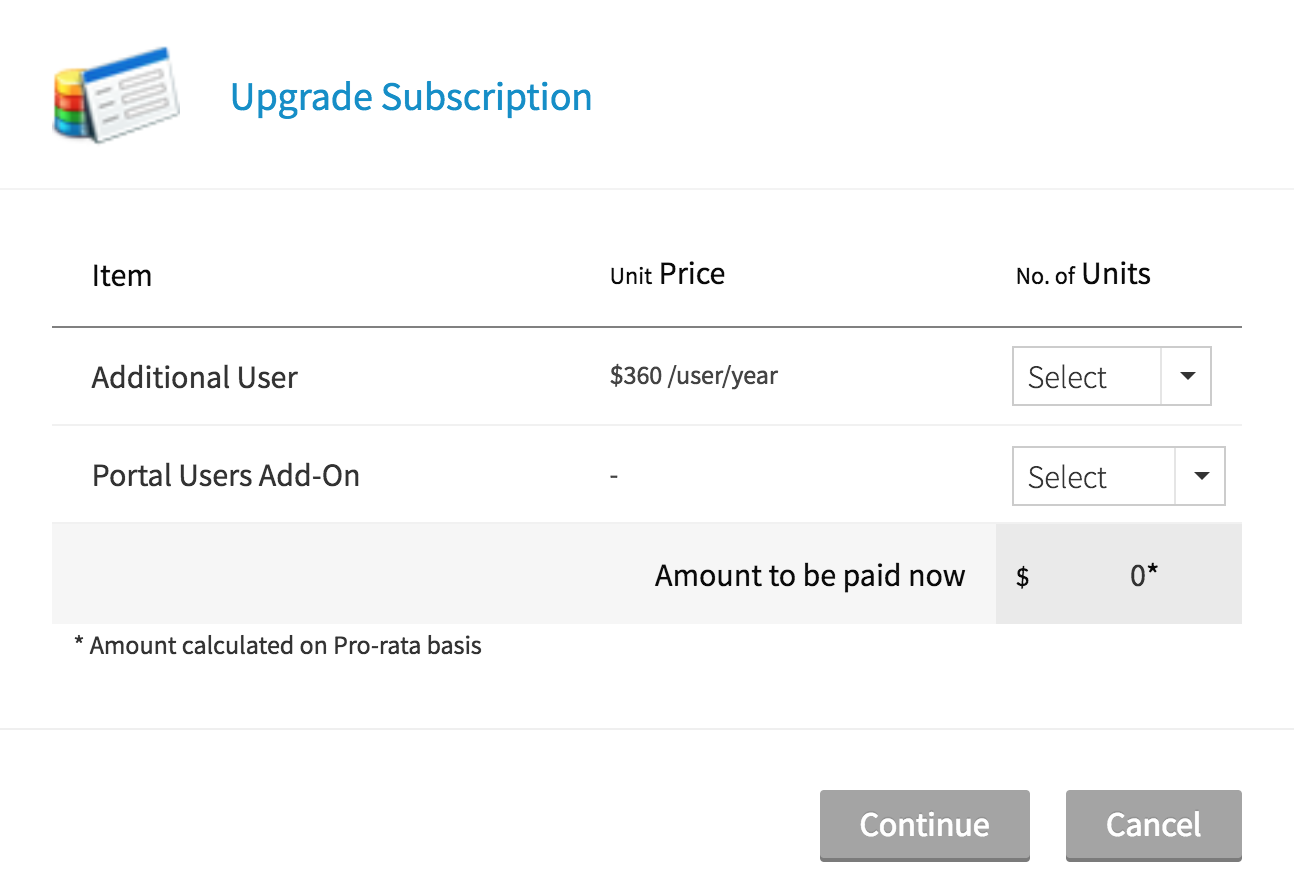
- Click Make Payment on the next page.
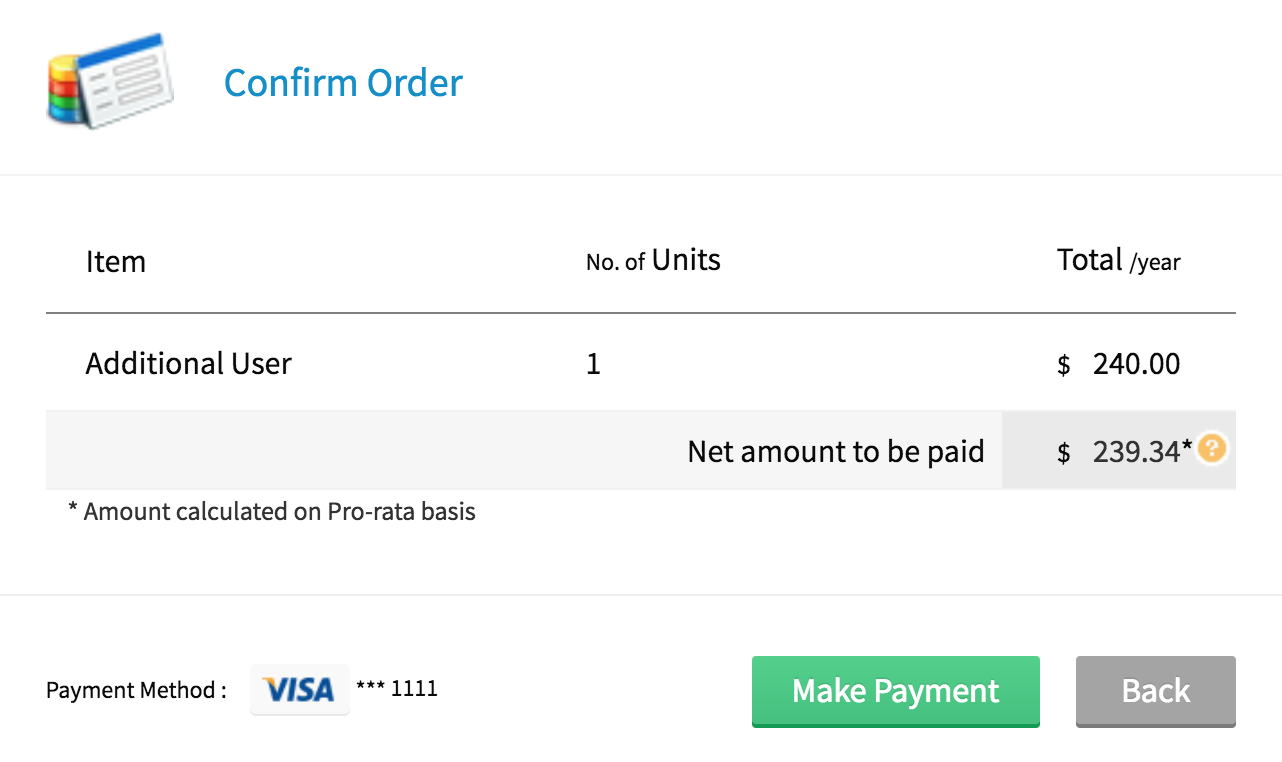
- A success message will be displayed post successful transaction.
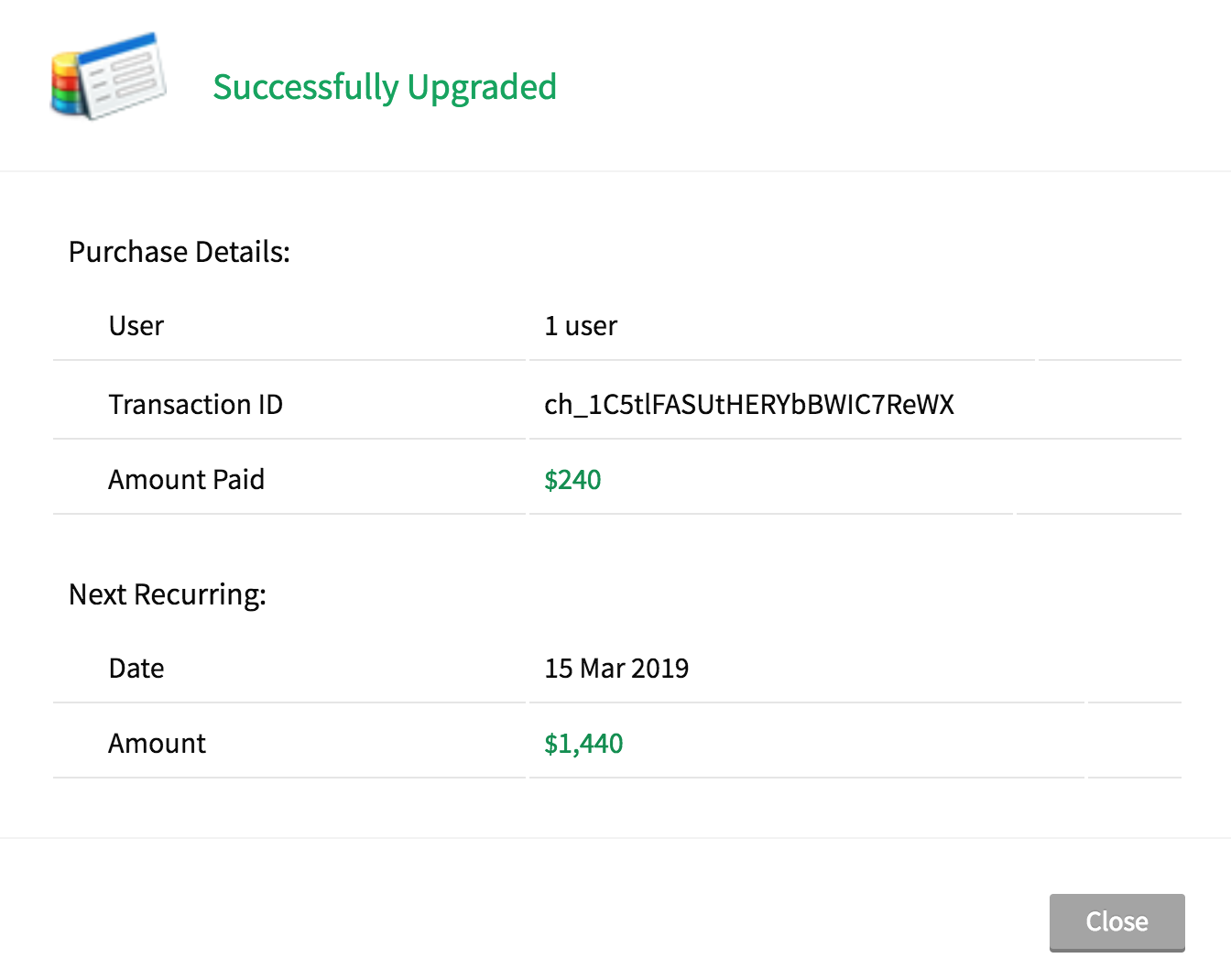
- Click Upgrade User / Add-Ons.
- Downgrade User / Add-Ons -
- Click Downgrade User / Add-Ons.
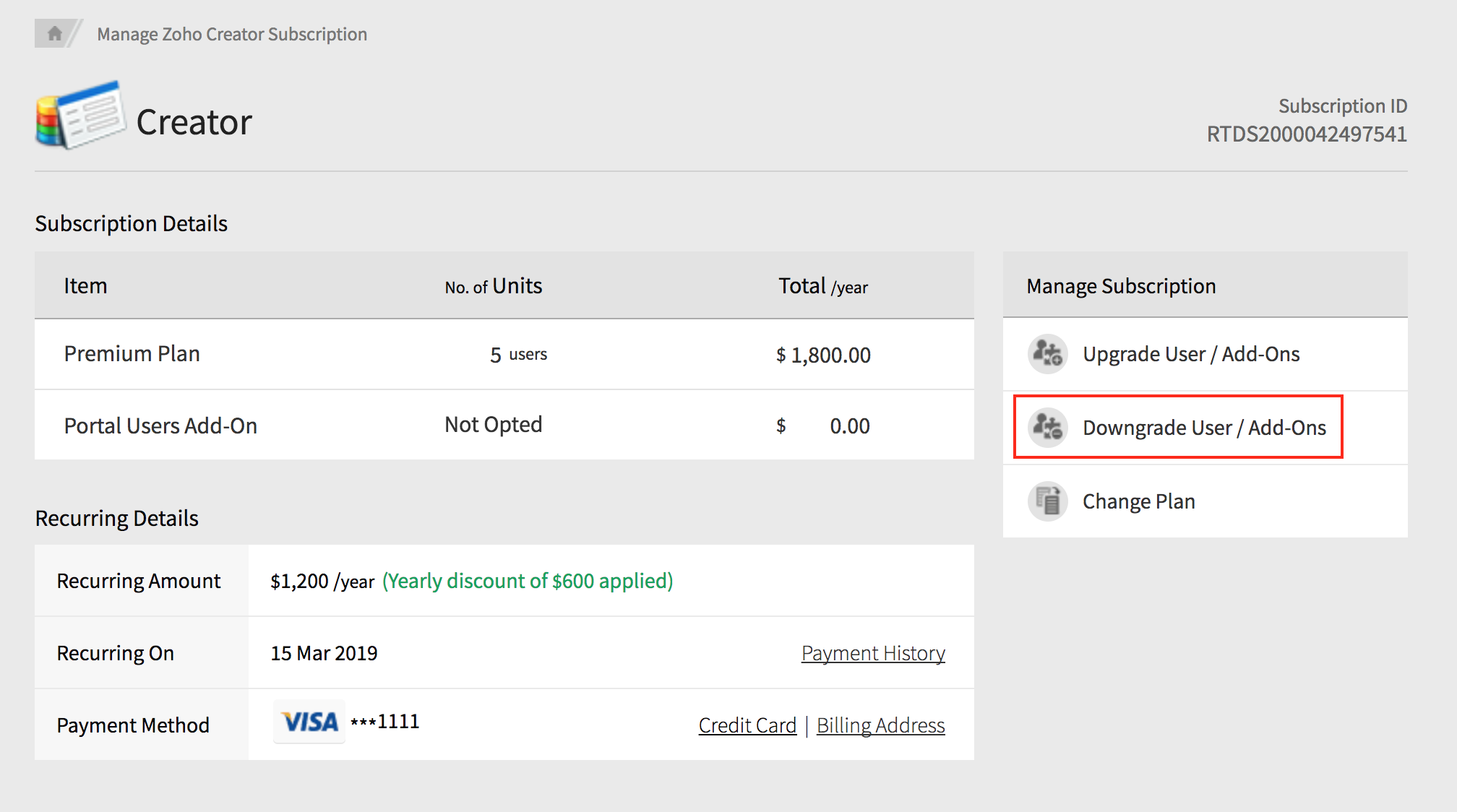
- Select the number of users you want to remove. Click Downgrade.
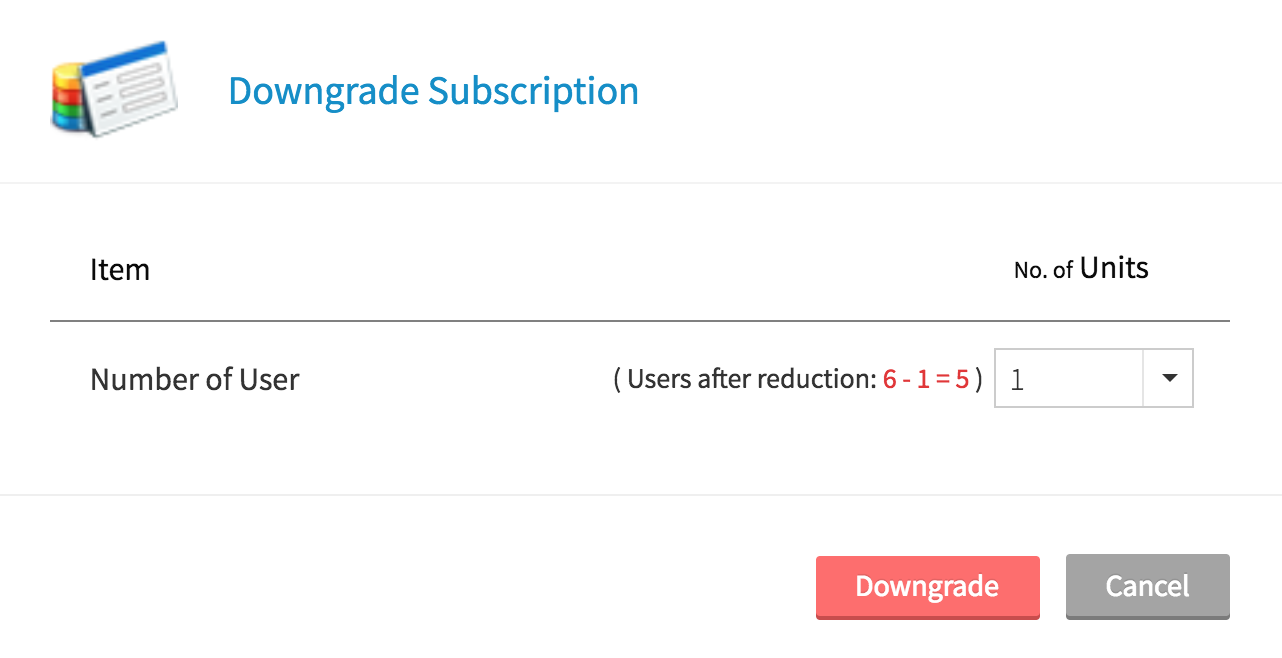
- Click Confirm on the next page, after checking the downgrade details.
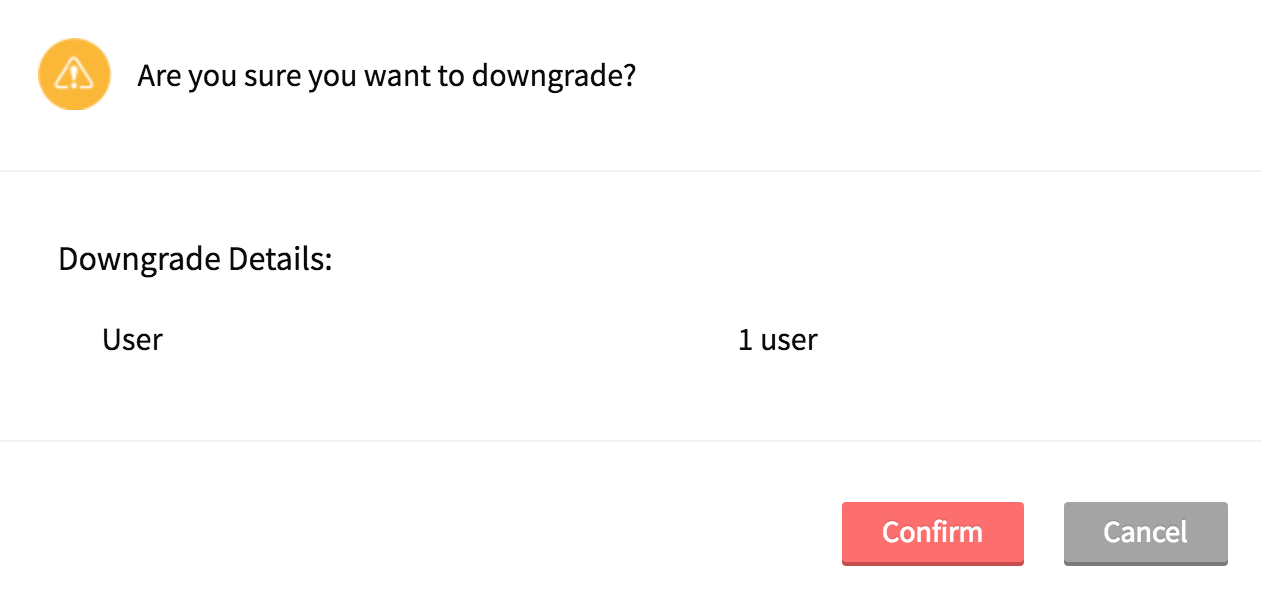
- A success message will be displayed post successful downgrade.
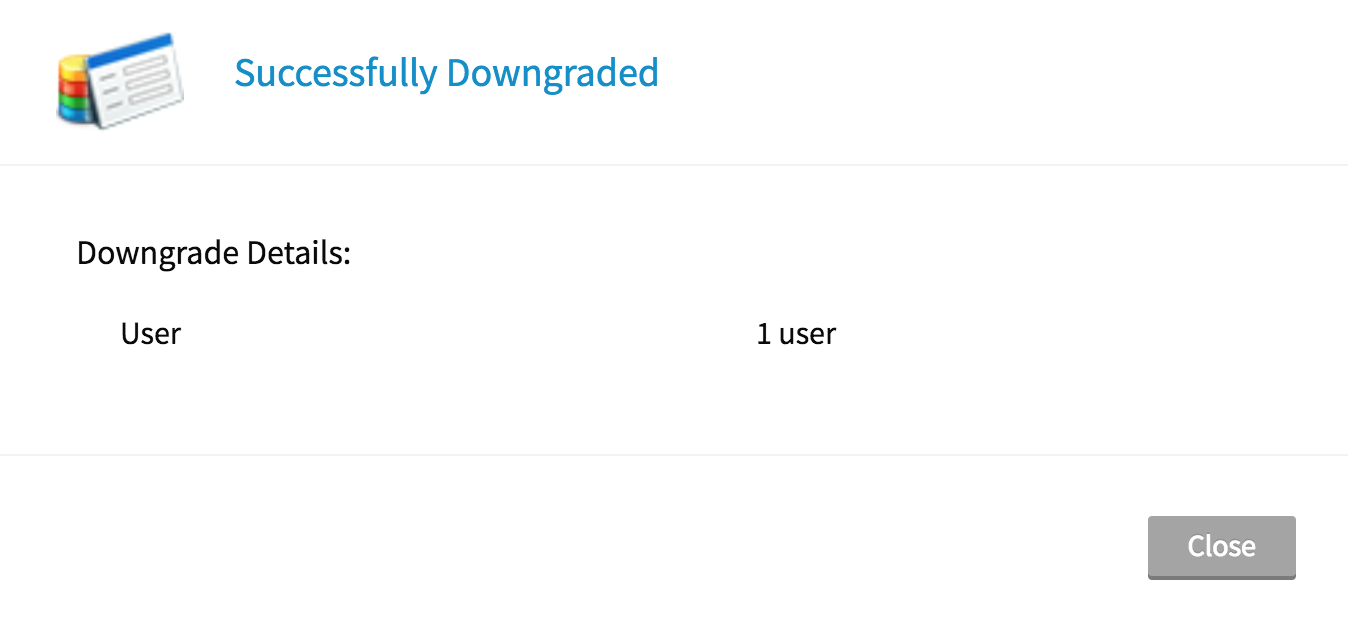
- Click Downgrade User / Add-Ons.
- Change Plan -
- Click Change Plan.
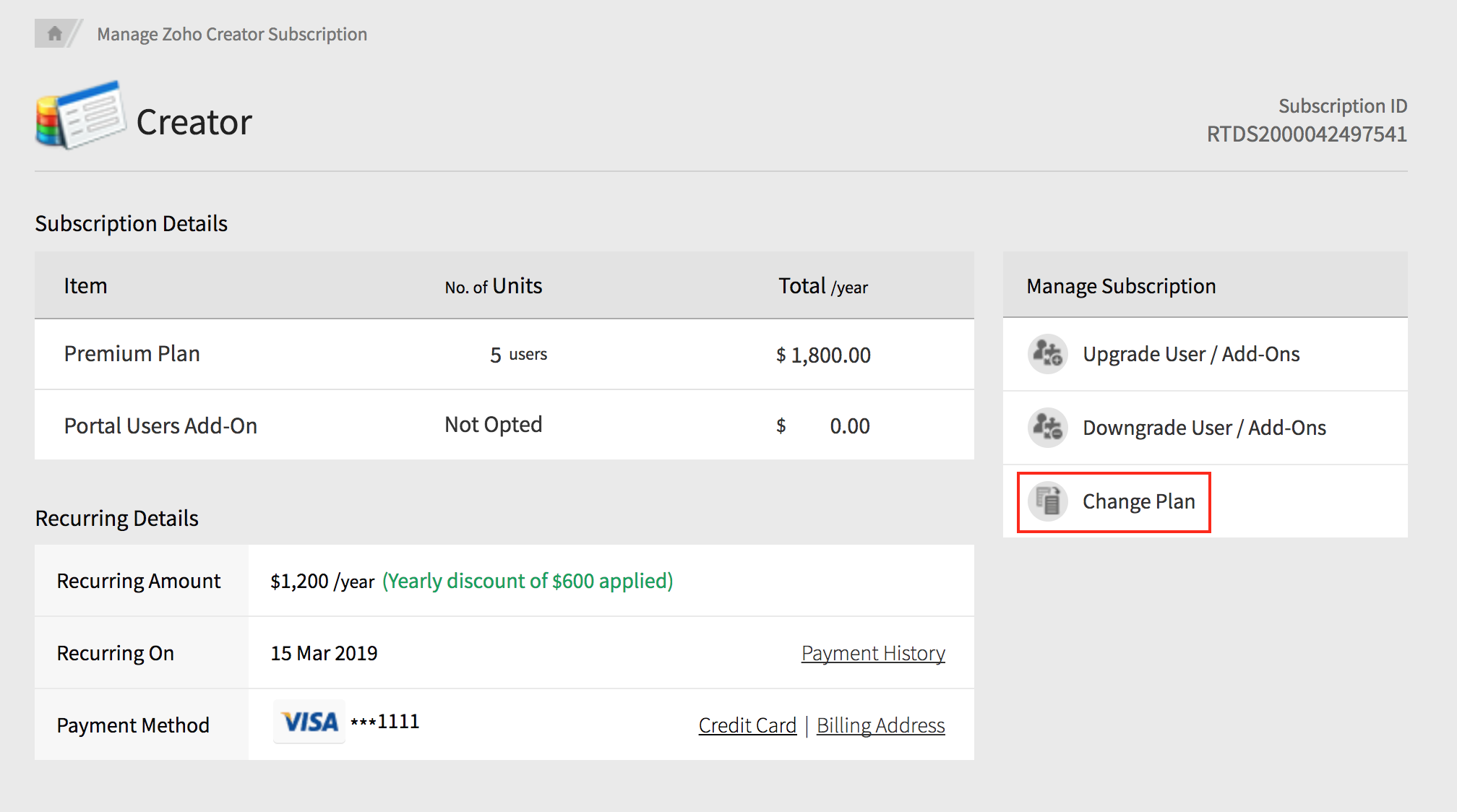
- Click Downgrade for a lower plan, or Upgrade for a higher plan. If you are selecting a higher plan, you will make the payment according to the selected plan.
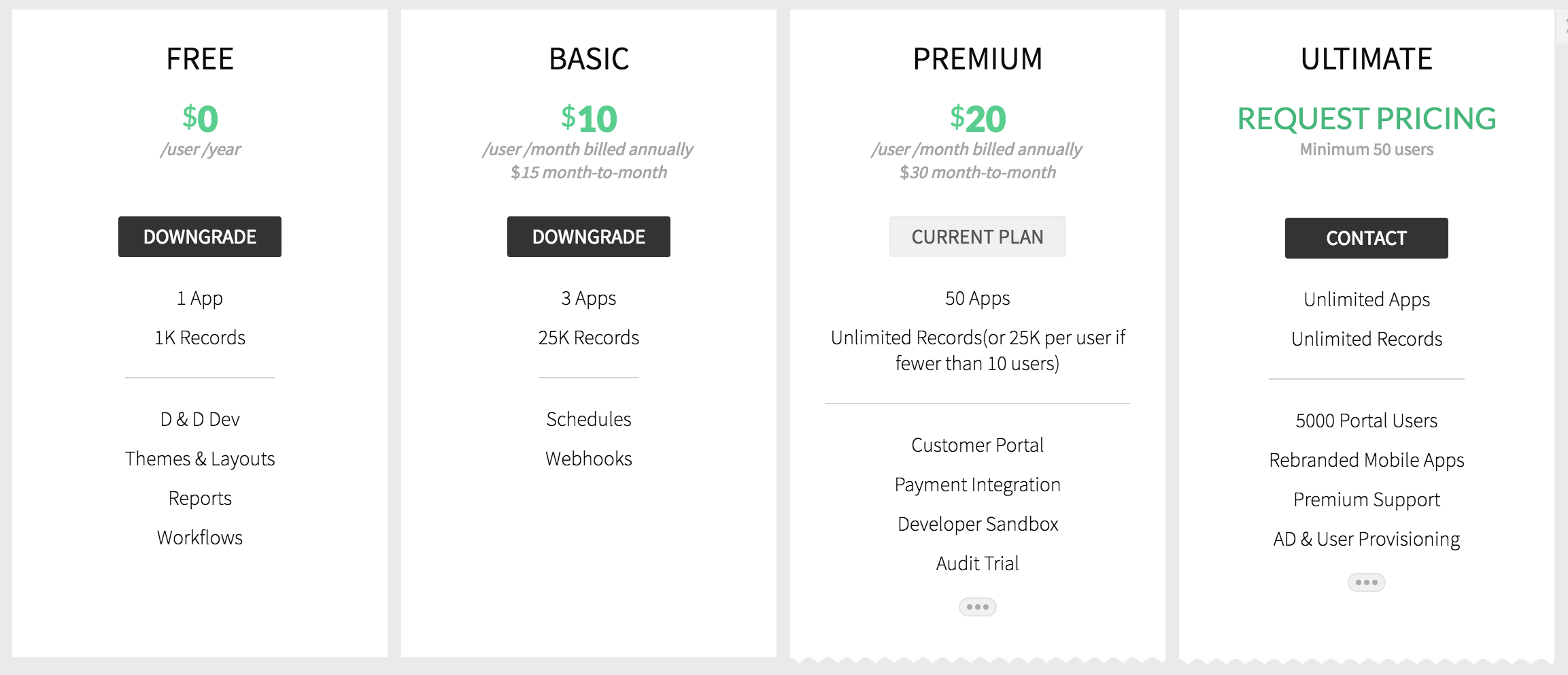
- Click Confirm on the next page after checking the details.

- A success message will be displayed post succesful change of plan.
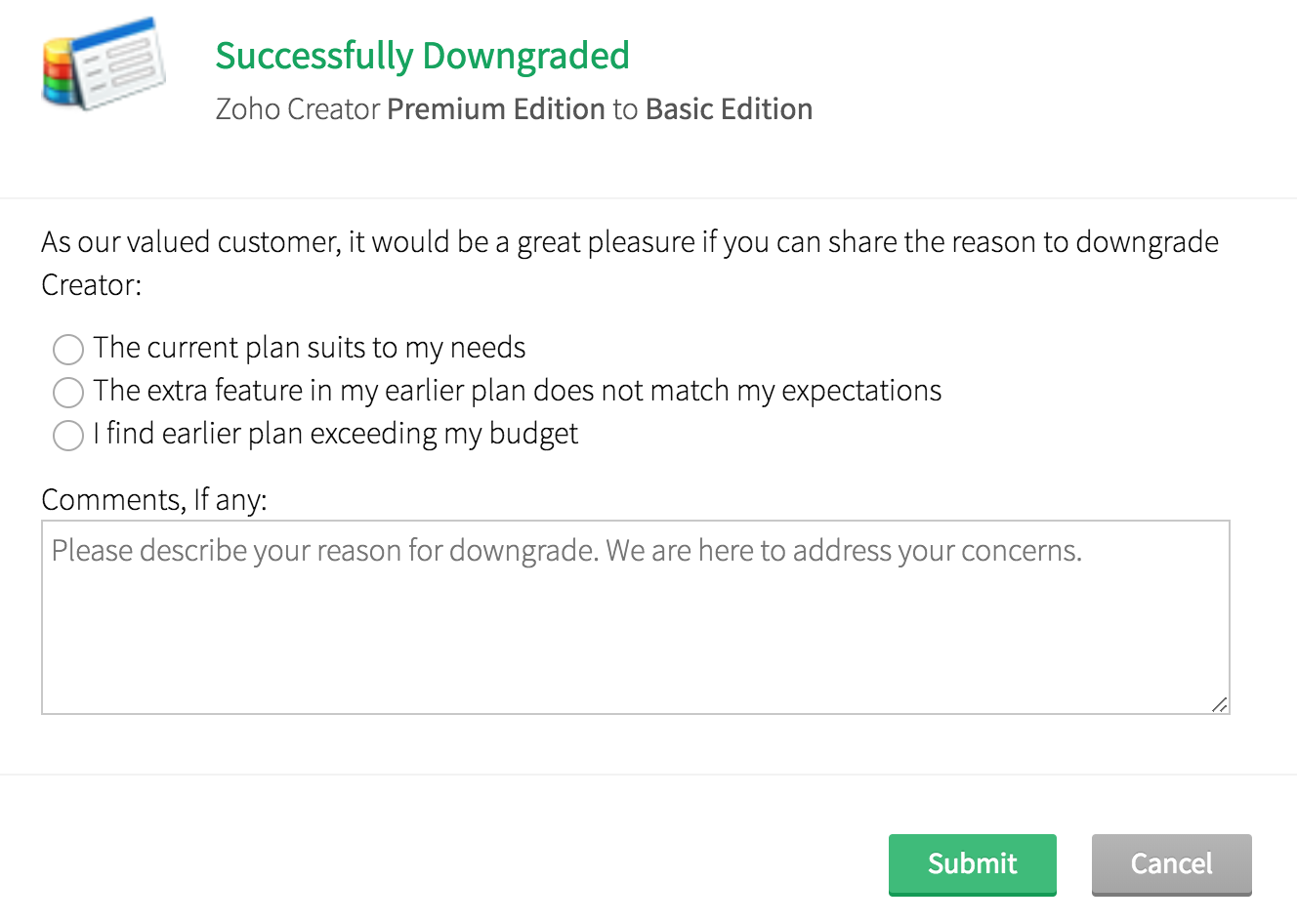
- Click Change Plan.
- View Payment History -
- Click Payment History in "Recurring Details" section.
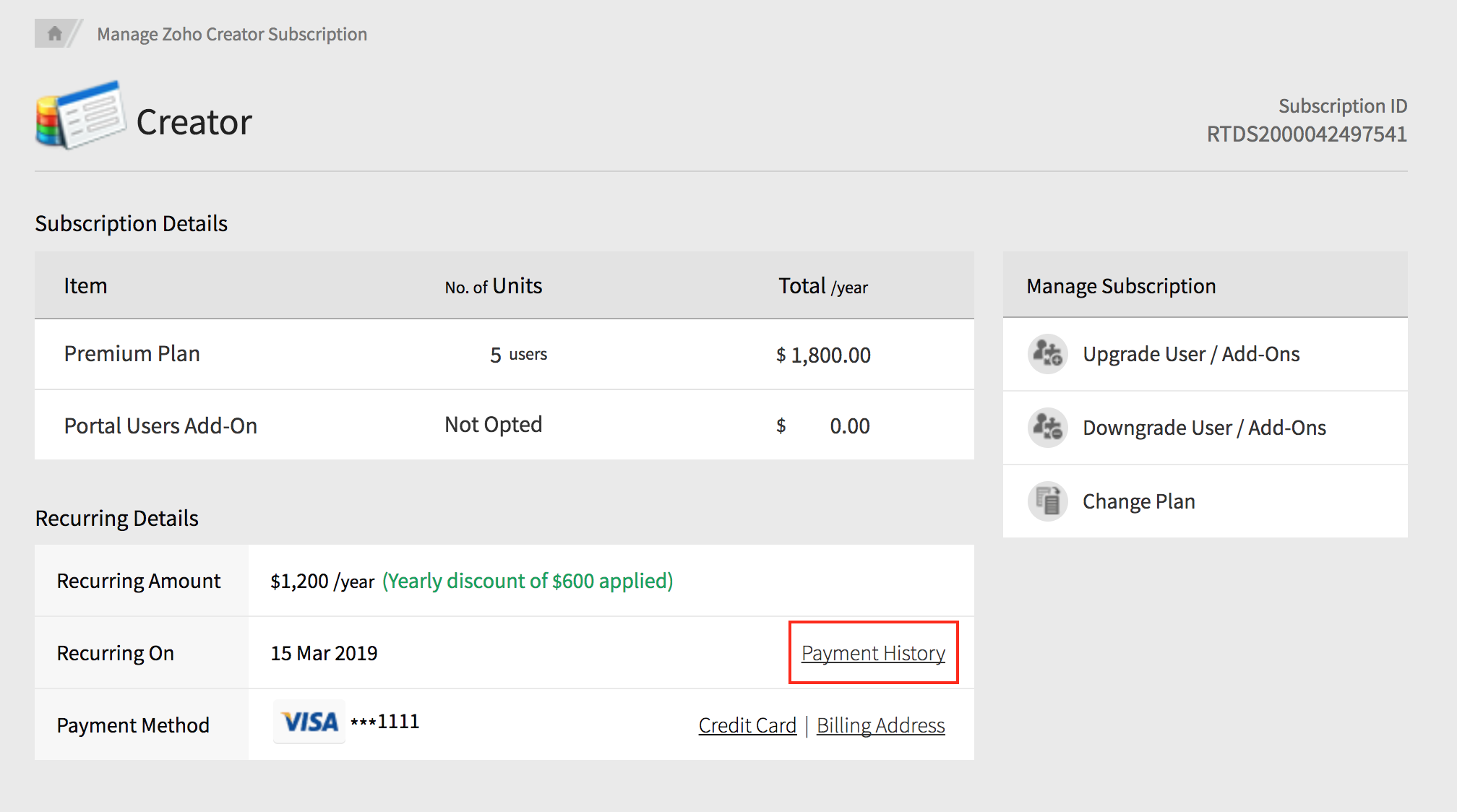
- The "Transaction History" page will display the history of transactions in your account. Click PDF for a transaction to download it.
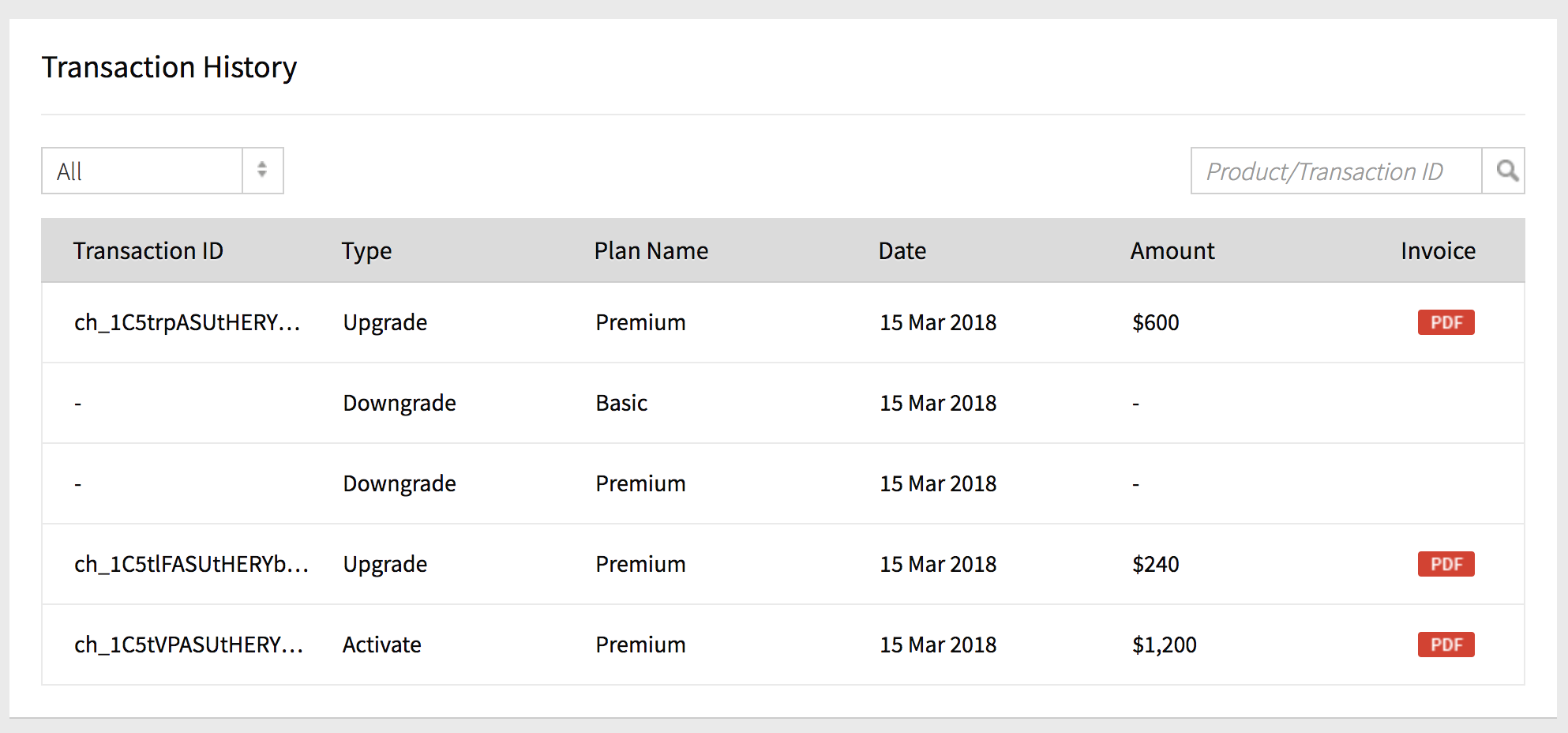
- Alternatively, you can also click Transaction History under "Your Store Details" dop-down on the top right corner.
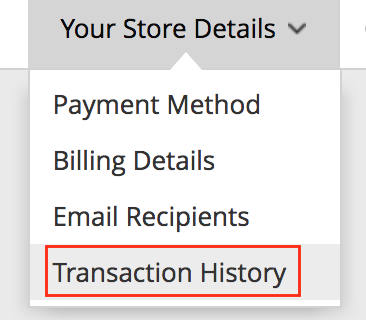
- Click Payment History in "Recurring Details" section.
- Update Credit Card -
- Click Credit Card in "Recurring Details" section.
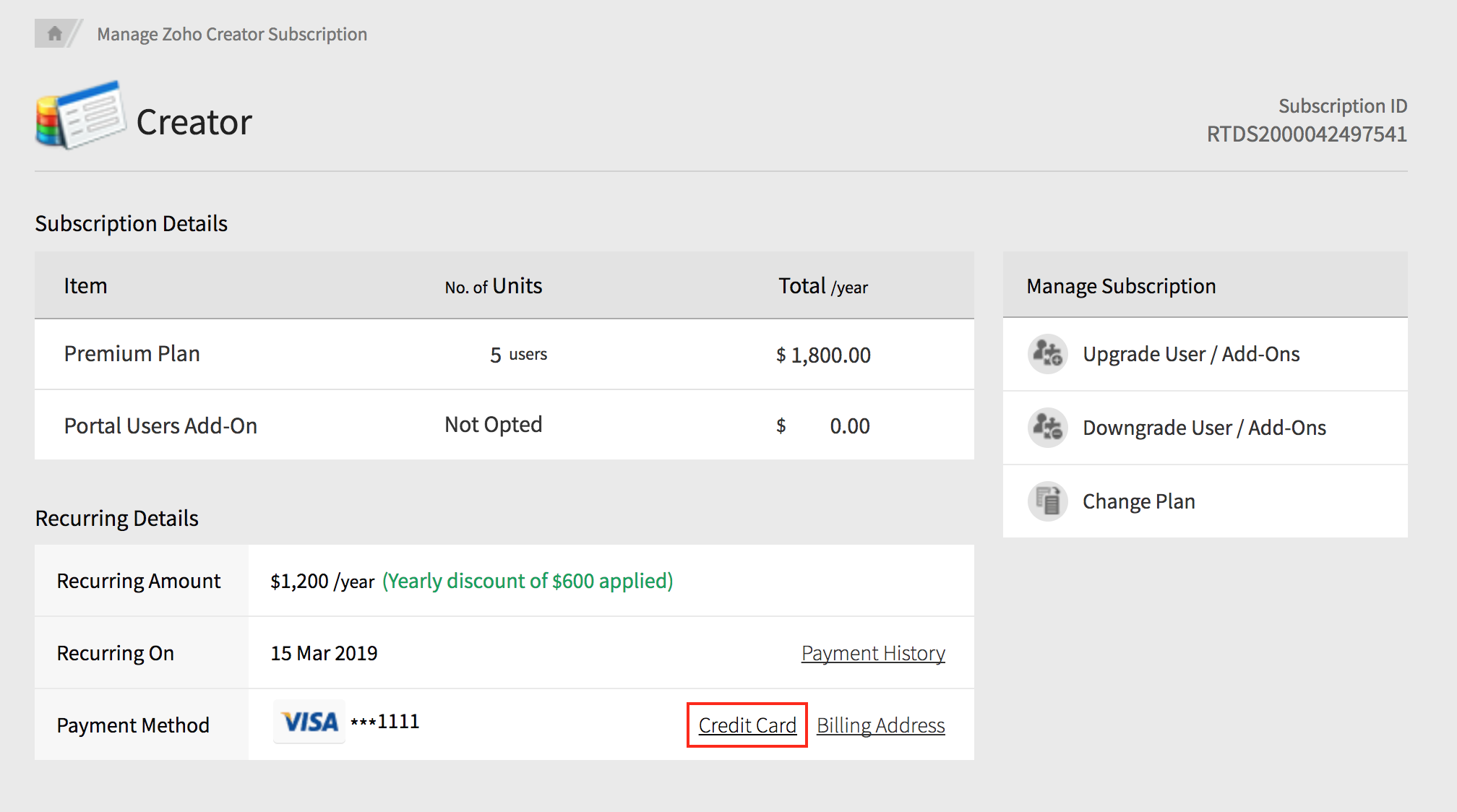
- Click Credit card or PayPal and update the payment details. Click Update.
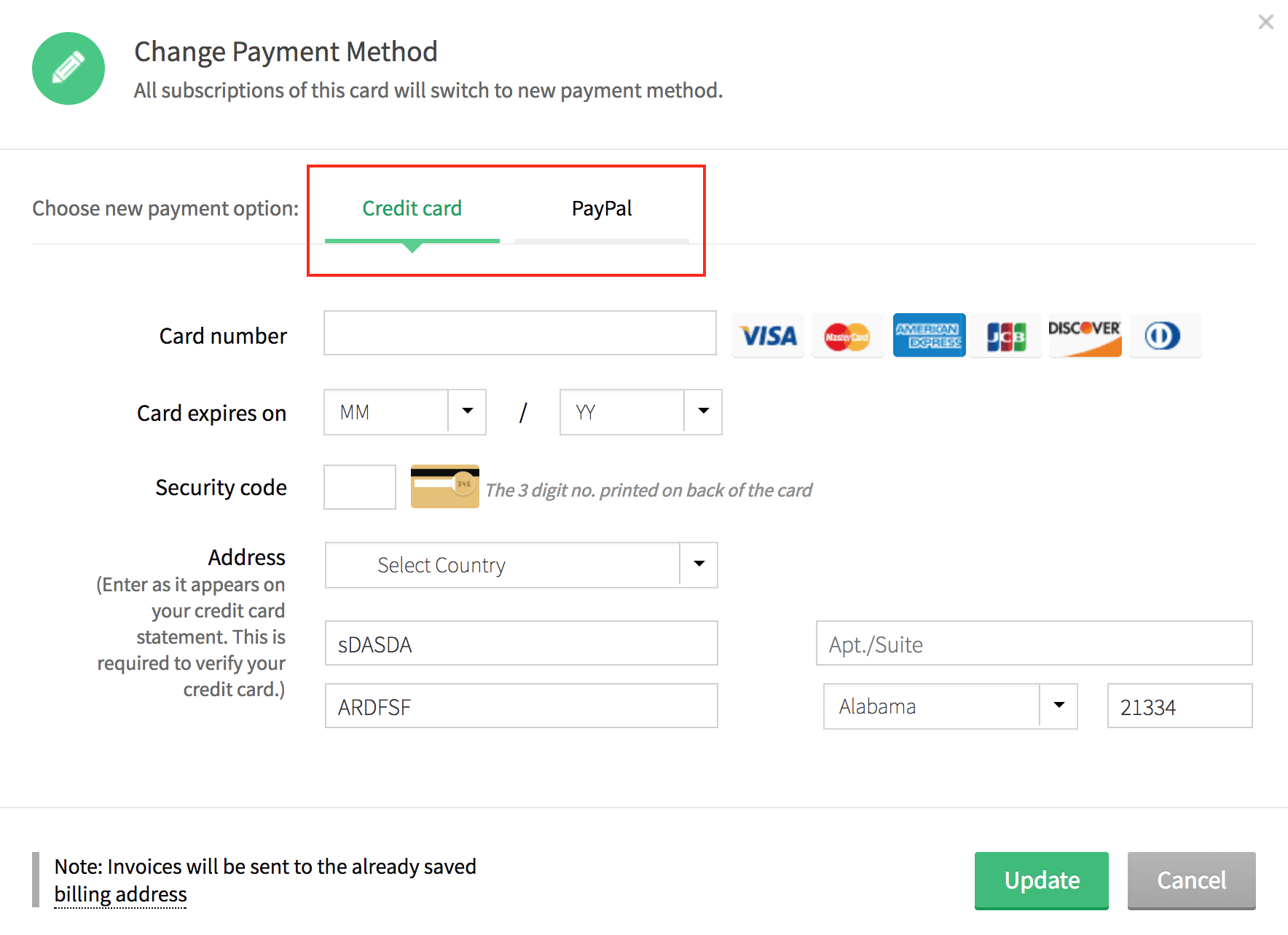
- Alternatively, you can update the payment details by clicking Payment Method under "Your Store Details" on the top right corner.
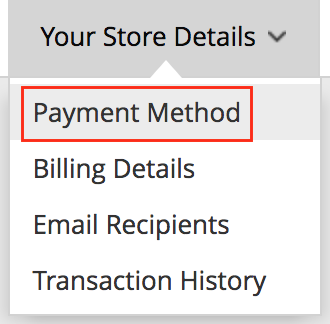
- Click Credit Card in "Recurring Details" section.
- Update Billing Address -
- Click Billing Address in "Recurring Details" section.
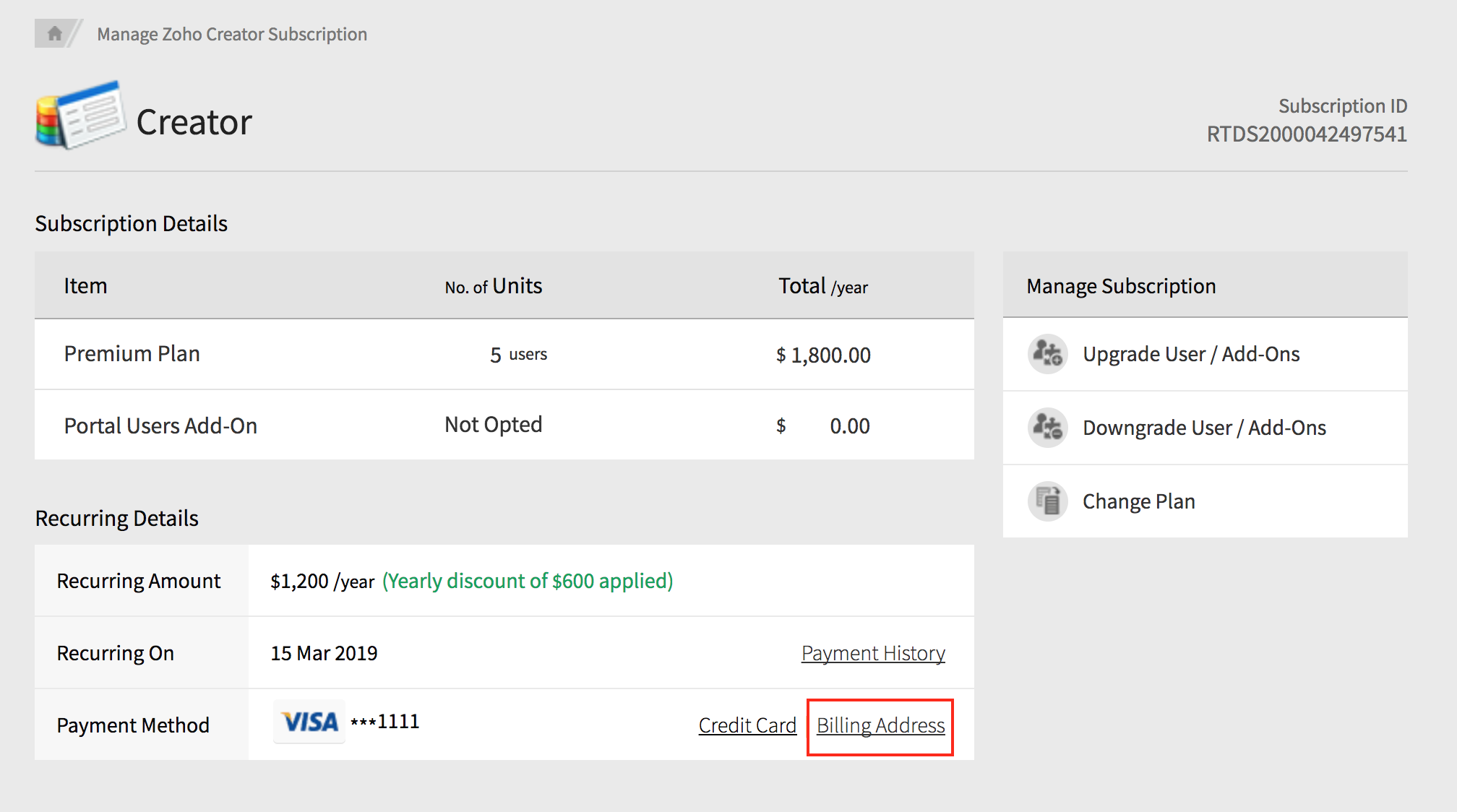
- Update the Billing Address and click Update.
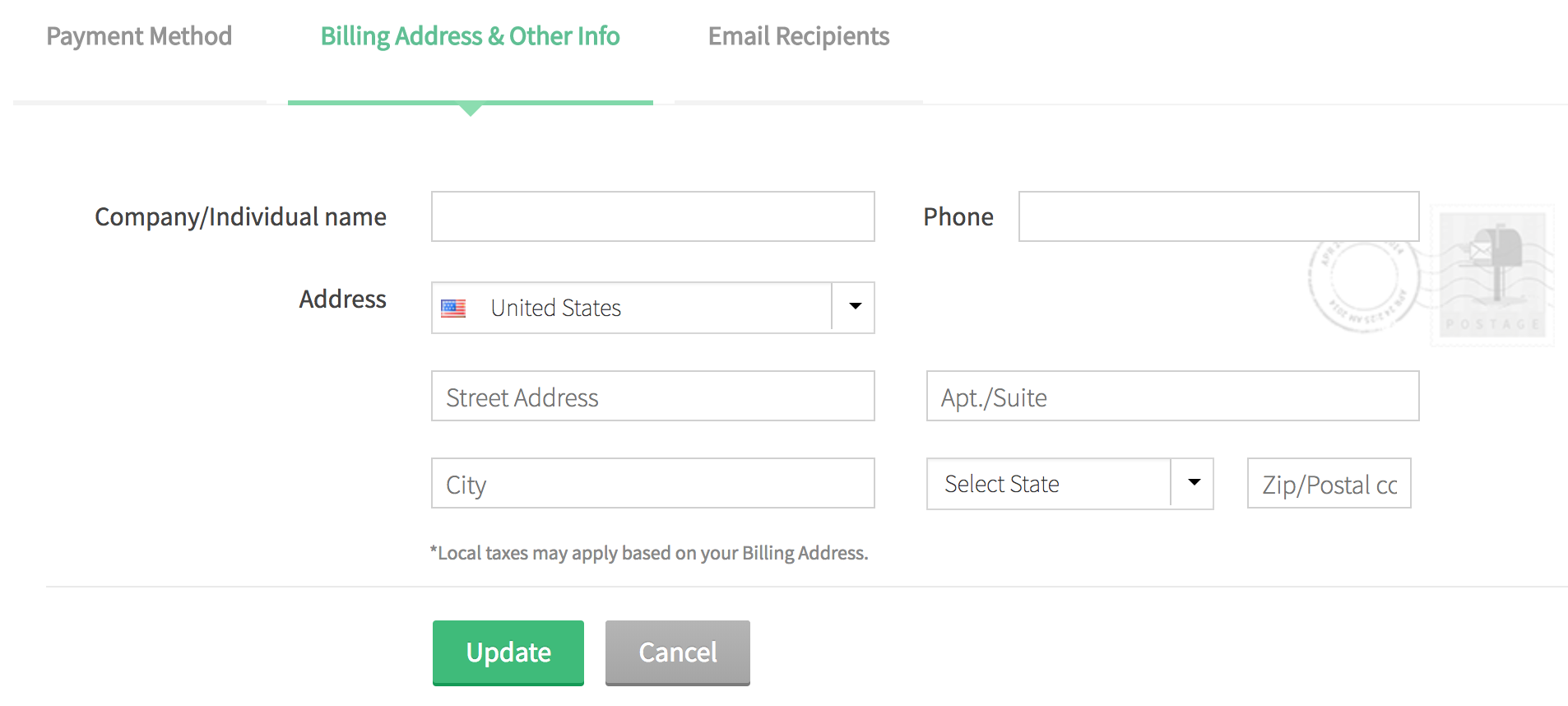
- Alternatively, you can update the Billing Details by clicking Billing Details under "Your Store Details" dop-down on the top right corner.
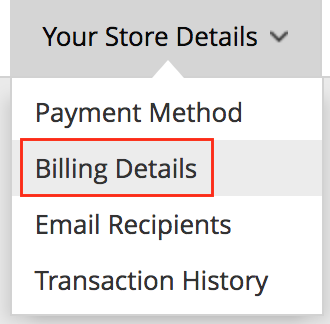
- Click Billing Address in "Recurring Details" section.
- Add/Edit/Remove email recipients -
- Click Email Recipients under "Your Store Details" dop-down on the top right corner.
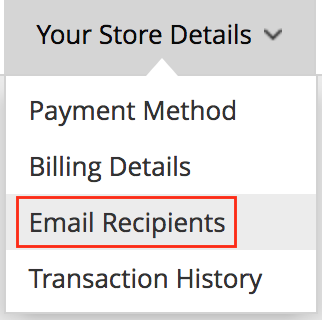
- The current list of email recipients will be displayed here. To add a recipient click Add Recipient.
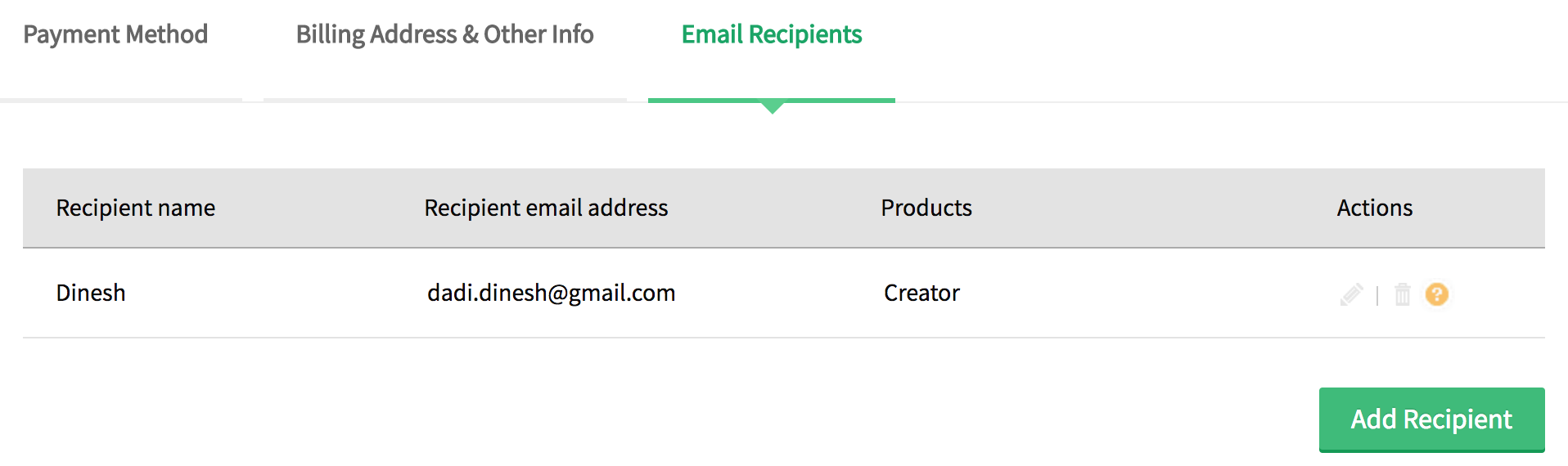
- Enter the recipient name and email address. Select transaction types(Purchase Notifications and Invoice) for which the emails have to be sent to that recipient. Click Add.
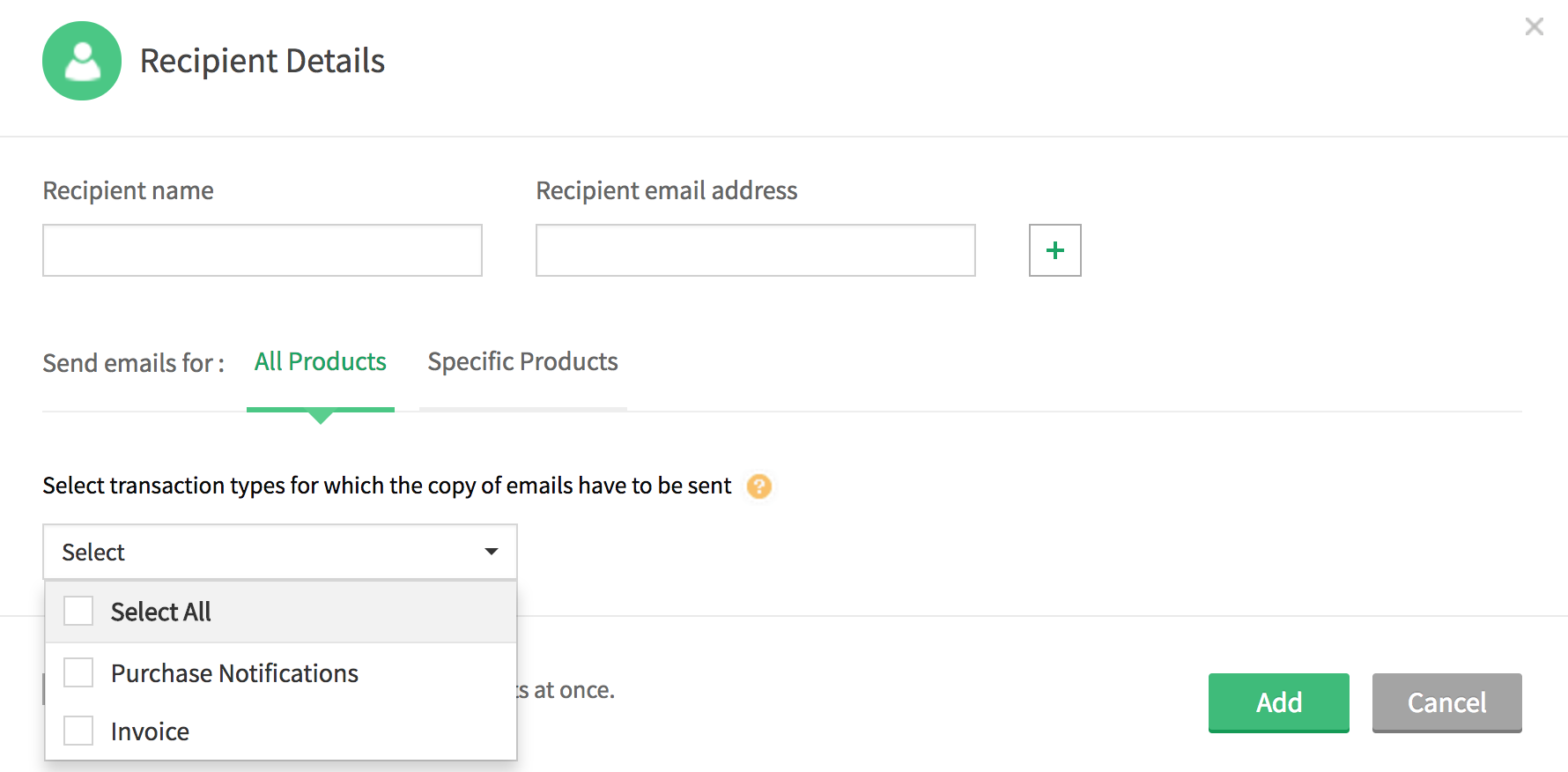
- Check the recipient details on the next page. To proceed, select the disclaimer and click Confirm.
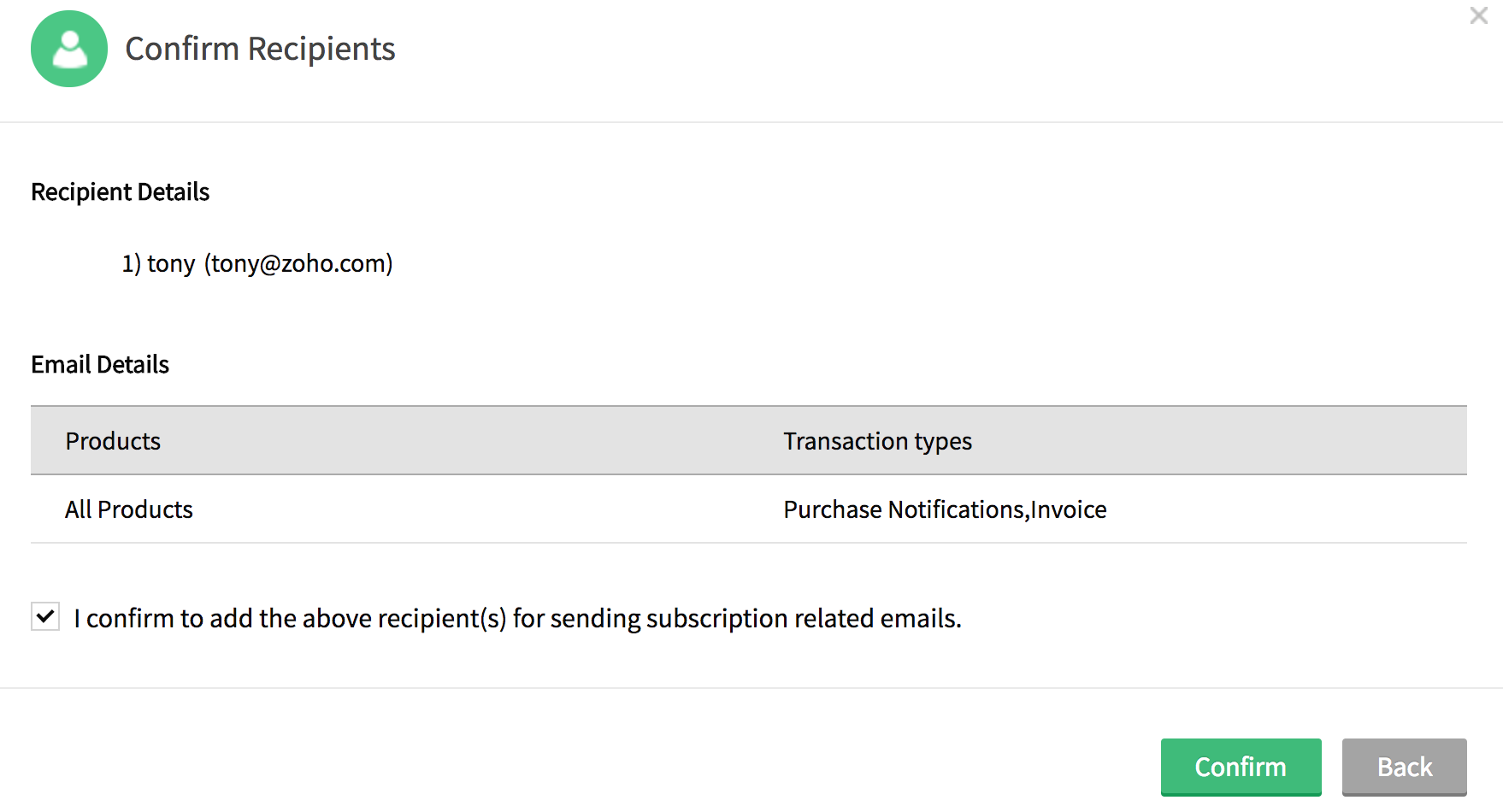
- To edit or delete a recipient, click edit or delete icon for the required recipient.
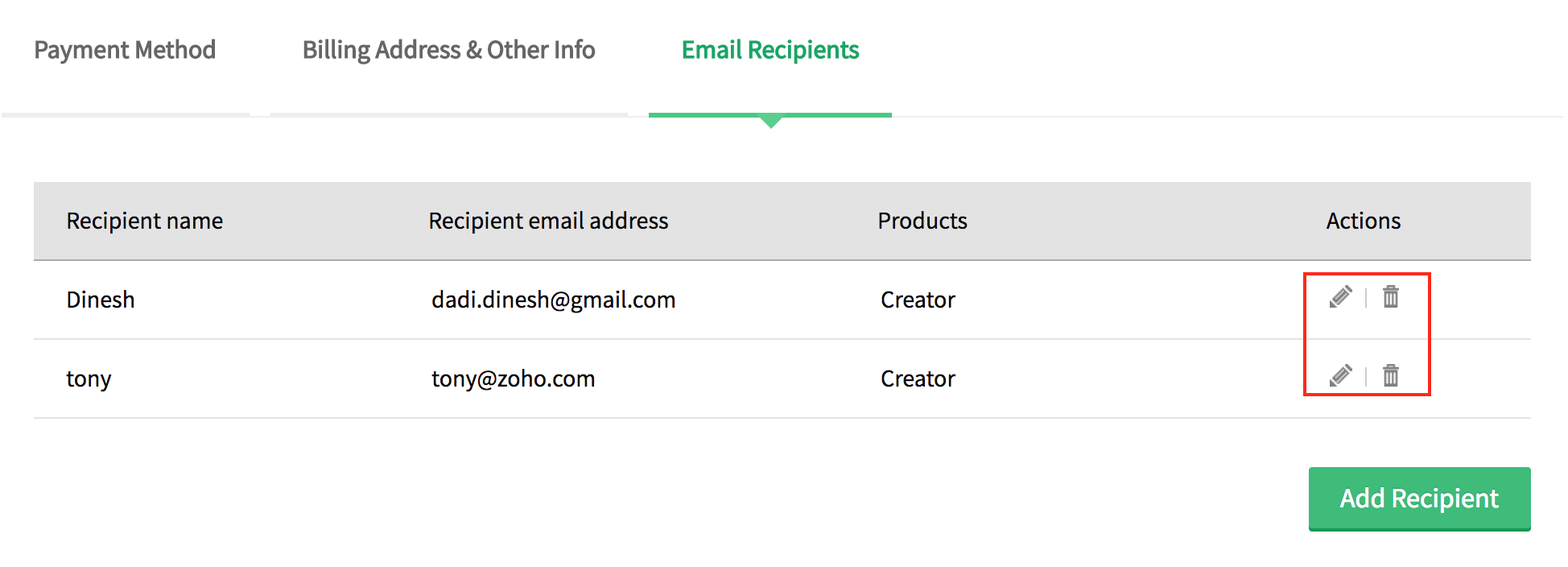
- Click Email Recipients under "Your Store Details" dop-down on the top right corner.