Downgrade Your Account
Downgrade Your Subscription
You can choose to downgrade your account if you want to switch to a lower plan. Here’s how:
- Log in to your Zoho Books account.
- Go to Settings on the top right corner of the page.
- Click Manage Subscription under Organisation. You’ll be redirected to Zoho Store.
- Click Change Plan.
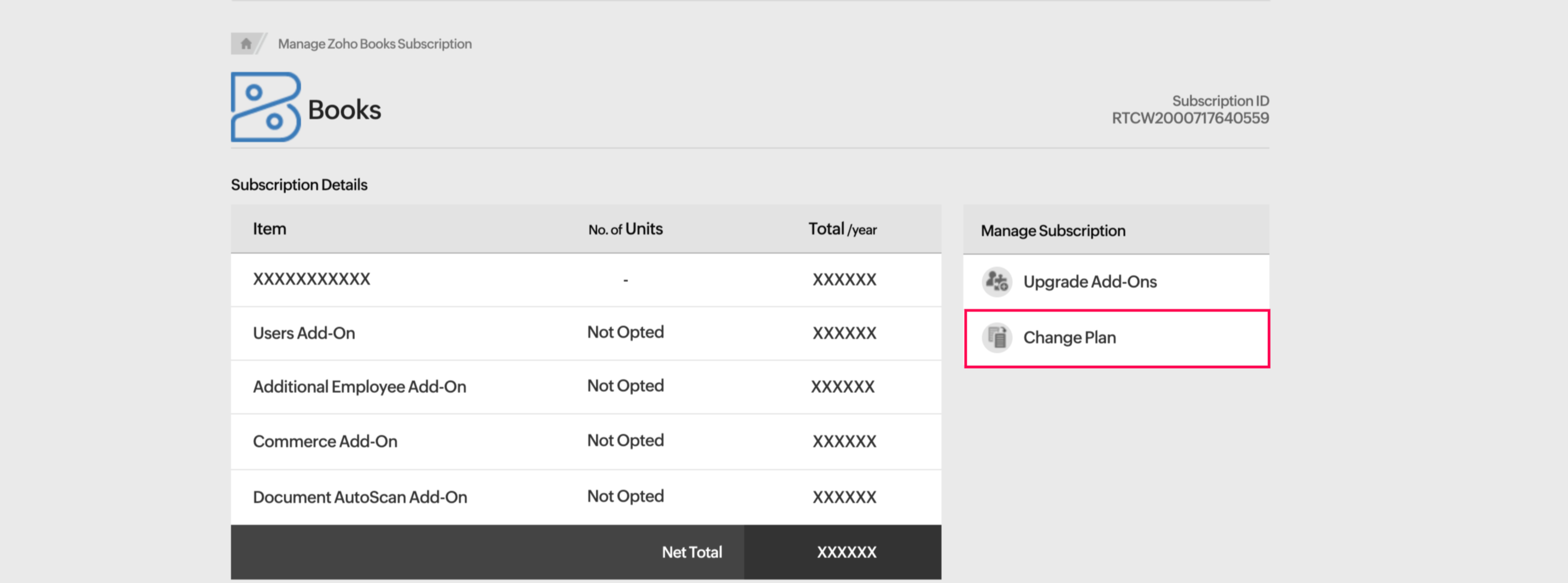
- Select the plan you want to downgrade to by clicking Downgrade under the plan name.
- Enter a reason for downgrading and click Confirm Downgrade.
Cancel Your Subscription
You can cancel your Zoho Books subscription if you want to stop using Zoho Books. Once you cancel, all your data in Zoho Books will remain in the read-only mode, from where you’ll be able to view the data but not perform any actions on it.
To cancel your plan:
- Click Settings on the top right corner of the page.
- Click Manage Subscription under Organisation. You’ll be redirected to Zoho Store.
- Click Change Plan.
- Click Click here to cancel your subscription.
- In the pop-up that follows, enter a reason for canceling.
- Check the checkbox Downgrade automatically at the end of the current billing cycle if you want to cancel your subscription when the billing cycle ends.
- Uncheck the checkbox if you want to cancel your subscription immediately. The balance amount will be refunded to you on a pro-rata basis.
- Click Confirm Downgrade.
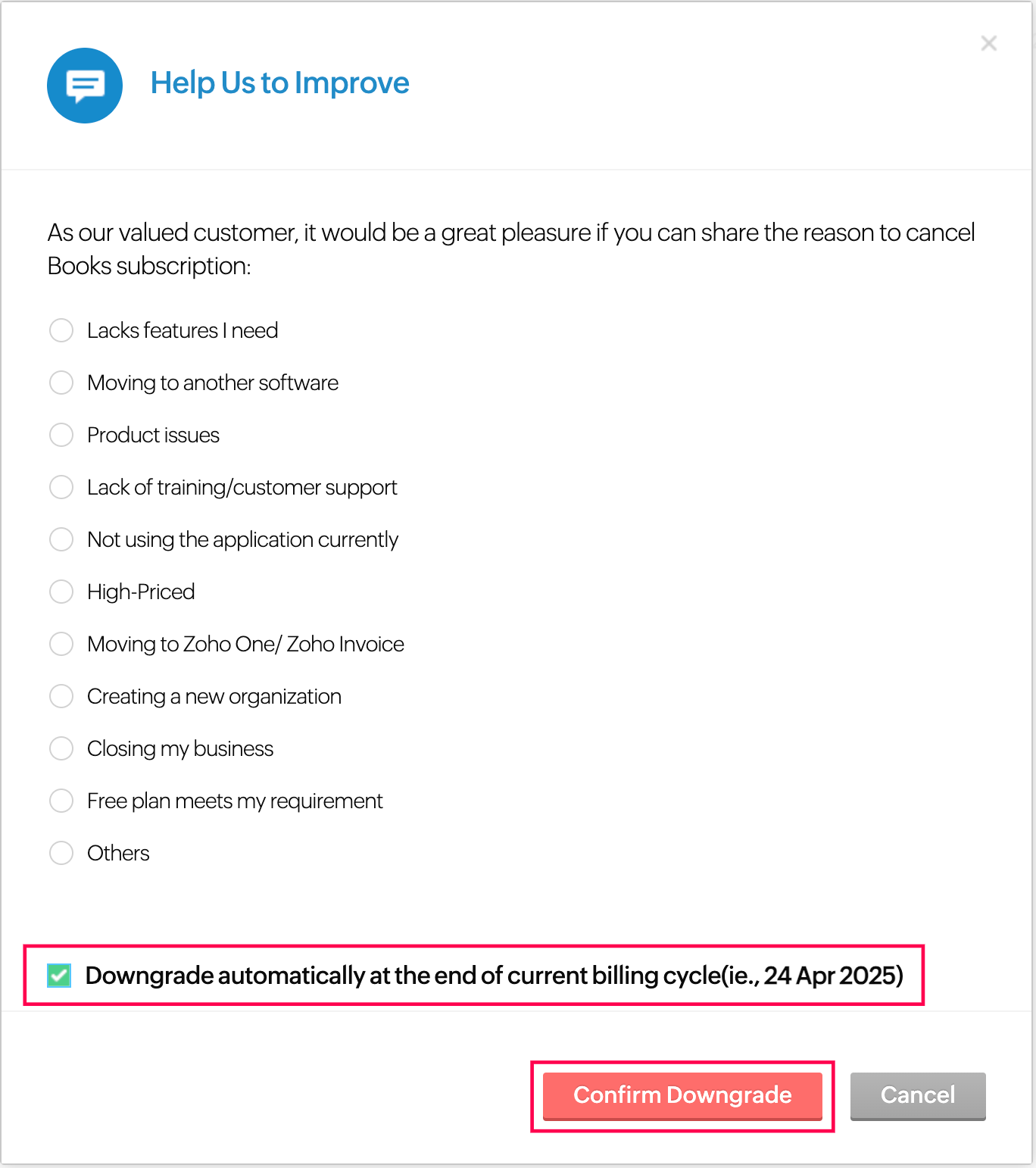
Next >
Update Card & Address Details
Related


 Yes
Yes