While importing ‘Accounts and its Customers’ from Zoho CRM, how do I mark a Zoho CRM customer as a primary customer in Zoho Books?
The first step would be to create a custom field for Customers in Zoho CRM. To create a custom field:
- Click the Setup icon on the top-right corner of the window.
- Click Setup.
- Select Modules under Customization.
- Select Contacts from the module list.
- Drag and drop a Checkbox field onto the Customer Information section of the layout.
- Fill up the name as, for example, Is Primary Contact and hit Save Layout.
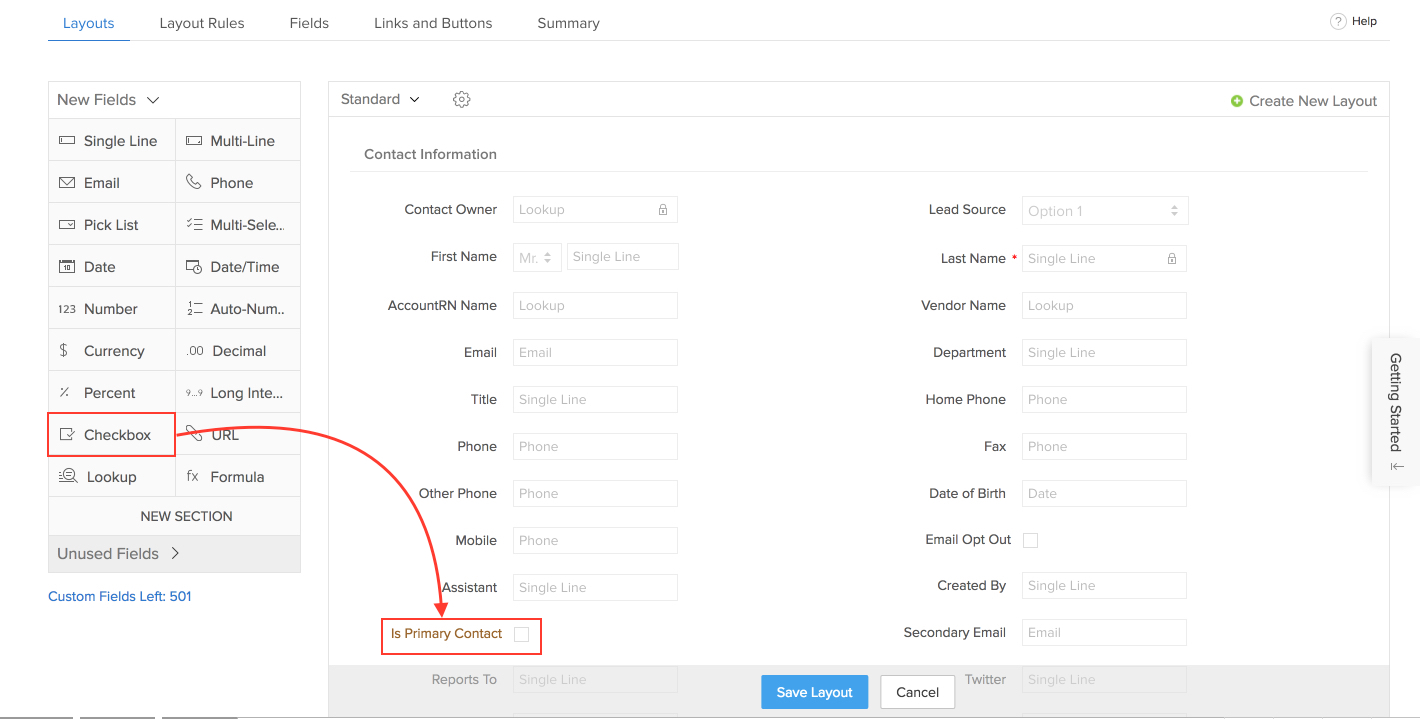
- Now, click the Contacts tab in Zoho CRM and edit the contacts which you wish to set as primary contacts.
- Click the checkbox against Is Primary Contact field. Make sure they are associated to an Account in Zoho CRM.
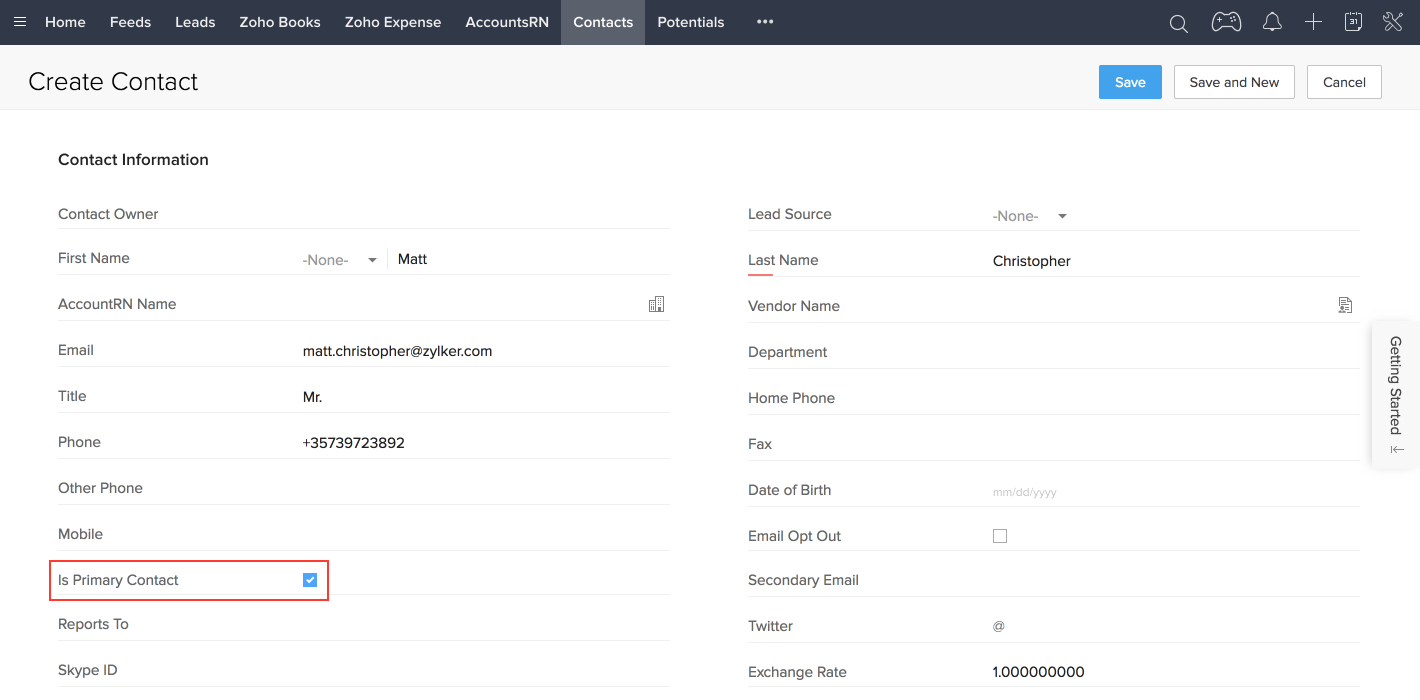
- In Zoho Books, click the Gear icon on the top right corner of the page and select Integrations
- Click Zoho Apps.
- Click Show Details adjacent to Zoho CRM.
- Click Edit below the contact sync module integration settings as shown in the image below,
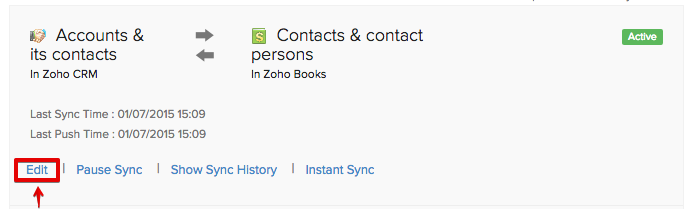
- Then, at the bottom of the page, map the Is Primary Contact field in Zoho Books with Is Primary Contact field in Zoho CRM as shown in the image below,
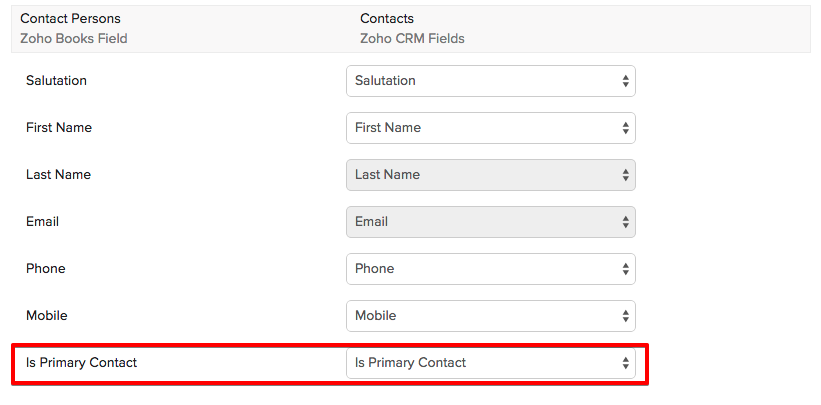
- Finally, click Save and Sync. Then, in the CRM integration details page, click Instant Sync as shown in the image below,
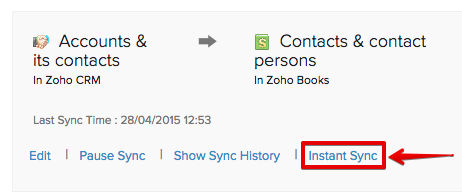
Henceforth, the contacts for which you have enabled the Is Primary Contact field in Zoho CRM, would be set as a Primary Contact for those customers in Zoho Books.


 Yes
Yes