CWT Suffered Report
The CWT Suffered Report gives you a summary of the money that a subcontractor has paid the contractor to pay German Tax Office on their behalf.
To view this report:
Click Reports on the left sidebar.
Select CWT Suffered Report under Taxes.
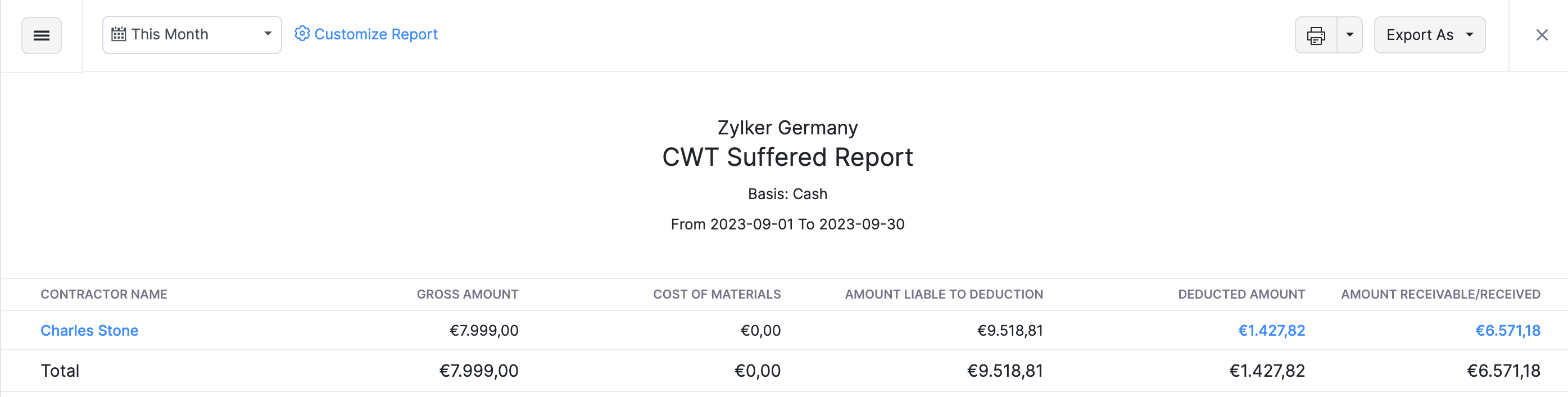
Column Name Description Contractor Name Contractor who deducts money from you. Gross Amount Total amount that you have invoiced for your customer for. Cost of Materials The cost of materials in all the transactions. Amount Liable to Deduction Total amount to which CWT should be applied. Deducted Amount Total amount deducted under CWT. Amount Payable/Paid The total amount which you have received from the contractor. Click the amount in Deducted Amount or Amount Receivable field, to view all the transactions created under CWT for the contractor.
Also, you can customize this report to filter and view specific parts of the report.
Customize Report
Customizing a report allows you to view transactions by a contractor and view all transactions created during a specific period.
To customize the report:
Go to Reports > CWT Suffered Report under the Taxes section.
Click Customize Report on top of the page.
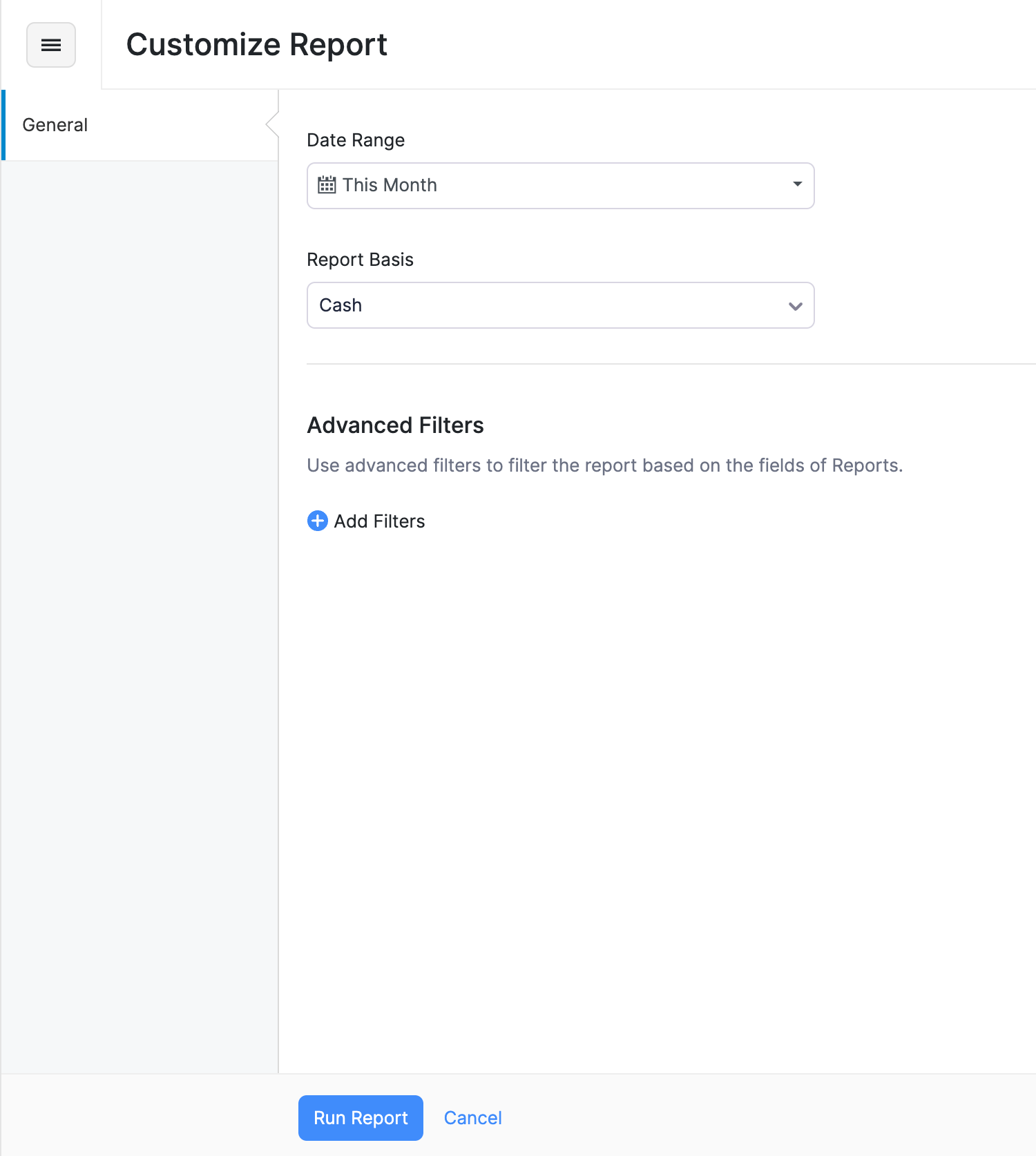
Select the Date Range for which you want to generate the report.
Select if you want the report to be report to be generated on Accrual or Cash basis in the Report Basis dropdown.
Note:
- Reports generated on cash basis will only include transactions for which payment is received/sent under CWT.
- Reports generated on an accrual basis will include all transactions sent under CWT.
You can use Advanced Filters to customize the report further. Here’s how:
In Customize report, click Advanced Filters.
Select Contractor name field.
There are 2 comparators which you can select in Select a Comparator.
Comparator Function Is in Generates the report for all the transactions raised for the selected contractor. Is not in Generates a report for all the transactions excluding the transactions raised for the contractor. Select the contractor.
You can add multiple advanced filters and customize the report the way you want to view it.

 Yes
Yes