Create Sales Receipt
To create a new sales receipt:
Go to Sales module and click Sales Receipts from the left sidebar.
Click the + New icon in the top-right corner of the page.
Fill in the required details.
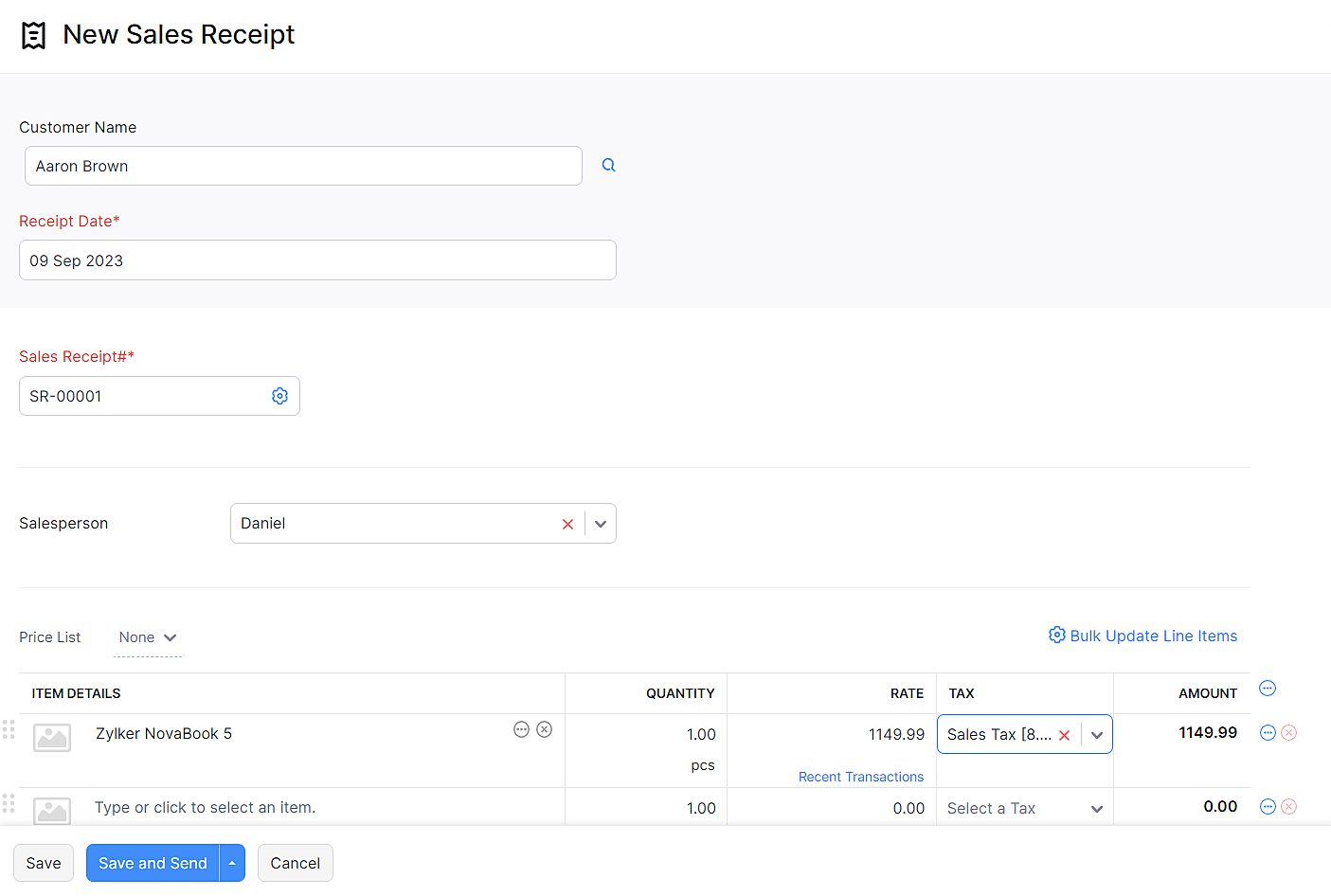
Field Description Customer Name Select or enter the customer name for whom the sales receipt is created. Receipt Date Select the date on which the sales receipt is generated. Sales Receipt# The sales receipt number will be auto-generated. However, you can change the auto-generation series or enter a unique number by clicking the Gear icon. Item Details Select the item(s) to be included in the sales receipt. Enter the following tax fields.
HS Code: If you had entered the HS Code when you created the item, this field will be auto-populated when you select an item in the Item Table. If the code wasn’t configured during item creation, click the Edit icon next to this field and enter it.
Tax Category: This field is auto-filled based on the tax category selected when you created the item.
Tax Column: This field is auto-filled based on the customer’s address, the item’s tax category, or the customer’s country.
Apply Withholding Tax Column: Check this for each item that is applicable for withholding tax.
Recent Transactions: Click this to view all the recent transactions for the item in the right pane. You can also hover over the item price and click it to copy.
Enter the Customer Notes and Terms and Conditions if any.
Field Description Payment Mode Select the mode of payment used by the customer. Reference# Enter the reference number for the payment. Note: The payment recorded here will not be listed under the Payments Received section. This amount will only be recorded under the account you have chosen.Click Save to save the sales receipt or Save and Send to save and send the sales receipt to the customer’s email.
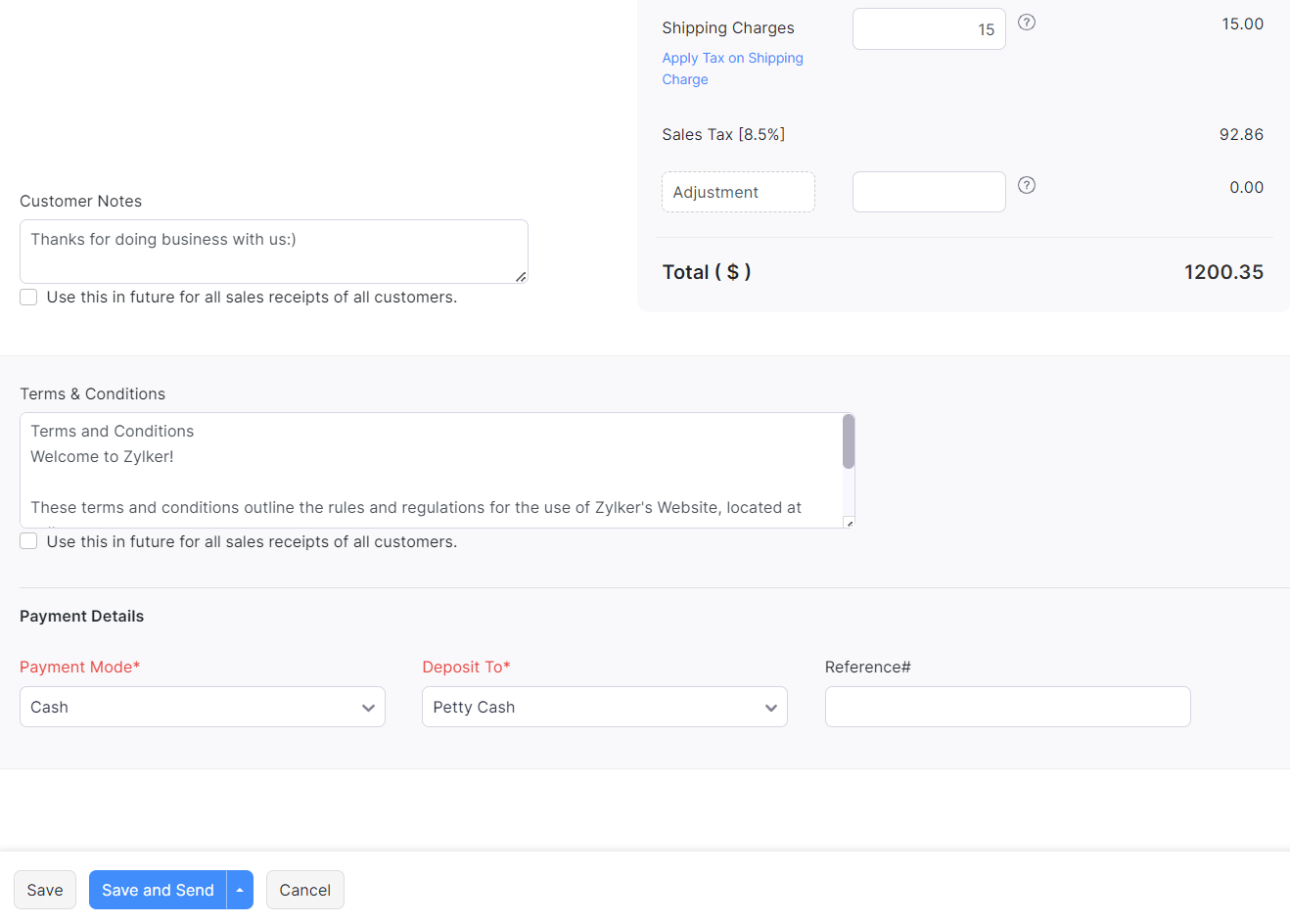
Send Sales Receipt to Customer
To send a sales receipt to a customer:
Go to Sales Receipts from the left sidebar.
Select the sales receipt you want to send.
Click Send Mail on top of the receipt .
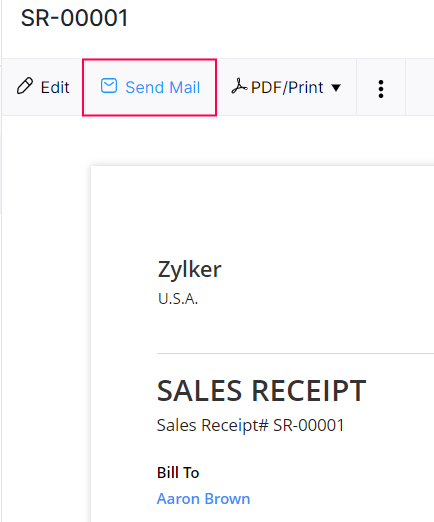
Go through the template and click Send.
Let’s take a look at other actions you can perform.


 Yes
Yes