Add Accounts
In the Banking module, you can add your Bank, Credit Card and your PayPal accounts to Zoho Books. Once you add an account, you can import its feeds (automatically or manually) into Zoho Books. After doing this, you will be able to match the transactions in Zoho Books with your bank transactions.
Connect Your Bank Account or Credit Card Account
You can connect to your bank or credit card account. Once connected, your accounts will be added and available for recording transactions in Zoho Books. To connect your bank or credit card account:
- Go to Banking on the left sidebar.
- If you’re setting up Banking for the first time, click Connect Bank/Credit Card. If you already have an account and want to add another, click Add Bank or Credit Card in the top right corner.
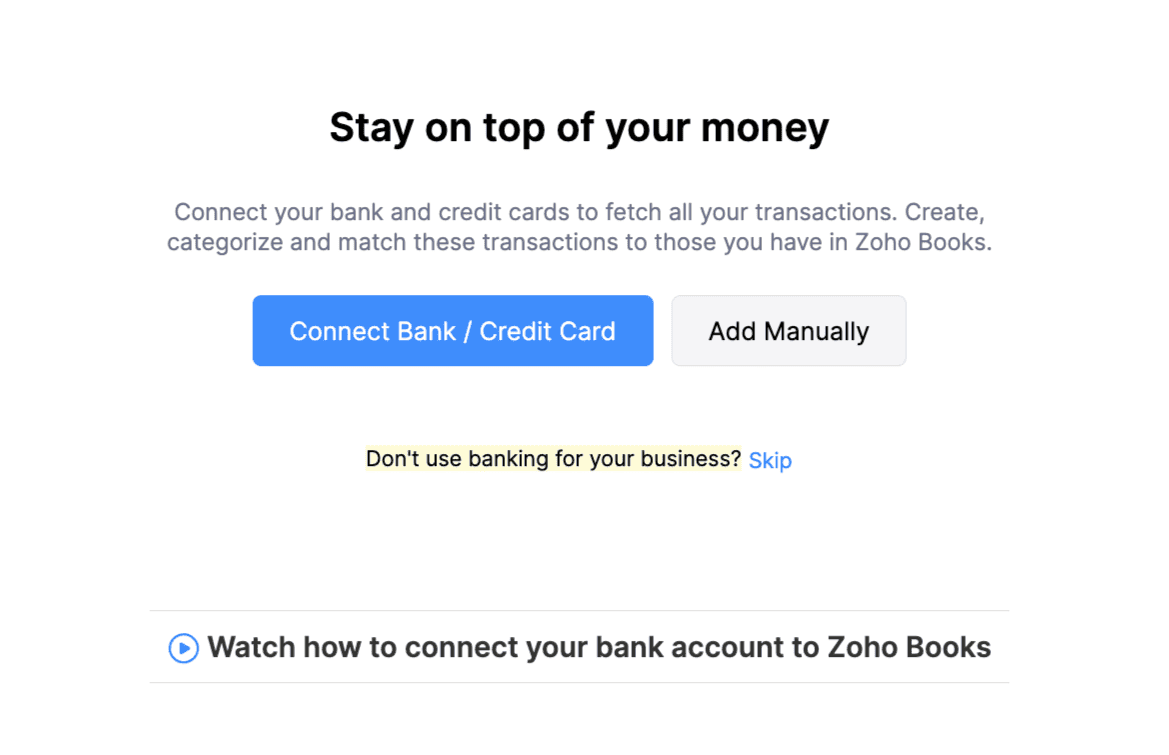
Next, choose one of the following:
- Click Connect Now next to the Automatic Bank Feeds Supported Banks section to connect to a bank that automatically fetches feeds.
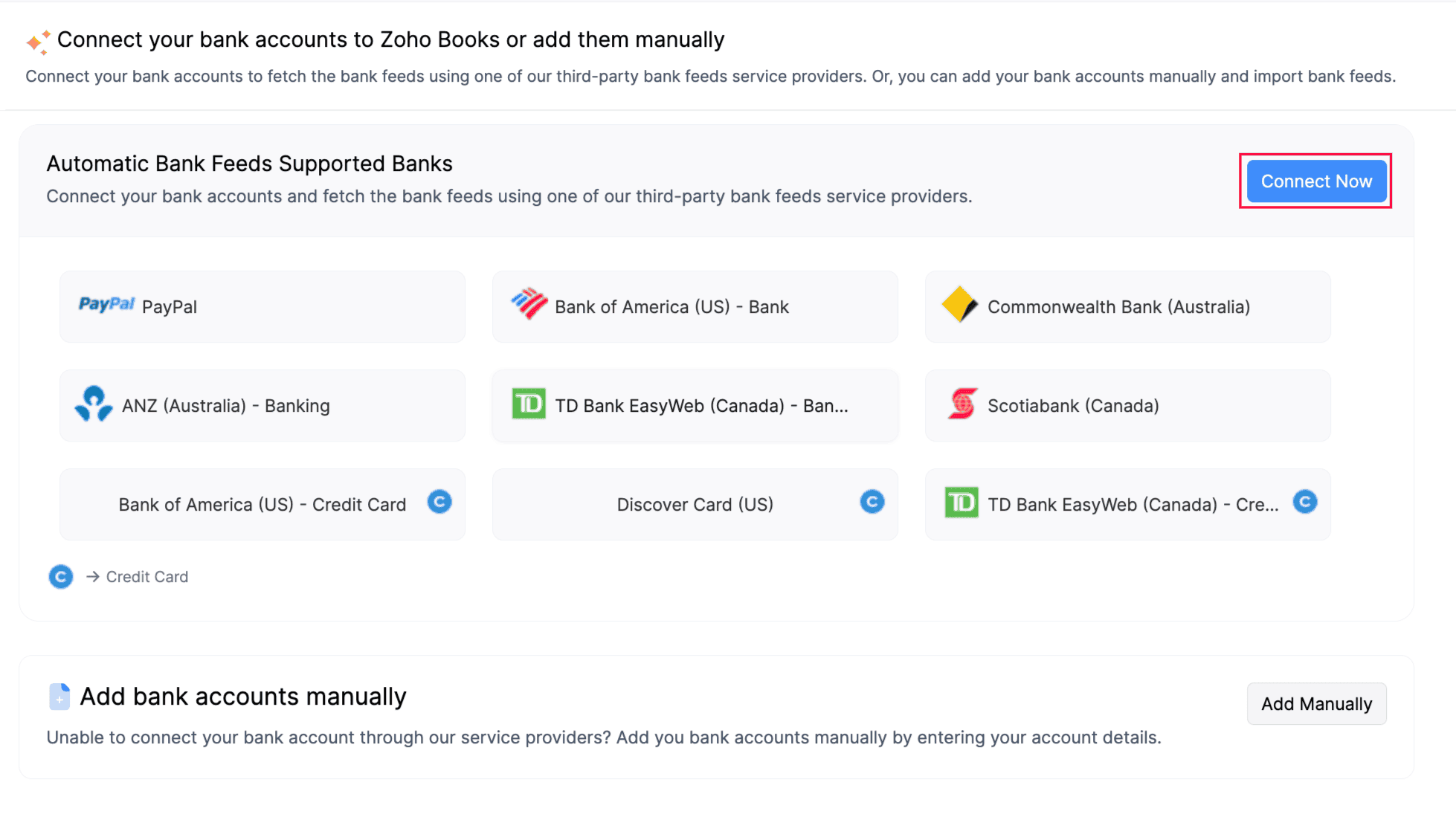
Note: If your bank or credit card account is listed below, you can directly select it and connect to it from the options shown.
Select PayPal to connect your PayPal account. Learn more about how to add your PayPal account to Zoho Books.
Hover over and select any bank accounts shown on the page.
Note: Some banks may not support Automatic Bank Feeds.
- If connecting a credit card, look for banks marked with the letter C as these banks support credit cards.
After you select the bank account, in the Connect Your Bank Account in Zoho Books popup, select the service provider (Yodlee is the only supported service provider).
Pro Tip: Zoho Books uses the above service providers by default for automatic bank feeds. If your bank’s feeds aren’t supported by these providers, you can import the bank statements manually.
- Agree to the terms and conditions, and click Proceed.
- Click Continue on the following page, search for the bank, and select it. Then click Continue to login.
- You’ll be redirected to your bank’s website. Log in with your credentials.
- After logging in, you’ll return to Zoho Books where you’ll see your connected bank account. Select it and click Continue.
- In the Fetch Bank Feeds From field, choose the date from which you want to start fetching feeds. Then, click Add.
The bank feeds will now automatically be fetched from the connected bank account based on the selected date.
Add Accounts Manually
Sometimes, the bank or credit card you are searching for might not be available. In this case, you can manually add those accounts and import statements.
- Go to the Banking module.
- Click the Add Bank or Credit Card button.
- Click the Enter your account manually button to add an account manually.

Add Bank Accounts Manually
If you wish to add a bank account manually, select the Bank option as the account type.
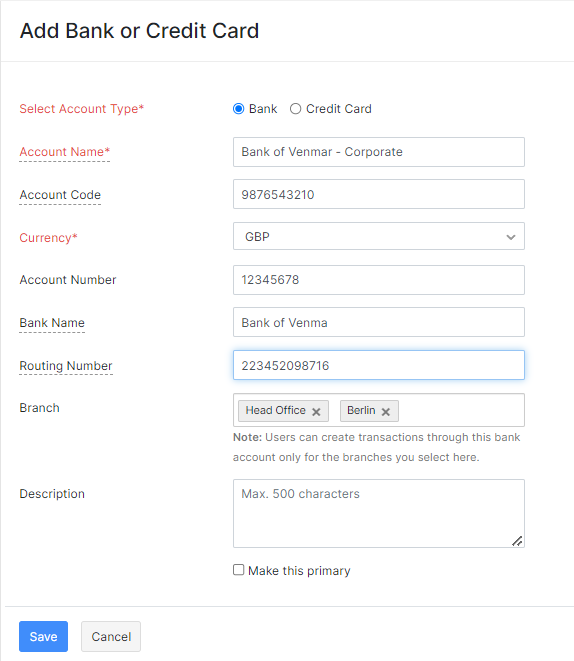
| Fields | Description |
|---|---|
| Account Name | The name of your bank account that will be displayed. |
| Account Code | A unique code used for identification purposes. |
| Currency | The currency in which transactions are handled in your bank account. |
| Account Number | The unique number provided by the bank to identify your account. |
| Bank Name | Name of the bank which maintains the account. |
| Routing Number | A nine digit bank routing number or Routing Transit Number (RTN) used to identify financial institutions in a transaction. |
| Branch | The branches for which users can create, edit and delete transactions under this account. |
Add Credit Card Accounts Manually
If you wish to add a Credit Card account manually, select the Credit Card option from the Select Account Type tab.
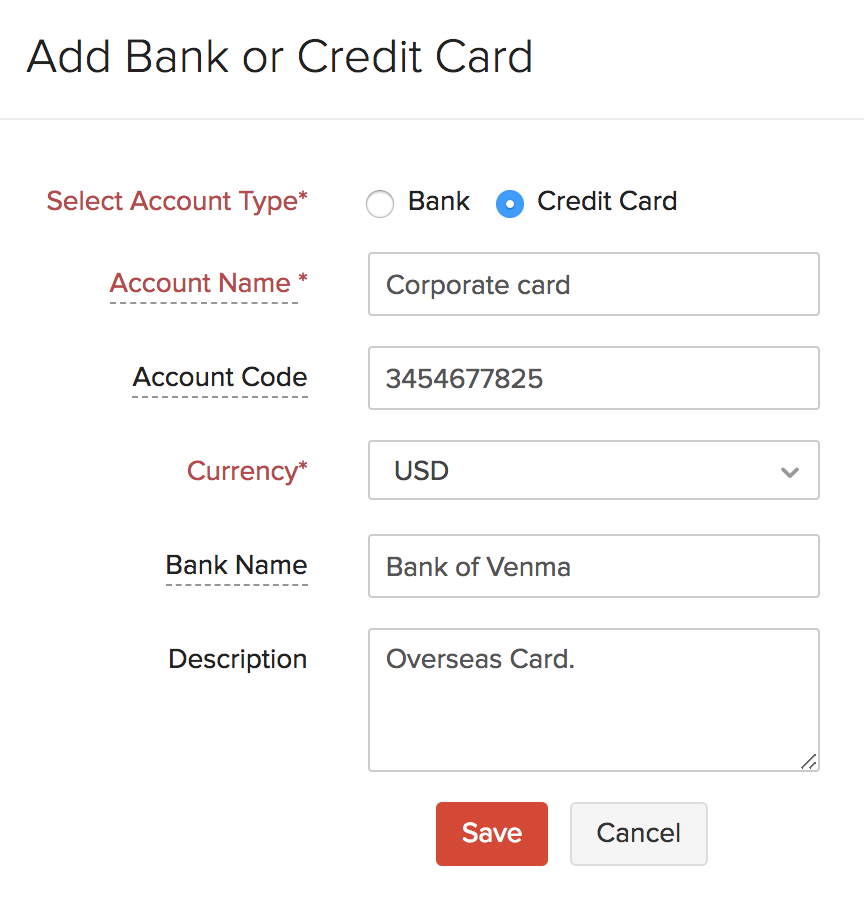
| Fields | Description |
|---|---|
| Account Name | The name of your bank account that will be displayed. |
| Account Code | A unique code used for identification purposes. |
| Currency | The currency in which the bank account transactions are handled. You can select the currency from the dropdown. |
| Bank Name | Name of the bank which maintains the account. |
Add PayPal Account
You can also connect with your PayPal account to fetch automatic feeds into your Zoho Books.
- Go to the Banking module.
- Click the Add Bank or Credit Card button.
- Select Paypal listed under popular banks.
- Next, choose the account type (Bank or Credit Card) in Zoho Books to fetch feeds from PayPal.
- After choosing the account type, you will be redirected to the PayPal.
- Enter your credentials to authorize the connection between PayPal and Zoho Books.
- After signing-in, you will receive a message indicating successful integration with Zoho.
- Click Go Back to Zoho to return to your Zoho Books account.
Add Currency
After being redirected back to your Zoho Books account, you will have to enter the following details.
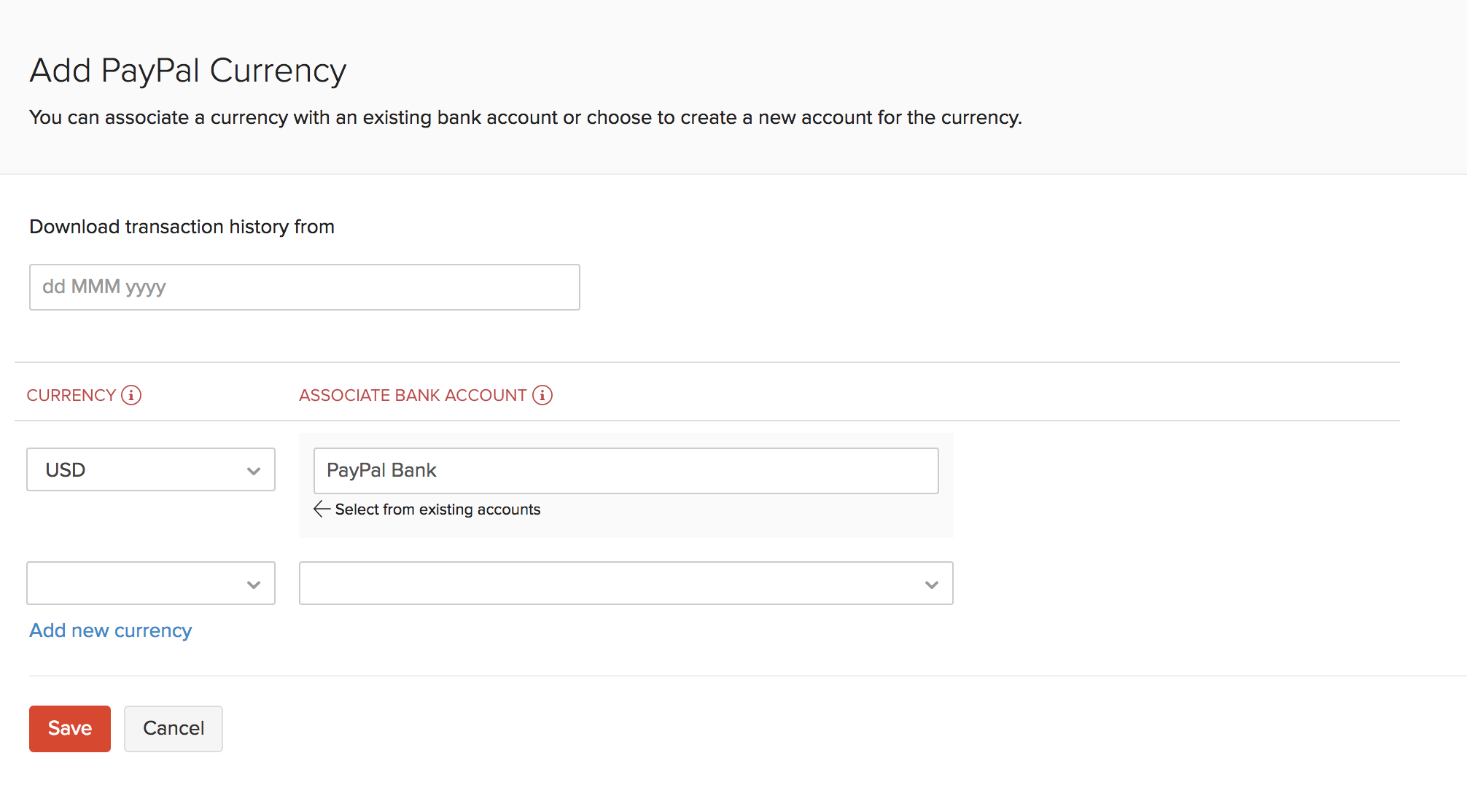
| Fields | Description |
|---|---|
| Download transaction history from | Enter any date from the past 90 days to import feeds from PayPal. Transaction history for the past 90 days will be fetched by default if no date is specified. |
| Currency | The currencies in PayPal that you wish to track in Zoho Books. |
| Associate Bank Account | You can associate your PayPal currencies to an already existing bank account or choose to create a new account for the currency. |
- To add more currencies, click Add new currency.
- Click Save.
Remove Currency
If you have stopped receiving payments for a particular currency or if you had set up a wrong currency, you can remove that currency feed from PayPal.
Warning: Make sure you deactivate your PayPal feed before removing a currency. Removing all your currencies will remove the PayPal integration.
To remove your currency,
- Go to the Banking module.
- Click the Add Bank or Credit Card button in the top right corner of the page.
- Select PayPal listed under popular banks.
- Now, click the Remove button adjacent to the currency that you want to remove.
- Click OK.
Next >
Related >


 Yes
Yes