Bank Feeds
Once you add an account from the list of banks available, you will receive bank feeds to your Zoho Books account by default. The bank feeds are fetched every 24 hours into your account automatically for the banks that don’t require multi-factor authentication (MFA).
Warning: Bank feed availability is subject to the respective bank or service provider’s connectivity.
Some banks adopt multi-factor authentication for security purposes. If your bank adopts multi-factor authentication, you will have to refresh the feeds manually.
Notes: Unless the authentication is cleared the bank will not allow Zoho Books to fetch the feeds automatically.
Notes: You can setup bank & credit card feeds via the third party provider only in the paid plans of Zoho Books. Visit our pricing page to know which features are included in your plan.
To identify if the bank feed in your account has been activated or not, just check on the bank feed icon present next to the account name.
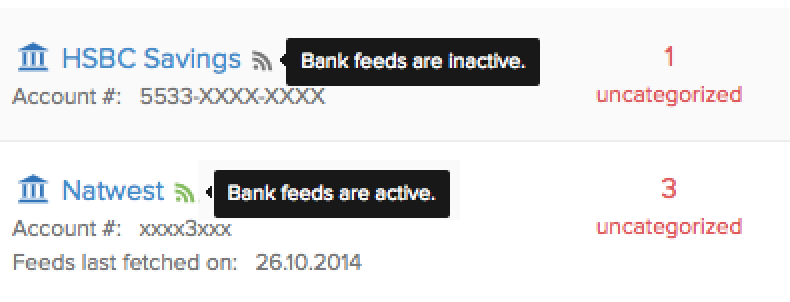
Update Credentials
Login credentials of your bank account are necessary for the bank feeds to be fetched into your account. Some cases where it will be necessary to update your credentials,
- You have changed your login credentials.
- Requested for a new password from your bank.
To update credentials:
- Click the Gear icon on the top-right corner.
- Click Update Credentials.
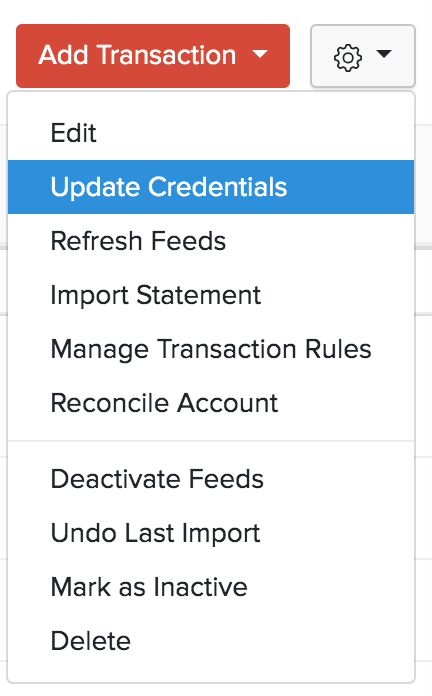
Notes: When bank feeds are fetched, either automatically or manually, they will be fetched the previous day. If you fetch your bank feeds today, you will be able to see the transactions that happened yesterday.
Note: Automatic bank feeds are available only for certain plans of Zoho Books. Visit the pricing page to check if it’s available in your current plan.
Refresh Bank Feeds
If your bank feeds are not fetched automatically, it could be due to a temporary glitch. You can refresh the bank feeds manually. However, manual refresh is limited to once a day. To refresh bank feeds manually:
- Go to Banking module in the left sidebar.
- Select your bank account.
- Click the Gear icon from the bank account.
- Select Refresh Feeds from the drop down.
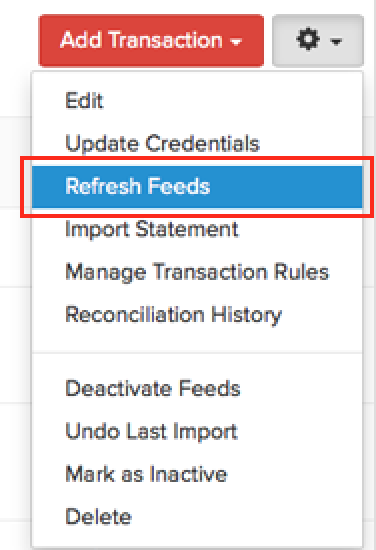
Deactivate Bank Feeds
You can deactivate bank feeds if you do not want it to be fetched from your bank.
- Go to the Banking module and select the account you wish deactivate feeds for.
- Click the Gear icon.
- Select Deactivate Feeds to deactivate feeds from your bank.
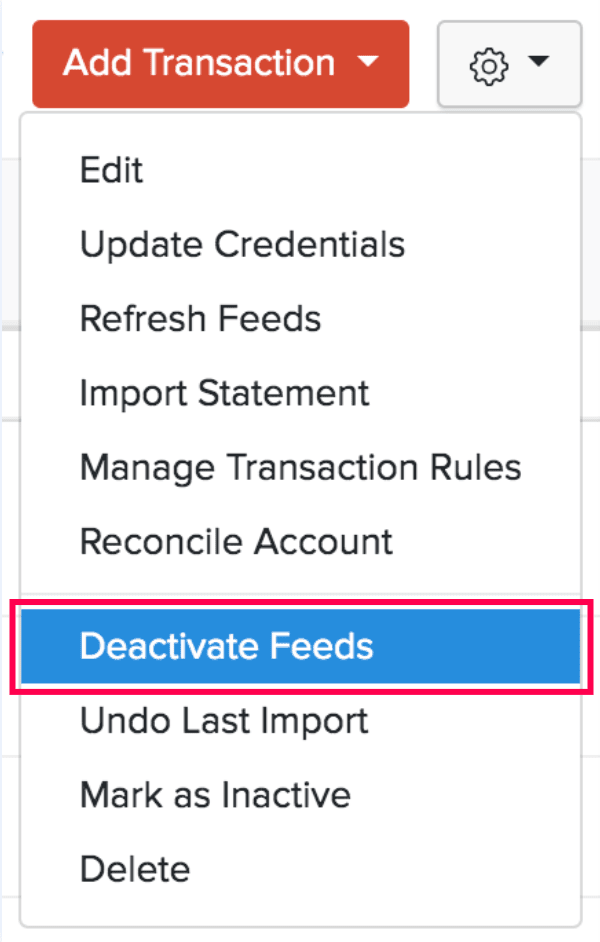
Reconfigure Bank Feeds
Open banking allows third-party financial service providers to fetch bank feeds for 90 days. So, users should reconfigure their connection with the bank every 90 days. Here’s how:
- Go to Banking on the left sidebar.
- Select the bank account that you want to reconfigure.
- Click the Gear icon in the top right corner of the page.
- Select Deactivate Feeds from the dropdown.
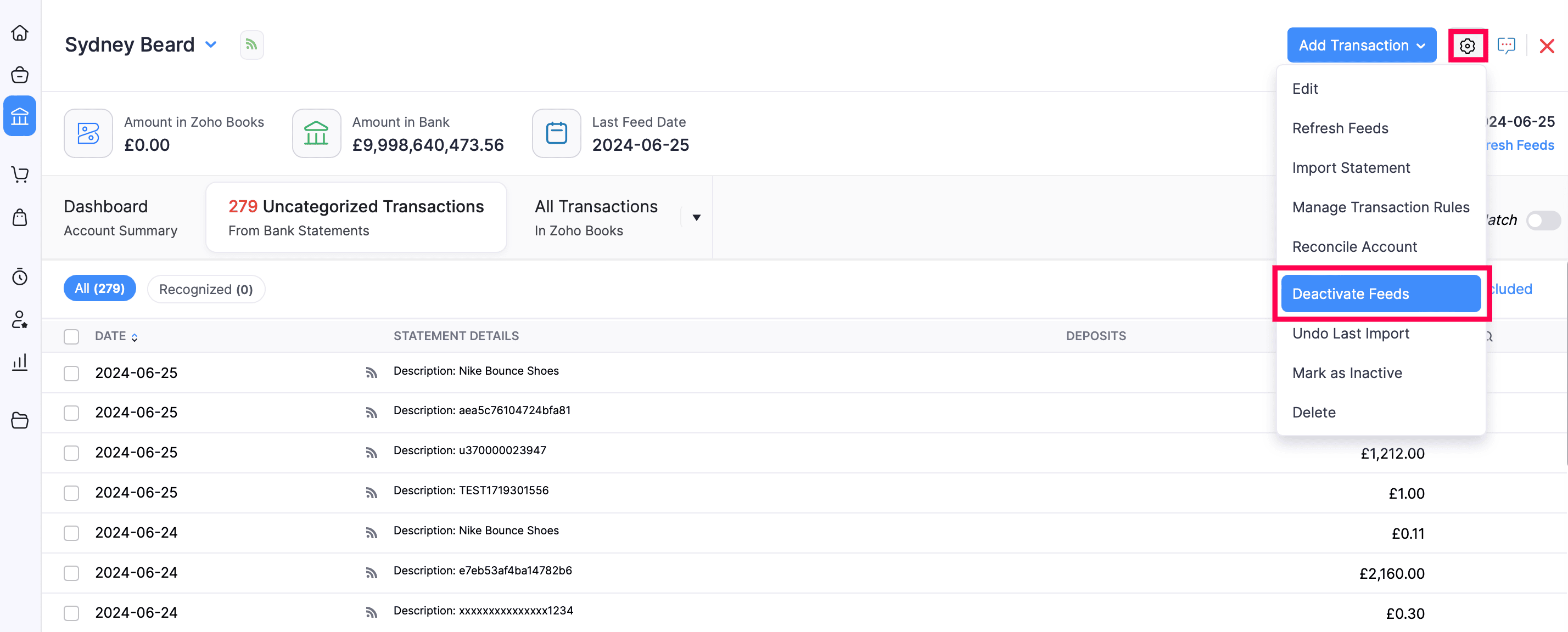
- Now click the Gear icon again and select Activate Feeds from the dropdown.
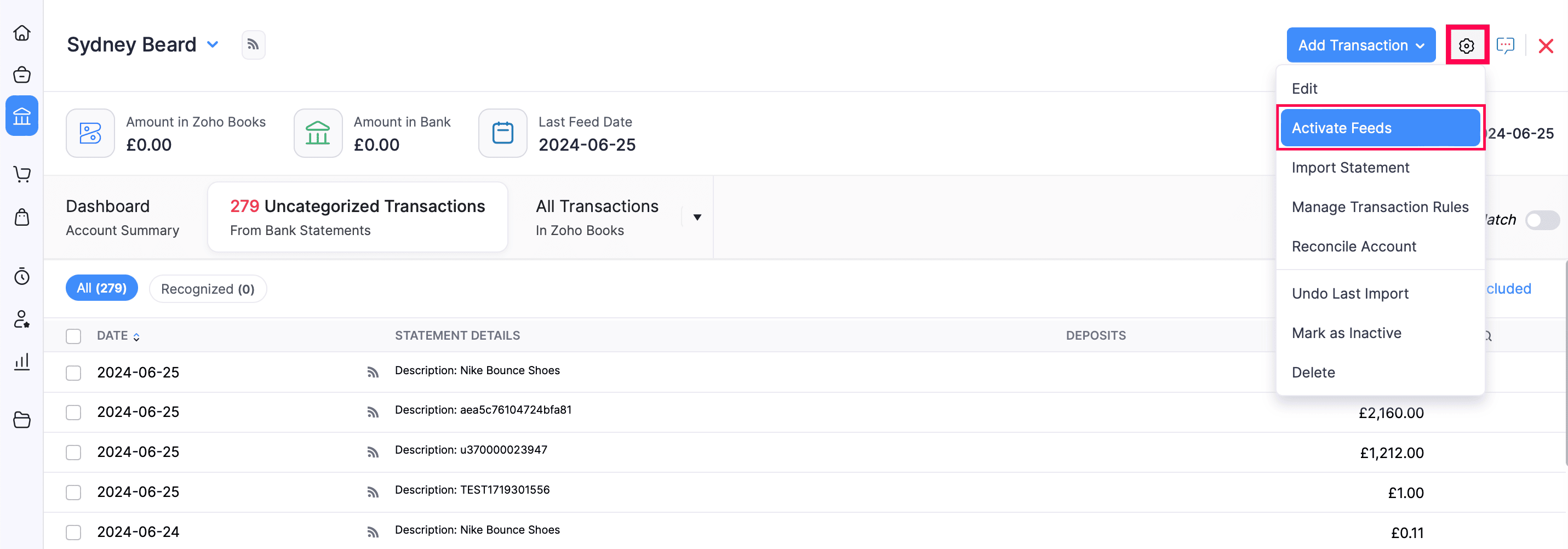
- Hover over the bank accounts and click the Delete icon displayed on top of all the accounts in the new page.
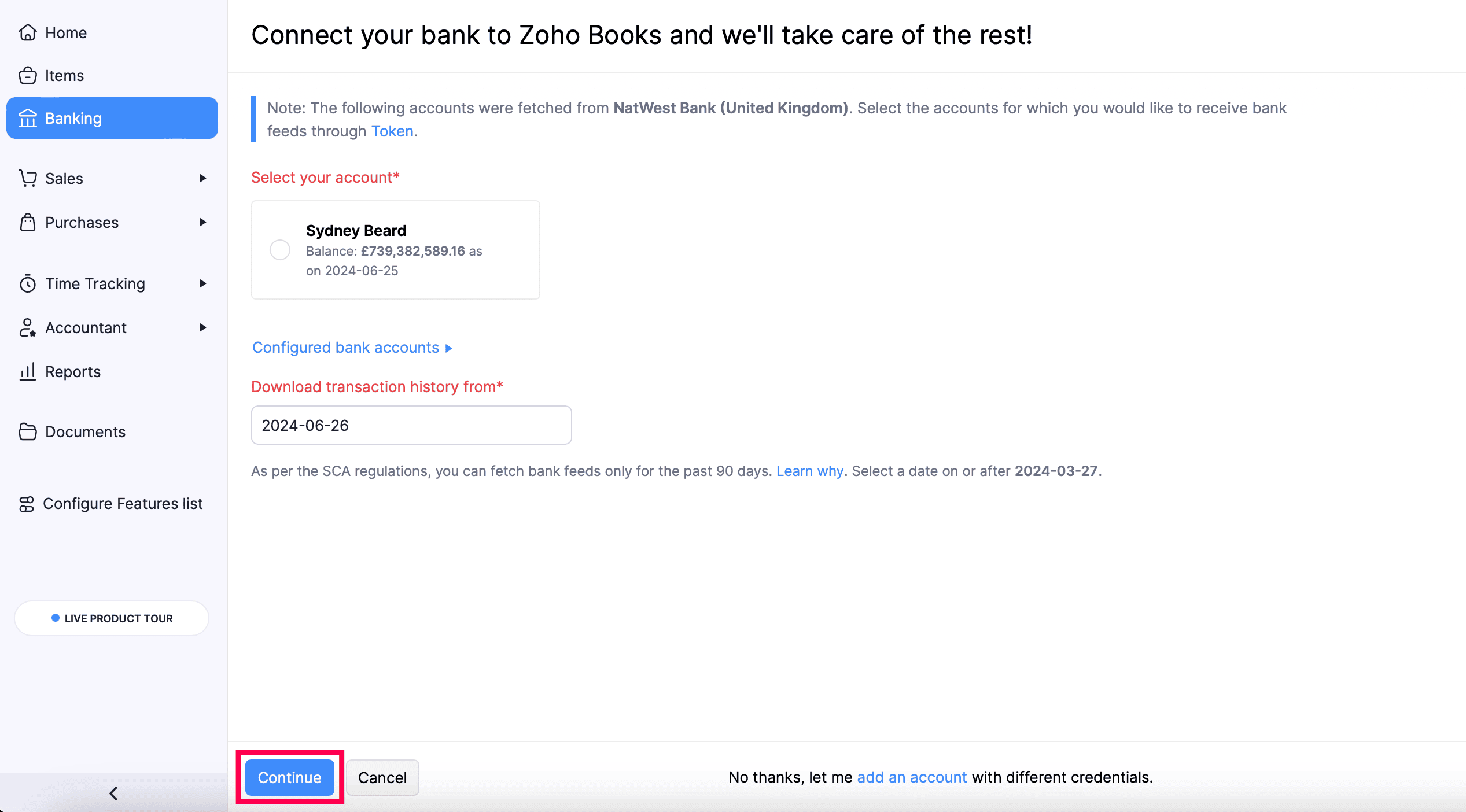
- Click Yes in the pop-up that appears.
Notes: If you have connected another account of the same bank, click configure a new account at the bottom of the page.
- Read and agree to Token’s end user terms of service and click Connect Now.
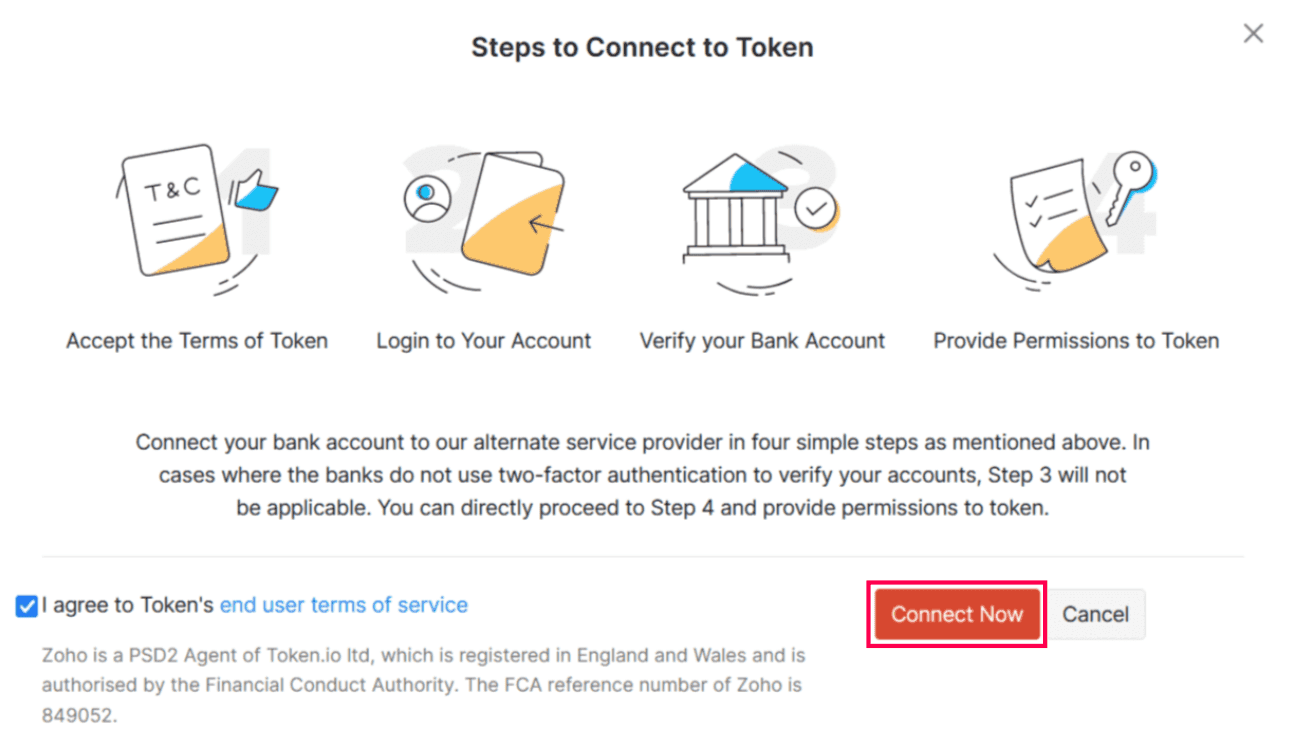
- In the next screen, click Accept to give Token consent to fetch your accounts, balances, and transaction history.
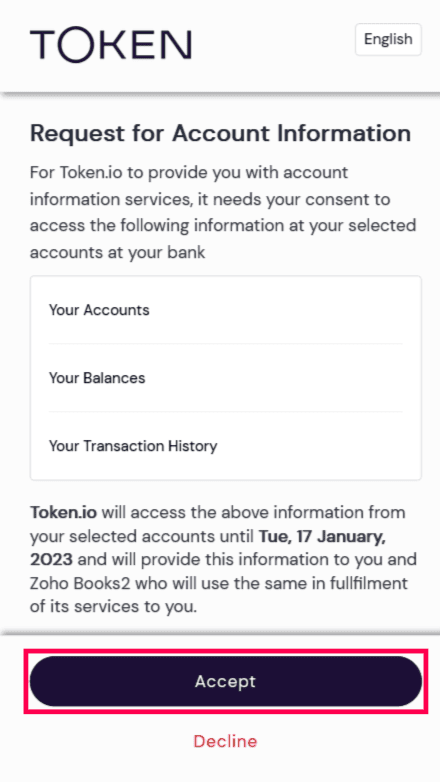
- Enter your Bank User Name and Password and click Login.
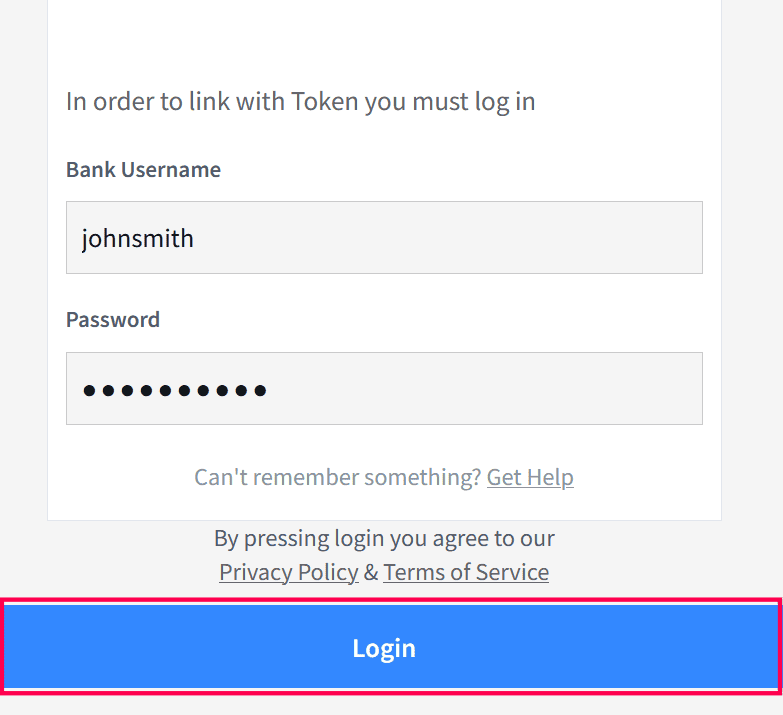
- If you have enabled two-factor authentication for your bank account, enter the verification code sent to your mobile number registered with the bank.
- Select the accounts whose bank feeds you would like to receive in Zoho Books and click Confirm on the bank website.
- In the next page, check the account that you selected previously under Select your accounts in the previous page.
- In the Download transaction history from field, enter the date from which you would like to download the transaction history of your bank account and click Continue.
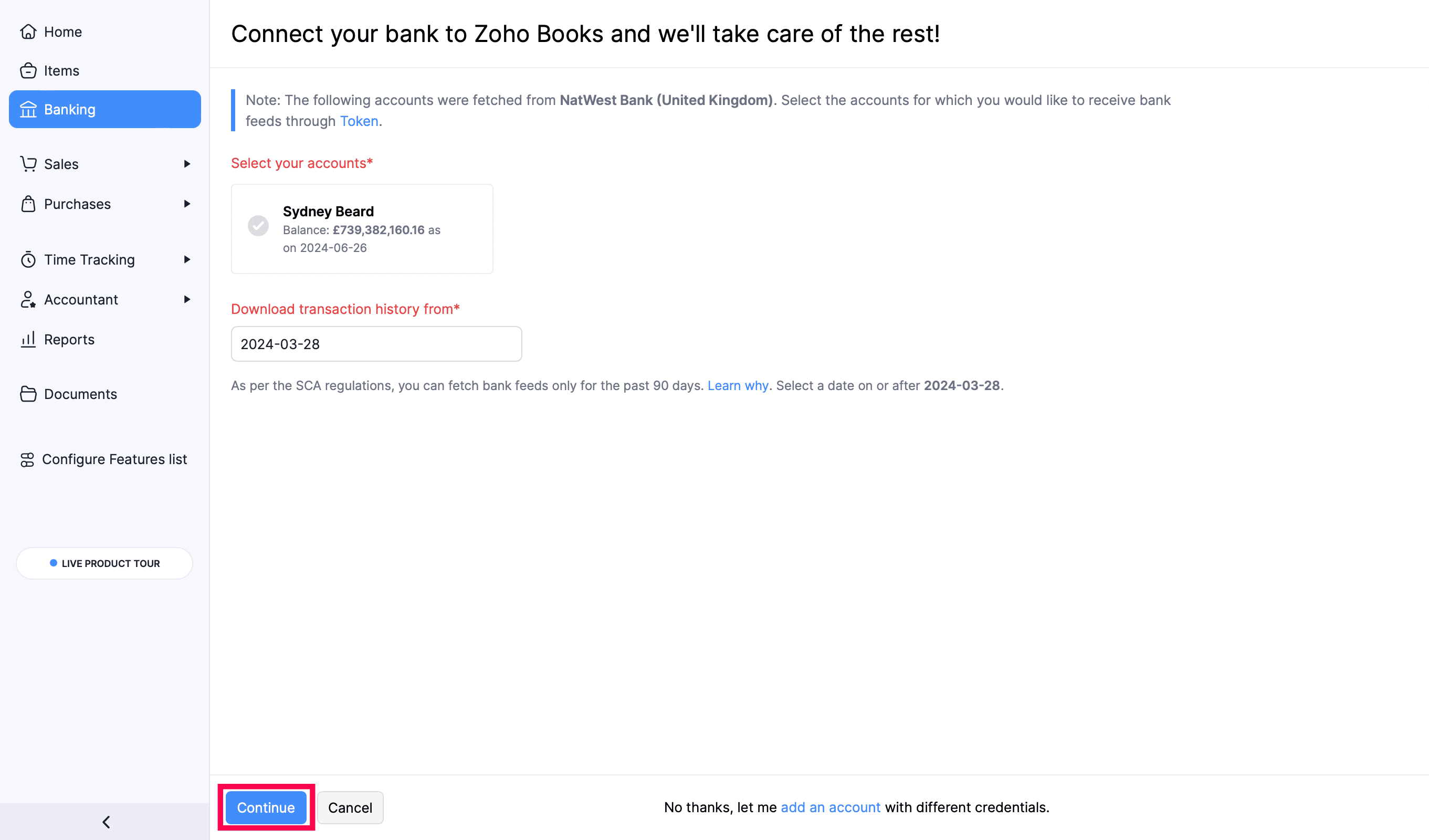
Now you will start receiving updated bank feeds in your Zoho Books organization.
PayPal Feeds
Similarly, you can also deactivate and activate your PayPal feeds.
Deactivate PayPal Feeds
To deactivate your PayPal feeds:
- Go to the Banking module and click the Add Bank or Credit Card button, placed on the top right corner.
- Select PayPal listed under popular banks.
- Click the Deactivate Feeds button on the top right corner of the window.
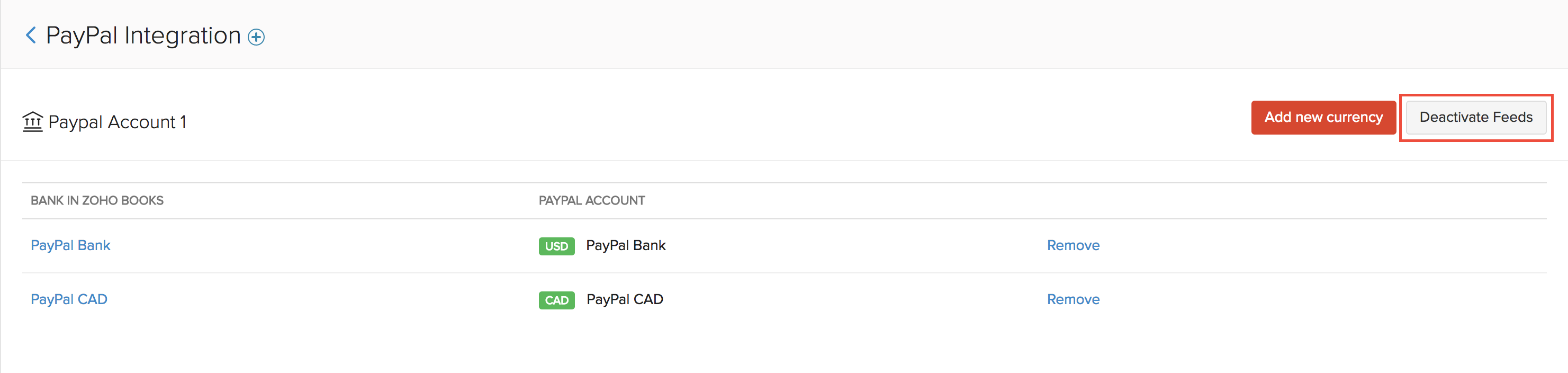
Activate PayPal Feeds
In case you have deactivated your feeds and wish to reactivate them, follow the step mentioned below.
- Go to the Banking module and select the Zoho Books account which was earlier configured with PayPal.
- Click the Gear icon on the right and click Activate Feeds.
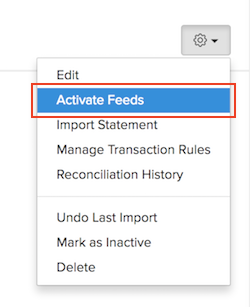
Next >
Related >


 Yes
Yes