GST F5 Returns
The GST F5 return is a tax form that all GST-registered businesses in Singapore are required to file with the IRAS (Inland Revenue Authority of Singapore). It provides a detailed summary of your business’s sales and purchase transactions, imports, and the input and output taxes paid or claimed.
In Zoho Books, you can generate the GST F5 returns, review and adjust amounts if needed, export it, and submit the report manually to IRAS.
Configure GST Return Settings
To generate GST F5 returns, you’ll first need to enable GST in your Zoho Books organisation. Once enabled, you can configure generating returns from the Filing & Compliance module, which will appear on the left sidebar. Within this module, you can also configure your GST settings. Here’s how:
Go to Filing & Compliance on the left sidebar and select F5 Returns.
Click GST Return Settings in the top right corner.
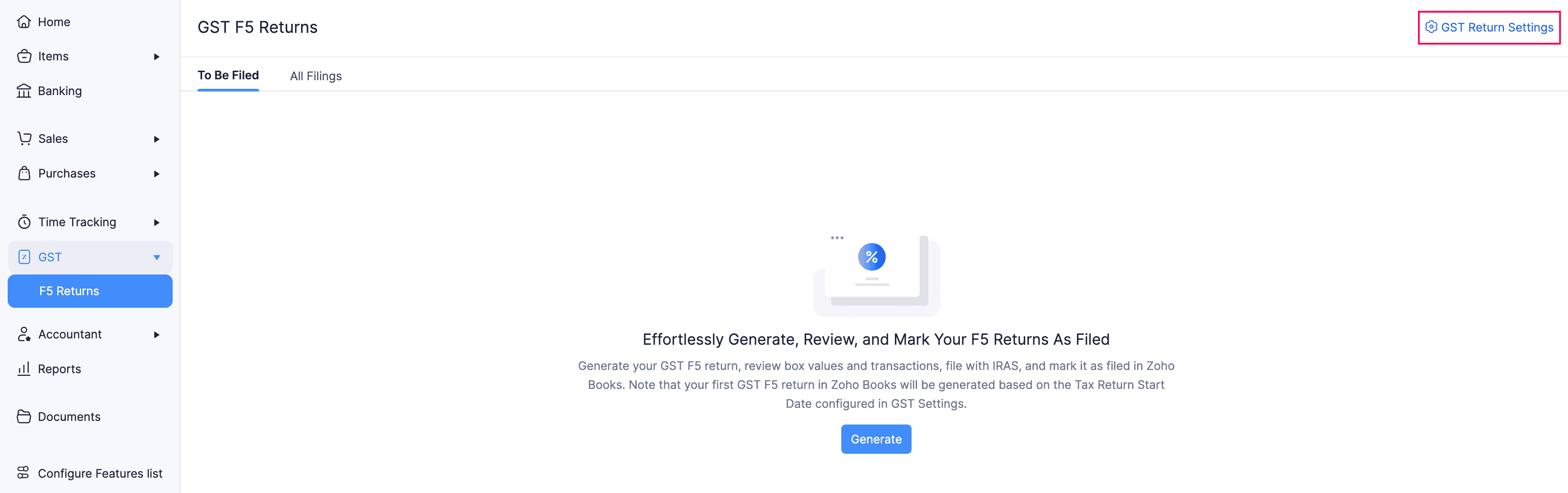
In the GST Return Settings pop-up, fill in the required details.
Click Save.
The GST return settings will be configured, and you can now start generating F5 returns.
Generate GST F5 Returns
To generate F5 returns in Zoho Books:
Go to Filing & Compliance on the left sidebar and select F5 Returns.
In the To-be Filed tab, click Generate.
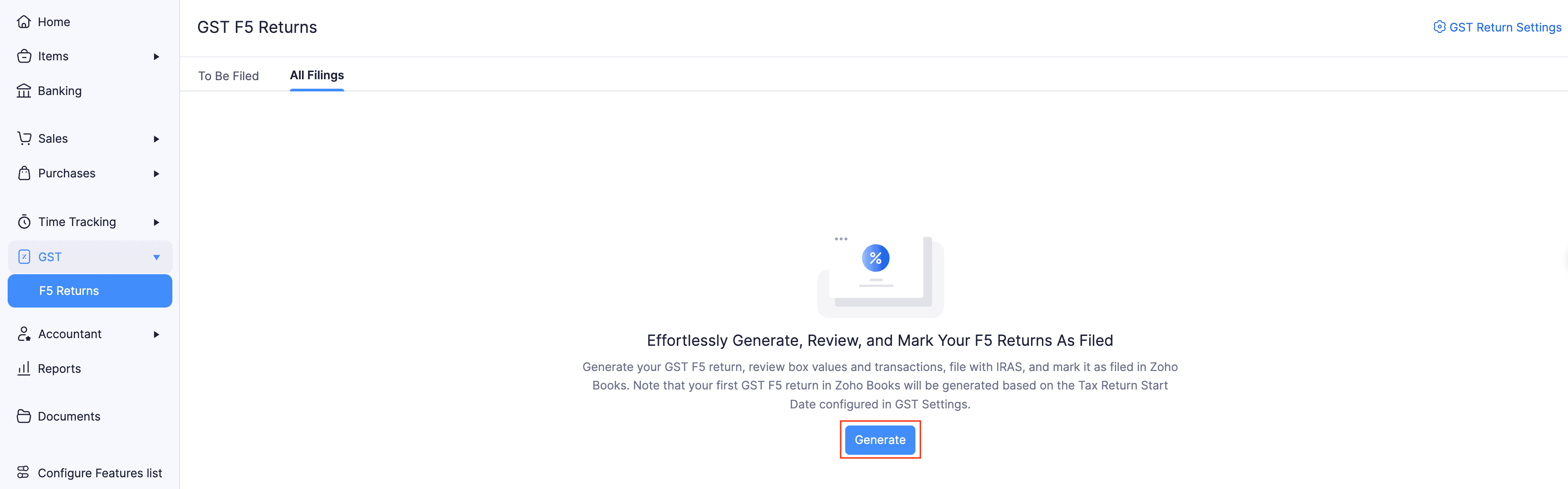
The F5 return will be generated in Zoho Books, and it contains the following sections:
Supplies: This section contains the list of sales transactions recorded in the respective reporting period.
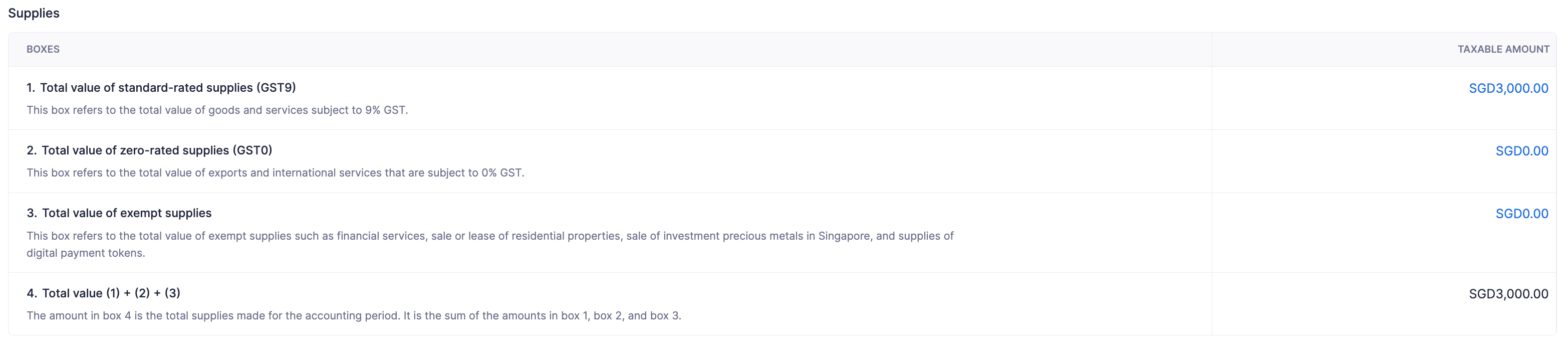
Purchases: This section contains the list of all purchase transactions recorded in the respective reporting period.

Taxes: This section displays the total input and output tax recorded for the respective reporting period.

For businesses under the approved schemes only: This section displays the total value of goods imported under schemes like the Major Exporter Scheme (MES), Approved Third-Party Logistics Company Scheme (A3PL), and more. If your business is registered under any of these schemes, GST is not charged for the goods during import, and will be reflected in this box.

Claims: This section displays special GST amounts you’re eligible to claim from IRAS for the reporting period, such as bad debt relief or pre-registration claims.
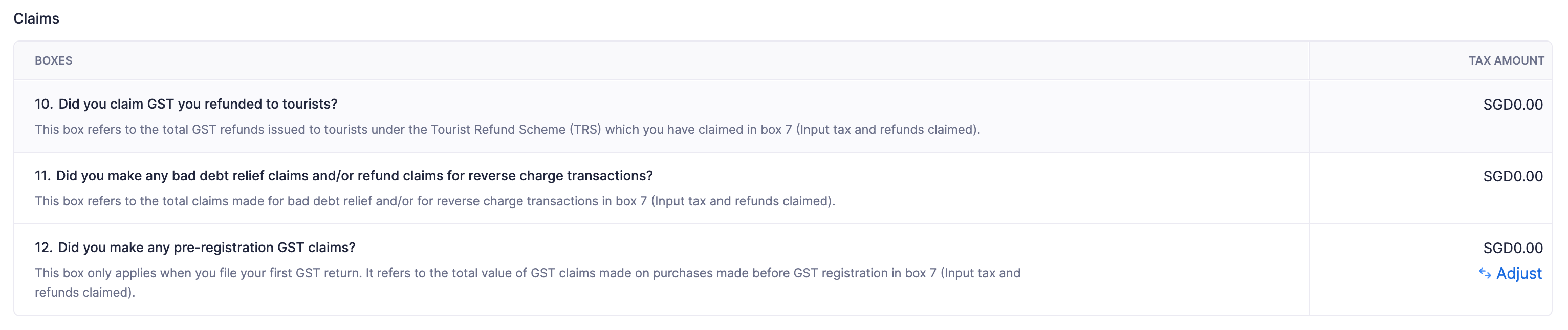
Revenue: This section displays the total revenue earned by your business in the respective reporting period.

For reverse charge businesses and overseas supply of low value goods only: This section displays the list of transactions involving reverse charge and transactions with total less than SGD 400.
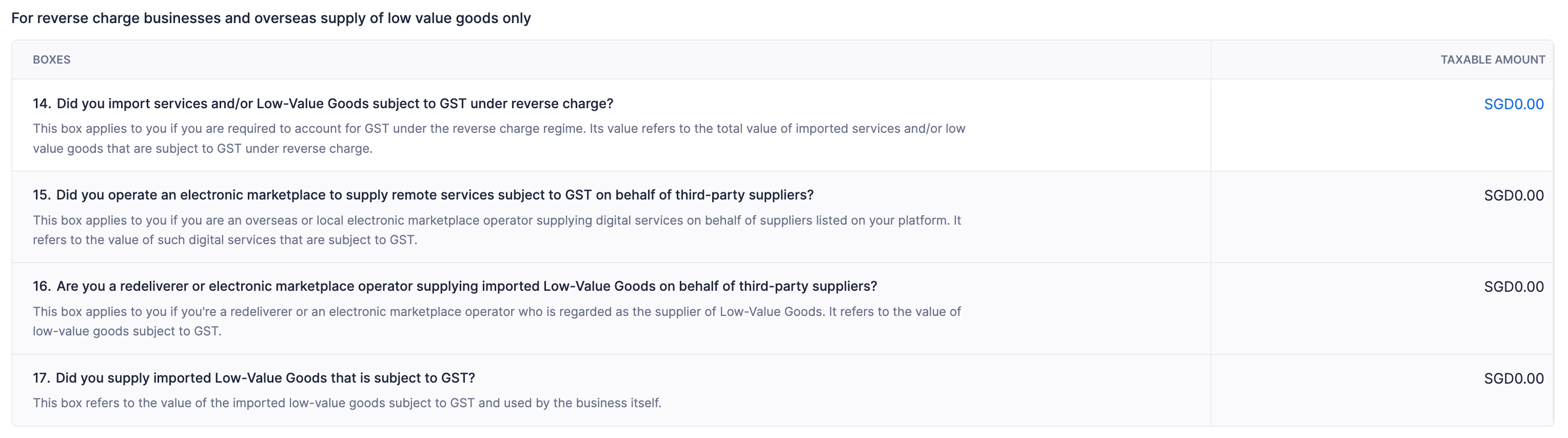
For Import GST Deferment Scheme businesses only: This section displays the total amount recorded under the Import GST Deferment Scheme.
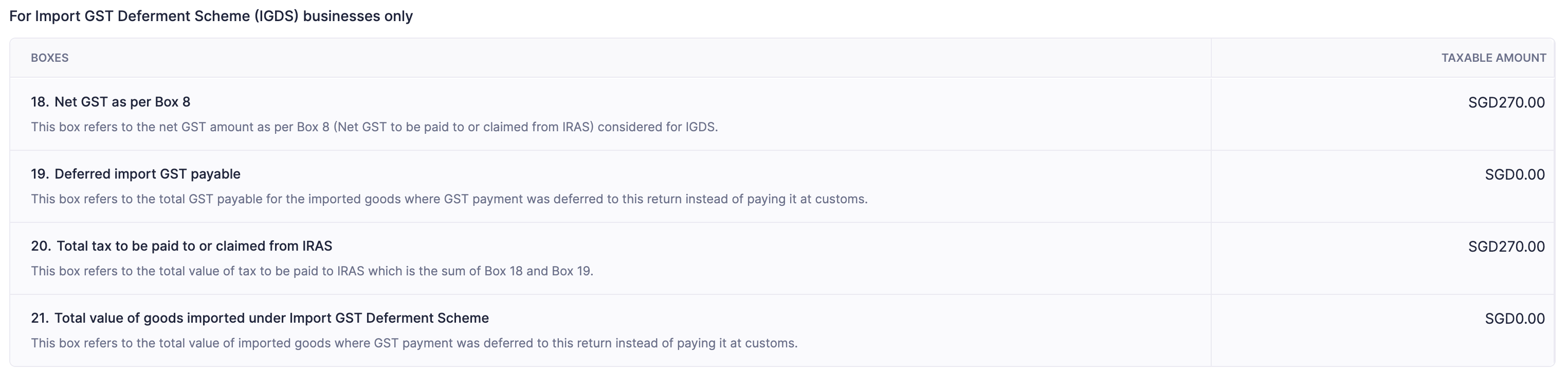
Insight:
The Import GST Deferment Scheme (IGDS) lets GST-registered businesses in Singapore to delay GST payment when importing goods. Instead of paying for goods at the time of import, you can report and make payment along with your monthly return (F5 returns). To qualify for IGDS, your business must file returns only on monthly basis.
You can review the amounts displayed in the corresponding boxes of the F5 return. Click on any amount to view the list of transactions it includes.
Add Adjustments
You can add adjustments to your F5 return, such as rounding off differences, claiming amounts from IRAS, or correcting past input tax errors. These adjustments are allowed in Box 7 and Box 12 of your F5 return. To add adjustments:
Go to Filing & Compliance on the left sidebar and select F5 Returns.
In the To-be Filed tab, select the required F5 return.
In the next page, click Adjust in the required box.
In the pop-up, fill in the following fields:
- Date: Select the date to record the adjustment.
- Amount: Enter the amount you want to record as an adjustment. Include a ’-’ sign to add a negative adjustment.
- Account: Select the account to track the adjustment amount.
- Reason: Enter the reason for the adjustment.
Click Adjust.
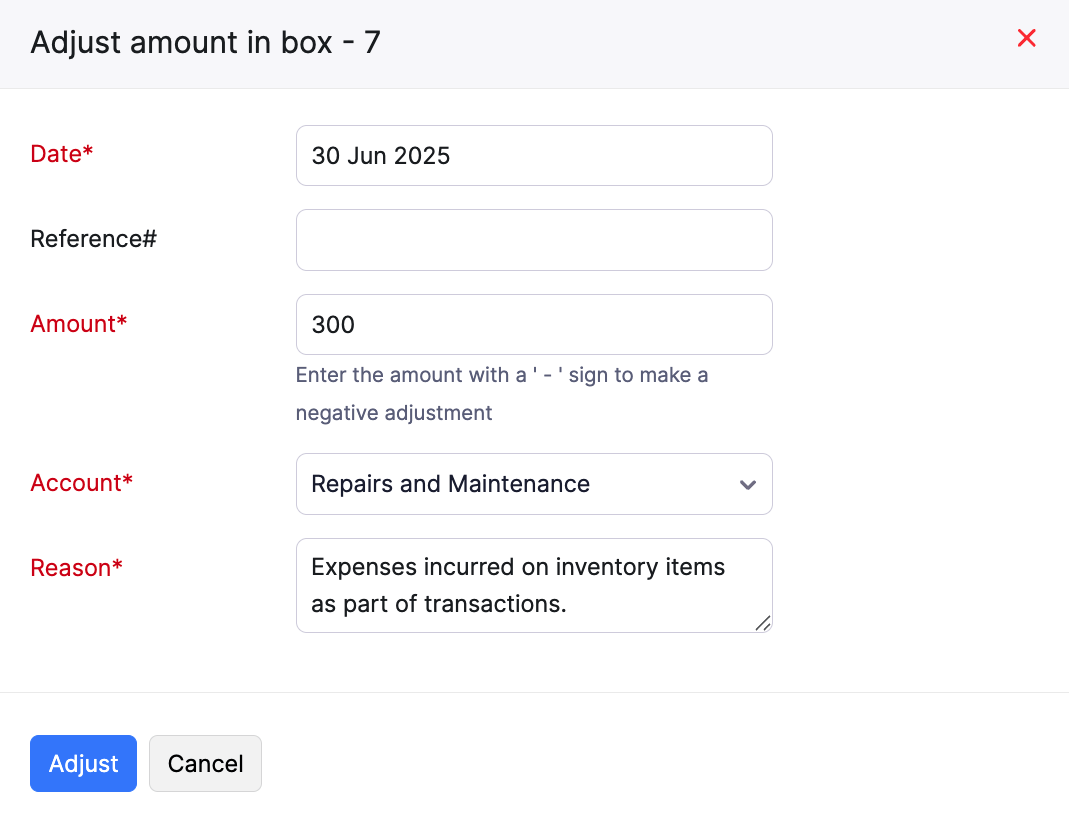
The adjustment will be recorded for the corresponding box.
Export GST F5 Returns
Once you’ve reviewed your F5 return, you can export it as a PDF file. Here’s how:
Go to Filing & Compliance on the left sidebar and select F5 Returns.
Navigate to the All Filings tab, and select the F5 return you want to export.
In the next page, click the Export dropdown in the top right corner and select PDF.

In the Export Report as PDF pop-up, fill in the required details and click Export.
The F5 return will be exported. You can use this file to manually submit your return to IRAS or keep it for backup purposes.
Mark GST F5 Return as Filed
Once you’ve exported the return and manually submitted it to IRAS, you can mark it as Filed in Zoho Books. Here’s how:
Go to Filing & Compliance on the left sidebar and select F5 Returns.
In the To-be Filed tab, select the F5 return you want to file.
In the next page, click Mark As Filed in the top right corner.
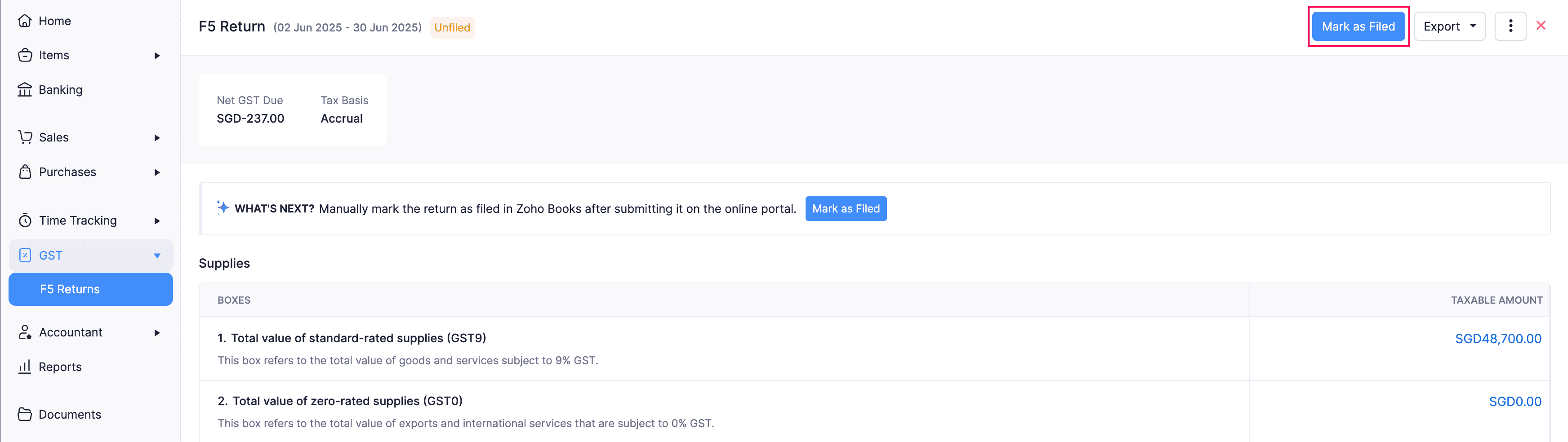
In the File GST Return pop-up, enter the Date of Filing, and click OK.
The respective GST return will be marked as Filed.
If you need to correct errors or include missed transactions in your F5 return, you can unfile the return in Zoho Books. To do this:
Go to GST on the left sidebar and select F5 Returns.
In the All Filings tab, select the required F5 return.
In the next page, click Mark As Unfiled in the top right corner.
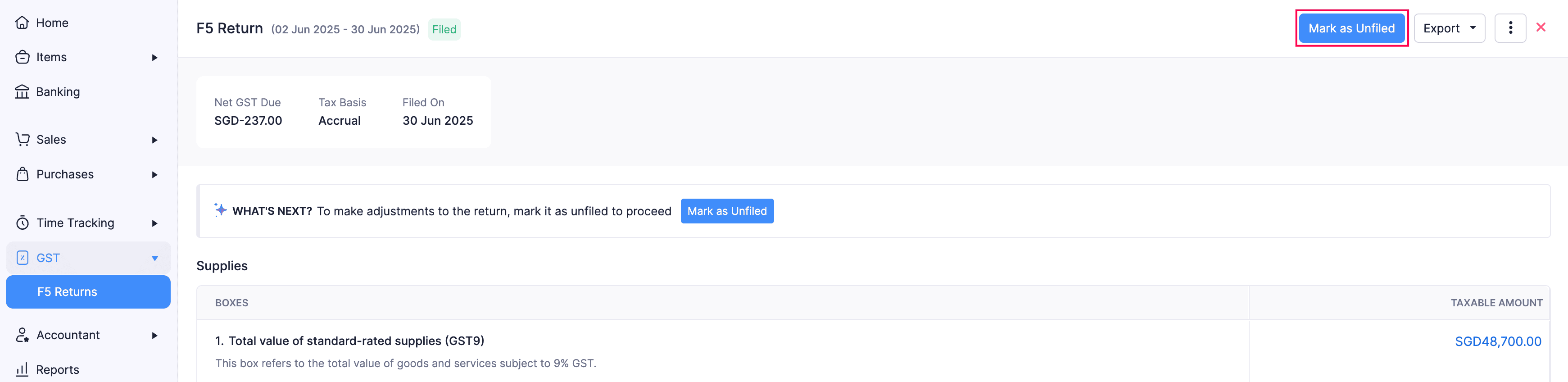
In the confirmation pop-up, click Unfile Return.
The selected F5 return will be marked as Unfiled.
Pro Tip:
If you mark the F5 return as Filed in Zoho Books and export it, but find an error before submitting it to IRAS, you can mark the return as Unfiled in Zoho Books, review the changes, and file it again. Next, you can export the return as a PDF file.
GST F5 Returns - Operations
Add Comments
When you generate an F5 return in Zoho Books, you can add comments for internal use. To do this:
Go to Filing & Compliance on the left sidebar and select F5 Returns.
Select the required F5 return you want to add comments.
In the next page, click the More icon in the top right corner and select Comments & History.

In the Comments & History pane that appears, enter the required comments, and click Add Comment.
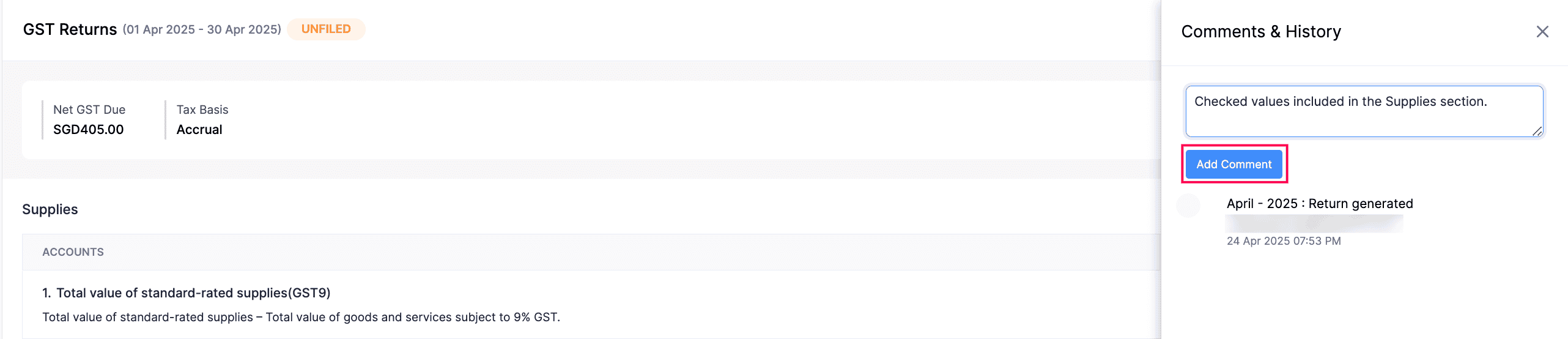
The comment will be added to the respective F5 return, and you can view the comments in the same pane.
Delete GST F5 Returns
To delete the F5 return that was recently marked as Filed in Zoho Books:
Go to Filing & Compliance on the left sidebar and select F5 Returns.
In the All Filings tab, click the More icon next to the F5 return you want to delete, and click Delete.
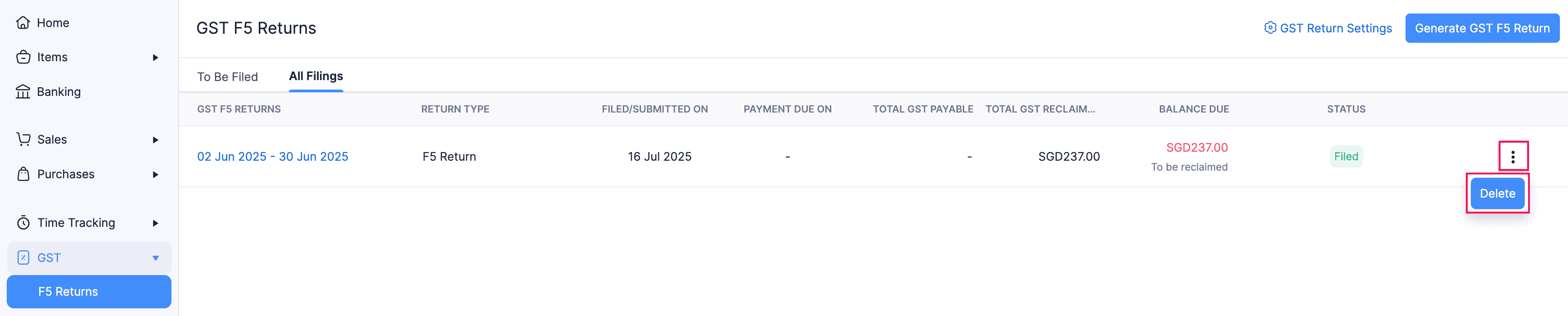
In the confirmation pop-up, click Delete.
The respective F5 return will be deleted.


 Yes
Yes