Currency Reports
The Currency Report provides detailed insights about the profits or losses incurred from transactions in foreign currencies with respect to the base currency of your organisation.
It helps you track transactions based on exchange rate differences when transactions and their corresponding payments are recorded. With this report, you can track currency adjustments across all foreign currency transactions.
Realised Gain or Loss Report
The Realised Gain or Loss report displays the total gain or loss incurred from transactions in foreign currencies. It displays only the transactions for which payment was recorded, making it easier to track the difference in value between when the transactions were created and when the payments were recorded.
To view this report:
Go to Reports on the left sidebar.
Scroll down to the Currency section and select Realised Gain or Loss.
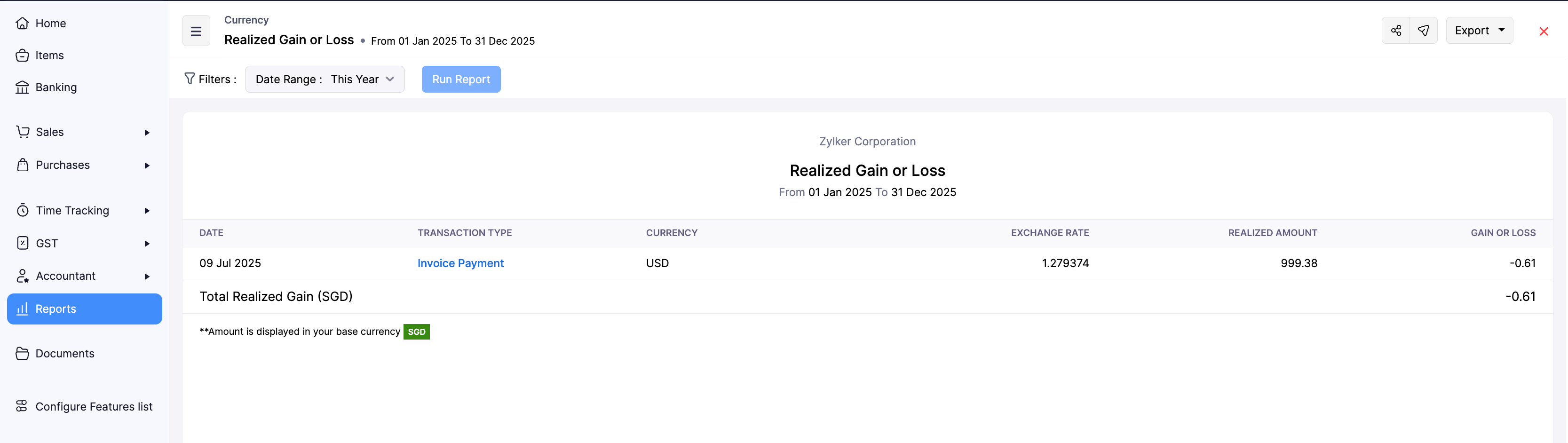
The respective report will be displayed, and it contains the following sections:
- Date: It displays the date on which the transactions were recorded.
- Transaction Type: It displays whether the transaction recorded is a Sales or Purchase transaction.
- Currency: It displays the currency associated with each transaction.
- Exchange Rate: It displays the exchange rate for the currency associated with each transaction.
- Realised Amount: It displays the actual amount in a transaction after the exchange rate is applied.
- Gain or Loss: It displays the gain or loss amount caused by exchange rate differences.
To filter the report, click the Date Range dropdown at the top of the Realised Gain or Loss report page, select the required filter, and click Run Report.
To share this report with the other users in your organisation:
- In the Realised Gain or Loss report page, click the Share Report icon in the top right corner.
- In the Share Report pop-up, fill in the following fields:
- Users: Select the users you want to access this report.
- Permissions: Configure the permissions for the selected users. The available permissions are View only and View and Export.
- Click Add Users. The selected users will be listed below.
- Check the Skip Module Access option next to the added user if you want them to access the report, even if they don’t have to access the associated modules.
Insight:
If you want to remove a user, click the Remove icon next to the user listed in the Share Report pop-up.
Click Share.
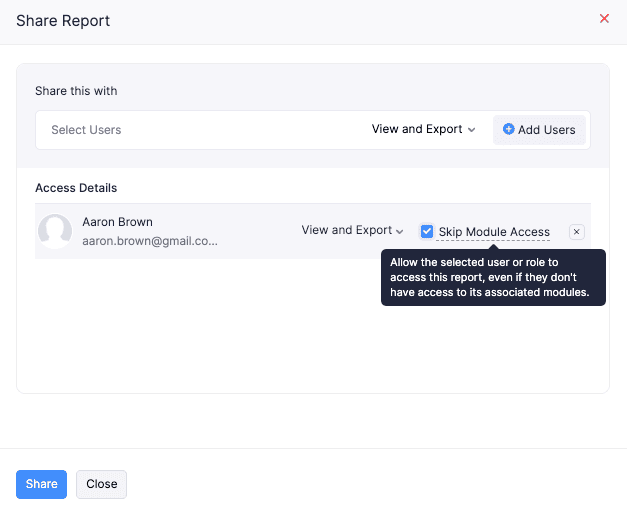
The report will be shared with the respective users, and they can access it, based on the chosen preferences.
Unrealised Gain or Loss Report
The Unrealised Gain or Loss report displays the gain or loss that could be incurred from transactions. It only displays the transactions for which payment wasn’t recorded, helping you track the difference between when the transactions were created and the currency exchange rate on a specified date.
Note:
This report will be generated only based on the custom filters applied (date and exchange rates of foreign currencies used in your transactions).
To view this report:
Go to Reports on the left sidebar.
Scroll down to the Currency section and select Unrealised Gain or Loss.
Click Add Exchange Rates at the top of the Unrealised Gain or Loss report page.
In the pop-up that appears, fill in the following fields:
- As of: Select the date on which you want to generate the report.
- Exchange Rate: Enter the exchange rate for the foreign currencies with respect to your organization’s base currency.
- Click Run Report.
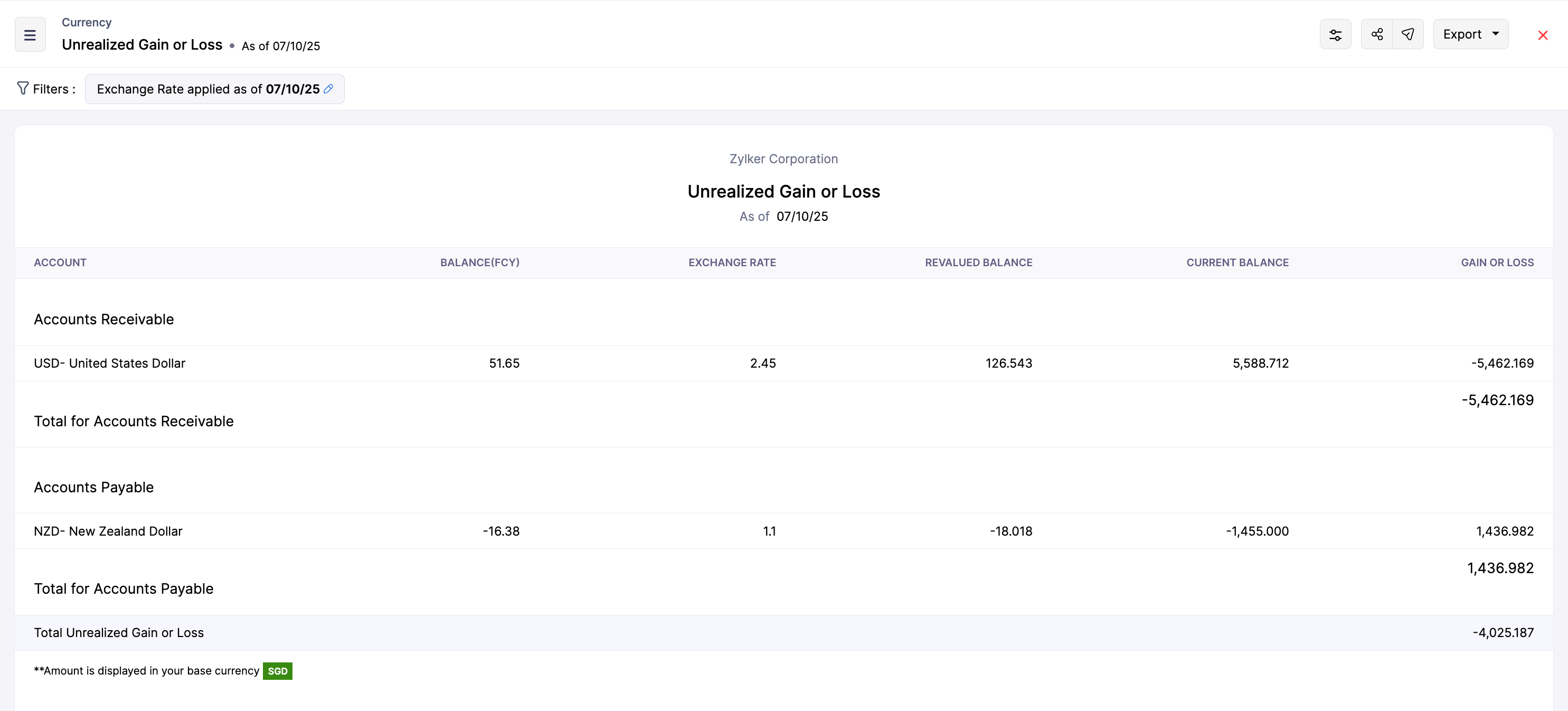
The respective report will be displayed, and it contains the following sections:
- Account: It displays the accounts associated with transactions involving foreign currencies.
Note:
This report also displays bank accounts added to your Zoho Books organisation if you’ve matched any bank statements with transactions in Zoho Books.
- Balance (FCY): It displays the total amount in the foreign currency tracked in the corresponding account.
- Exchange Rate: It displays the exchange rate you selected while generating the report.
- Revalued Balance: It displays the account balance converted using the applied exchange rate.
- Current Balance: It displays the account balance with respect to your organisation’s base currency.
- Gain or Loss: It displays the unrealised gain or loss amount caused by the difference between revalued and current balances.
To customise this report:
In the Unrealised Gain or Loss report page, click the Customise Report icon in the top right corner.
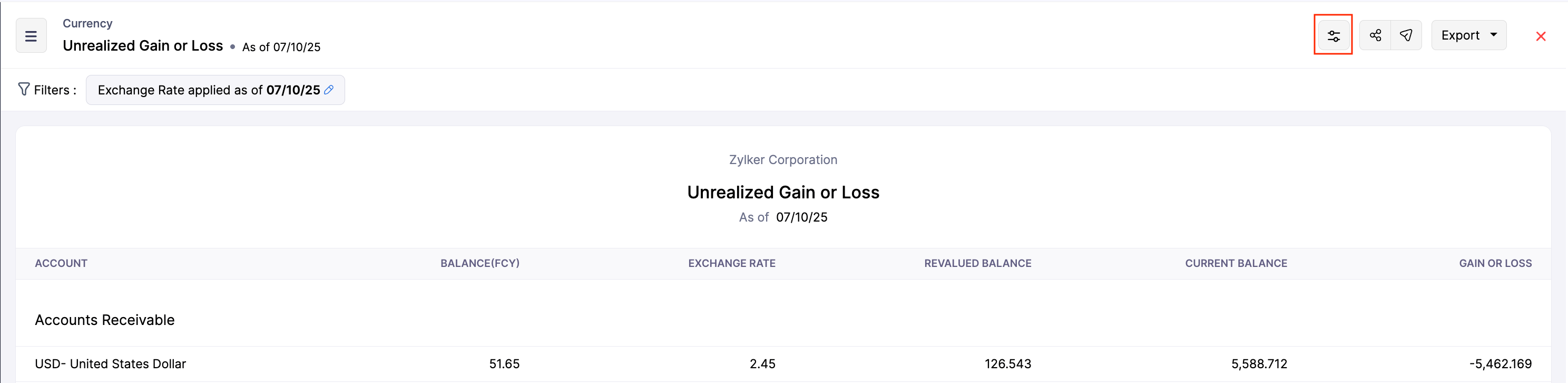
In the Customise Report page, under General, fill in the following fields:
- As of: Select the date on which you want to generate the report.
- Exchange Rate: Enter the exchange rate for the foreign currencies with respect to your organisation’s base currency.
- Click Run Report.
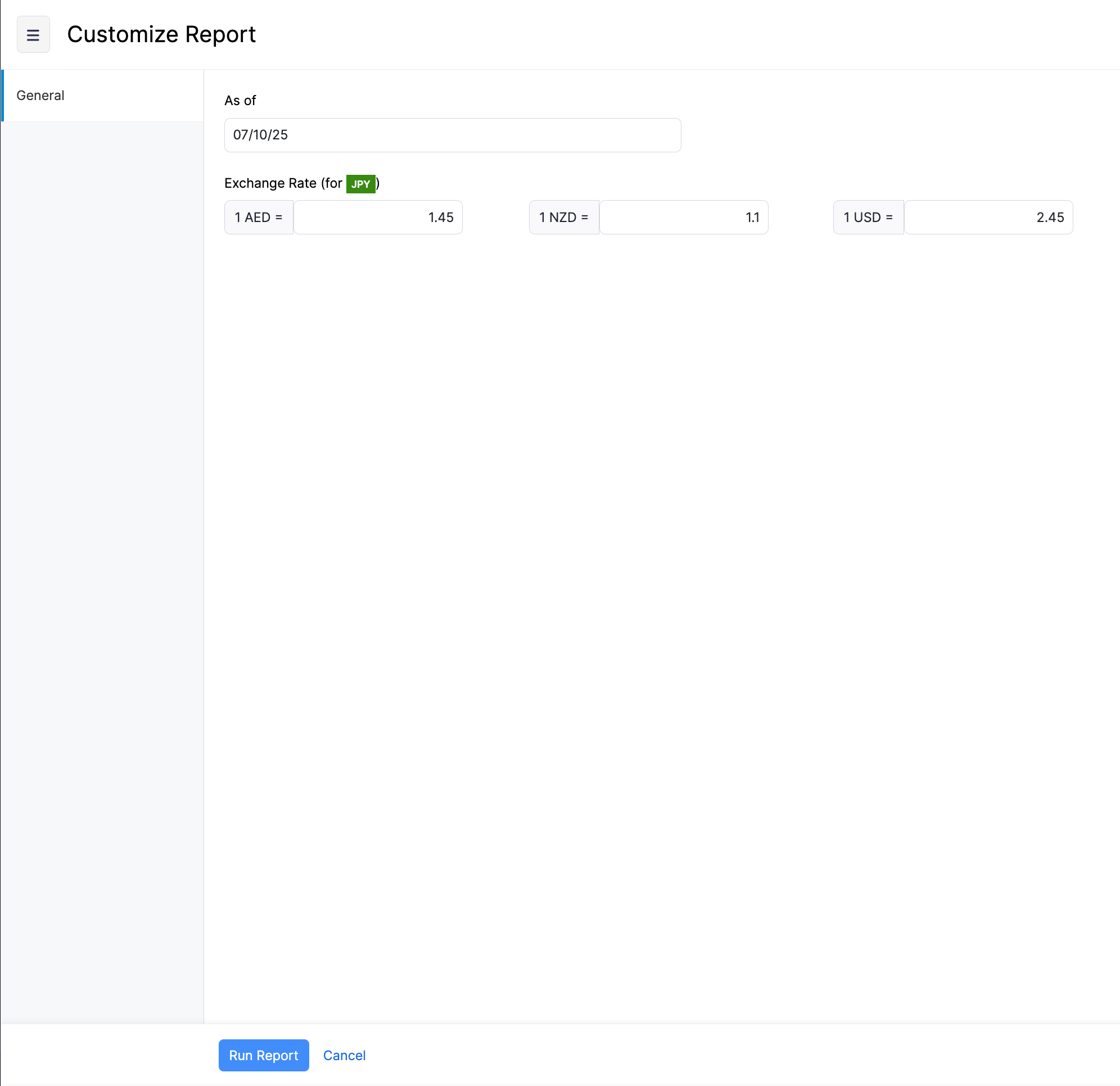
The report will be generated, based on the applied preferences.
To share this report with the other users in your organization:
- In the Unrealised Gain or Loss report page, click the Share Report icon in the top right corner.
- In the Share Report pop-up, fill in the following fields:
- Users: Select the users you want to access this report.
- Permissions: Configure the permissions for the selected users. The available permissions are View only and View and Export.
- Click Add Users. The selected users will be listed below.
- Check the Skip Module Access option next to the added user if you want them to access the report, even if they don’t have to access the associated modules.
Insight:
If you want to remove a user, click the Remove icon next to the user listed in the Share Report pop-up.
Click Share.
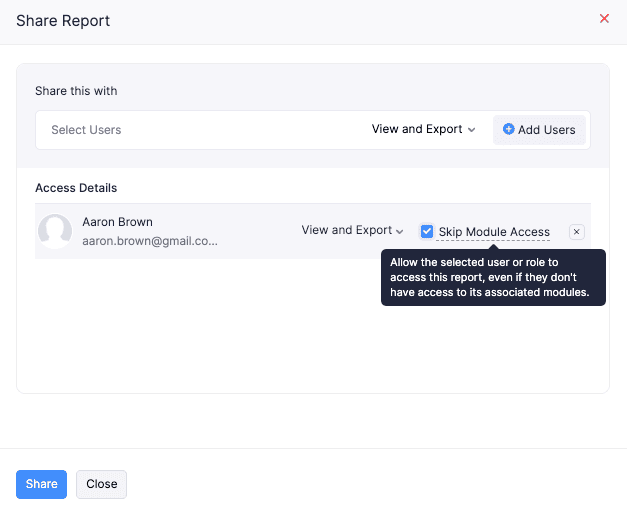
The report will be shared with the respective users, and they can access it, based on the chosen preferences.


 Yes
Yes