Tax Reports
The Taxes section includes all the tax reports in Zoho Books.
Tax Summary
A tax summary report provides an overview of all taxes incurred on your expenses and collected on invoices within your organization. It allows you to view the total value of taxes paid and collected during a specific period.
To view this report:
- Go to Reports on the left sidebar.
- Navigate to Taxes and select the Tax Summary report from the list.
| Title | Description |
|---|---|
| Tax Name | The tax applied to a specific transaction. |
| Tax Percentage | The percentage at which the particular item or service is taxed. |
| Taxable Amount | The amount on which tax was levied. |
| Tax Amount | The amount of tax that was actually charged. |
To customise this report, click the Customise icon on the top right of the page.
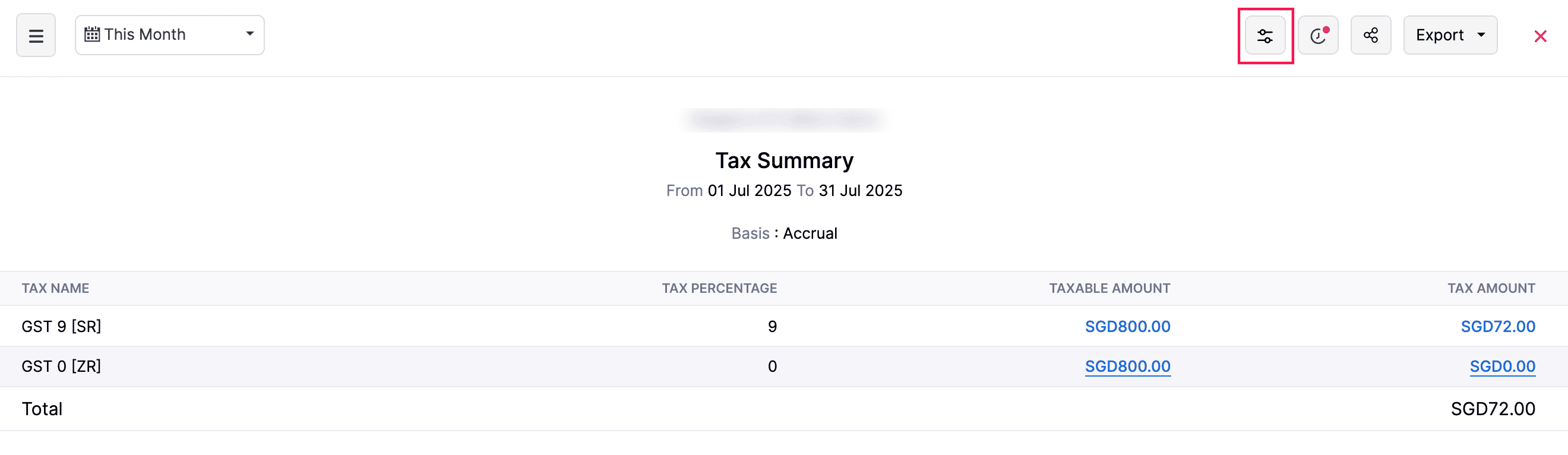
You’ll be able to find two sections:
General
Under General, you can customize the report based on the following filters:
| Filters | Description |
|---|---|
| Date Range | Select the time period for generating the report. This can be for the current or previous period/year, or you can specify a custom time period of your choice. |
| Report Basis | Select the accounting method for the report. Accrual: Values are generated when the transactions are created. Cash: Values are generated when the cash is received. |
| Group By | Organise and summarise data based on selected columns. |
| Entities | The report will display data based on the modules you have selected. |
| Advanced Filters | You can further filter your report based on its fields. |
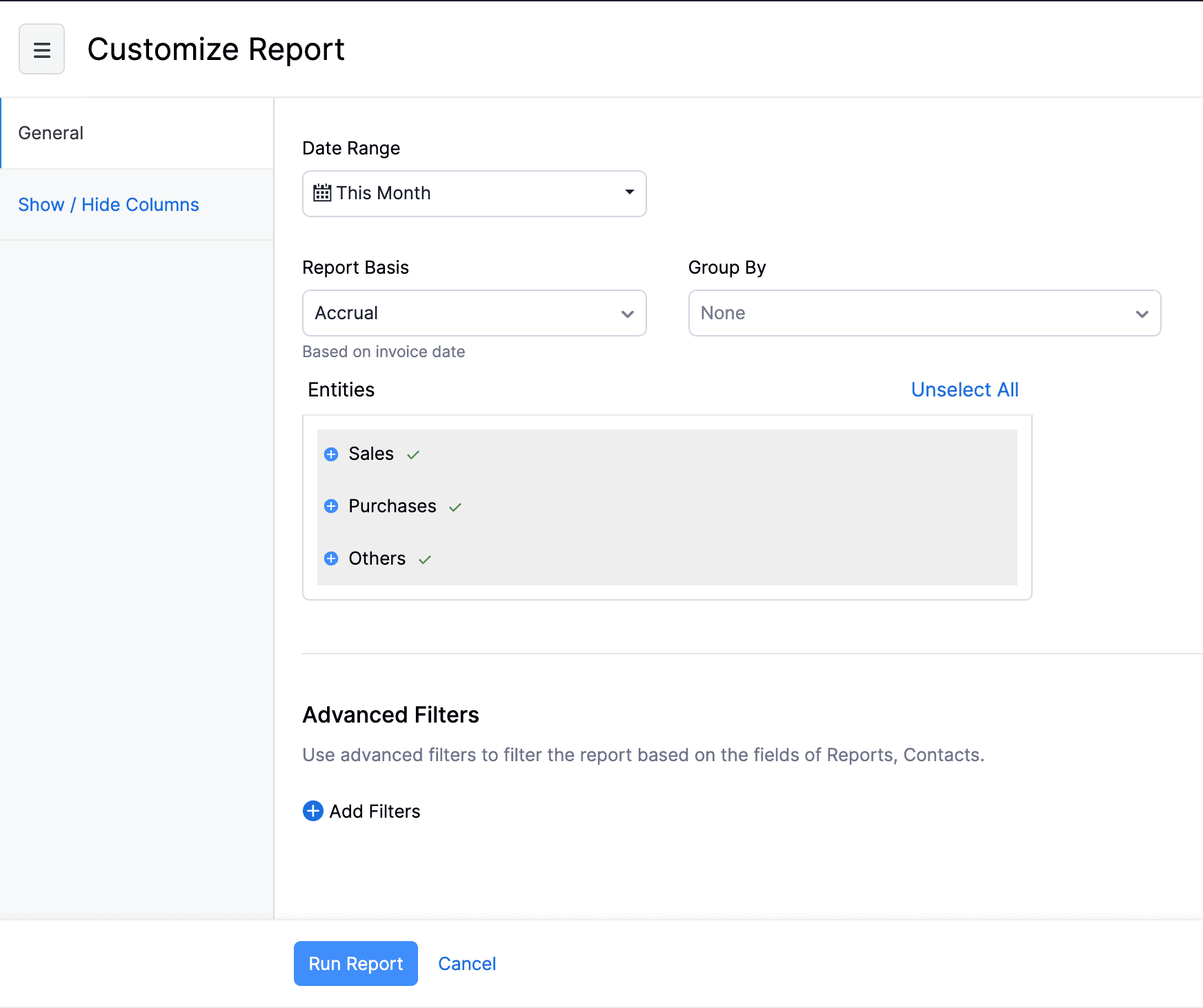
Show/Hide Columns
In this section, you can choose the columns to be displayed in the report.
In the Available Columns section, hover over the column you want to add and click the + icon next to it.
In the Selected Columns section, you can view the existing columns of your report. You can change the order of the selected columns by dragging and dropping.
Click Run Report to view the report.
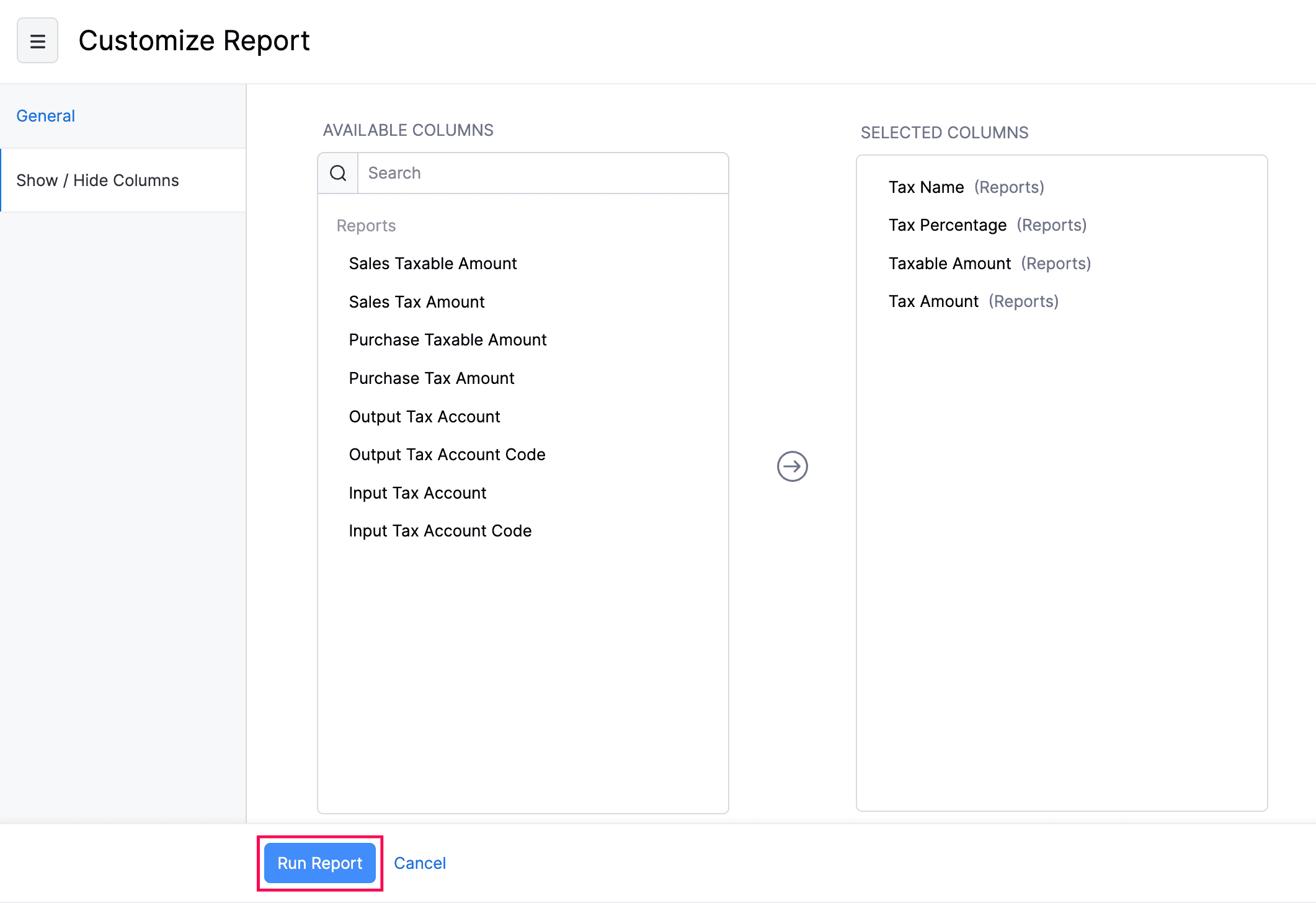
TDS Receivables Summary
The TDS Receivables Summary report summarises the total tax withheld by customers on invoices, bills of supply, debit notes, and credit notes.
To view your TDS Receivables Summary report:
Go to Reports on the left sidebar.
Navigate to Taxes and select the TDS Receivables Summary report from the list.
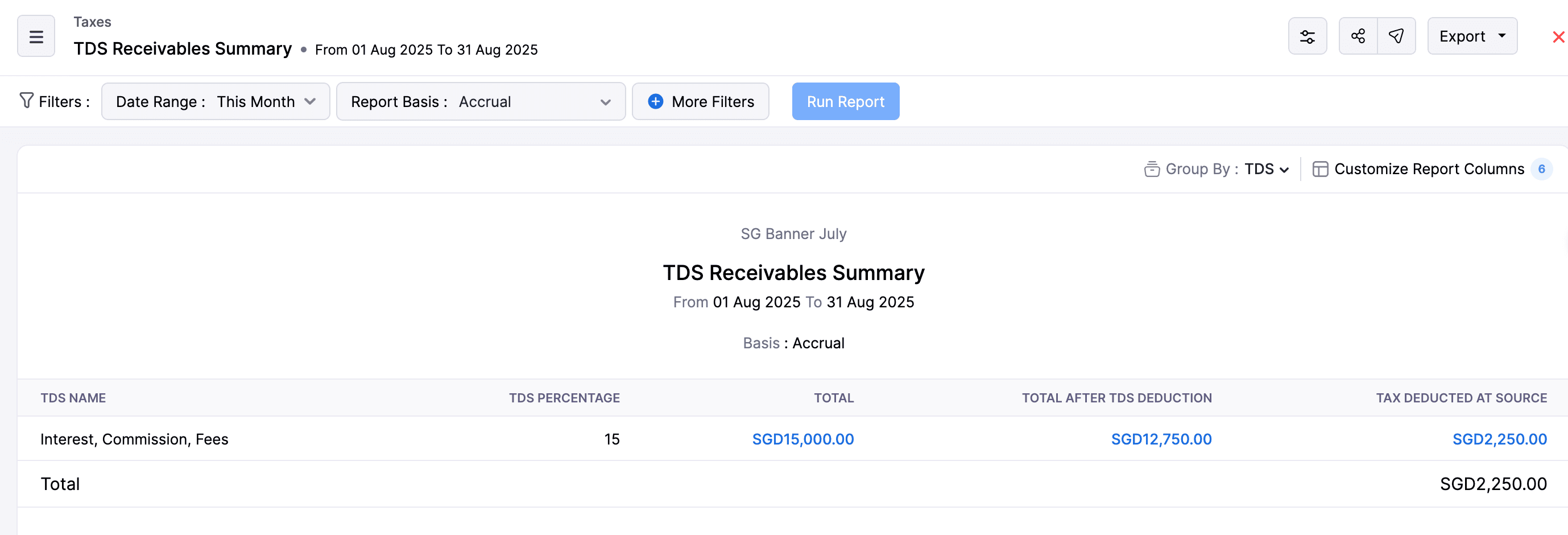
The TDS Receivables Summary report contains the following columns:
| Filters | Description |
|---|---|
| TDS Name | This specifies the TDS section. |
| TDS Percentage | The percentage of tax that is deducted at source. |
| Total | The total amount of the invoice, bill of supply, customer debit note, or credit notes before TDS deduction. |
| Total After TDS Deduction | This is the amount remaining after TDS is deducted from the original amount. |
| TDS Deducted at Source | The TDS deducted from the original amount. |
To customise this report, click the Customise icon on the top right of the page.
You’ll be able to find two sections:
General
Under General, you can customize the report based on the following filters:
| Filters | Description |
|---|---|
| Date Range | Select the time period for generating the report. This can be for the current or previous period/year, or you can specify a custom time period of your choice. |
| Report Basis | Select the accounting method for the report. Accrual: Values are generated when the transactions are created. Cash: Values are generated when the cash is received. |
| Group By | Organise and summarise data based on selected columns. |
| Advanced Filters | You can further filter your report based on its fields. |
Show/Hide Columns
In this section, you can choose the columns to be displayed in the report.
- In the Available Columns section, hover over the column you want to add and click the + icon next to it.
- In the Selected Columns section, you can view the existing columns of your report. You can change the order of the selected columns by dragging and dropping.
- Click Run Report to view the report. Click Save as Custom Report to save and view the report later.
TDS Payables Summary
The TDS Payables Summary report shows the total amount of withholding tax deducted by the business on vendor payments, which is yet to be remitted to the tax authorities.
To view your TDS Payables Summary report:
Go to Reports on the left sidebar.
Navigate to Taxes and select the TDS Payables Summary report from the list.
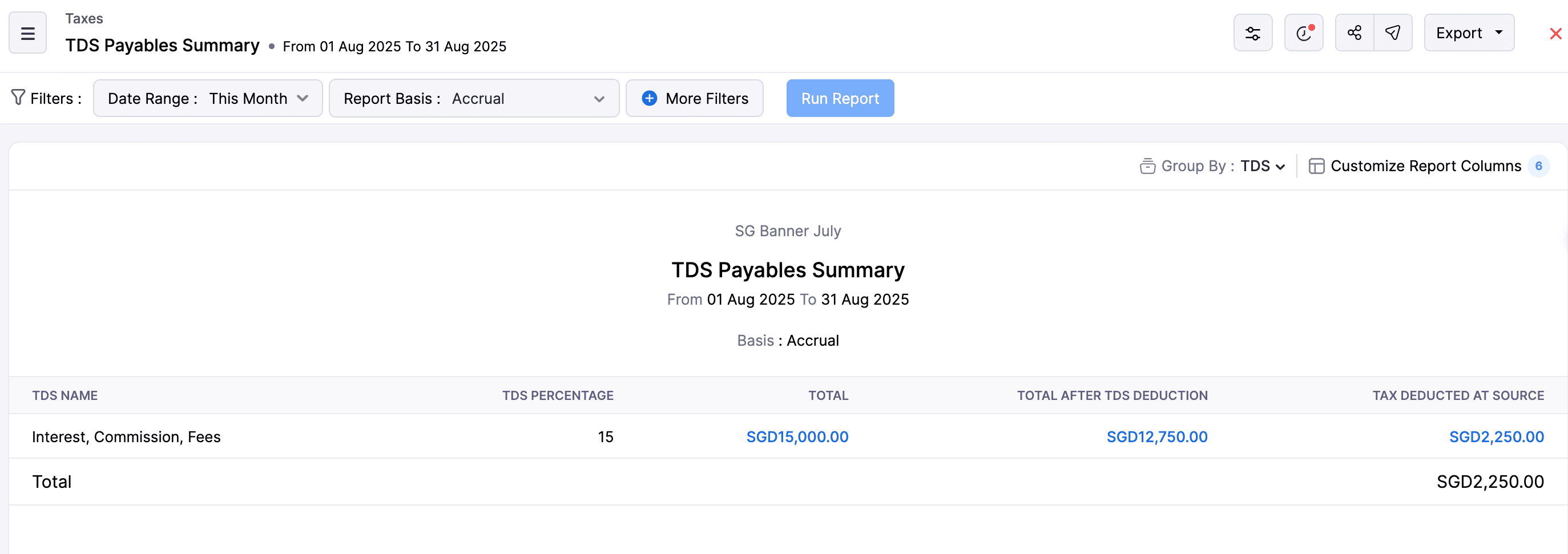
The TDS Payables Summary report contains the following columns:
| Filters | Description |
|---|---|
| TDS Name | This specifies the TDS section. |
| TDS Percentage | The percentage of tax that is deducted at source. |
| Total | The total amount of the invoice. |
| TDS Deducted at Source | The TDS deducted from the original amount. |
| Total After TDS Deduction | This is the amount remaining after TDS is deducted from the original amount. |
To customise this report, click the Customise icon on the top right of the page.
You’ll be able to find two sections:
General
Under General, you can customize the report based on the following filters:
| Filters | Description |
|---|---|
| Date Range | Select the time period for generating the report. This can be for the current or previous period/year, or you can specify a custom time period of your choice. |
| Report Basis | Select the accounting method for the report. Accrual: Values are generated when the transactions are created. Cash: Values are generated when the cash is received. |
| Group By | Organise and summarise data based on selected columns. |
| Advanced Filters | You can further filter your report based on its fields. |
Show/Hide Columns
In this section, you can choose the columns to be displayed in the report.
- In the Available Columns section, hover over the column you want to add and click the + icon next to it.
- In the Selected Columns section, you can view the existing columns of your report. You can change the order of the selected columns by dragging and dropping.
- Click Run Report to view the report. Click Save as Custom Report to save and view the report later.


 Yes
Yes