Introduction - Sales Order
A Sales Order is a document sent to your customers confirming the items and prices of a sale. A sales order is usually created after a quote is accepted by your customers and your items are ready to be shipped or delivered to your customers.
The workflow of a sales order in Zoho Books is as follows:
- Create a sales order which details the items that you are going to sell to your customers and their prices. Save it as a Draft.
- Once the sales order is confirmed, convert it to Open.
- Convert the sales order into an Invoice and send it to your customer.
- If you have low stock of your items, you can convert your sales order to a Purchase Order.
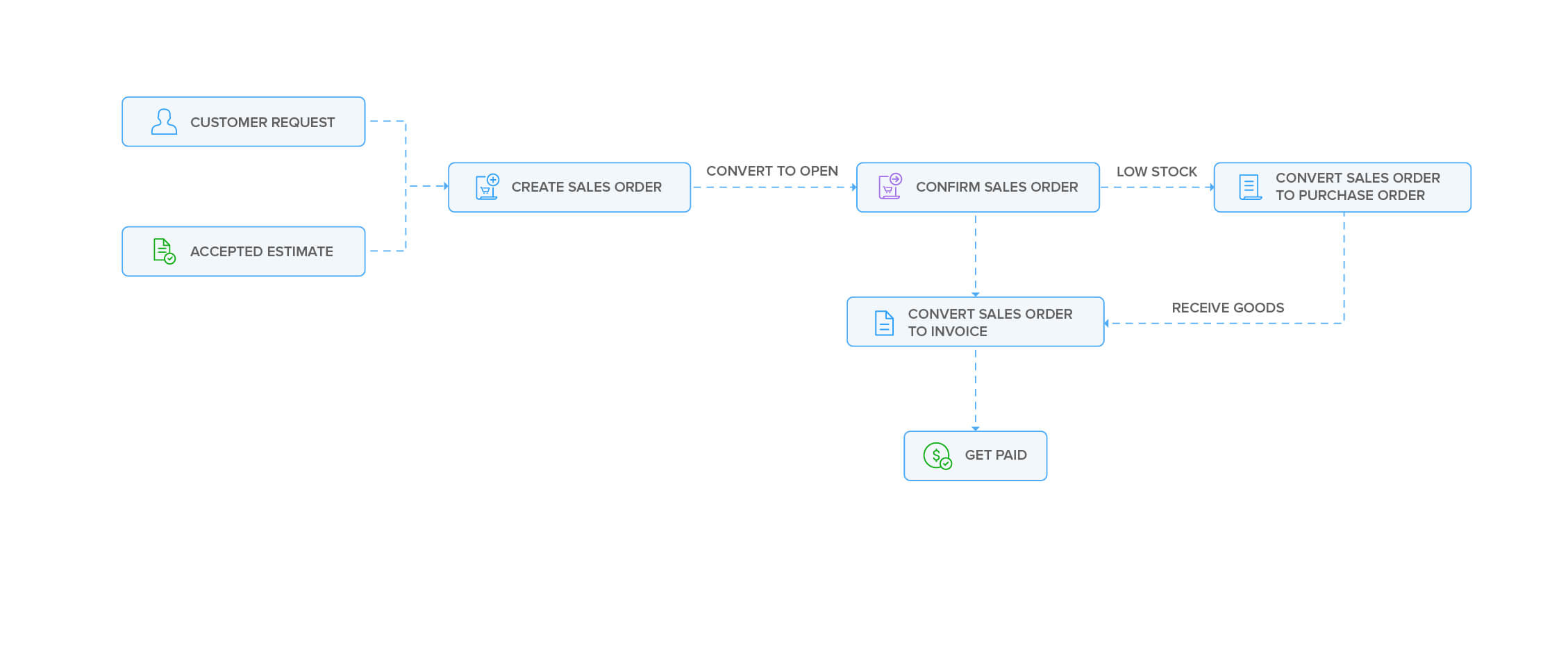
Create a Sales Order
Prerequisite: The Sales Orders module is disabled by default. You must enable it manually. To do this, go to Settings > Preferences > General > Under Select the modules you would like to enable, check Sales Orders, and click Save.
To create a sales order:
- Go to Sales on the left sidebar and select Sales Orders.
- Click + New in top right corner.
- In the New Sales Order page, complete the following fields:
Customer Name: Select the customer for whom you want to create the sales order from the dropdown.
Sales Order#: The sales order number will auto-populate, but you can click the Settings icon and choose the option to enter a custom sales order number, if needed.
Reference#: Enter the reference number, if required.
Sales Order Date: By default, the current date is selected when you create the sales order. You can modify the date while creating the sales order.
Expected Shipment Date: Enter when you expect to ship the items in the sales order.
Payment Terms: Choose the payment terms for which the sales order is due.
Delivery Method: Enter or select how the items in the sales order will be delivered.
Salesperson: Select the salesperson responsible for this sales order, if applicable.
- Item Table: Select and add items to the table. Then, fill in the following columns:
- HS Code: If you had entered the HS Code when you created the item, this field will be auto-populated when you select the item in the Item Table. If the code wasn’t configured during item creation, click the Edit icon next to this field and enter it.
- Tax Category: This field is auto-filled based on the tax category selected when you created the item.
- Quantity: Enter the quantity for each item.
- Rate: The rate will be auto-filled based on the item’s rate you set. Modify it if needed. Click Apply Price List under this field to select a price list for the item.
- Tax Column: This field is auto-filled based on the customer’s address, the item’s tax category, or the customer’s country.
- Apply Withholding Tax Column: Check this for each item that is applicable for withholding tax.
<div class="tips-note-img"></div> <b>Note:</b> Ensure Withholding Tax is enabled for your organization and the customer.- Recent Transactions: Click this to view all the recent transactions for the item in the right pane. You can also hover over the item price and click it to copy.
- Discount: Enter a Percentage (%) or Amount for discounts.
- Bulk Actions: Click this option to perform bulk actions in the Item Table. Select Bulk Update Line Items from the dropdown to update the Project or Account of each item in the table or select Show Additional Information to show the project and account for each line item in the table.
Click + Add New Row to add additional rows for items.
Click Add Items in Bulk to add multiple items at once.
Shipping Charges: Add shipping costs for your items. Click Apply Tax on Shipping Charge to select a tax on shipping.
Adjustment: Enter adjustments if needed. Use a Negative (-) sign to reduce the amount.
Customer Notes: Add notes to display them in the sales order.
Terms and Conditions: Add your business terms and conditions for the sales order.
Attach File(s) to Sales Order: Click Upload File to attach a file to the sales order.
- Click Save as Draft to create a draft or Save and Send to send it to your customer’s email address right away.
The sales order will now be saved as a draft or sent to the customer’s email address.
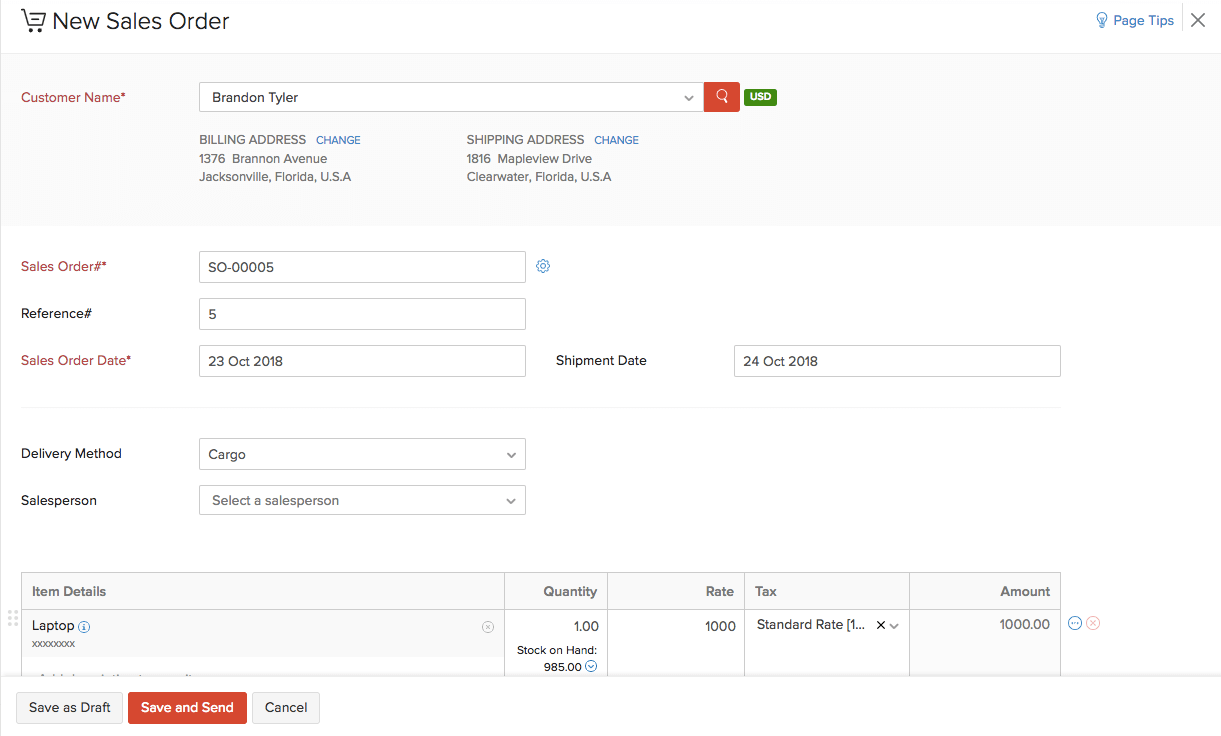
Convert to Open
If you have saved your sales order as a Draft, you can convert it to the Open status to ensure that the sales order is active and shows up in your sales reports.
To mark a sales order as open:
- Select the sales order (in the Draft status) which you want to convert to open.
- Click Convert to Open in the top right side of the page.
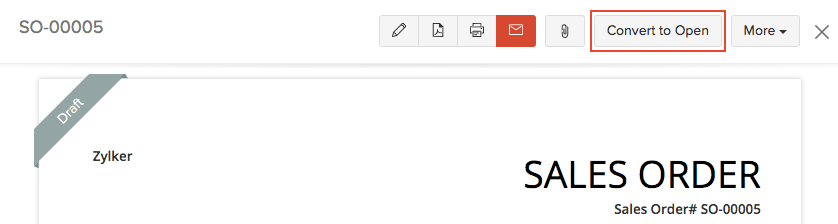
Import Sales Orders
Another way of adding sales orders in Zoho Books is to import them. You can import sales orders you have in your system in the CSV, TSV or XLS format. Here’s how:
- Go to Sales > Sales Orders.
- Click the More icon in the top right corner of the page.
- Select Import Sales Orders.
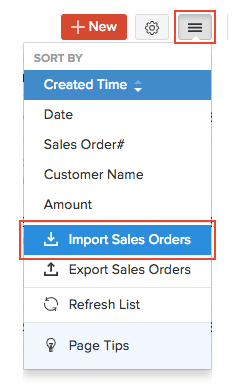
- Click the Choose File button under Upload File. You can download a sample CSV or XLS file for your reference by clicking sample file.
- Choose the Character Encoding and File Delimiter for your file.
- If you want your sales order number in the imported file to be auto-generated, mark the box Auto-generate Sales Order Number.
- Click Next.
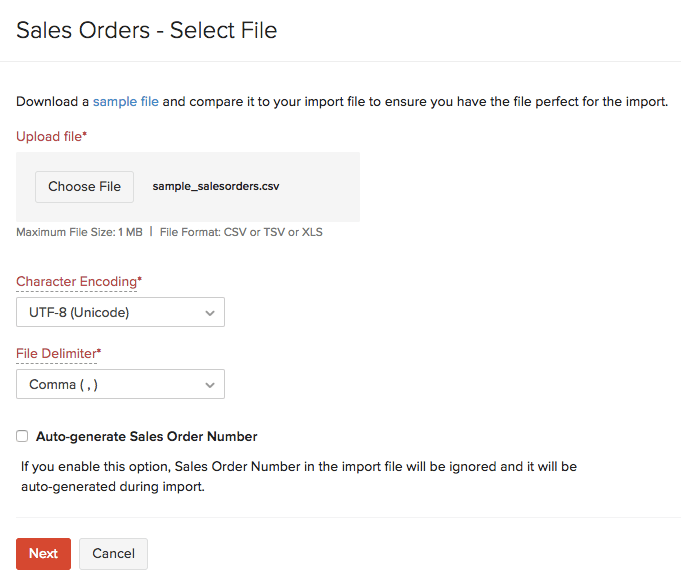
- Ensure that all the fields are mapped correctly in the Map Fields page.
- Mark the box Save these selections for use during future imports if you want to use the similar import format for the next time.
- Click Next.
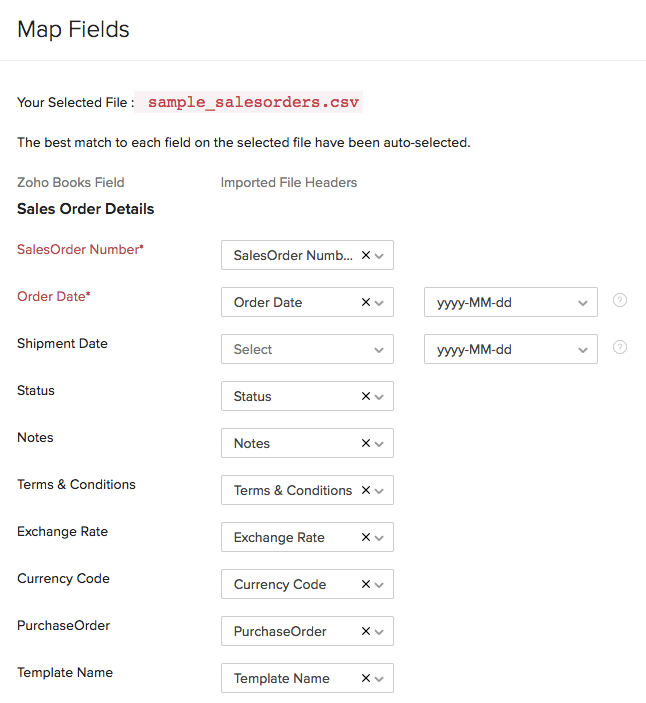
- Click Import.
Sales Order from Quote
Do you want to convert a quote to a sales order? In Zoho Books, you have the option to convert a quote which is in the Accepted status directly to a sales order.
When is this useful?
Let’s say you have created a quote for your customer. Once your customer accepts the quote, you might want to convert it into a sales order confirming the items to be sold, the delivery method and other necessary details.
To convert a quote into sales order:
- Go to Sales > Quotes.
- Select the quote which you want to convert into a sales order.
- Click Convert and select Convert to Sales Order from the dropdown.
- The New Sales Order page will be auto-populated. Verify the details, and save and send it to your customer.
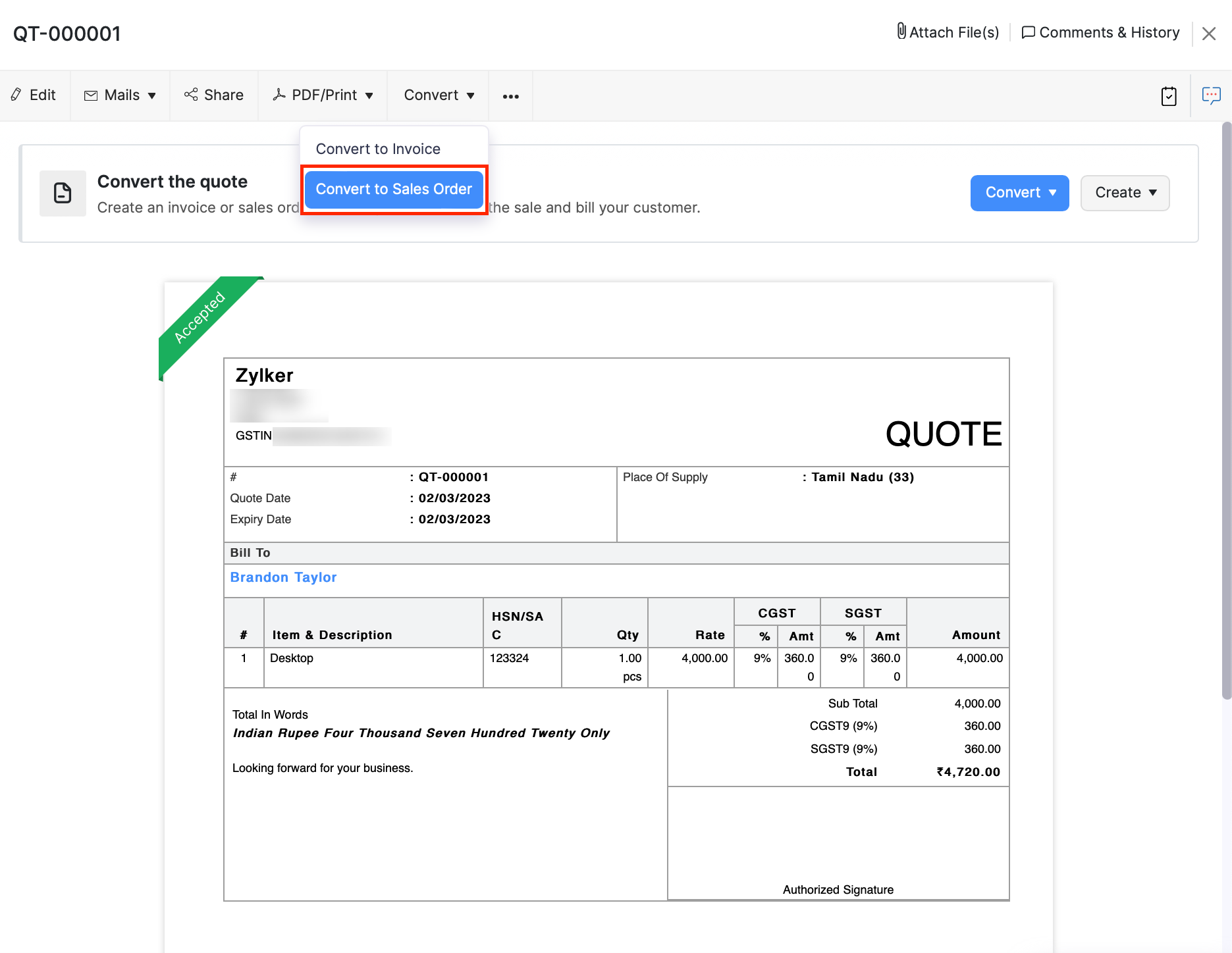
Next >
Convert to Invoice
Related >
Simplify your sales order management with Zoho Books.

