Withholding Tax
Under the Singapore Income Tax Act, a payer must withhold tax on specific type of payments made to non-resident companies or individuals and remit it to the Inland Revenue Authority of Singapore (IRAS). This withholding tax must be filed and paid by the 15th of the second month following the date of payment. In Zoho Books, you can now record withholding tax directly when creating transactions.
Types of Withholding Taxes
Based on the type of payment made to non-residents, withholding tax is classified as follows:
| Type of Payments | Tax Rate (%) |
|---|---|
| Interest, Commission, Fees | 15 |
| Management and Technical Fees | 17 |
| Non-Resident Professionals | 15 |
| Public Entertainers | 10 |
| Rent paid to a non-resident for leasing machinery, vehicles, or equipment | 15 |
| Royalty Payments | 10 |
Enable Withholding Tax
Before deducting withholding tax from your transactions, you need to enable it. Here’s how:
Go to Settings in the top right corner.
Select Taxes under Taxes and Compliance.
Navigate to Withholding Tax Settings.
Click Enable Withholding Tax.
You can select if you want to Enable Withholding Tax For Customers and Vendors, Vendors or Customers.
You can enable the Enable Withholding Tax Override for sales transactions option if you want to withhold tax on sales transactions and manually override the withholding tax amount.
You can enable the Enable Withholding Tax Override for purchases transactions option if you want to withhold tax on purchase transactions and manually override the withholding tax amount.
To round off the withholding tax at either the transaction level or line item level, click the dropdown next to Round Off Withholding Tax and select your preferred option.
Click Save.
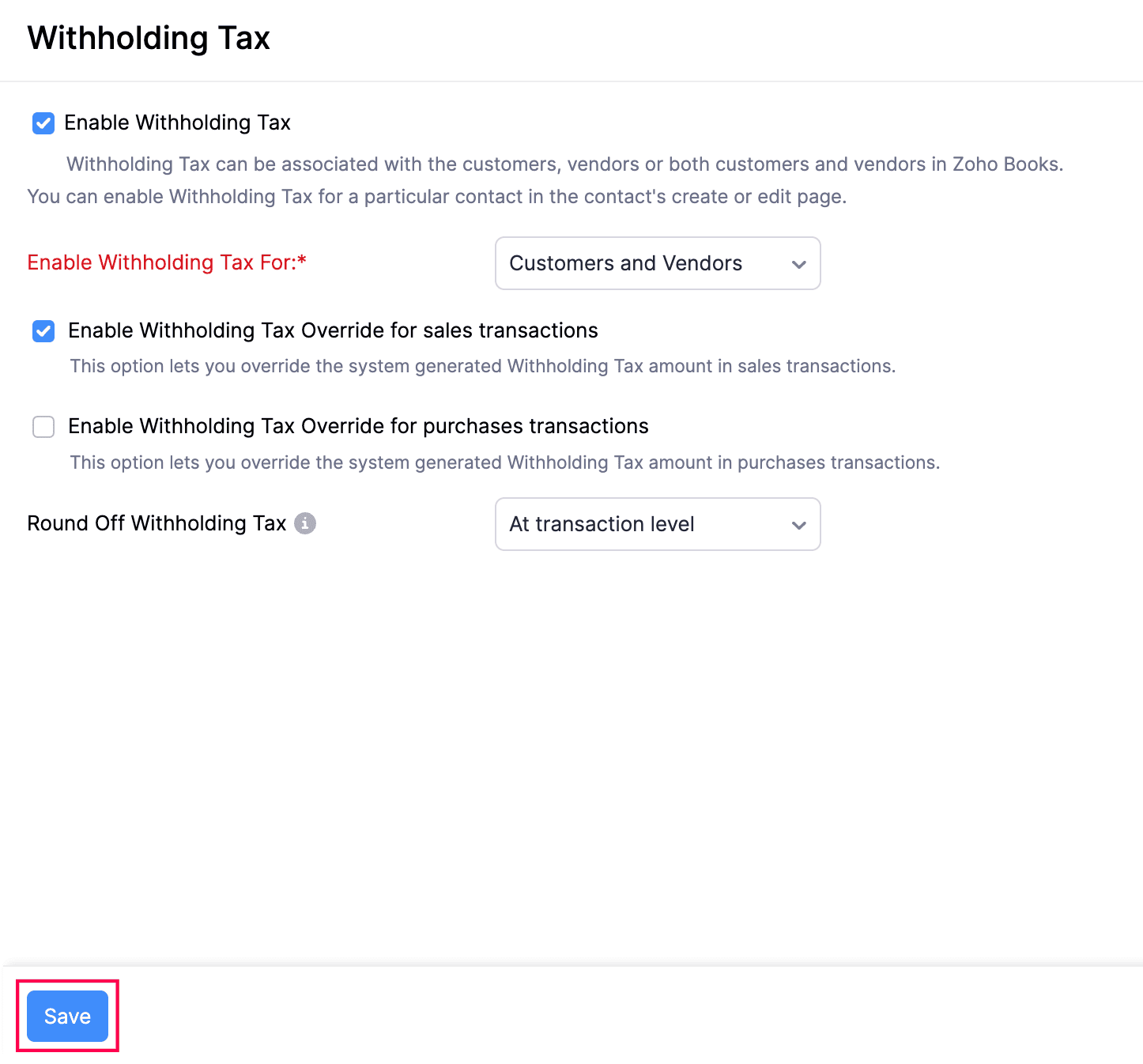
Withholding tax will now be enabled for your organisation.
Enable Withholding Tax for Customers or Vendors
To create and enable withholding tax for a customer:
Go to Sales on the left sidebar and select Customers.
Click + New in the top right corner of the page.
Enter all the required and mandatory details on the New Customer page.
In the Other Details section, check the Enable Withholding Tax for this Customer option.
Click Save.
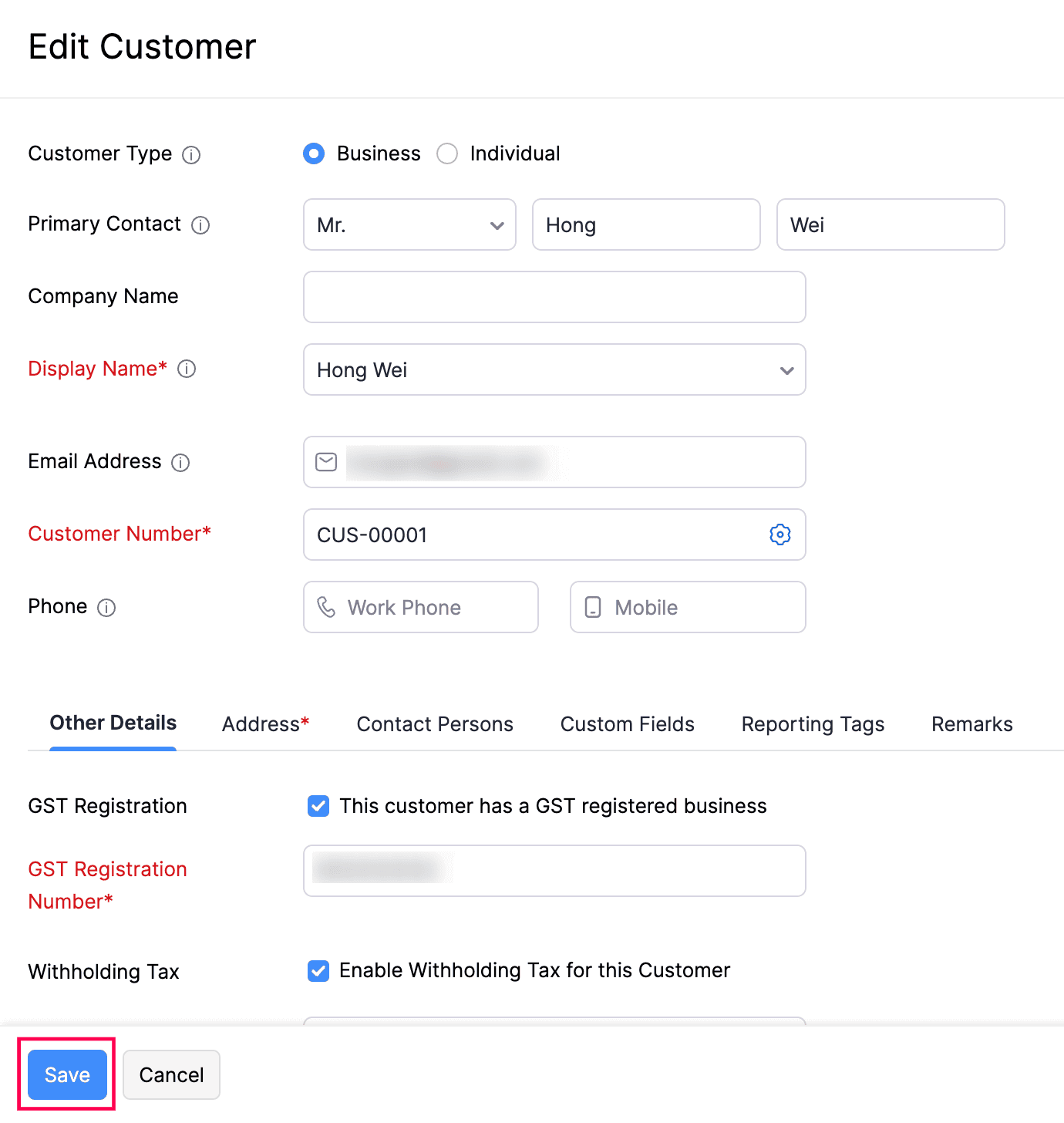
Withholding tax will now be enabled for this customer.
To create and enable withholding tax for a vendor:
- Go to Purchases on the left sidebar and select Vendors.
- Click **+ New **in the top right corner of the page.
- Enter all the required and mandatory details on the New Vendor page.
- In the Other Details section:
- Check the Enable Withholding Tax for this Vendor option.
- Select the required Withholding Tax Rate (%).
Note:
The Withholding Tax Rate you select here will be auto-populated in the bills of the vendor.
Click Save.
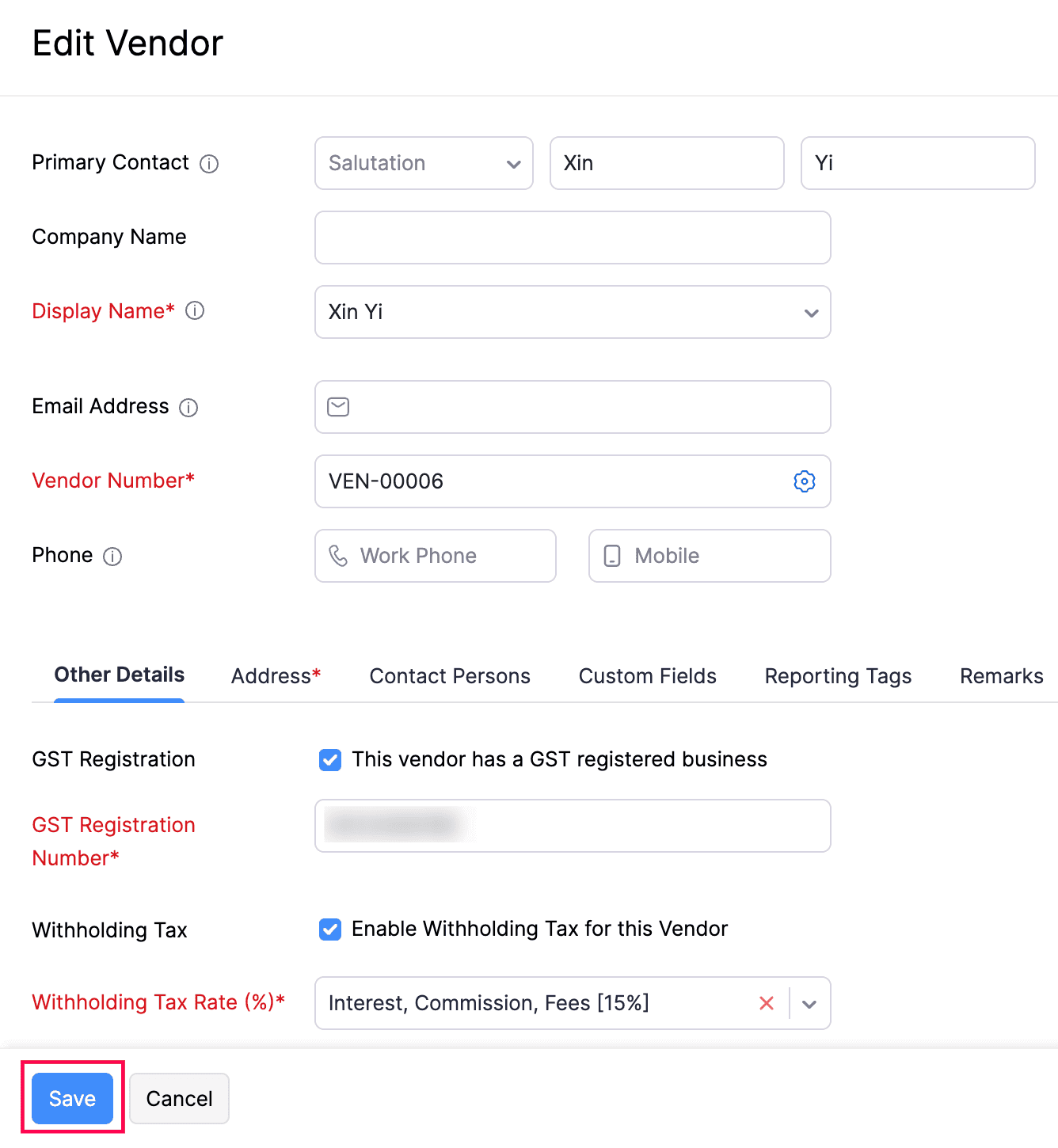
Withholding tax will now be enabled for this vendor.
Create Transactions and Record Payments
You can create invoices and bills, and deduct withholding tax on them. Here’s how:
- Go to Sales on the left sidebar and select Invoices.
- Click + New in the top-right corner of the page.
- In the New Invoice page, enter all the mandatory and required details.
- Select the Apply Withholding Tax option for the individual line items you want to withhold tax on in the item table.
Note:
The Apply Withholding Tax option will appear only if withholding tax is enabled for the customer or vendor.
Select the Withholding Tax rate you want to apply to your transaction.
You can view the total withholding tax deducted for the transaction in the Total Withholding Tax Amount section.
Click Save and Send or click the dropdown next to it to Save and Print, Save and Share, or Save and Send Later.
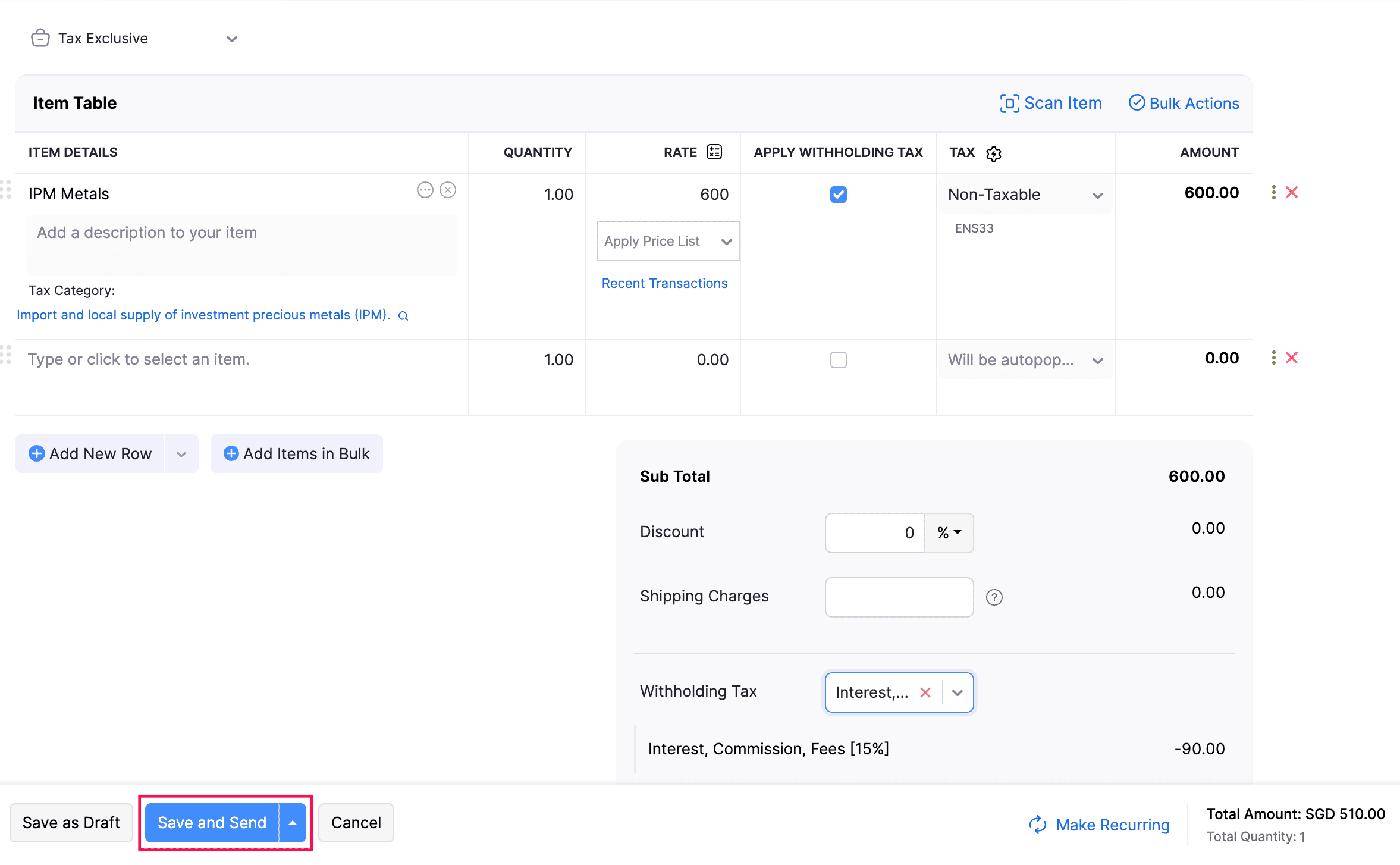
Similarly, you can create bills for your vendors and deduct withholding tax.
Note:
The withholding tax deduction will not be applied to the total invoice amount and will not impact any accounts directly. It can only be recorded at the time of payment.


 Yes
Yes