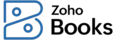
There are two methods by which you can view the written-off invoices:
Write Off Custom View in Invoices

Customizing Account Transaction Report for the Bad Debt Account
The Write Off invoices will be tracked by default in the Bad Debt account. To view the written-off invoices, you can customize the Account Transaction report for the Bad Debt account. Here’s how:
Insight: You can save the customizations made as a Custom Report. The Custom Report feature is available only for certain plans of Zoho Books. Visit the pricing page to check if it’s available in your current plan.
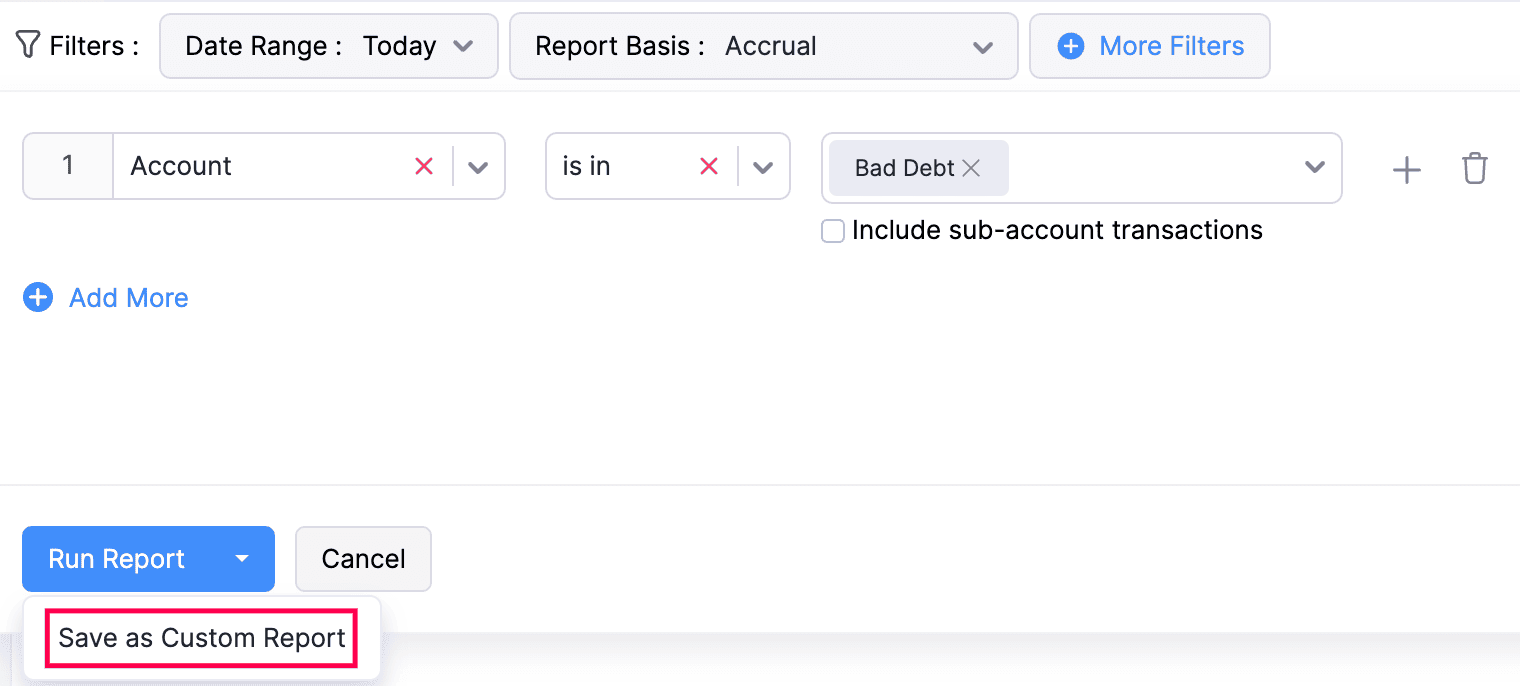

Nota: Este recurso de ayuda se tradujo utilizando la herramienta de traducción de Zoho.
Books
Online accounting software
for small businesses.