Set Default Values
When creating a transaction in Zoho Expense, there may be certain fields for which you might fill in the same value each time. You can set default values for these fields. These values will automatically be pre-filled whenever you create a new transaction.
For example, if your meal preference during trips or your paid through account for expenses rarely changes, selecting them manually each time can become redundant. By setting a default value for these fields, they’ll be auto-populated when creating transactions, ensuring efficiency and convenience.
Note: You can set default values for both default and custom fields in the Expenses, Trips, Reports, and Purchase Requests modules.
Set Default Values for Trips
Here’s how you can set default values for trips:
- Go to My View on the left sidebar.
- Click My Settings on the left sidebar.
- Go to the Preferences tab.
- Click Configure under Trips.
- Select the fields for which you want to set a default value and their Value.
- You can add more fields by clicking + Add Field or remove existing fields by clicking next to the default value.

- Click Save.
Set Default Values for Expenses
Here’s how you can set default values for expenses:
- Go to My View on the left sidebar.
- Click My Settings on the left sidebar.
- Go to the Preferences tab.
- Click Configure under Expenses.
- Select the fields for which you want to set a default value and their Value.
- You can add more fields by clicking + Add Field or remove existing fields by clicking next to the default value.
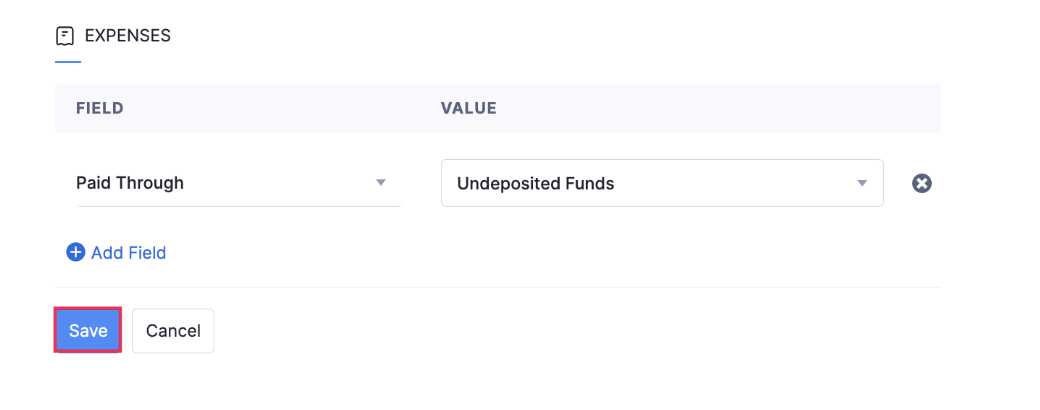
- Click Save.
Set Default Values for Reports
Here’s how you can set default values for reports:
- Go to My View on the left sidebar.
- Click My Settings on the left sidebar.
- Go to the Preferences tab.
- Click Configure under Reports.
- Select the fields for which you want to set a default value and their Value.
- You can add more fields by clicking + Add Field or remove existing fields by clicking next to the default value.
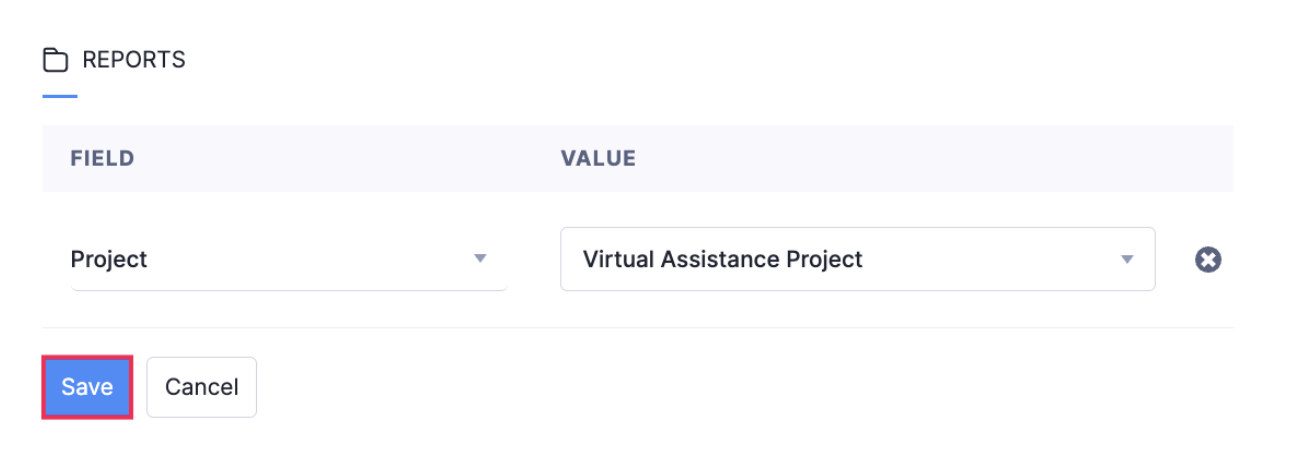
- Click Save.
Set Default Values for Purchase Requests
Here’s how you can set default values for purchase requests:
- Go to My View on the left sidebar.
- Click My Settings on the left sidebar.
- Go to the Preferences tab.
- Click Configure under Purchase Requests.
- Select the fields for which you want to set a default value and their Value.
- You can add more fields by clicking + Add Field or remove existing fields by clicking next to the default value.
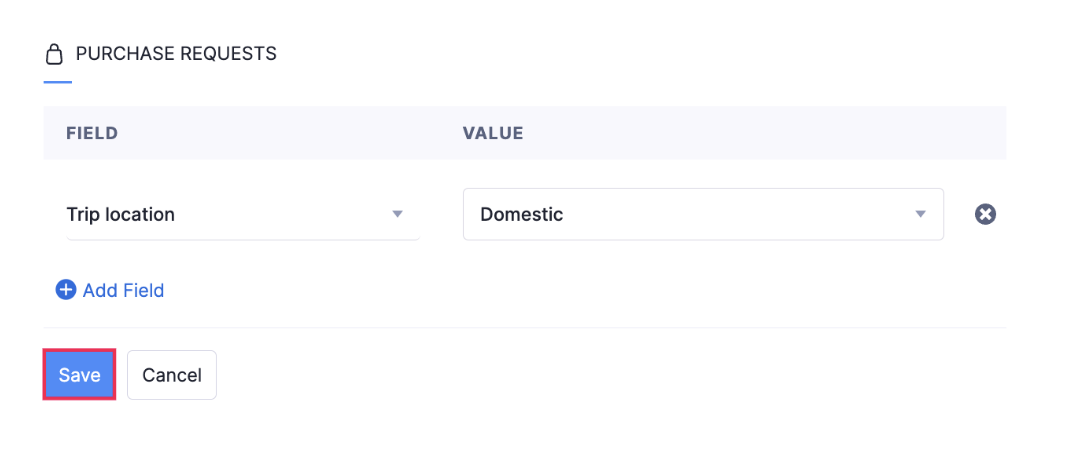
- Click Save.
Edit Default Values
Here’s how you can edit existing default values:
- Go to My View on the left sidebar.
- Click My Settings on the left sidebar.
- Go to the Preferences tab.
- Go to the module for which you want to edit the default values and click the Edit icon.
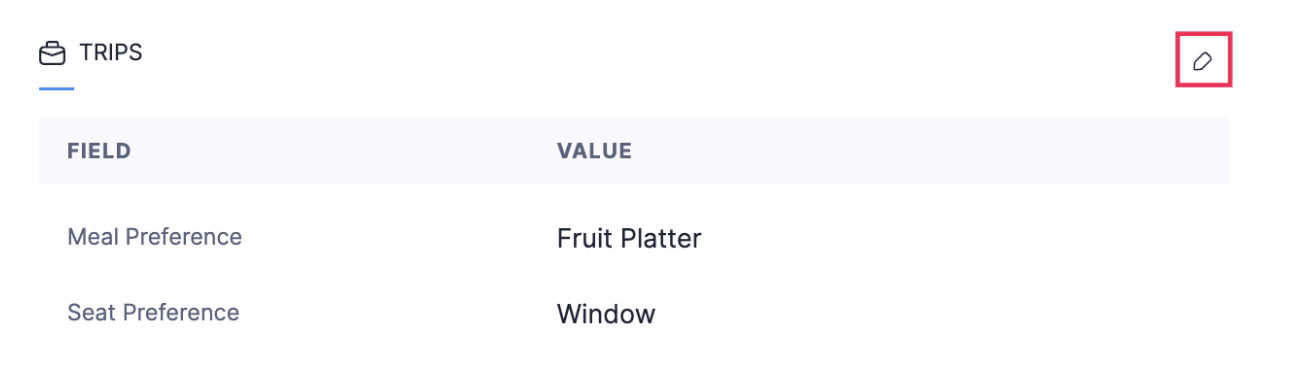
- You can add more fields by clicking + Add Field or remove existing fields by clicking next to the default value.

- Click Save.