Creation of e-Way Bills
Overview
There are two ways by which e-way bills can be generated using Zoho Billing.
- Generating e-way bills directly from Zoho Billing.
- Exporting the invoice or credit note details as a JSON or Excel file from Zoho Billing and uploading them to the e-way bill portal to generate e-way bills.
Let’s look into how you can create e-way bills using Zoho Billing and the e-way bill portal.
Generate e-Way Bills Directly From Zoho Billing
When you have several e-way bills to be created every day, it is difficult to create them by typing the necessary details one by one manually in the EWB portal. However, you can create e-way bills effortlessly from Zoho Billing. It pre-fills the transaction details, and you only have to enter the transporter’s details to generate e-way bills.
Step 1 - Registering Zoho Corporation As Your GST Suvidha Provider
Before you start generating e-way bills from Zoho Billing, you will have to register Zoho Corporation as your GST Suvidha Provider. To do this:
- Log in to the e-Way Bill System website.
- Click Registration on the left sidebar.
- Select For GSP from the dropdown.
- Your GST registered email ID and phone number will get populated.
- Click Send OTP and you will receive an OTP to your registered phone number.
- Enter the 6 digit OTP and click Verify OTP.
In the page that follows,
Click the Add/New button.
Select Zoho Corporation in the GSP Name dropdown.
Enter the required details.
Click Add.
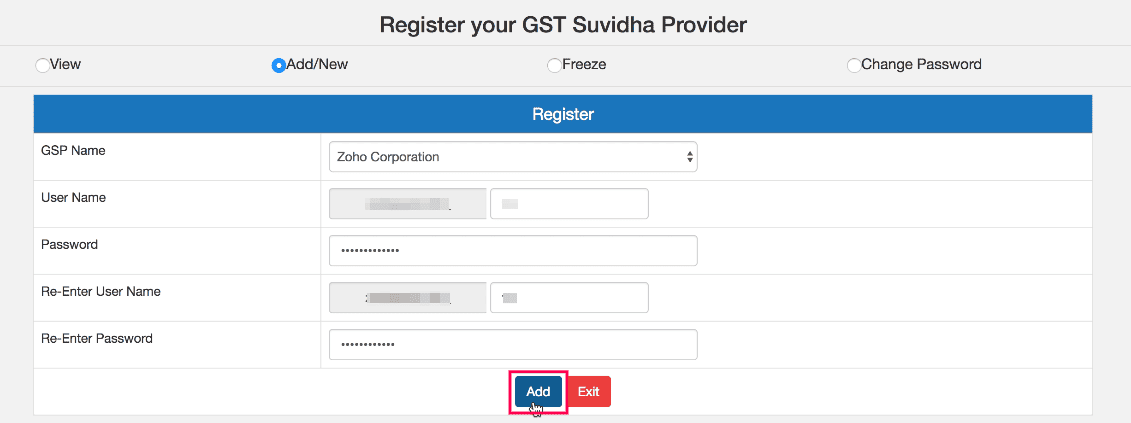
Once done, Zoho Corporation will be listed under the View tab, and you will be able to generate e-way bills from Zoho Billing.
Step 2 - Generating e-Way Bills From Zoho Billing
Once you have registered Zoho Billing as your GSP, you can start generating e-way bills. Here’s how to connect Zoho Billing with the e-Way Bill portal:
Log in to Zoho Billing.
Go to Settings in the top-right corner.
Select e-Way Bills under Taxes & Compliance.
Click Connect Now.
Enter the Username and Password that you used while registering Zoho Corporation as your GST Suvidha Provider(GSP) in the e-way bill portal.
Click Save & Validate.
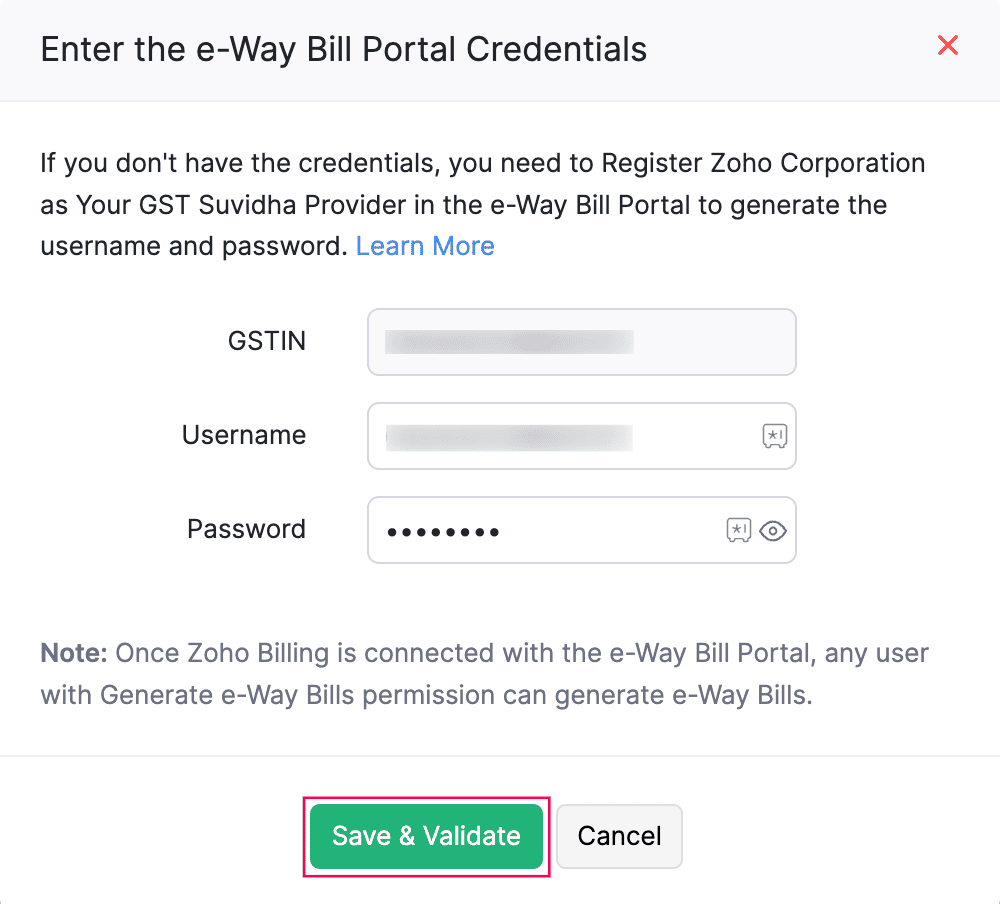
Now, to generate e-way bills:
Go to the e-Way Bills module from the left sidebar.
Select the Transaction Period, Transaction Type for which you wish to generate an e-way bill and ensure that the e-way bill’s status is Not Generated.
Click the transaction for which an e-way bill has to be generated.
Enter the required details.
Click Save to save the e-way bill without generating, or click Save and Generate to generate the e-way bill from Zoho Billing.
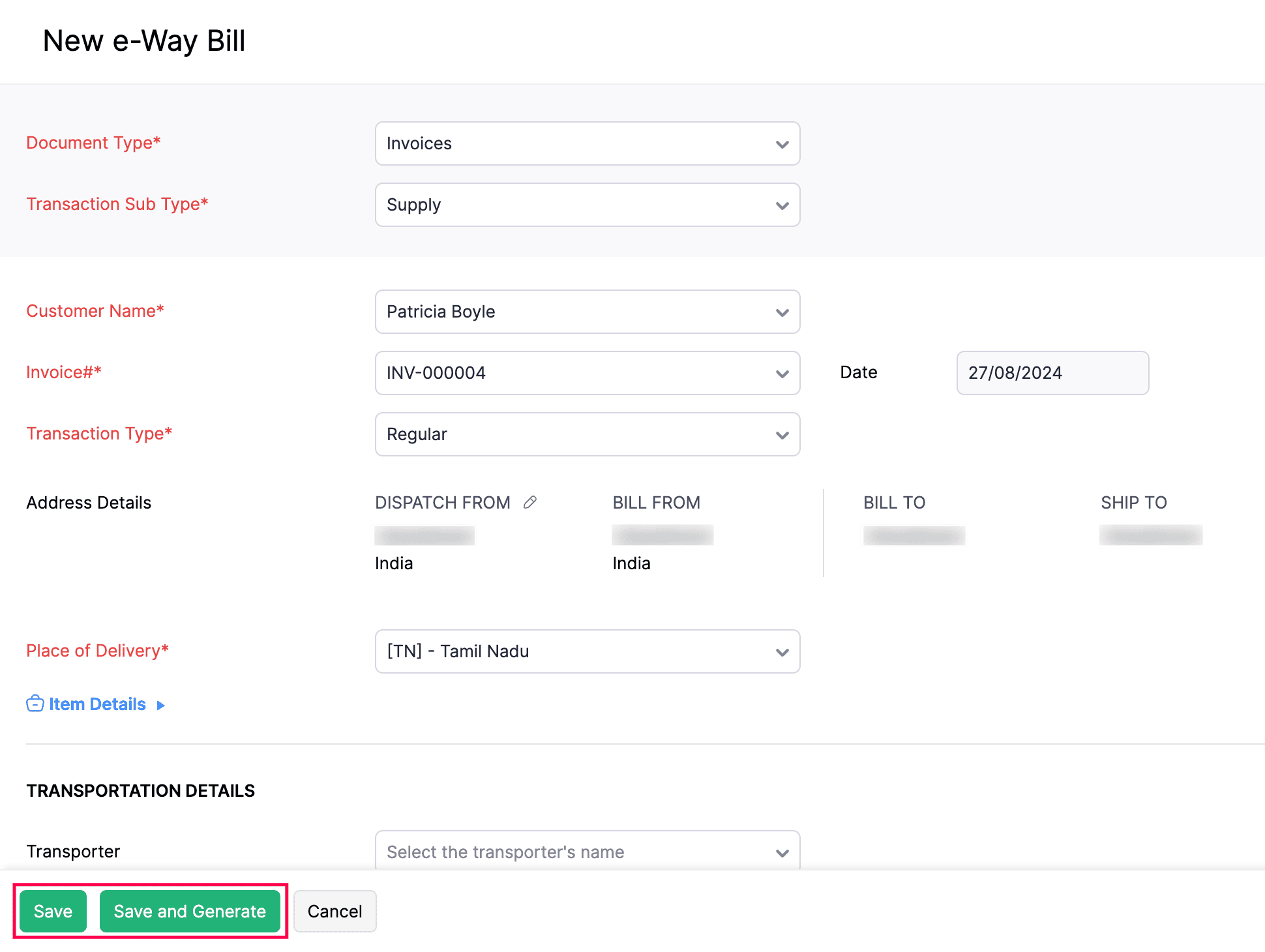
The e-way bill is now generated, and the validity details will be updated automatically in Zoho Billing.
If you do not want to generate e-way bills from Zoho Billing, you can manually generate e-way bills through EWB portal.
Step 2 - Generating e-Way Bills From Zoho Billing
Once you have registered Zoho Billing as your GSP, you can start generating e-way bills. Here’s how to connect Zoho Billing with the e-Way Bill portal:
- Log in to Zoho Billing.
- Go to Settings.
- Select e-Way Bills under Taxes & Compliance.
- Click Connect Now.
- Enter the Username and Password that you used while registering Zoho Corporation as your GST Suvidha Provider(GSP) in the e-way bill portal.
- Click Save & Validate.
Now, to generate e-way bills:
- Go to e-Way Bills.
- Select the Transaction Period, Transaction Type for which you wish to generate an e-way bill and ensure that the e-way bill’s status is Not Generated.
- Click the transaction for which an e-way bill has to be generated.
- Enter the required details.
- Click Save to save the e-way bill without generating, or click Save and Generate to generate the e-way bill from Zoho Billing.
The e-way bill is now generated, and the validity details will be updated automatically in Zoho Billing.
If you do not want to generate e-way bills from Zoho Billing, you can manually generate e-way bills through EWB portal.
Generate e-Way Bills Manually Through the EWB Portal
If you want to generate e-way bills manually from the e-way bill portal, you can do so by:
- Exporting your invoice or credit note details as a JSON or Excel file from Zoho Billing.
- You can then upload the file to the EWB portal to generate multiple e-way bills.
Export the JSON File
If you have multiple e-way bills to be generated on a daily basis, then generating e-way bills individually can be cumbersome. You can simply export the details as a JSON file and upload the file into the EWB portal to generate multiple e-way bills in bulk.
Here’s how to export a JSON file from Zoho Billing:
Go to the e-Way Bills module from the left sidebar.
Select the invoices which you want to export as JSON file.
Click Export as JSON.
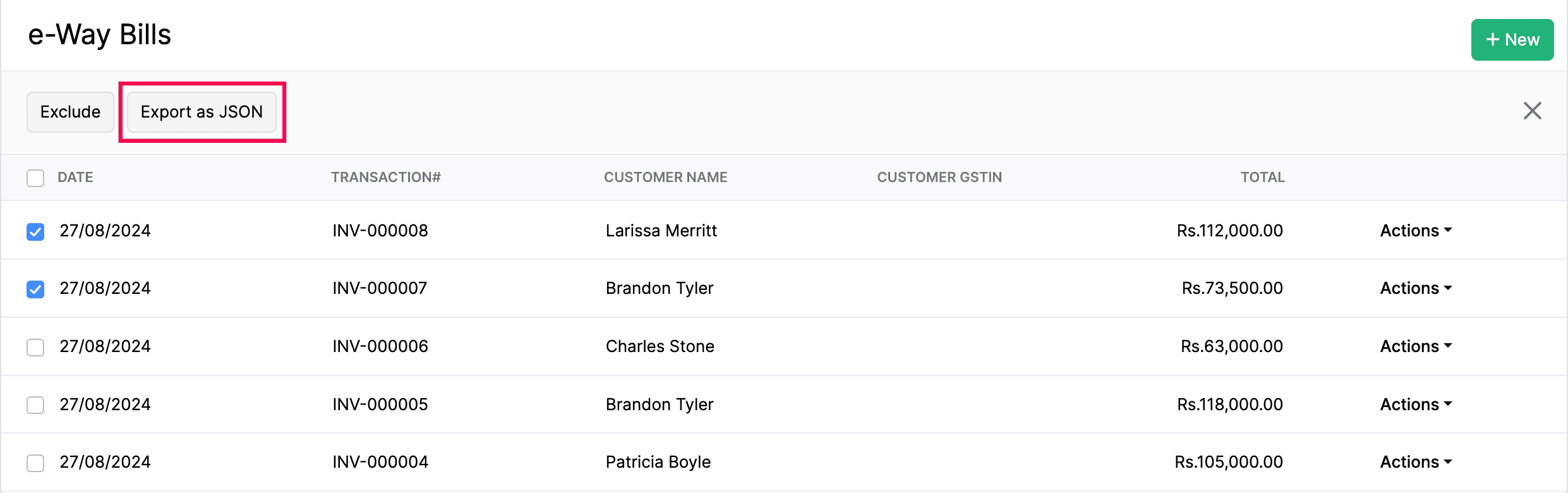
The JSON file will be downloaded to your system and you can upload it into the EWB portal to generate multiple e-way bills at once.
Here’s how to export a JSON file from Zoho Billing:
- Go to e-Way Bills.
- Select the invoices which you want to export as JSON file.
- Click Export as JSON.
The JSON file will be downloaded to your system and you can upload it into the EWB portal to generate multiple e-way bills at once.
Export the Excel File
If you would like to verify the data entered, you can export the e-way bill details from Zoho Billing as an Excel file and make the necessary changes, if any. If the e-way bills are generated by your travel agent on behalf of your business, then you might not have the Part B details (Vehicle Number and Transporter’s Document Number, and the like) to generate the e-way bills directly from Zoho Billing.
In such cases, you can:
- Export the e-way bill details as an Excel file from Zoho Billing.
- Convert the excel file into a JSON file using EWB offline tool.
- Upload the file to the EWB portal to generate e-way bills.
Export the e-Way Bill As Excel File From Zoho Billing
You can export e-way bill details of invoices, credit notes and delivery challans as an excel file to generate e-way bills through the EWB portal. But before exporting the data from Zoho Billing, ensure that the mandatory information of an e-way bill like Customer Shipping PIN code, Place of Supply, Distance, Vehicle Number/(Transporter Document Number/Document Date), Transportation Mode, Supply Type, HSN for Goods are entered in Zoho Billing. This helps you capture all the details in the exported file and reduces manual work.
Here’s how to export the excel file:
- Go to a module, for example Invoices.
- Select the invoices for which you want to export e-way bills as an excel file.
- Click Export as e-way Bill.
- Now, the excel file will be downloaded to your system.
Convert the Excel File Into a JSON file Using the EWB Offline Tool
Once the e-way bill excel file has been exported, it has to be converted into a JSON file for uploading the file to the EWBportal. To do this:
Download the EWB offline tool.
Copy the entire data from the excel file excluding the headers and paste them into the offline tool.
Validate the data entered in the offline tool by clicking Validate at the top of the page. If there are any errors in the data, you can find the error messages provided in the last column of the offline tool, which will help you rectify the errors.
Click Prepare JSON to proceed with the file conversion if there are no errors. A popup box will show the pathway, where the converted file is stored. Now, you can proceed with uploading the file into the EWB portal to generate e-way bill numbers in bulk.
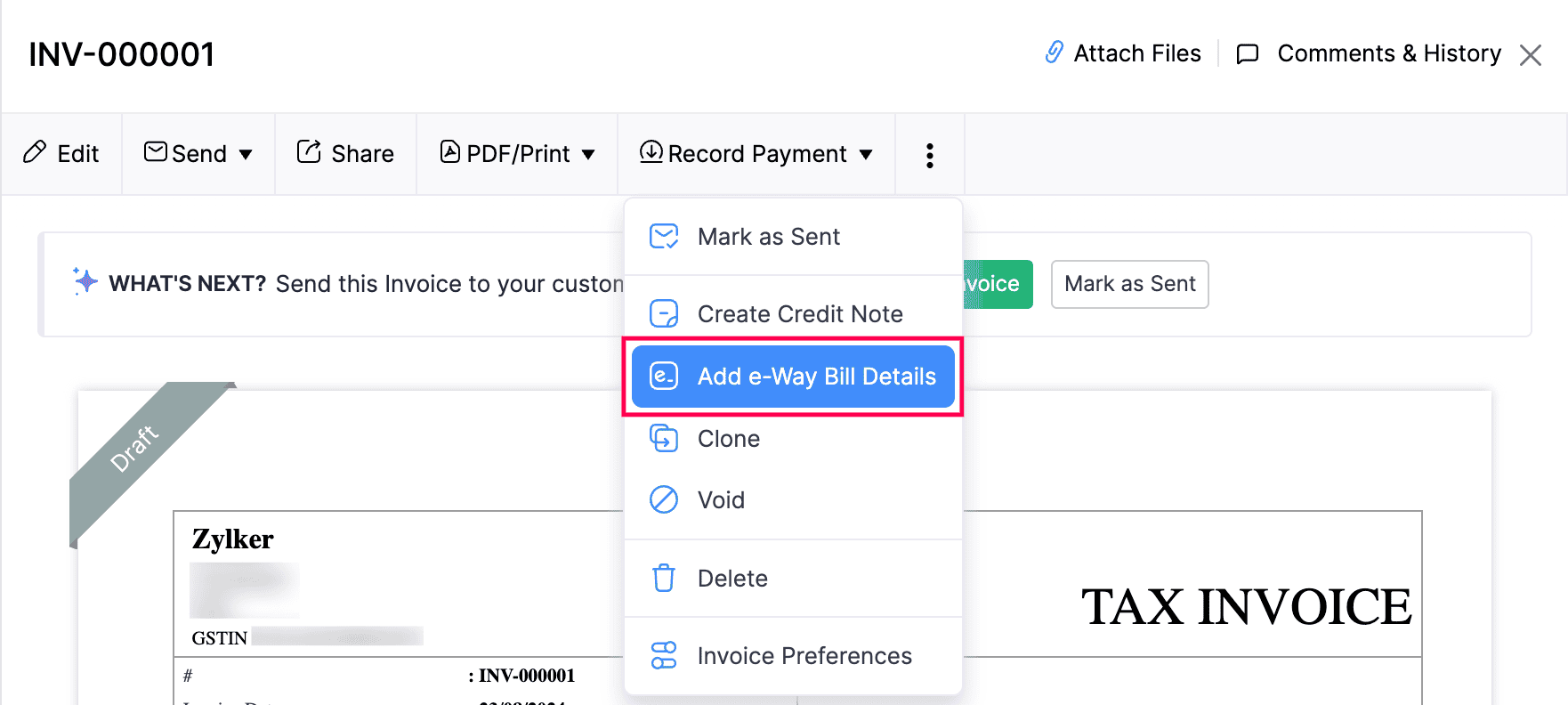
Convert the Excel File Into a JSON file Using the EWB Offline Tool
Once the e-way bill excel file has been exported, it has to be converted into a JSON file for uploading the file to the EWBportal. To do this:
- Download the EWB offline tool.
- Copy the entire data from the excel file excluding the headers and paste them into the offline tool.
- Validate the data entered in the offline tool by clicking Validate at the top of the page. If there are any errors in the data, you can find the error messages provided in the last column of the offline tool, which will help you rectify the errors.
- Click Prepare JSON to proceed with the file conversion if there are no errors. A popup box will show the pathway, where the converted file is stored. Now, you can proceed with uploading the file into the EWB portal to generate e-way bill numbers in bulk.
Upload the JSON File to the EWB Portal
Once your JSON file is ready for the import, you can upload it to the EWB portal. Here’s how:
Log in to the EWB portal.
Select e-Way Bill from the left sidebar.
Select Generate Bulk from the dropdown.
Click Browse to upload the JSON file.
Click Upload to generate the e-way bills.
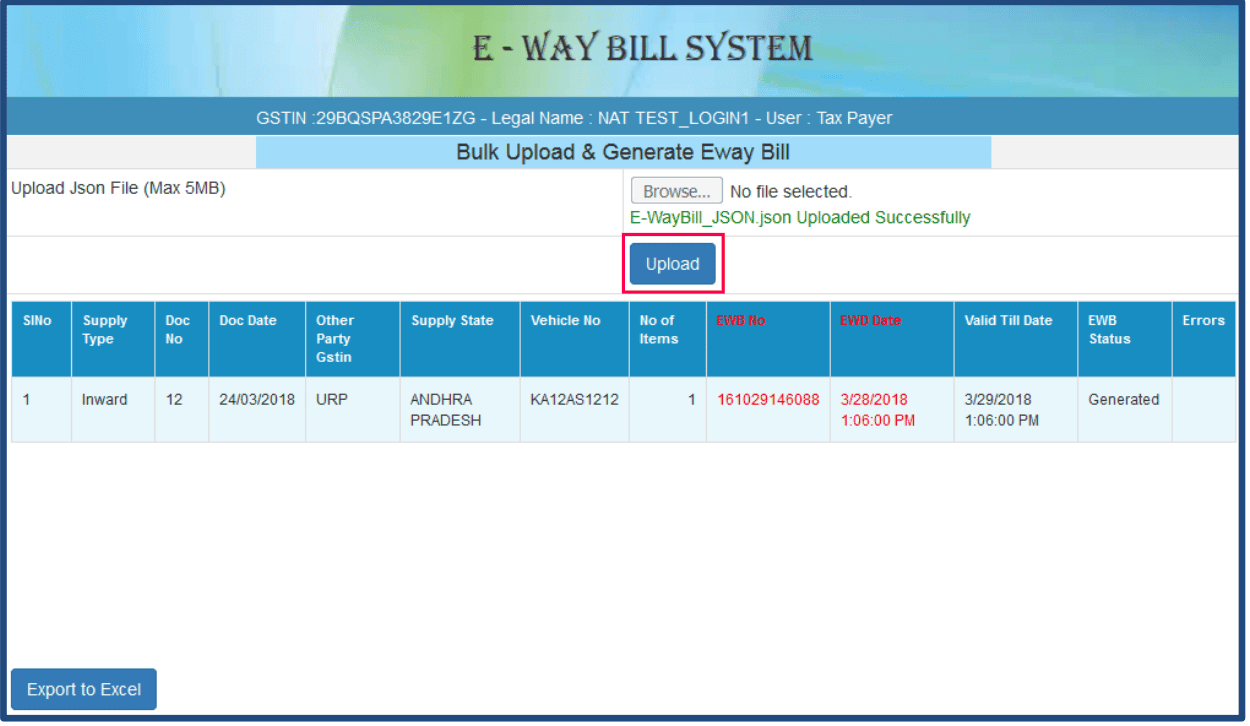
Update e-Way Bill Number Manually in Zoho Billing
Since it is mandatory to display an e-way bill number in the respective Sales transactions like invoices, credit notes and delivery challans, you need to update the EWB number in Zoho Billing.
Log in to Zoho Billing.
Go to a module, for example Invoices, from the left sidebar.
Select an invoice for which you want to add e-way bill details.
Click More and then select Add e-Way Bill Details.
Select Associate e-Way Bill Number and enter the e-way bill number in the pop-up that appears.
Click Save.
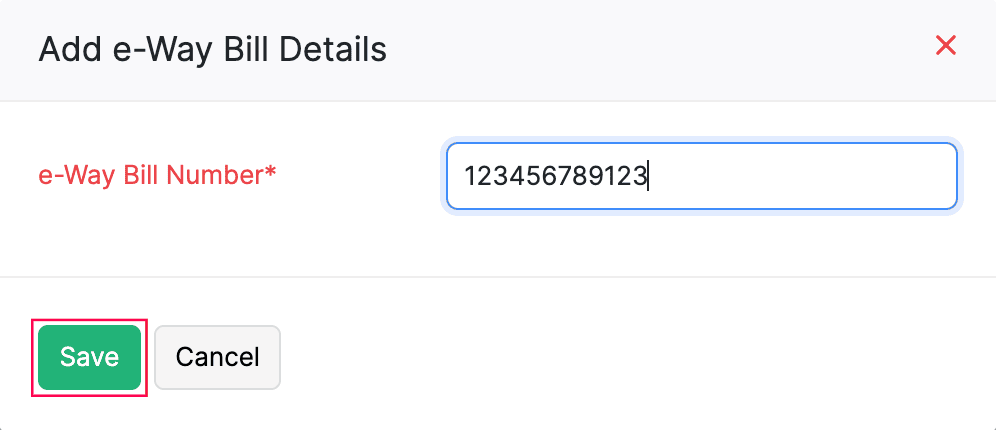
Update e-Way Bill Number Manually in Zoho Billing
Since it is mandatory to display an e-way bill number in the respective Sales transactions like invoices, credit notes and delivery challans, you need to update the EWB number in Zoho Billing.
- Log in to Zoho Billing.
- Go to a module, for example Invoices.
- Select an invoice for which you want to add e-way bill details.
- Click More and then select Add e-Way Bill Details.
- Select Associate e-Way Bill Number and enter the e-way bill number in the pop-up that appears.
- Click Save.


 Yes
Yes