Integrate Zoho Billing with Verifone (2Checkout)
Verifone (formerly 2Checkout) offers a secure and globally recognized payment processing solution. You can integrate Verifone with Zoho Billing to collect one-time card payments securely from various countries and currencies and seamlessly track received payments through reports.
Set Up Verifone
To set up the Verifone integration in Zoho Billing, you must have a Verifone account. If you don’t have an account already, you can create one and proceed with the integration.
While setting up Verifone in Zoho Billing, you will have to enter a secret word that can be found in your Verifone account. To find the secret word:
- Log in to your Verifone account, click Account and select Site Management.
- In the Checkout Options column, select Header Redirect (Your URL) under Direct Return.
- Paste
https://billing.zoho.com/n/2checkoutin the Approved URL field. - Click Save Changes to update the settings.
- Copy the Secret Word from the bottom of the page.
Once you have copied the secret word, you can continue with setting up the integration.
Here’s how to set up the integration:
Log in to your Zoho Billing organisation.
Go to Settings from the top-right corner.
Select Customer Payments under Online Payments.
Click Set Up Now next to Verifone.
Enter the following details:
Field Description 2CO Account # A unique ID used to identity your Verifone account. You can find this number on the top right corner of your Verifone account. Secret Word Paste the secret word copied from your Verifone account. 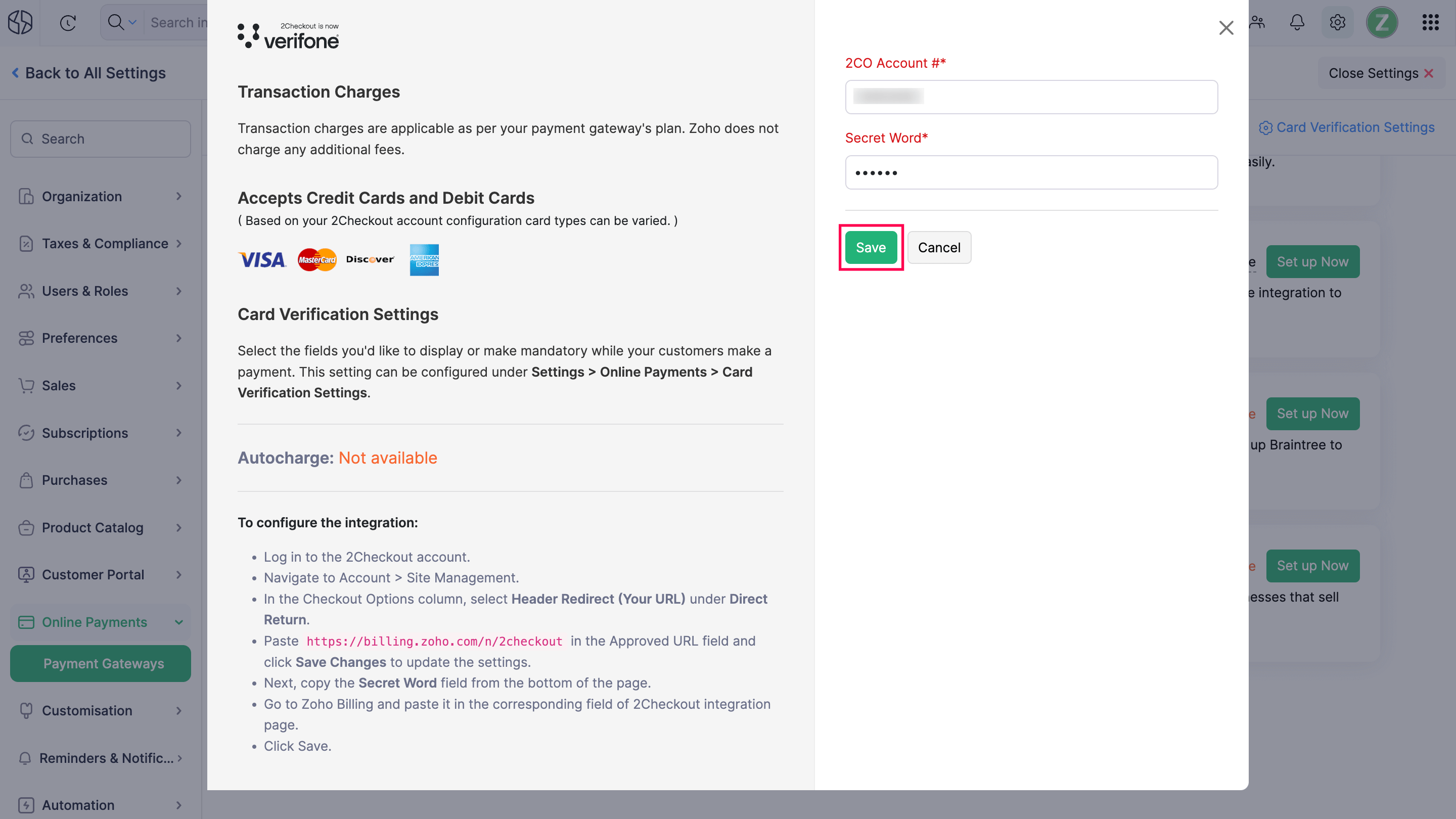
Click Save.
Verifone will be configured for your Zoho Billing organisation.
Collect Customer Payments
Enable Payment Options
After setting up the integration in Zoho Billing, enable Verifone as a payment option in invoices to receive payments.
Here’s how you can do it:
Go to Invoices on the left sidebar.
Create a new invoice or edit an existing one for the customer.
Scroll to the bottom of the page and check Verifone (Card) as a payment option.
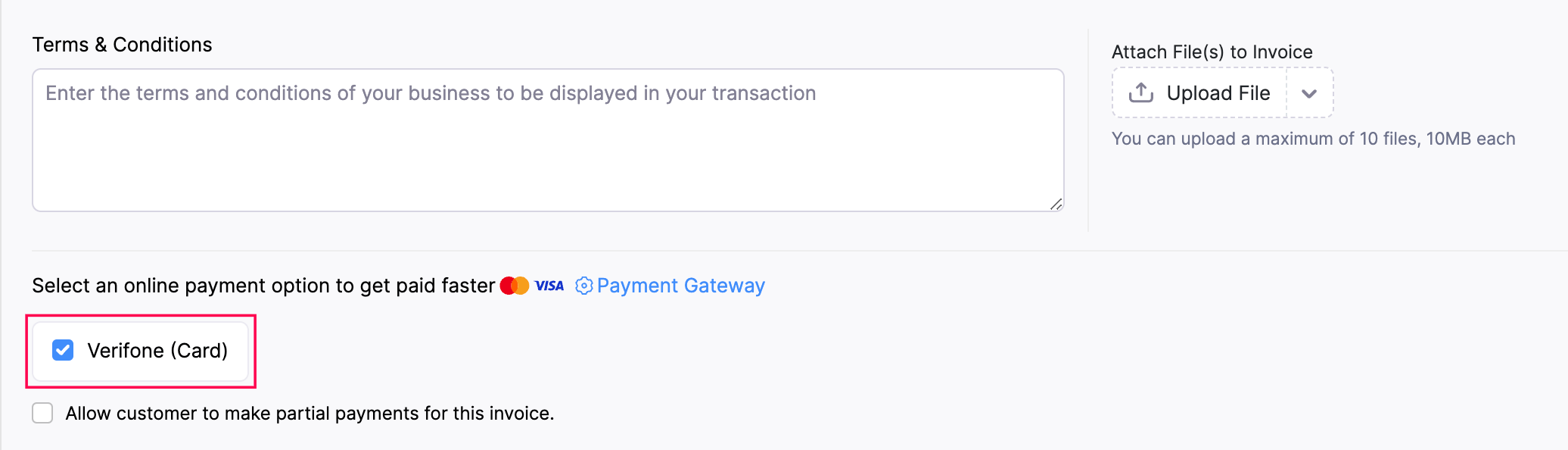
- Click Save.
Verifone will be available as a payment option to collect payments.
Receive Payments from Customers
Once you’ve enabled Verifone as a payment option, your customers can pay through the customer portal.
To make payments, your customers will have to:
View the invoice from the customer portal.
Click Pay Now.
Click Proceed To Payment, after which they will be redirected to the Verifone payment page.
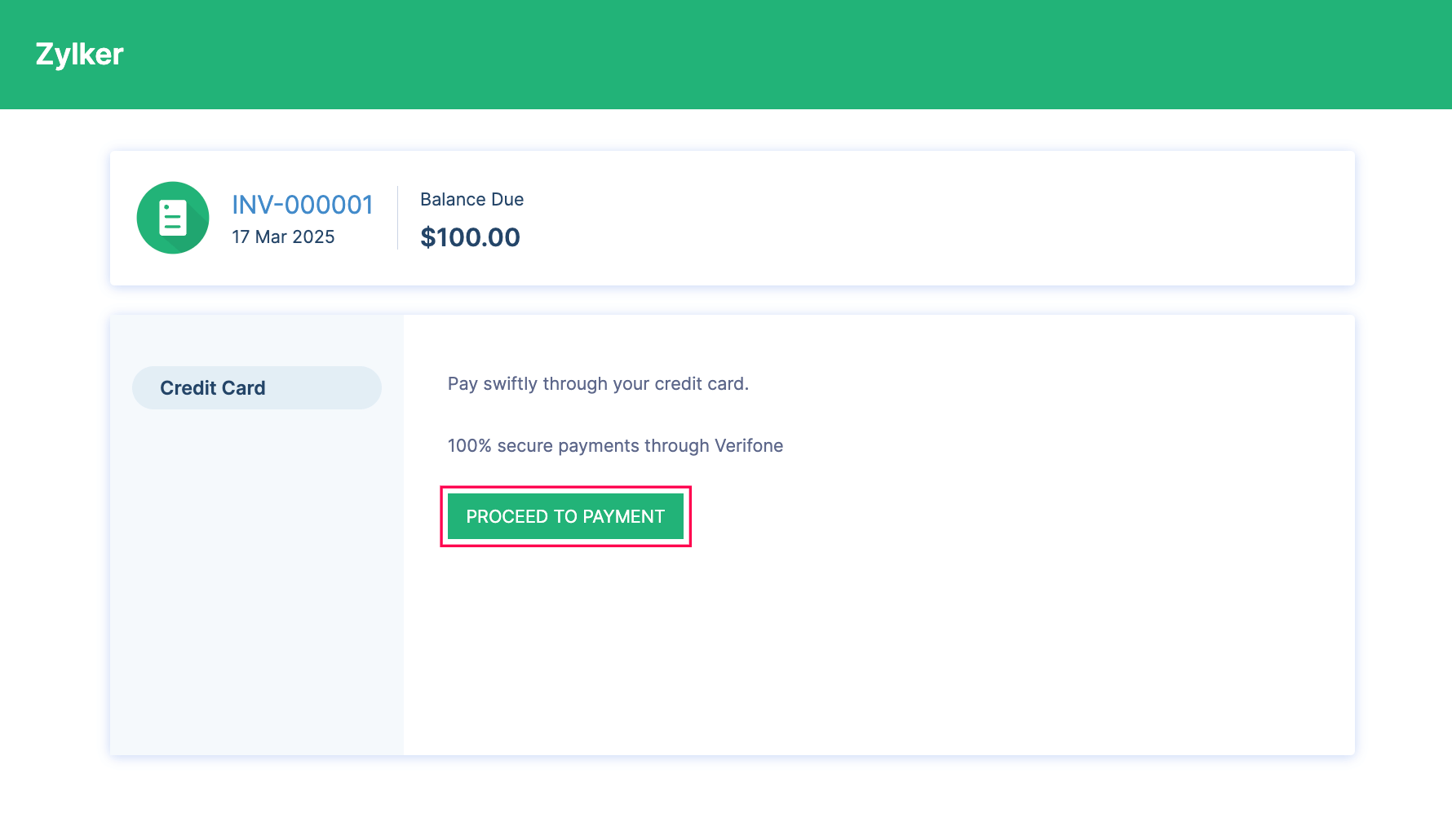
Enter their payment information and complete the payment.
Your customers can also make payments from the secure payment page shared with them via email or shared URL.
Once the payment is successful, you will receive an email regarding the payment made by your customer, and the invoice’s status will be marked as Paid.
Edit the Integration
If you would like to make any changes to the integration, you can edit it in the settings.
To edit the integration:
- Go to Settings from the top-right corner.
- Select Customer Payments under Online Payments.
- Click Edit Settings next to Verifone.
- Make the necessary changes and click Save.
Your integration settings will be updated.
Delete the Integration
If you no longer want to use this integration, you can delete it. Before deleting, unmark Verifone as a payment option in all unpaid invoices.
To delete the integration:
- Go to Settings from the top-right corner.
- Select Customer Payments under Online Payments.
- Click the Trash icon next to Verifone.
- Click OK to confirm.
Your Verifone integration will be deleted from your Zoho Billing organisation.


 Yes
Yes