Manage Payment Links
This section explains how you can manage payment links in Zoho Billing.
Status of a Payment Link
A payment link in Zoho Billing can have any one of the following statuses.
| Fields | Description |
|---|---|
| Generated | A payment link will be in the Generated status when it has been created. |
| Viewed | The payment link has been viewed by the customer. |
| Paid | The amount mentioned in the payment link has been paid by the customer. |
| Expired | The payment link is invalid as it has expired. |
| Canceled | The payment link is invalid as it has been canceled. |
Filter Payment Links
You can filter payment links based on their statuses. Here’s how:
- Go to Payment Links module in the left sidebar.
- Click the All Payment Links dropdown above the list.
- Select the type of payment links that you want to view.
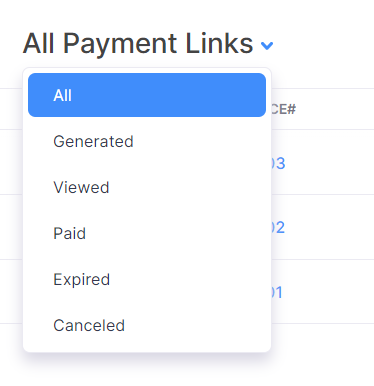
Sort Payment Links
To sort the payment links based on their different columns:
- Go to Payment Links module in the left sidebar.
- Click the column which you want to sort.
- The sorting can be done based on ascending or descending order (indicated by the arrow). Click the field again to change the sorting order.
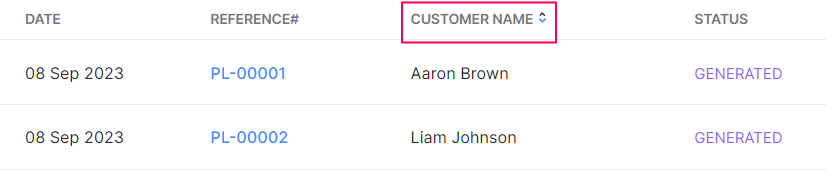


 Yes
Yes