Basic Functions in Delivery Challans
Let us have a look at how you can enable and create a Delivery Challan in Zoho Books.
Enable Delivery Challan
To create Delivery Challans in Zoho Books, you will have to enable the Delivery Challans module first. To do this:
- Go to Settings in the top right corner of the page.
- Select General under Preferences.
- Mark the Delivery Challans option.
- Click Save.
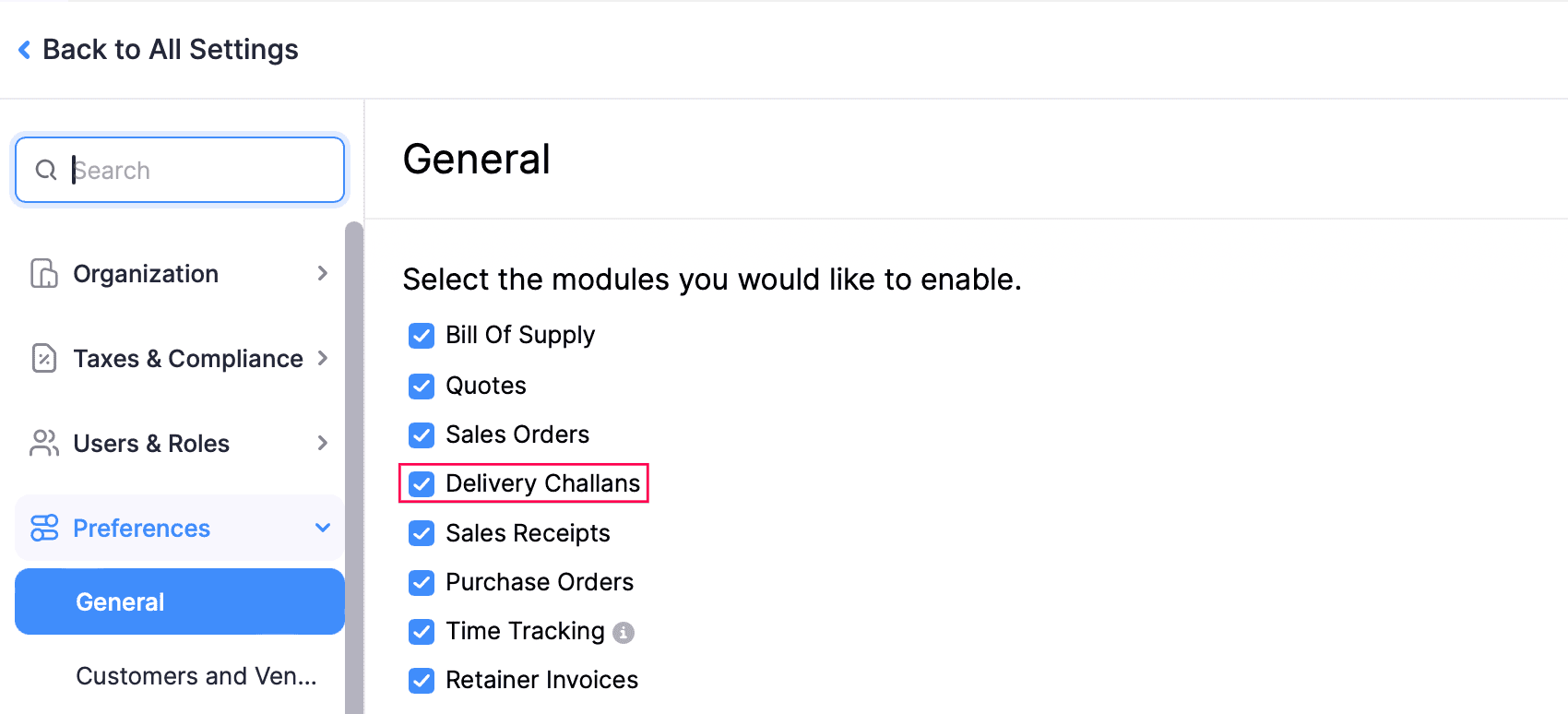
Create Delivery Challan
To create a new delivery challan:
- Go to Sales on the left sidebar and select Delivery Challans.
- Click + New in the top right corner of the page.
- Fill in the required details.
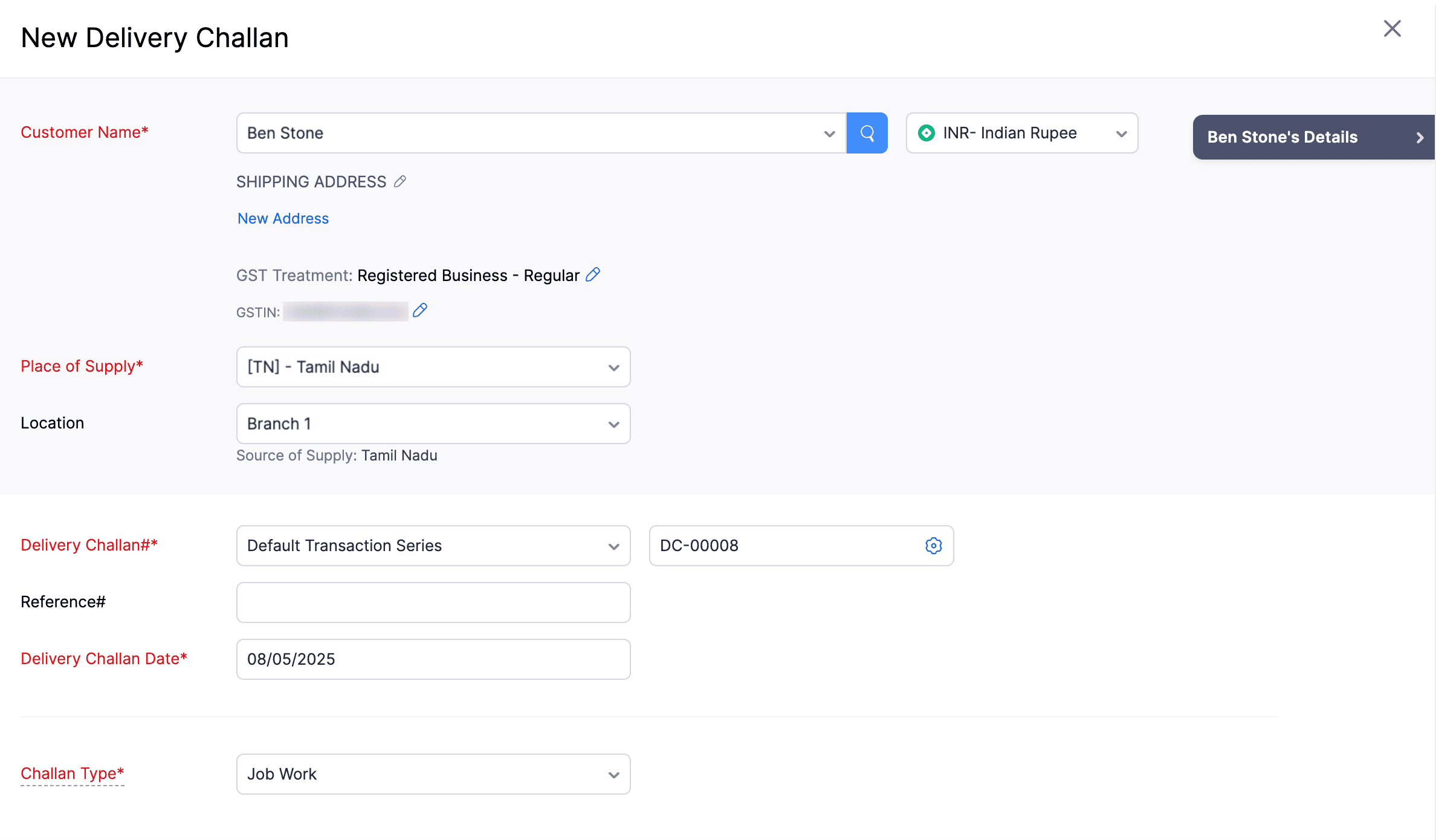
| Fields | Description |
|---|---|
| Customer Name | Select the customer for whom you want to create a delivery challan. |
| Place of Supply | This place will be auto-selected based on the selected customer’s GSTIN. |
| Delivery Challan# | The delivery challan number will be auto-generated. However, you can change the auto-generation series or enter a unique number by clicking the Gear icon. |
| Reference# | Enter a reference number for your delivery challan. |
| Delivery Challan Date | Select the date on which the delivery challan is created. |
| Challan Type | Select the purpose for which the challan is being created. |
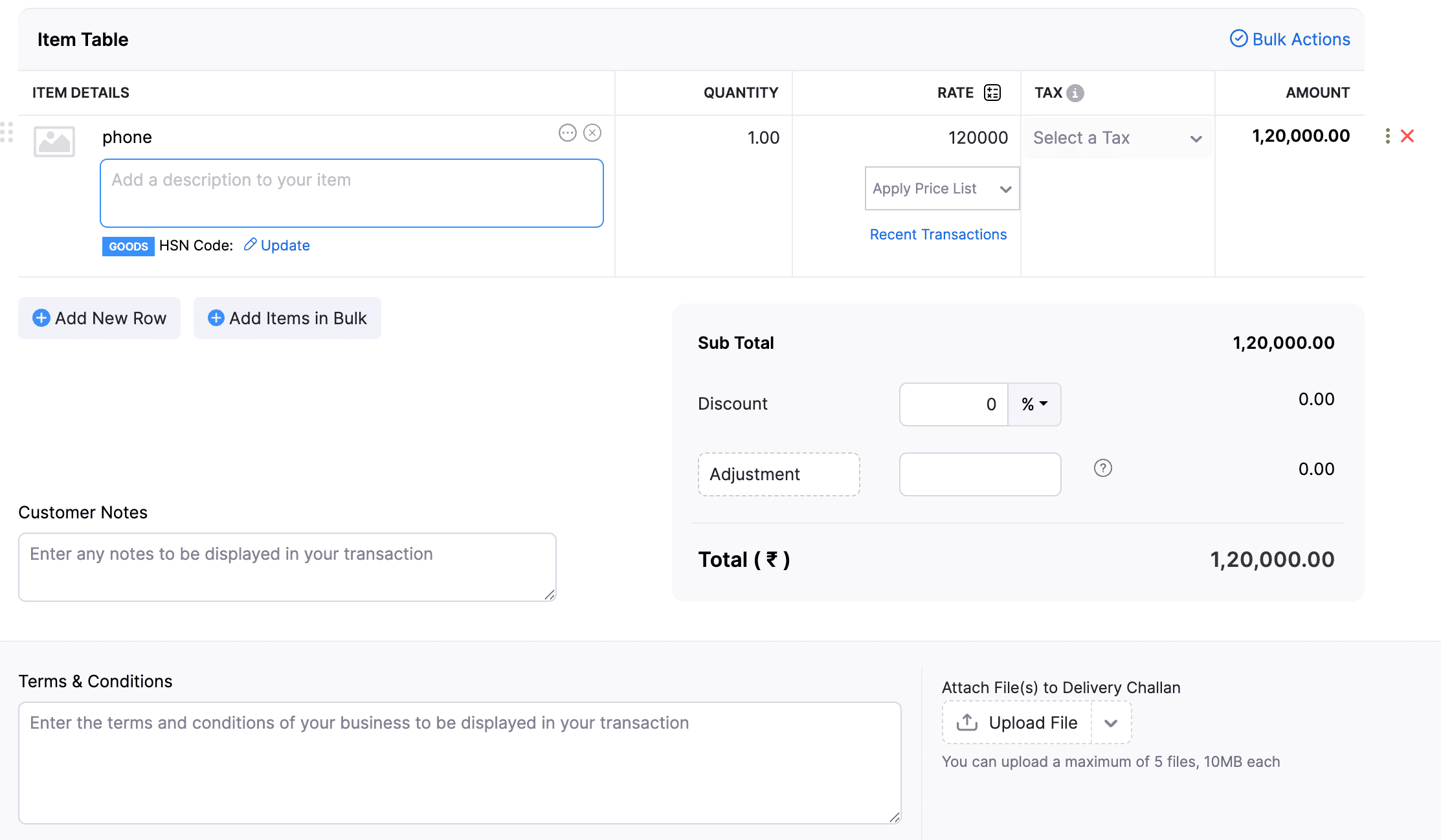
- Select the items for which you want to create the delivery challan.
- You can also enter the Customer Notes and Terms & Conditions to be displayed in the delivery challan.
- Click Save as Draft.
Insight:The delivery challan that you create will be saved in the Draft status. When the goods are dispatched for delivery, you can click Convert to Open to mark the delivery challan as Open.


 Yes
Yes