Integrate Zoho Books with Yes Bank
Zoho Books has partnered with Yes Bank to help you pay your vendors quickly. Once you integrate, you will be able to:
- Make instant payments through IMPS, NEFT, A2A, & RTGS.
- Reconcile bank statements instantly with direct feeds.
- Check your account’s real-time balance and the status of transactions.
- Make advance payments to your vendors.
- Pay bills in bulk.
Note: This integration is available only for users in the India edition of Zoho Books created under the zoho.in domain.
Let’s see how the Zoho Books and Yes Bank integration works:
Let’s consider a scenario to understand how integrating with Yes Bank will help you.
Scenario: Ramesh purchases multiple items from multiple vendors, bundles the products together as a kit and sells them. He pays his vendors online using internet banking and finds it time consuming. So, he integrates his Zoho Books organisation with Yes Bank. It enables him to make instant payments to his vendors directly from Zoho Books.
Prerequisites
- An active Yes Bank current account.
- Your current account must be registered for API banking with Yes Bank. If you haven’t registered for API banking, you can apply directly from the Yes Bank configuration page in Zoho Books.
- Two-part password from Yes Bank to set up the integration. You will receive this once you register for the API banking.
- An active Zoho Books organisation.
- Multi-Factor Authentication (MFA), other than Passkey, must be enabled for your Zoho account. Learn how to enable MFA.
Integrate Zoho Books with Yes Bank
Once you have everything that’s mentioned in the prerequisites, you can start setting up the integration between Zoho Books and Yes Bank. Here’s how:
- Log in to your Zoho Books organisation.
- Go to Settings by clicking the Gear icon in the top right corner of the screen and select Online Payments.
- Select the Vendor Payments tab.
- Click the Set up Now button under Yes Bank.
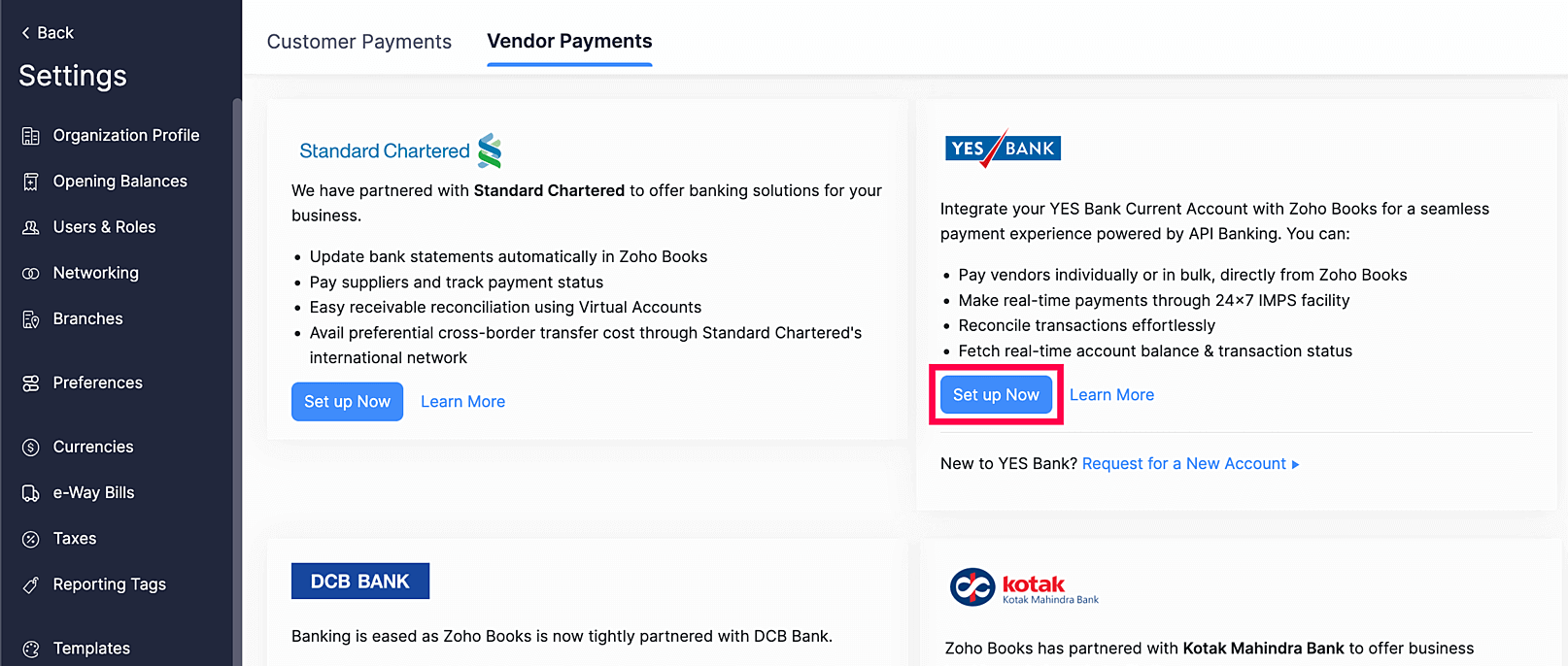
Insight: API banking allows you to make payments directly from Zoho Books without logging in to the Yes Bank portal.
To continue setting up this integration, select one of the following options based on your current account’s API banking status:
- My Current Account Is Registered for API Banking
- My Current Account Is Not Registered for API Banking
My Current Account Is Registered for API Banking
Click Yes for the Have you registered your current account for API Banking on YES Bank’s portal? option.
Enter your Yes Bank Customer ID.
In the First Half Password and Second Half Password fields, enter the two-part password sent by Yes Bank to your registered email address or mobile number.
Select the Yes Bank Account that you want to integrate.
Create a six-digit Secret PIN and re-enter it to confirm the PIN. This PIN will be used to authorise payments from Zoho Books.
Enter the Live Balance amount of your bank account with the exact decimal numbers as provided by Yes Bank.
Note: Ensure that you enter the exact live balance of your bank account to set up the integration. Let’s say your live balance amount is Rs.10000.505 and you enter Rs.10000.50 in the Live Balance field. Then, the integration will fail as the live balance you entered is note accurate.
Check the I agree to the Terms and Conditions box after reading the terms and conditions.
Click Set Up Now.
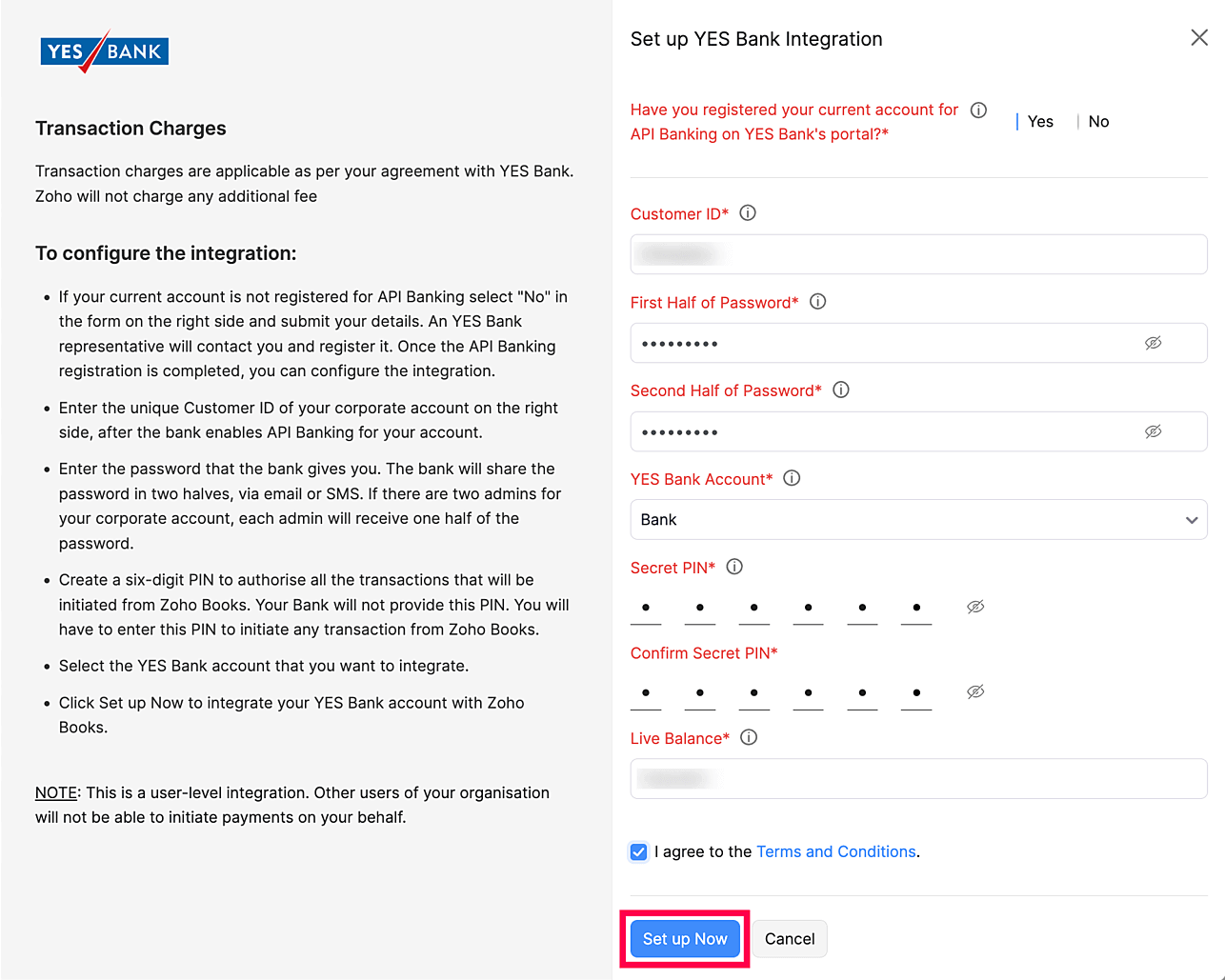
Zoho Books will now be connected to your Yes Bank current account, and the account status will be shown on the screen.
My Current Account Is Not Registered for API Banking
- Click No for the Have you registered your current account for API Banking on YES Bank’s portal? option.
- Enter your account details in the new tab and click Submit.
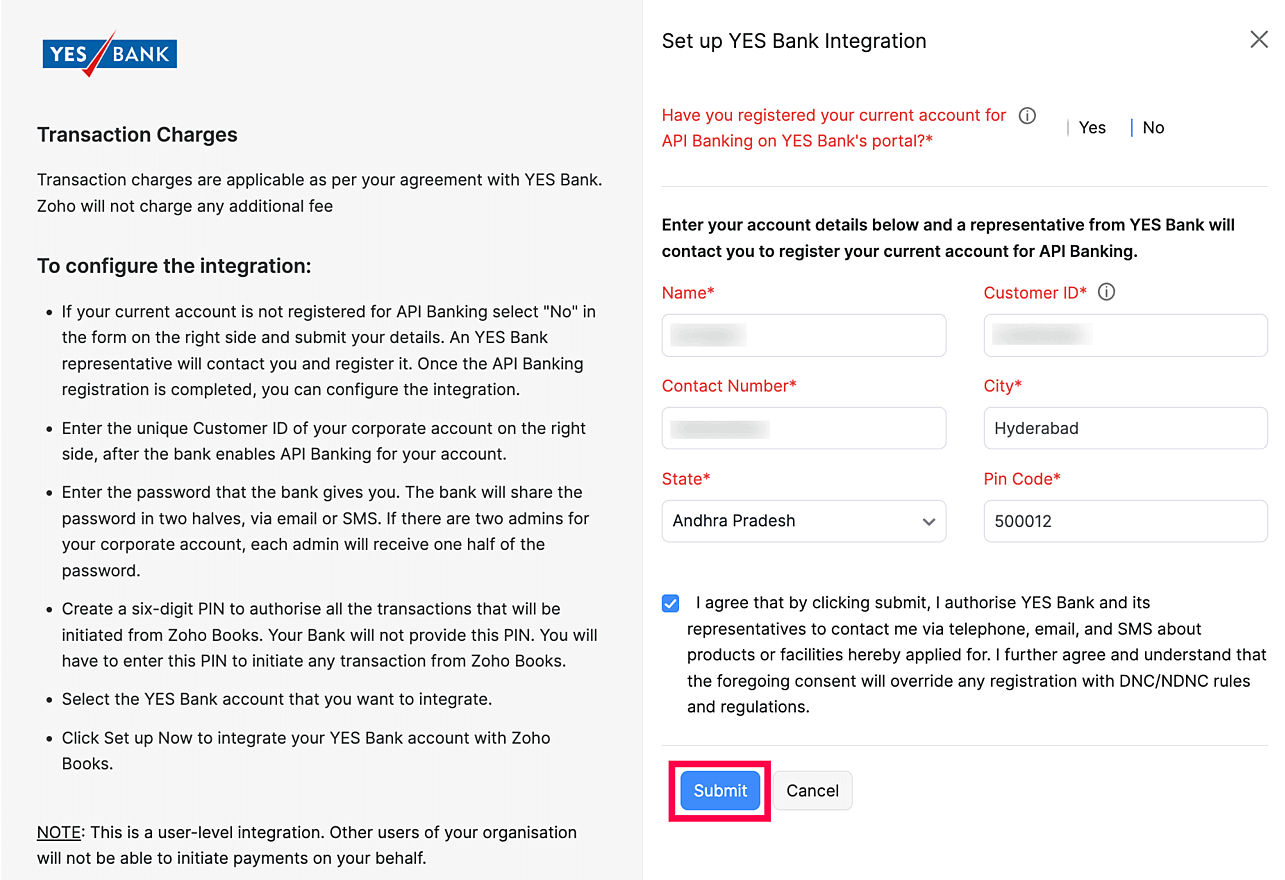
Note: Yes Bank has temporarily paused new API banking registrations for certain business categories. Your request will be processed once the bank resumes this service or, if accepted, the bank will contact you.
After submitting your account details, a representative from Yes Bank will contact you to register your account for API Banking. Once your current account is registered, the bank will share a password in two parts via email or SMS. If your corporate account has two admins, each admin will receive one part of the password.
Note: If the registration is complete and you do not have the password, please reach out to the bank.
After you register your current account for API Banking, follow the steps mentioned in the My Current Account Is Registered for API Bankingsection to integrate Yes Bank with Zoho Books.
Note: Once your integration is active, the account details used in for this organisation cannot be used in another organisation.
Add the Vendor Bank Account
Before you can start making payments, you must add your vendor bank account details in Zoho Books.
To add a vendor bank account:
- Go to the Vendors module under Purchases in the left sidebar.
- Select the vendor for whom you want to add the bank account details.
- Click the More button in the top right corner and select Add Bank Account.
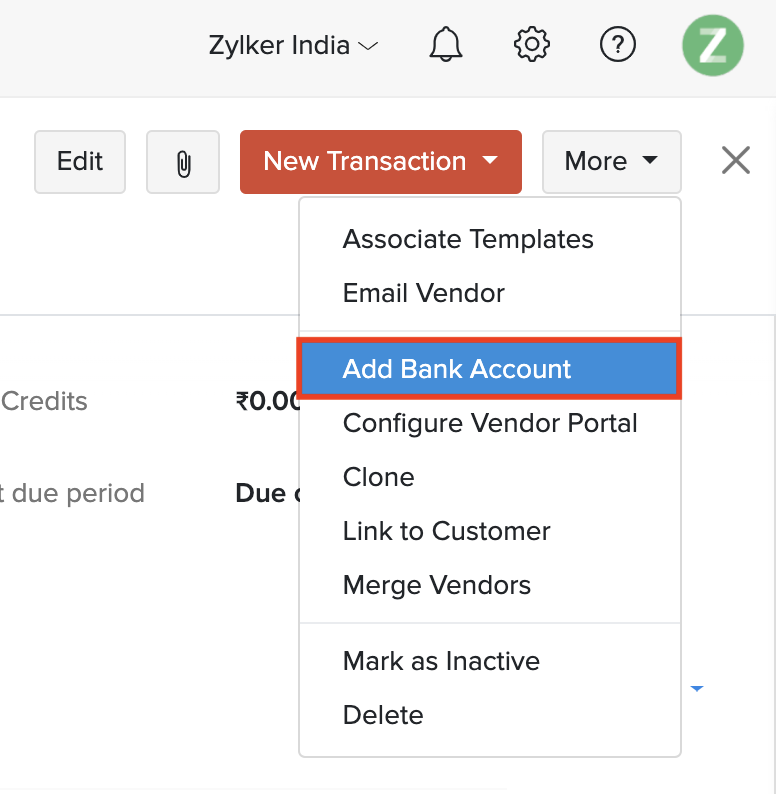
- Enter the vendor’s bank account details.
- Click Save.
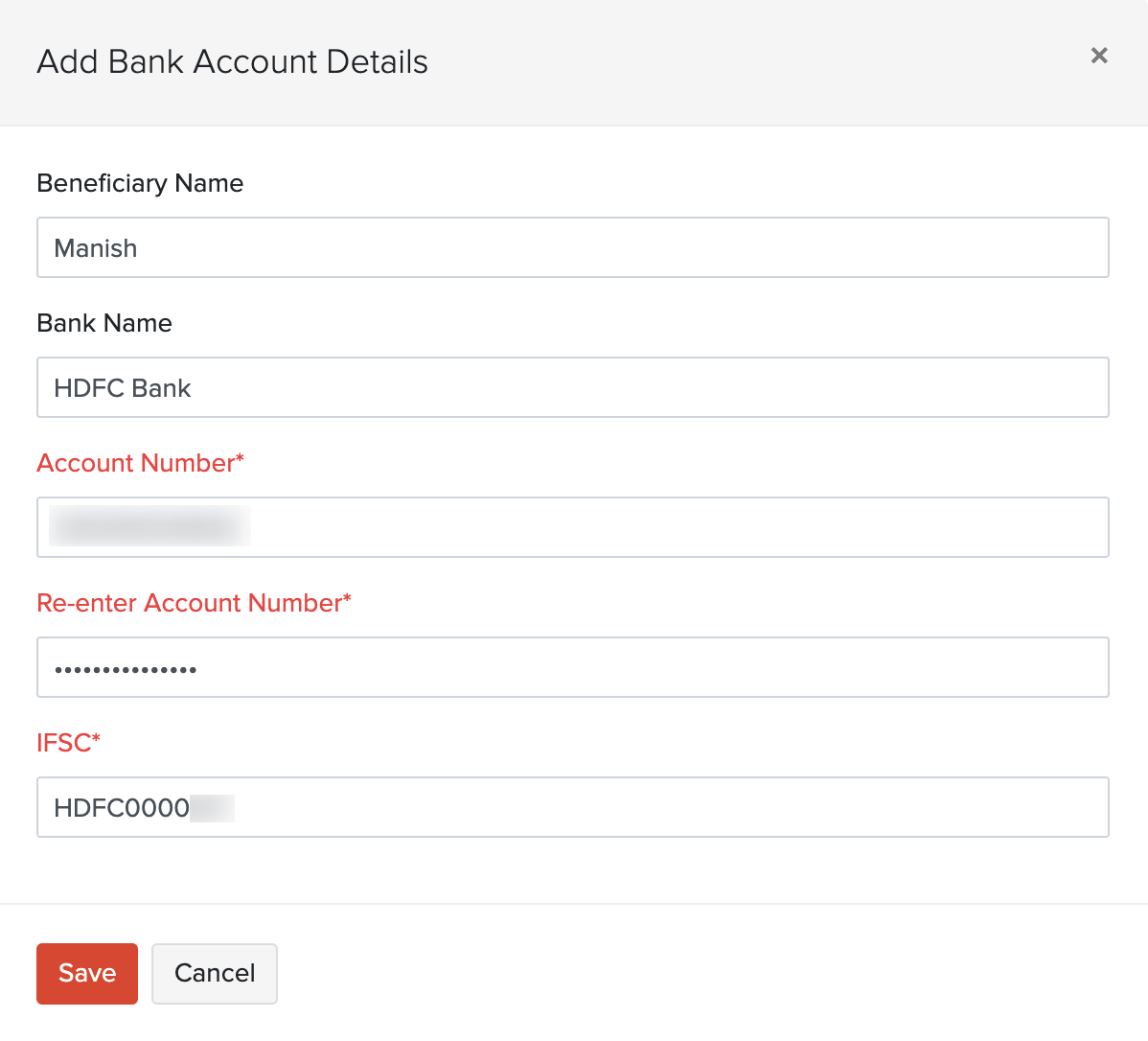
Now, you will find an option to pay via Yes Bank for the bills that you create for this vendor.
Pay via Yes Bank
You can pay your bills faster via Yes Bank using different transaction types. To pay bills via Yes Bank:
- Go to the Bills module under Purchases in the left sidebar.
- Select the bill for which you want to make the payment. If the bill is in the Draft status, make sure that you convert it to the Open status.
- Click the Pay via Yes Bank button on the top bar.
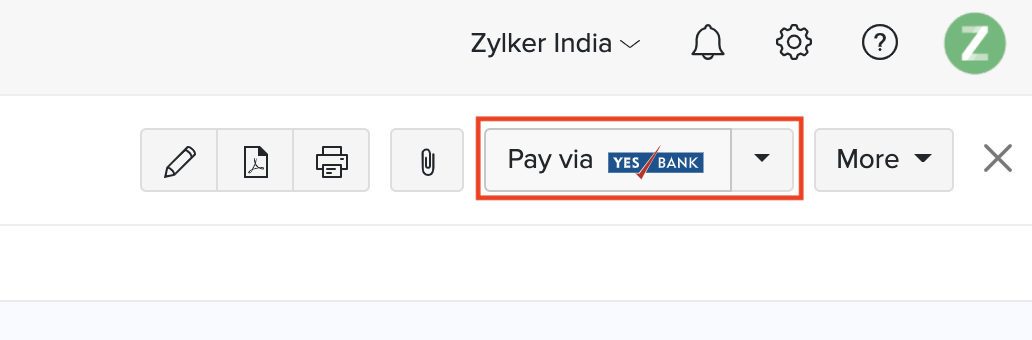
- Enter the amount that you want to pay.
- Select the From Account from which you want to make the payment.
- Select the Transaction Type through which you want to make the payment.
| Transaction Type | Description |
|---|---|
| IMPS | This option is best suited if the amounts are lesser than ₹2,00,000 and you want to send it instantly. |
| NEFT | Use this option when you want to transfer large sums of money as it does not have any upper limit. |
| RTGS | Use this option if you want to transfer more than ₹2,00,000. |
| Fund Transfer | Use this option if you’re making payment to a vendor who has an account in Yes Bank. |
- Click Proceed.
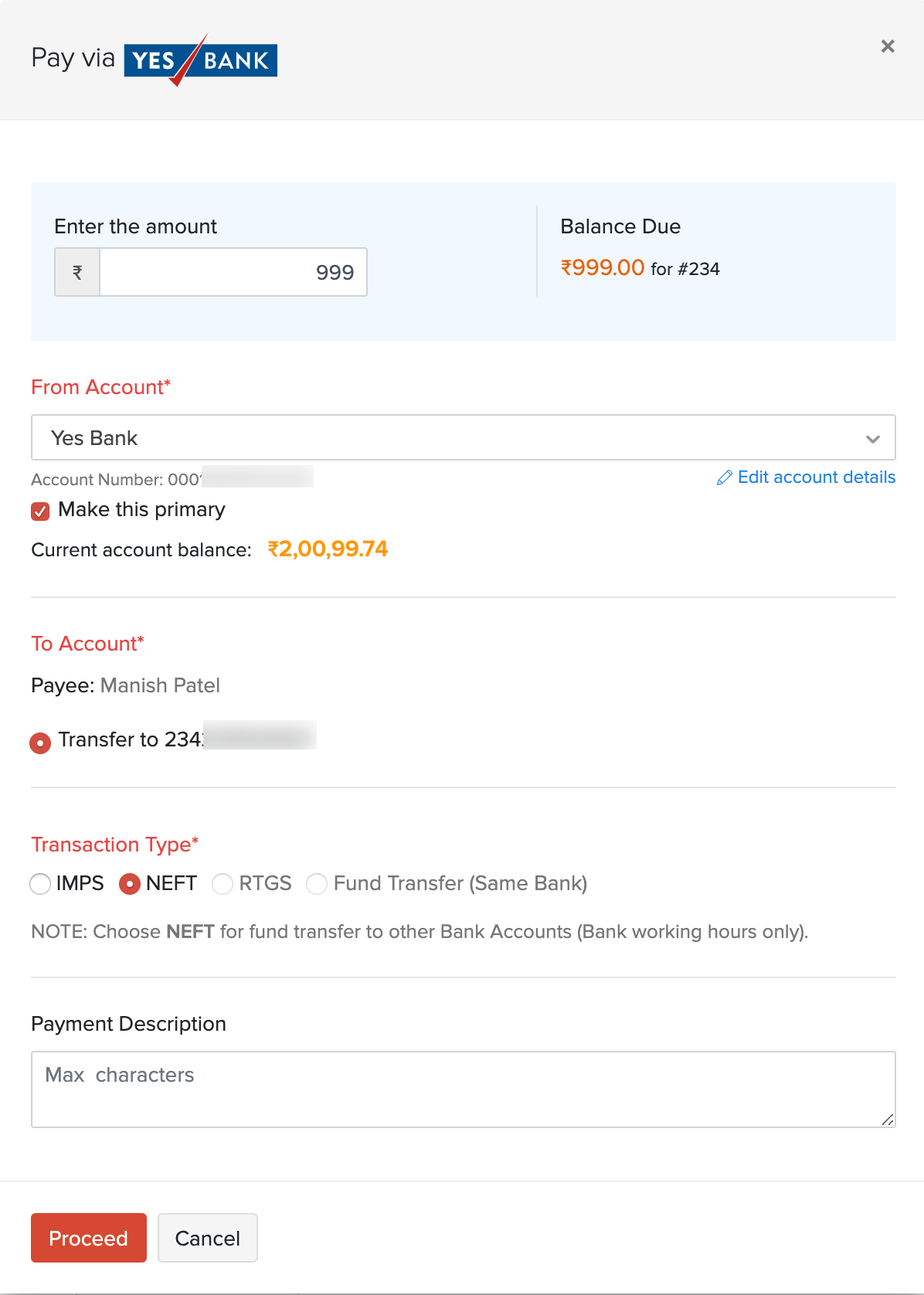
- Enter the Secret PIN that you had configured while setting up the integration.
- Click Initiate Payment.
Note: If you enter the secret PIN incorrectly multiple times (causing the integration to deactivate) or forget the Secret PIN, you will have to disable and set up the integration again to initiate payments.
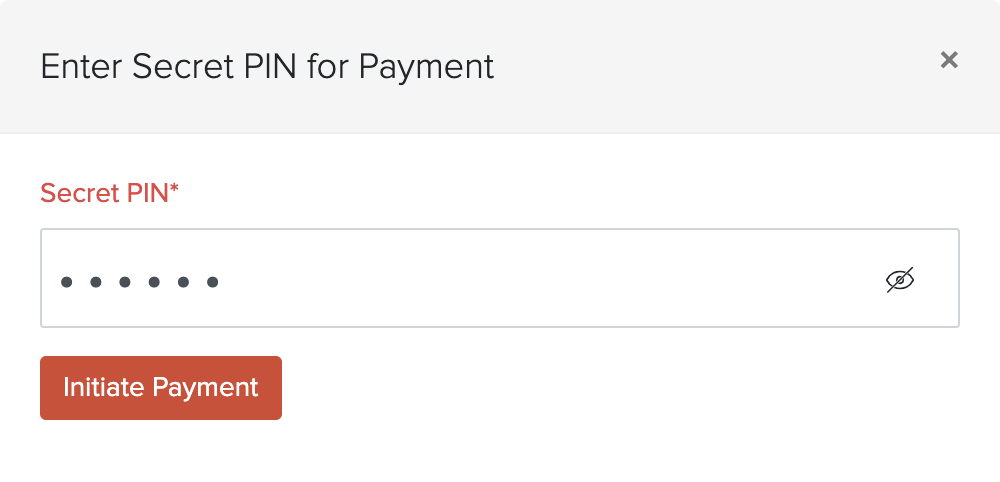
The payment will be initiated and you will be notified as soon as the payment is deposited in the vendor’s bank account.
Pay Bills in Bulk
You can pay multiple bills from a vendor at a time. To pay bills in bulk:
- Go to the Payments Made module from the left navigation page of Zoho Books.
- Click + New from the top right corner of the page.
- Choose the vendor for whom you would like to make payment and select the option Initiate Payment via Yes Bank.
- Enter the Amount. You can also click Pay Full Amount and make payment for all the bills at once.
- Select the **From Account from which you want to initiate payment for all the bills.
- Select the To Account and the Transaction Type.
- Enter the split-up of the amount you’ll be paying towards each bill in the Payment column.
- Verify your details and click Initiate Payment.
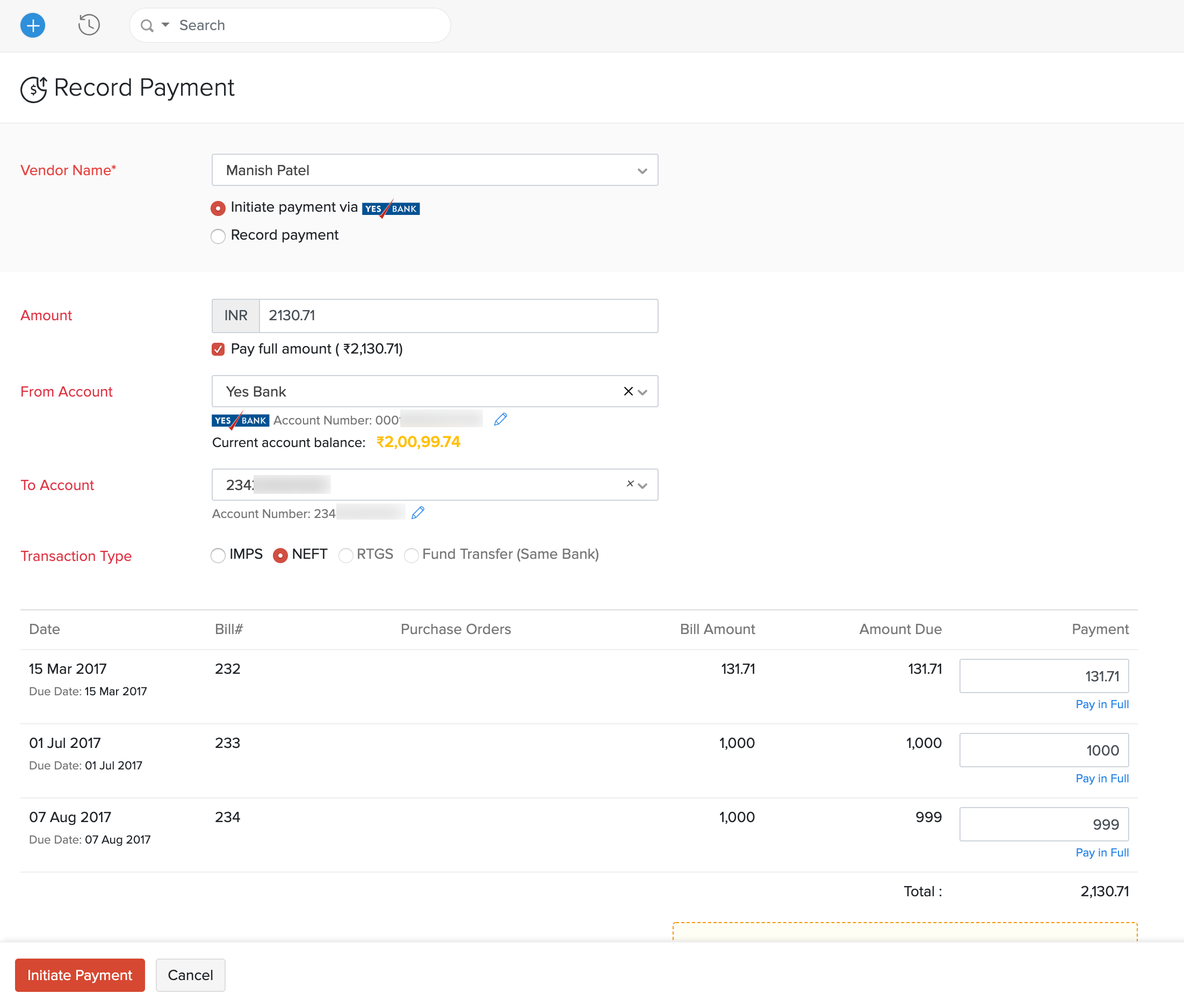
- Enter the six-digit Secret PIN that you had configured during the integration setup.
- Click Initiate Payment and your payment will be initiated.
Note: If you enter the secret PIN incorrectly multiple times (causing the integration to deactivate) or forget the Secret PIN, you will have to disable and set up the integration again to initiate payments.
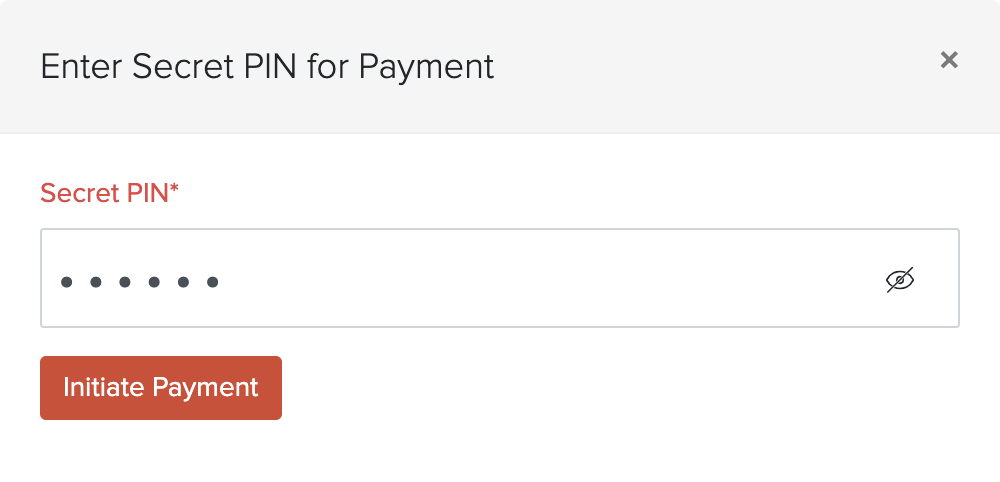
Make Advance Payments
You can make advance payments to your vendors if you’ve added their bank account details. To make advance payments:
- Go to the Payments Made module from the left sidebar of Zoho Books.
- Click + New from the top right corner.
- Select the vendor for whom you would like to make payment and select the option Initiate Payment via Yes Bank.
- Enter the Amount to be paid.
- Select the account from which you want to make the payment in the From Account option.
- Select the To Account and the Transaction Type.
- Verify your details and click Initiate Payment.
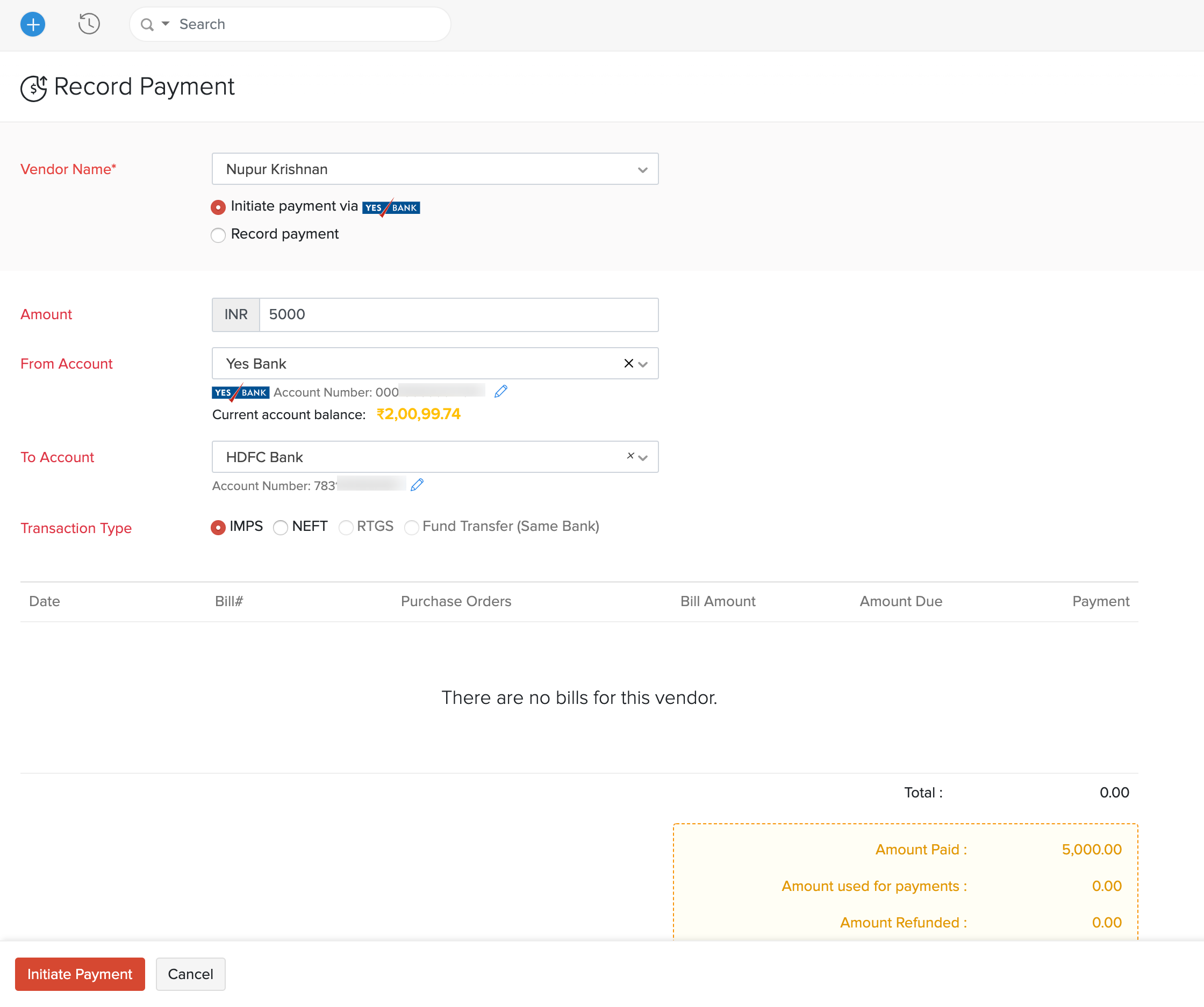
- Click Yes, I’m Sure in the confirmation popup.
- Enter the six-digit Secret PIN that you had configured during the integration setup.
- Click Submit and your payment will be initiated.
Note: If you enter the secret PIN incorrectly multiple times (causing the integration to deactivate) or forget the Secret PIN, you will have to disable and set up the integration again to initiate payments.
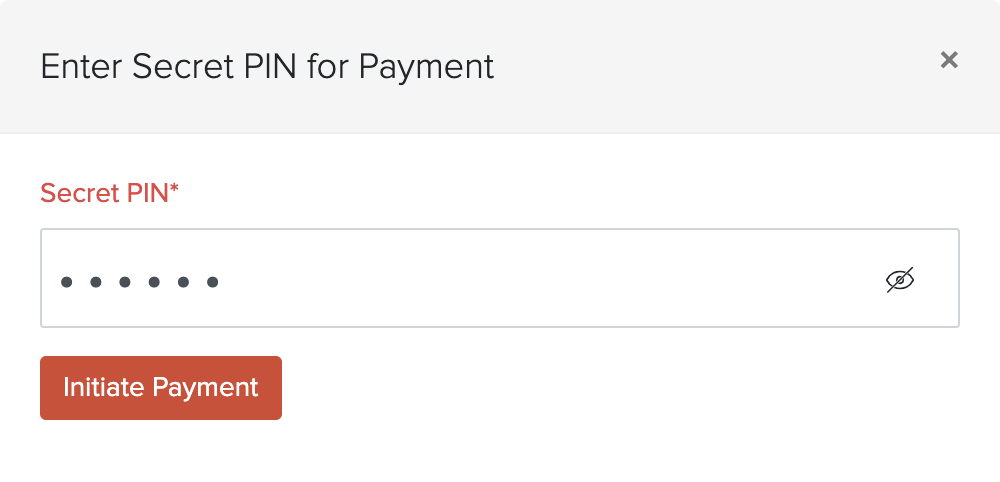
Payment Statuses
Based on the stage each payment is in, the payment will have the following statuses.
| Status Name | Description |
|---|---|
| Uncleared | The payment is being processed and is yet to be deposited in the vendor’s bank account. It may be due to the NEFT/RTGS payments being initiated on a bank holiday or beyond the bank’s processing time period, in which case, the payment will get cleared on the next working day. |
| Cleared | The payment has been deposited in the vendor’s bank account. |
Fetch Direct Feeds
You can fetch direct feeds from your Yes Bank current account into Zoho Books. Fetching the direct feeds allows you to reconcile them with the transactions in Zoho Books. After you’ve set up the integration, you can configure your current bank account to fetch the direct feeds.
To configure your bank account for fetching direct feeds:
- Navigate to Settings > Online Payments > Vendor Payments > Yes Bank.
- Click the Add Account for Bank Statement button.
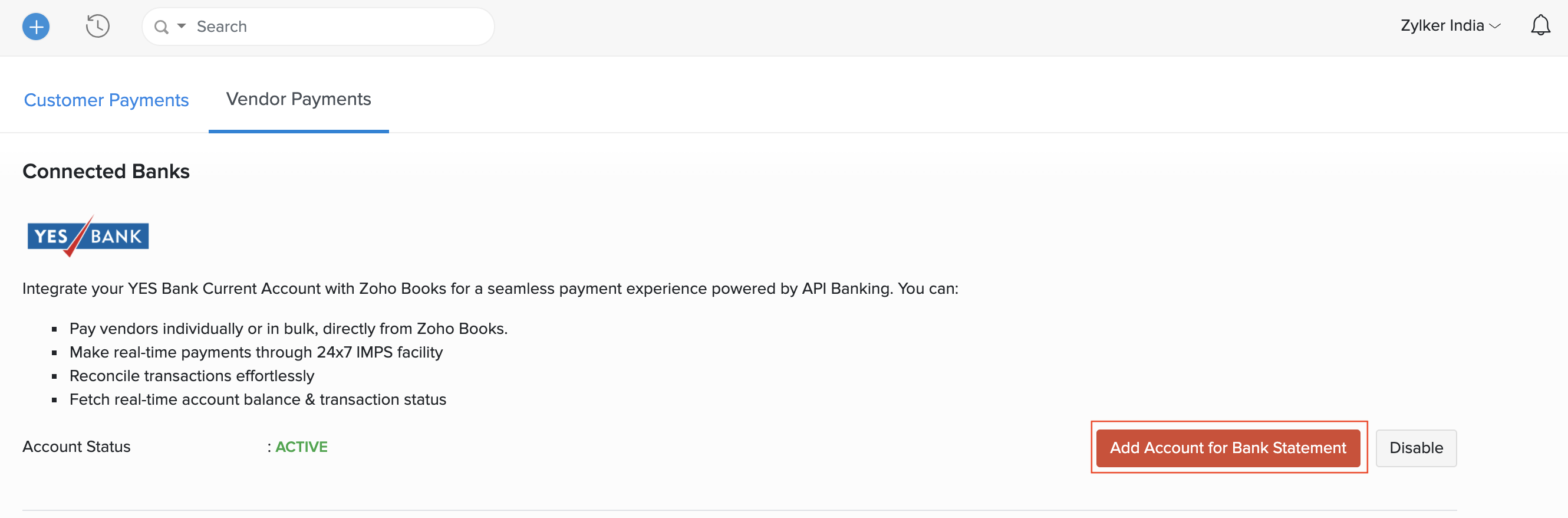
- Select the bank account for which you would like to receive direct feeds in the pop-up that appears.
- Select the date from which you would like to fetch your feeds.
- Click Add.
OR
Click Add and Next to add a new bank account.
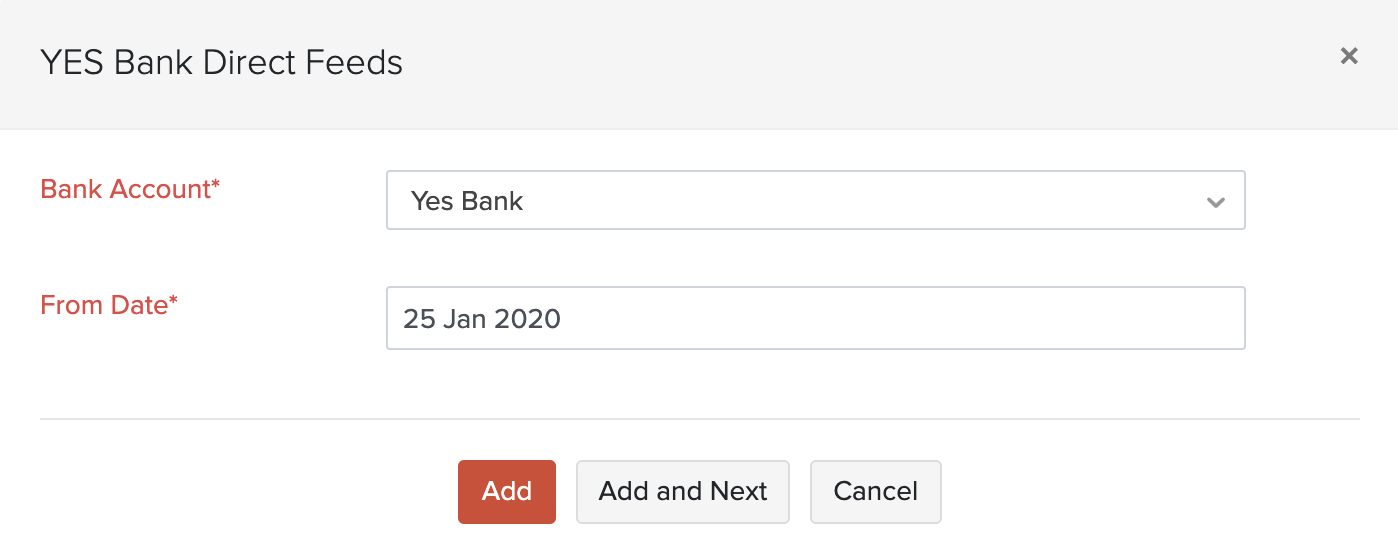
Alternatively, you can add your bank account by navigating to Banking > Add Bank or Credit Card > Yes Bank under Partner Banks.
Once you have set up direct feeds, Zoho Books will fetch your bank feeds directly from your Yes Bank account. You will be able to reconcile the feeds with the transactions in Zoho Books. To reconcile transactions:
- Navigate to the Banking module and select a Yes Bank account. Bank feeds will be refreshed automatically when you log in.
- Go to the Uncategorised Transactions tab and the bank feeds will be listed below.
- Select a bank feed and Zoho Books will automatically suggest you the best matches and possible matches.
- Click the Match button to match the transaction.
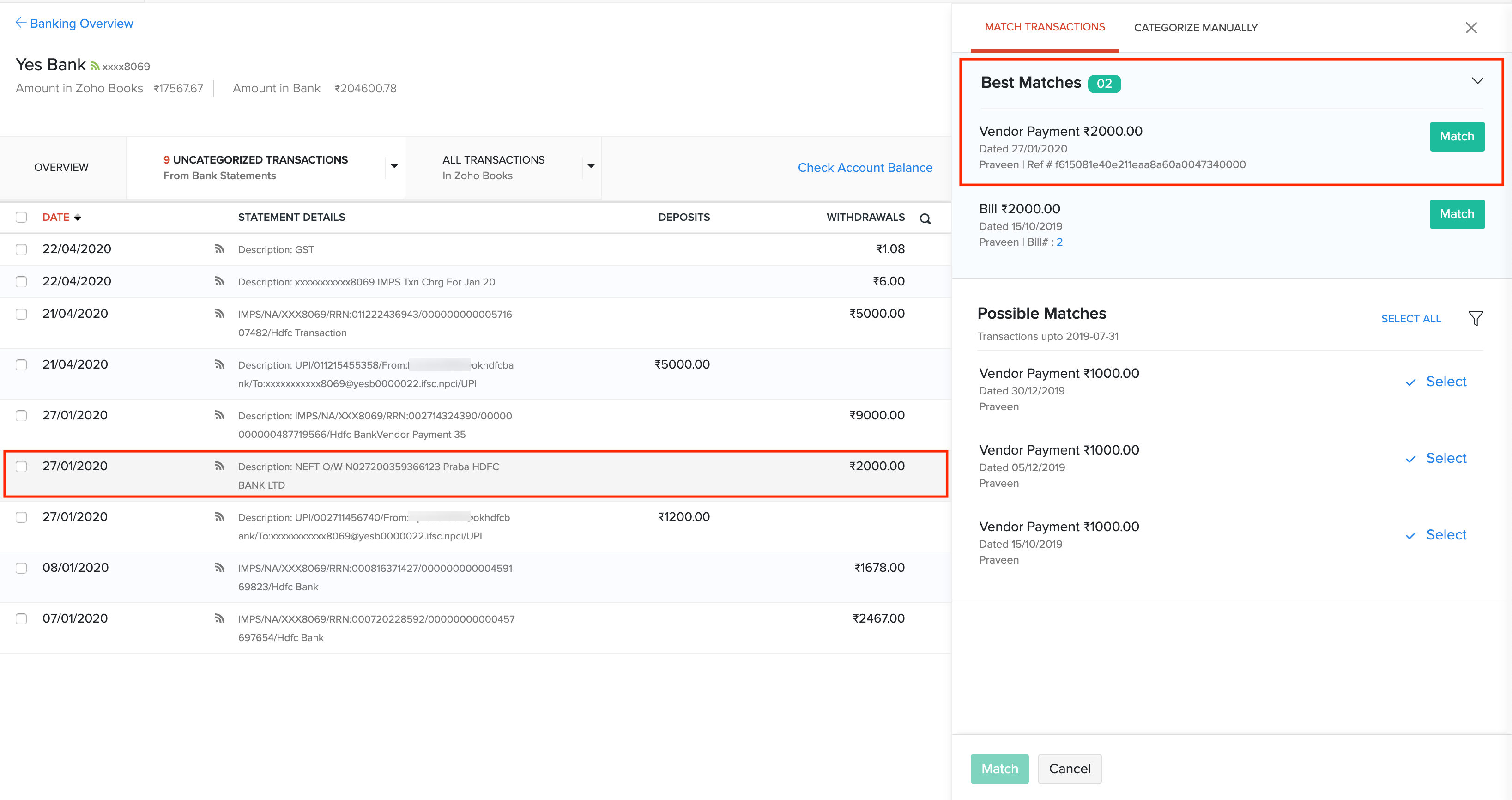
Now, the transactions will be matched with the bank feeds.
Disable Yes Bank Integration
You can disable the integration if you do not want to make payments via Yes Bank or want to change the account details.
Warning: Disabling the integration in Zoho Books will disable it from other integrated Zoho Finance applications as well. Once disabled, you will not be able to track the status of any uncleared transactions. The direct feed integration will also be deactivated.
To disable the integration:
- Click the Gear icon in the top right corner of the window and select Online Payments.
- Select the Vendor Payments tab.
- Click the Disable button under Yes Bank.
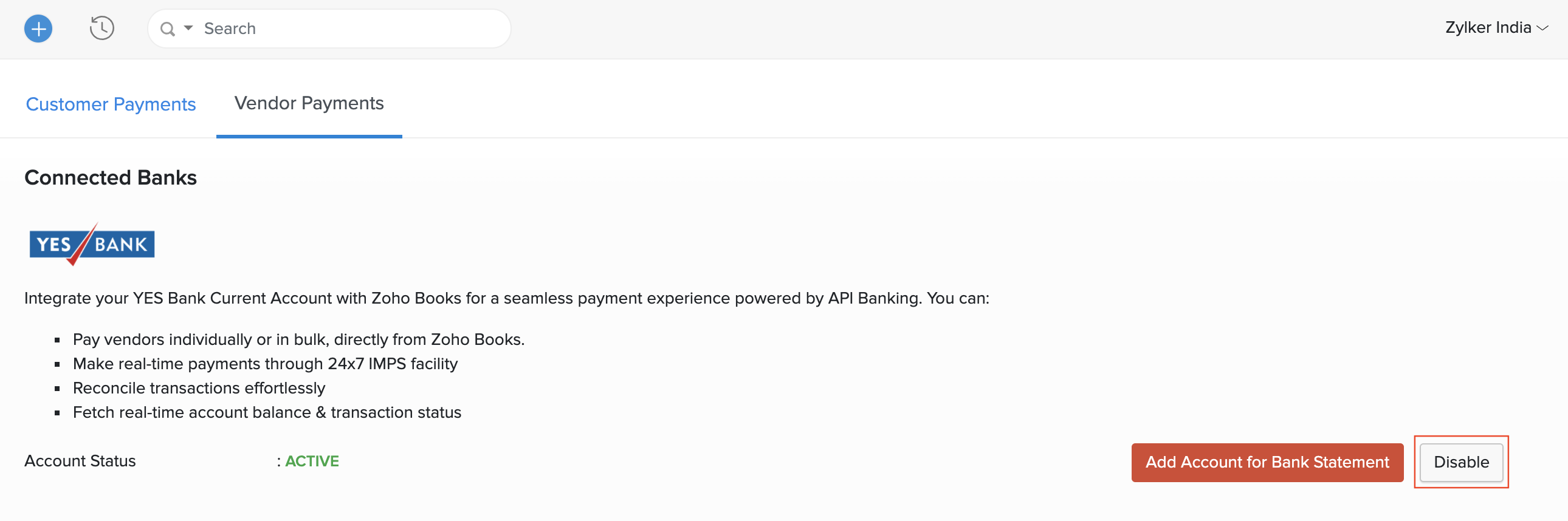
- Click I understand, disable my integration in the popup and the integration between Zoho Books and Yes Bank will be disabled.
OR
Click Contact Support if you’re not sure about disabling the integration.
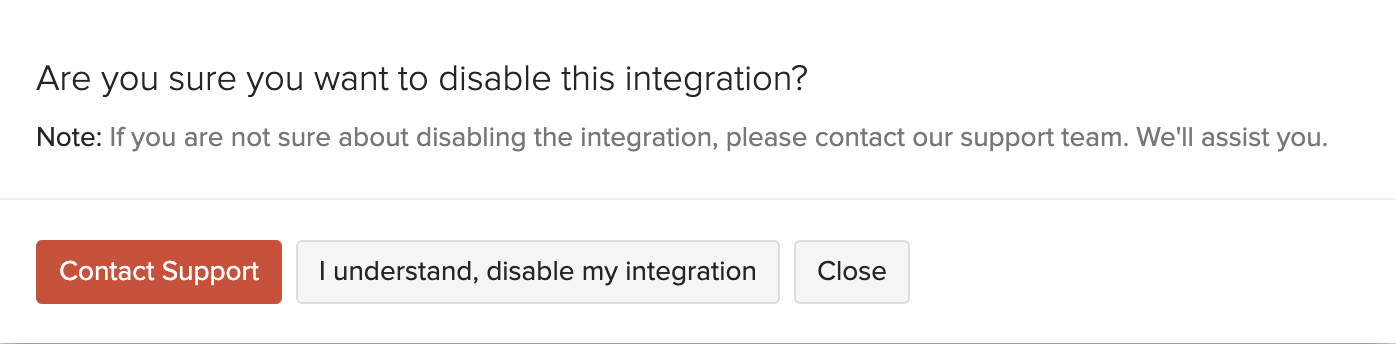
Note: If you have any queries regarding the Yes Bank integration, write to us at yesbank-support@zohofinance.com


 Yes
Yes