Back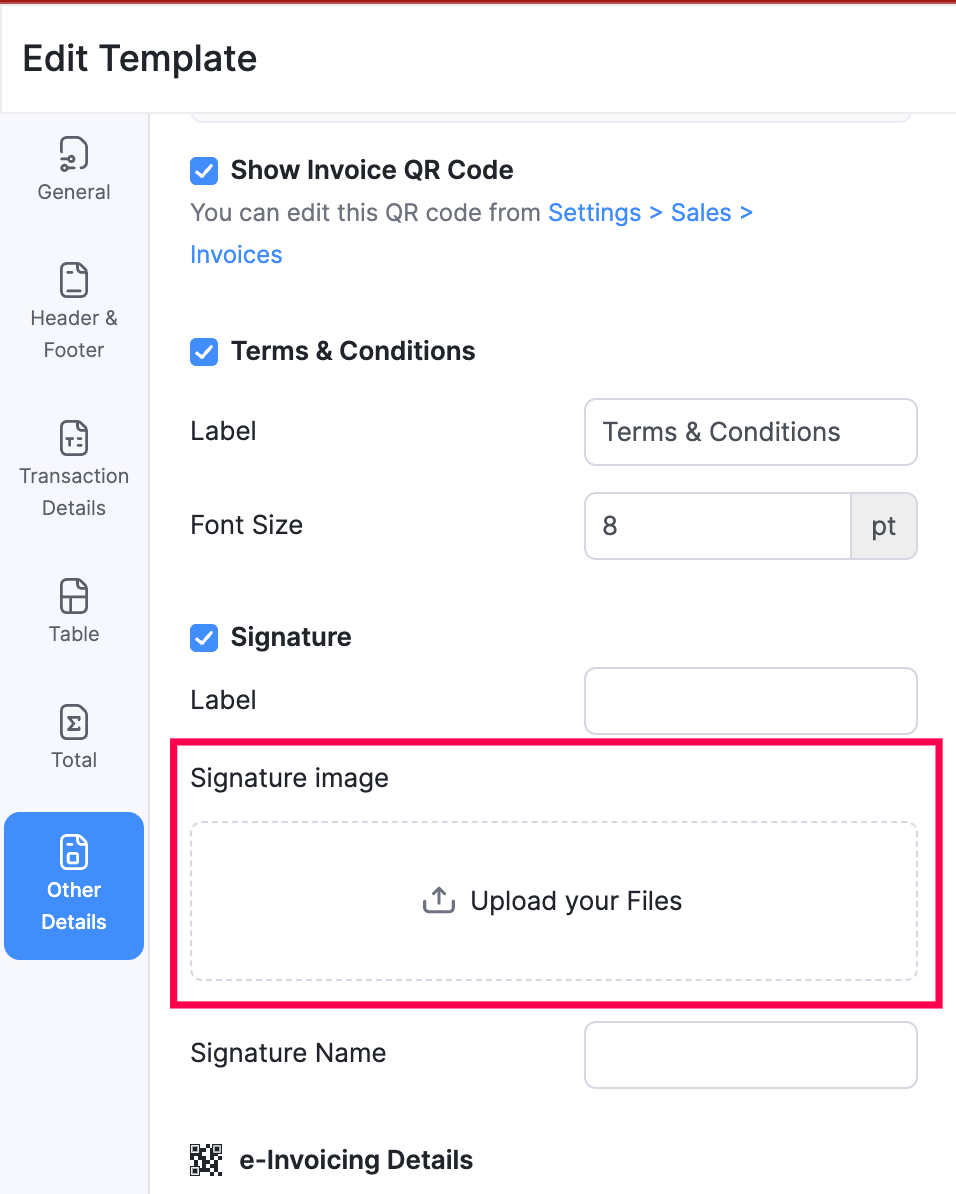
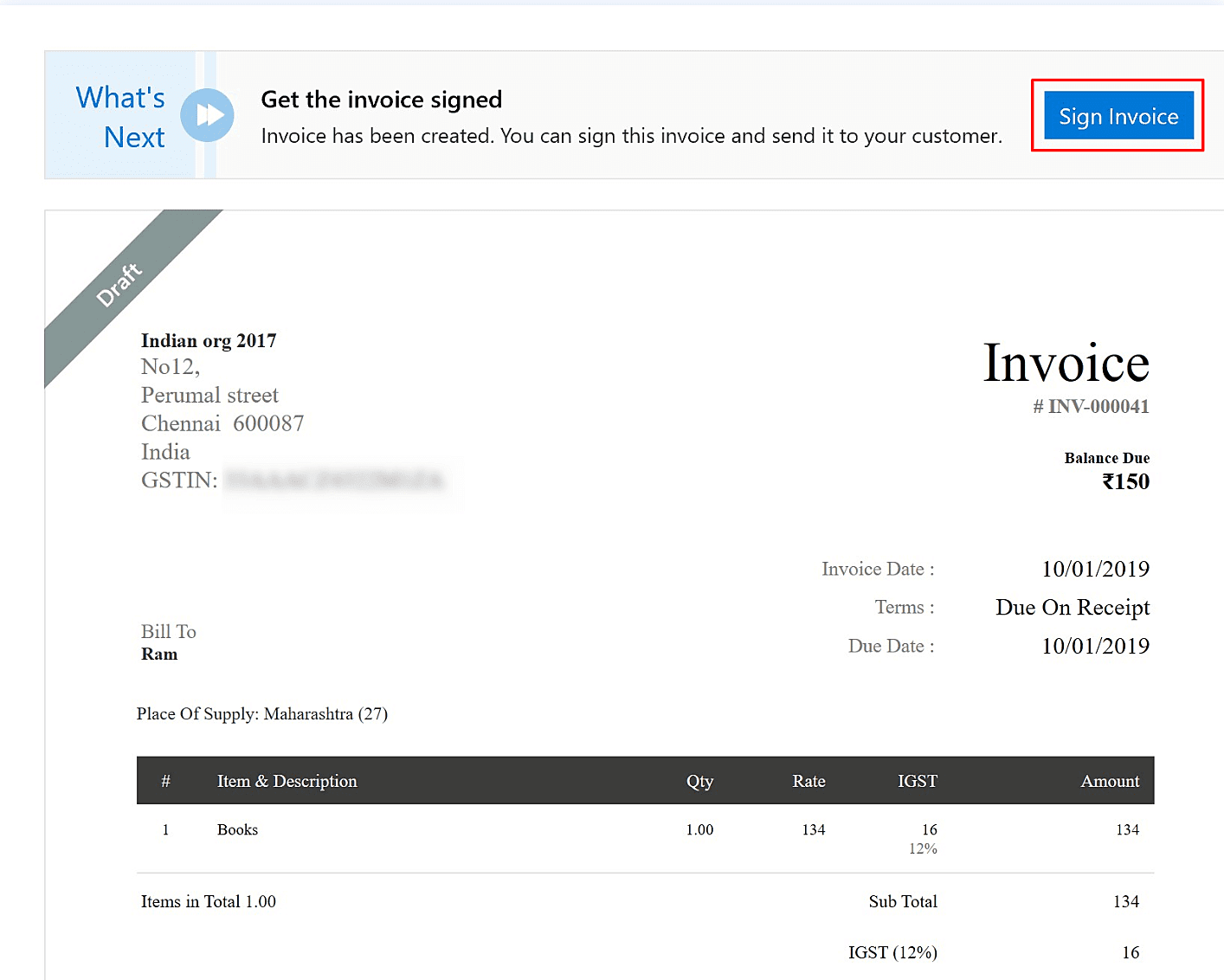

I want to sign the invoice over my company seal digitally. How should I do it?
To sign the invoice digitally over the seal, you need to upload the signature image/seal image in the template. Here’s how:
- Navigate to Settings at the top right corner and go to Customisation.
- Choose PDF Templates.
- Select Invoices from the list of modules. Hover the cursor to your default template and click Edit.
- Click Other Details from the left side bar.
- Upload the image under Singature section.
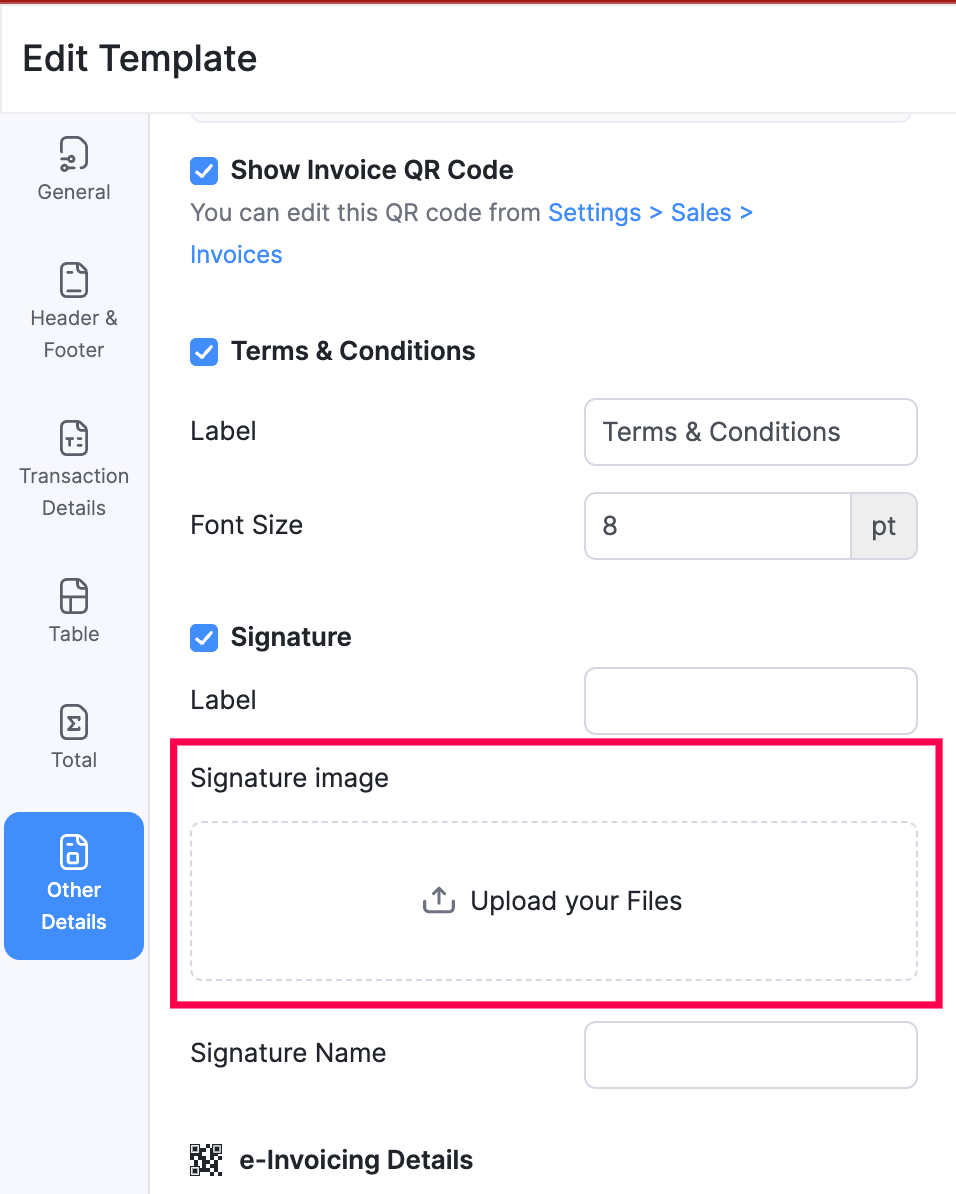
- Click Save to update the template.
To sign the invoice:
- Login to Windows desktop application of Zoho Books.
- Go to the Sales module and then to Invoices.
- Select the invoice which needs to be signed.
- You can click the Sign Invoice button on the What’s Next banner to sign or click the three-dotted button on the top right corner and select Sign.
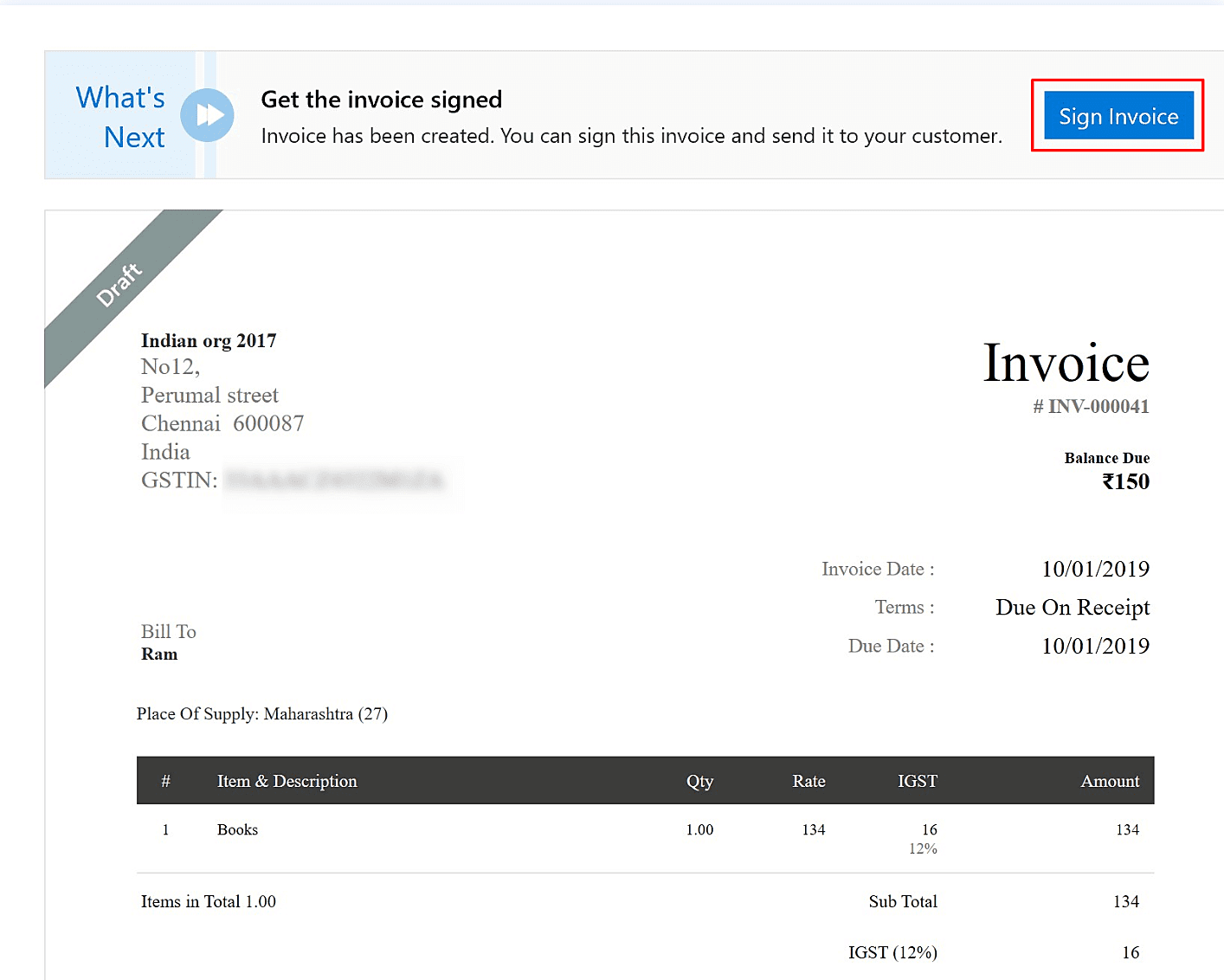
- If you have already connected your USB Token (certificate) in your system, Zoho Books would list it in the Sign with certificate dialog box. If you haven’t connected your USB token and you have a new certificate to be included, you can connect it to your system and then hit the Refresh button for the system to list that certificate as well.
- Choose the preferred certificate and click Sign.



 Yes
Yes