Payment Gateway Integration
Zoho Inventory is integrated with major online payment gateways to help you receive payments for your invoices online. This ensures faster and hassle-free receipt of payments and further automates your cash flow.
Prerequisites
To integrate with payment gateways, you need the following requirements,
- An active account with the payment gateways that you wish to integrate with.
- An active account in Zoho inventory.
Why integrate with a payment gateway?
- On integrating with a payment gateway, when you send an invoice to your customer, the customer will also receive a payment link using which, they will be able to make instant payments.
- This integration automates your payment collection process by providing secure and fast payment gateways to collect the payments made by your customers.
- When a payment has been successfully made by your customer, the status of your invoice gets updated accordingly and a payment receipt is generated. If you had set up an automation for sending thank you notes on payment, then your customer also gets wind of your gratitude as soon as they make payments.
- This integration saves you the trouble of manual payment entries, human data entry errors, need of collecting payments through less secure means and long chains of follow ups within your organization.
Razorpay
Razorpay is an Indian Payment Gateway that accepts and validates online payments via Credit Card, Debit Card and Net banking.
To setup Razorpay gateway:
- Go to Settings > Integrations.
- Navigate to the Payments tab.
- In the Razorpay section, Cclick the Set up Razorpay button.
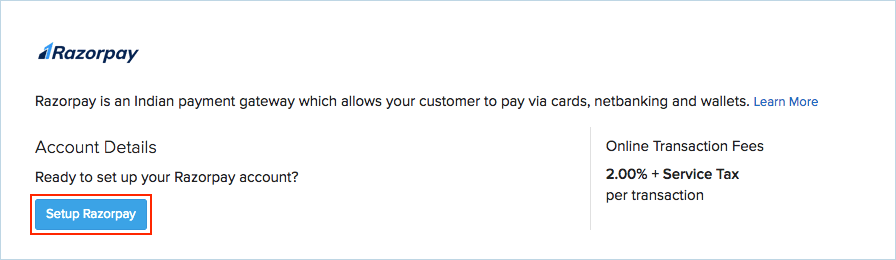
You will be redirected to the Razorpay website.
- Sign in using your Razorpay credentials.
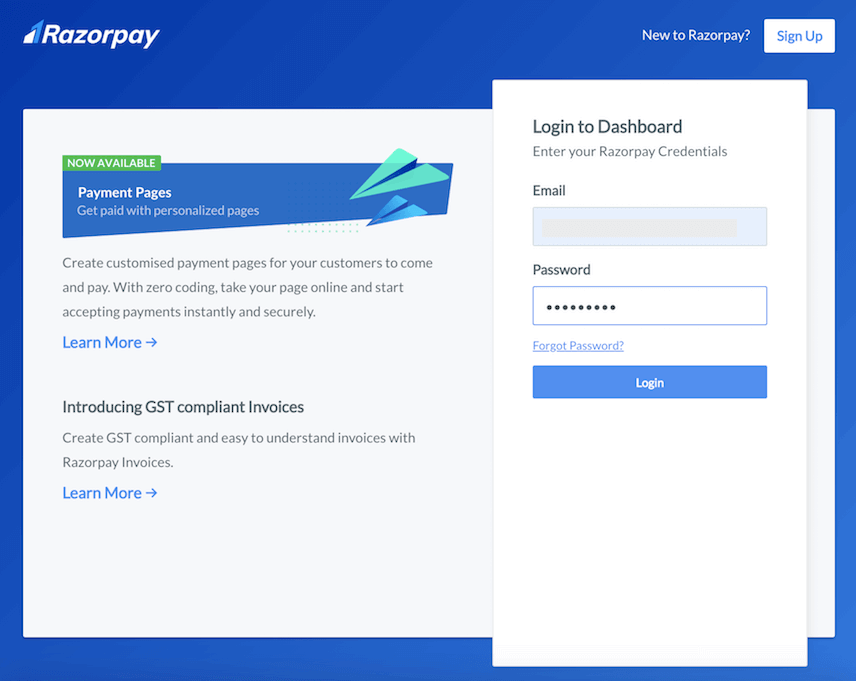
Note: If you don’t have an existing Razorpay account, click the Sign Up button in the top right corner to create a new account.
- Click the Authorize button to allow Zoho Inventory to access your Razorpay account.
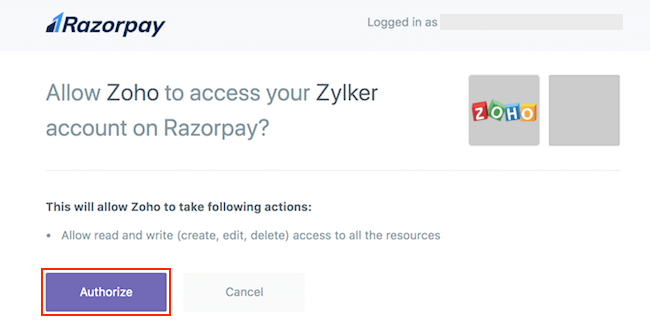
You will be redirected back to your Zoho Inventory account where the Active status next to Razorpay will denote the successful integration.
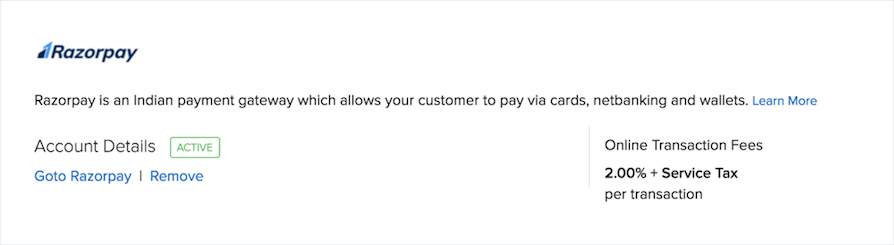
Disable Razorpay
To disable the Razorpay integration:
- Go to Settings > Integrations.
- Navigate to the Payments tab.
- Click the Remove option under Razorpay integration.
- Confirm your action.
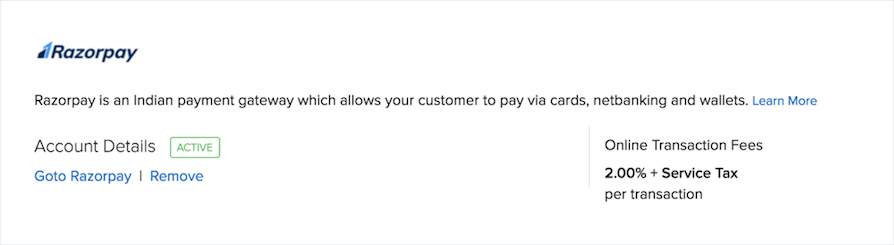
Note: If you disable the Razorpay integration and want to enable it again, you would have to re-enter your Razorpay credentials.
Set up payment options from invoice
When you integrate a payment gateway with your Zoho inventory organization, it will be available as a payment option for your invoices.
In order facilitate the ease of adding a payment option to your invoices at any point of time, we have provided you with means to integrate a payment gateway right from an invoice.
To integrate a payment gateway/add a payment option to an invoice:
- Create a new invoice. Learn more about creating invoices here.
- Fill up all the details.
- Navigate to the Payment Option field.
- Click on the option called Click to configure payment gateways to get paid online.
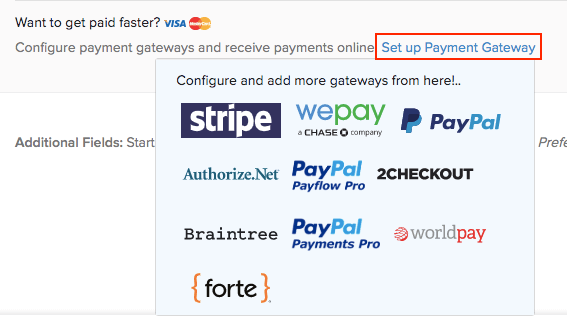
- Doing this will display a dropdown full of available payment gateways.
- Clicking on any payment gateway will direct you to its setup page.
- On completing the required steps, your Zoho Inventory organization will be integrated with the payment gateway of your choice.
- Henceforth, this payment gateway will be available as a payment option for your invoices.


