Replenishment
Replenishment in Zoho Inventory helps businesses maintain optimal stock levels by identifying items that need restocking based on predefined strategies. It lists low-stock items under the Pending Replenishments section in the Replenishments module. From there, you can manually create the necessary orders to replenish stock.
Benefits of Replenishments
- Reorder based on strategies and stock thresholds
- Reduces stock outs and prevents overstocking
- Minimizes manual effort in tracking and replenishing inventory
- Optimizes inventory costs by maintaining just the right stock levels
Enable Replenishments
Replenishments is essential for ensuring a steady supply of inventory while preventing stock outs and minimising carrying costs. Here’s how you can enable it in settings:
- Log in to your Zoho inventory organization.
- Navigate to the Gear icon in the top right corner.
- Click Items under General in Module Settings.
- Under the General tab, look for the Replenishments option and Enable it.
- After enabling the option, you can set the default number of days for replenishments reminders to trigger.
- Click Save.
Insight: When stock levels fall below a set threshold, replenishments will lists low-stock items under the Pending Replenishments section, reducing the need for constant manual monitoring
Configure Replenishments
You can set up your replenishments depending on your organization type:
- Organizations With Locations/Warehouses Disabled
- Organizations With Locations/Warehouses Enabled
Organizations With Locations/Warehouses Disabled
If you have not enable Locations organization, you can set up replenishments directly on the item details section. Here’s how you can do it:
Go to the Items module under Items.
Click the item you want to configure replenishments.
Under the Overview tab, click + Create Replenishments near Replenishments.
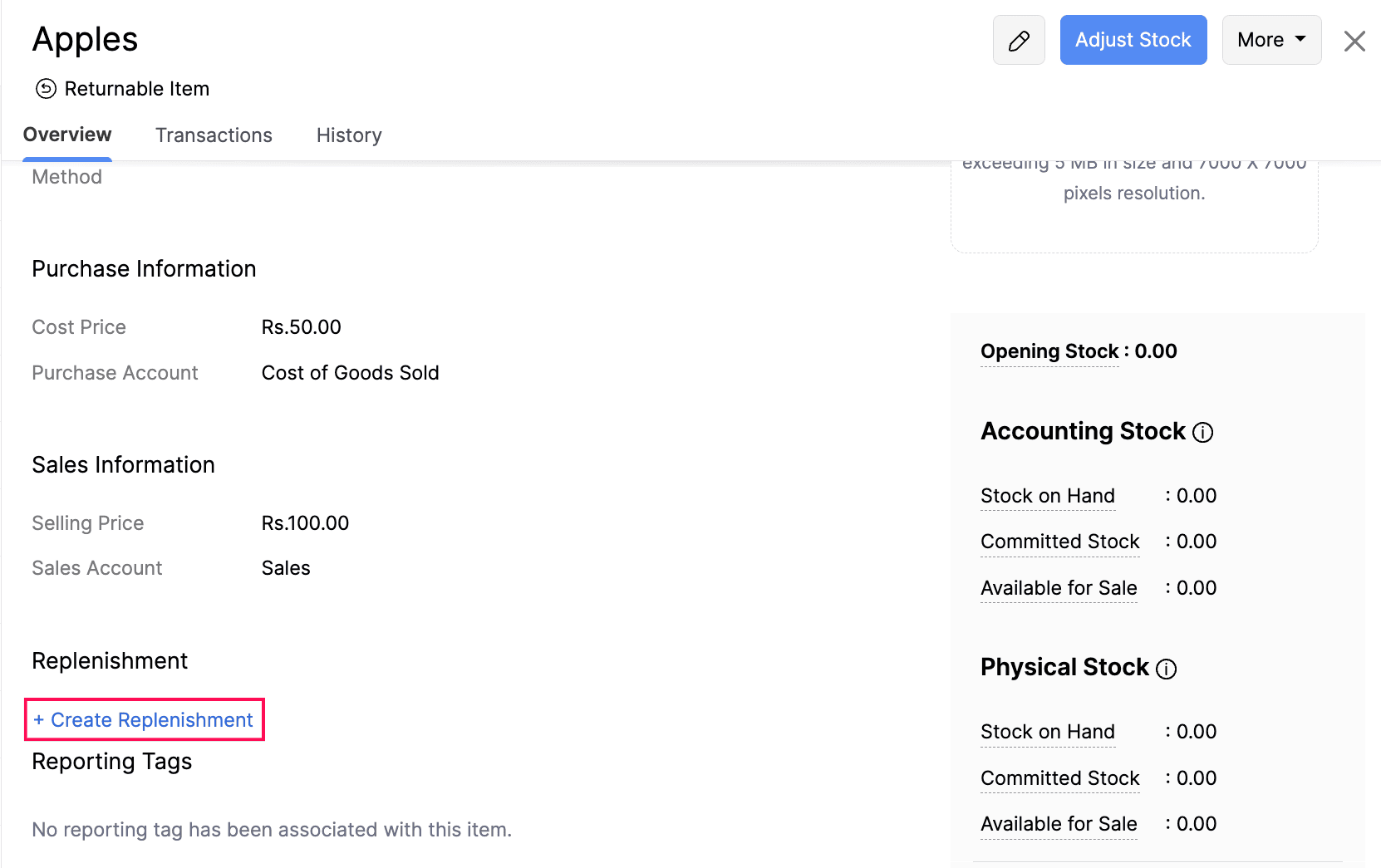
Fill the required details.
| Fields | Description |
|---|---|
| Order Type | You can create either a Purchase order or Transfer order. |
| Preferred Vendor / Source location | If you select Purchase Order, you can choose a preferred vendor to whom the replenishments should be created. If you select Transfer Order, you can choose a source location from where the items will be received. |
| Reorder Level | This is the quantity at which you would like the replenishments to be created |
| Maximum Stock Level | The maximum quantity that you can keep in stock to avoid overstocking. |
| Minimum Order Quantity | The minimum quantity that can be ordered when replenishing stock for the selected location is displayed in order creation for reference |
| Maximum Order Quantity | The maximum quantity that can be ordered when replenishing stock for the selected location is displayed in order creation for reference. |
| Unit Multiple | The item can only be purchased in specific unit multiples. For example, if the unit multiple is 5, you can purchase items only in multiples of 5. i.e, 5, 10, 15 and so on. |
| Frequency | The number of days at which the replenishments should be triggered. |
- Click Save to finish.
Insight: The item’s stock level will be checked based on the frequency you set (e.g., every 1 day or 3 weeks). If it falls below the reorder point during a check, a notification will be sent, allowing you to quickly create a Purchase Order or Transfer Order to avoid stockouts.
Organizations With Locations/Warehouses Enabled
If you have enabled the Locations in your organization, you can set up replenishments at the warehouse tab at item details. Here’s how you can do it:
- Go to the Items module under Items.
- Click the item you want to configure replenishments.
- Go to Warehouses tab/locations tab.
- Click the Gear icon near the Stock Warehouses/Locations.
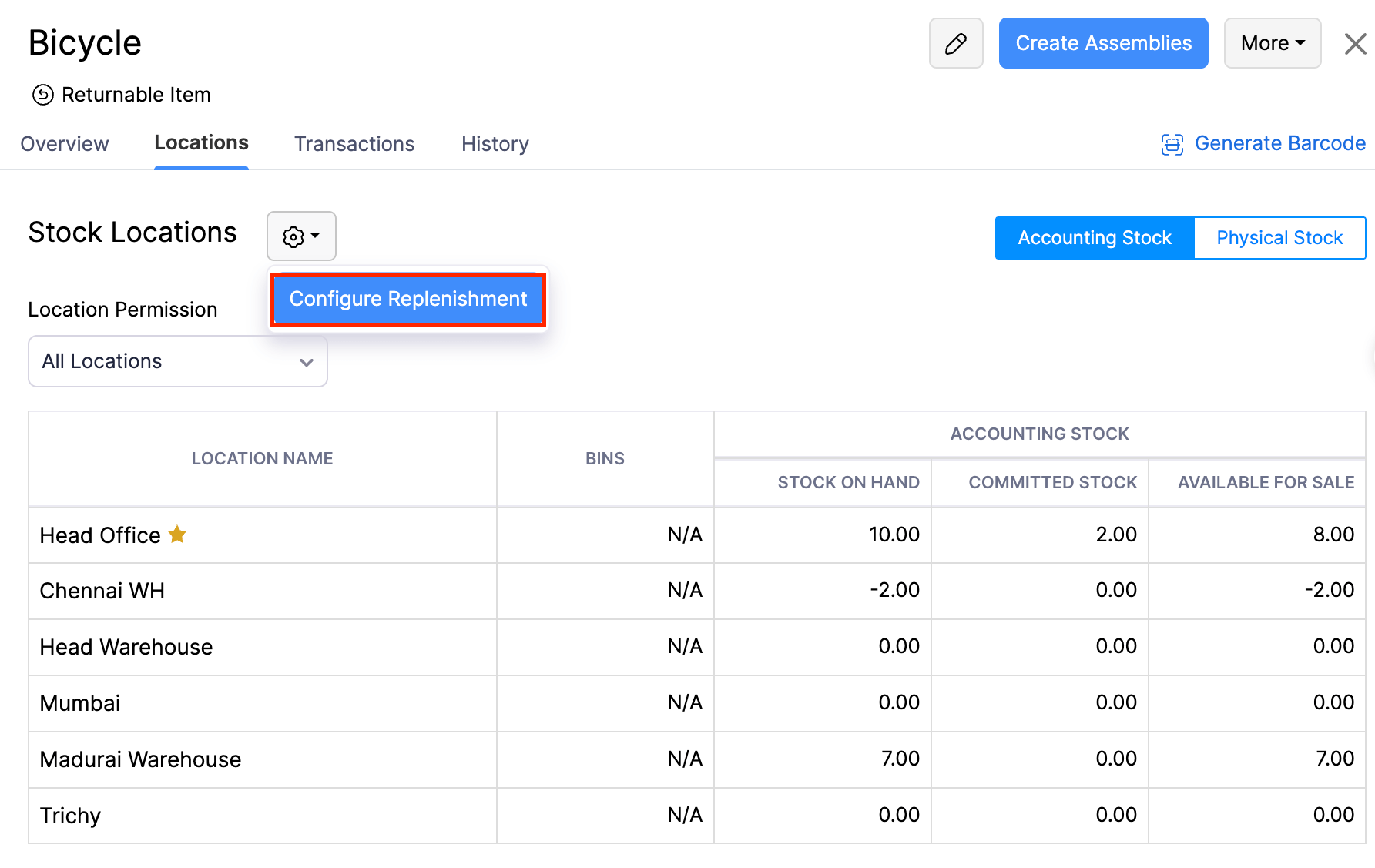
- Click Configure in the warehouse/location you want to configure replenishments.
| Fields | Description |
|---|---|
| Order Type | You can select between a purchase order and transfer order |
| Preferred Vendor / Source location | If you select Purchase Order, you can choose a preferred vendor to whom the replenishments should be created. If you select Transfer Order, you can choose a source location from where the items will be received. |
| Reorder Level | This is the quantity at which you would like the replenishments to be created |
| Maximum Stock Level | The maximum quantity that you can keep in stock to avoid overstocking |
| Minimum Order Quantity | The minimum quantity that can be ordered when replenishing stock for the selected location is displayed in order creation for reference |
| Maximum Order Quantity | The maximum quantity that can be ordered when replenishing stock for the selected location is displayed in order creation for reference. |
| Unit Multiple | The item can only be purchased in specific unit multiples. For example, if the unit multiple is 5, you can purchase items only in multiples of 5. i.e, 5, 10, 15 and so on. |
| Frequency | The number of days at which the replenishments should be triggered. |
- Click Save.
- If you want to configure for other locations/warehouses for this item, you can repeat the actions and click Save.
Create Orders
Create Purchase Order
Once the replenishments you have configured for an item hits the reorder point, it will start showing up in the Pending Replenishments tab in the Replenishments module, or you can click the replenishments notification to land on the replenishments directly.
- Go to Replenishments under Inventory in the left sidebar.
- Under the Pending Replenishments tab, you can view all the items that need to be replenished.
- Click the dropdown under Order Type for the item you want to replenish.
- Select Create Purchase Order.
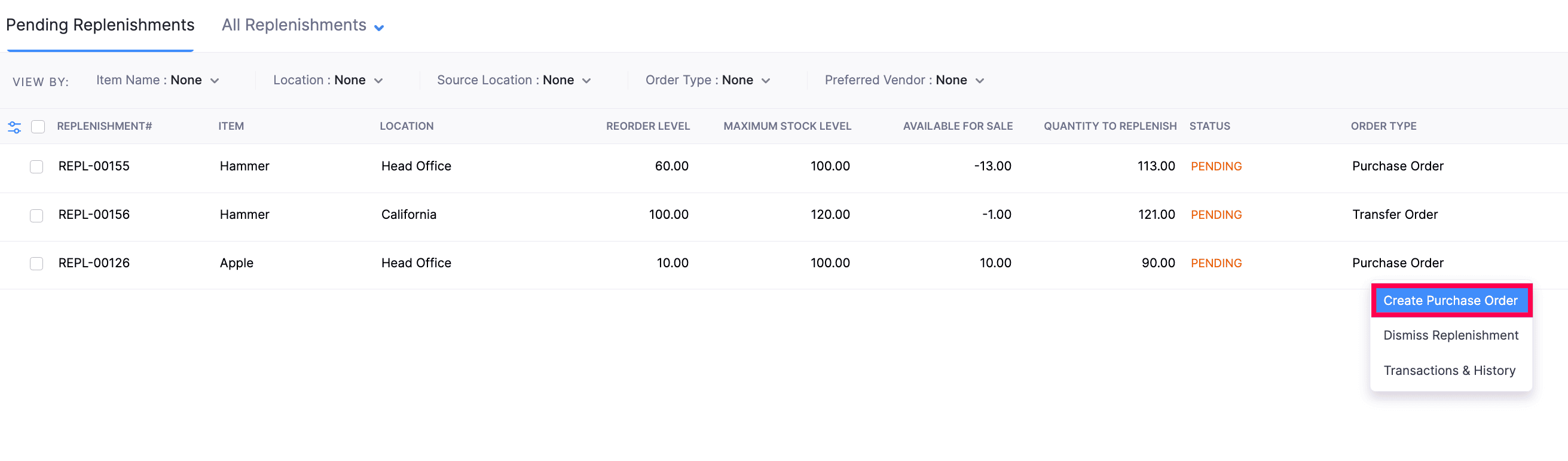
Insight:You can view the item’s replenishments details from the Item Table by clicking View Replenishments Details under the item name during transaction.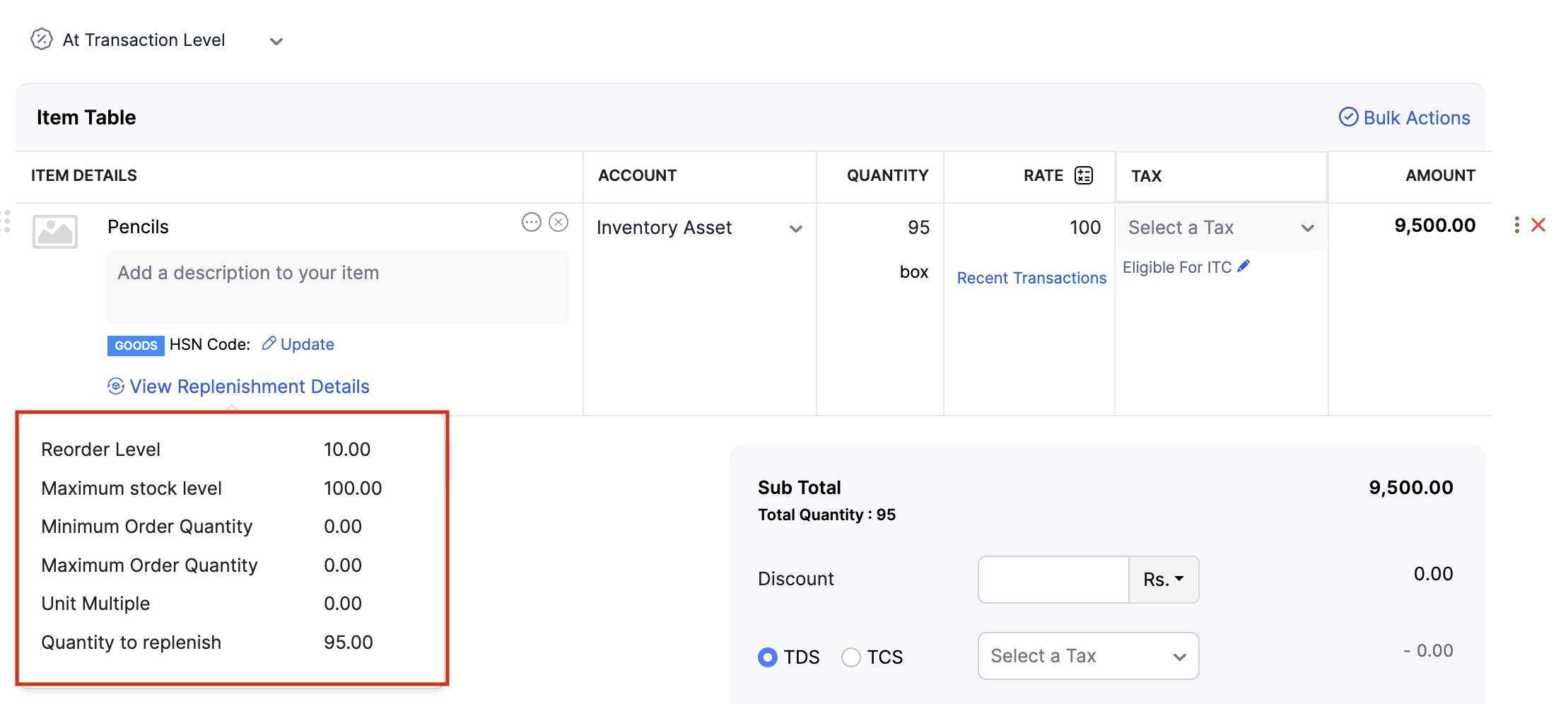
Create Transfer Order
When an item’s stock level reaches its reorder point and the chosen replenishments method is Transfer Order, it will be listed under the Pending Replenishments tab. From there, you can create a Transfer Order. Alternatively, click the replenishments notification, which navigates you to the replenishments
- Go to Replenishments under Inventory in the left sidebar.
- Under the Pending Replenishments tab, you can view all the items that need to be replenished.
- Click the dropdown under Order Type.
- Select Create Transfer Order.
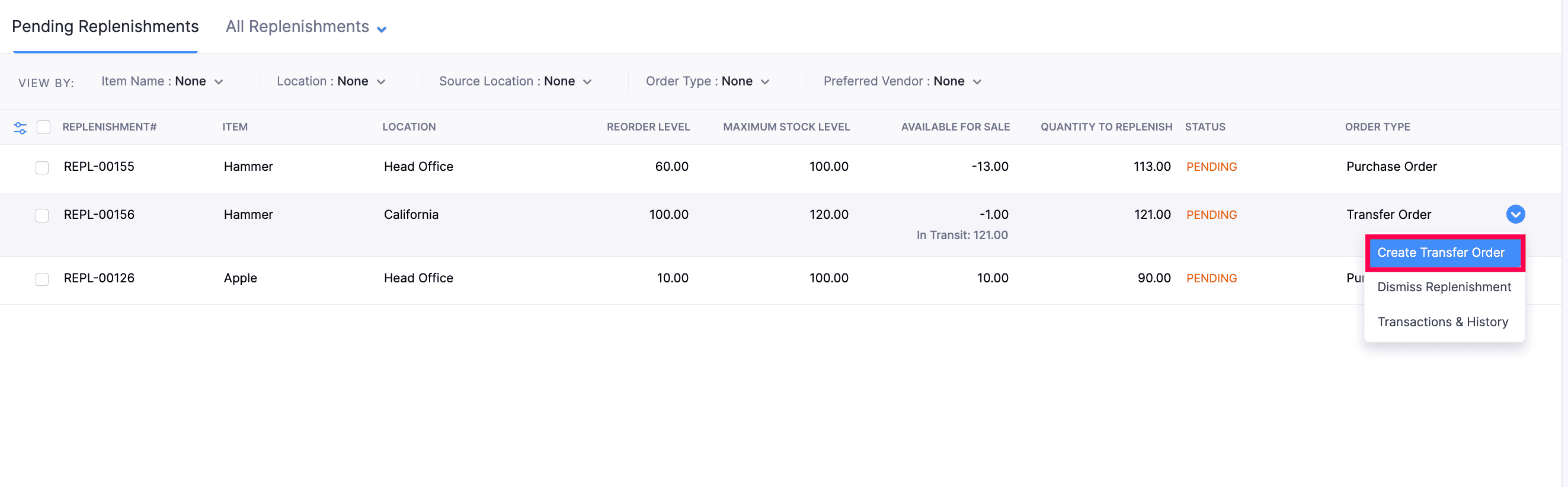
View Replenishments
You can easily view all replenishments created within your organization in one place. Here’s how:
Log in to your Zoho Inventory account.
Navigate to the Replenishments under Inventory.
To view replenishments that are yet to begin, click the Pending Replenishments tab.
To see all replenishments, click the All Replenishments tab.
You can also filter the list by using the dropdown menu to view either Dismissed Replenishments or Completed Replenishments
Dismiss Replenishments
You can follow these steps to dismiss a replenishments in Zoho Inventory:
- Navigate to the Replenishments module under Inventory.
- Hover over the desired replenishments and click the dropdown menu.
- Select Dismiss Replenishments to complete the action.
View Transactions & History
You can view the history and transactions of a replenishments by
- Log in to your Zoho Inventory organization.
- Navigate to the Replenishments under Inventory.
- Click the dropdown in the Order Type menu for the item you want to view transaction and history.
- Click Transactions & History.
More Actions
Create Orders in Bulk
You can create orders in bulk by following these steps:
- Log in to your Zoho Inventory organization.
- Navigate to Replenishments under Inventory.
- Select the items you want to include in the bulk order.
- Click Bulk Actions in the top header.
Note:To create a bulk order, the vendor and the order type must be the same for all selected items.
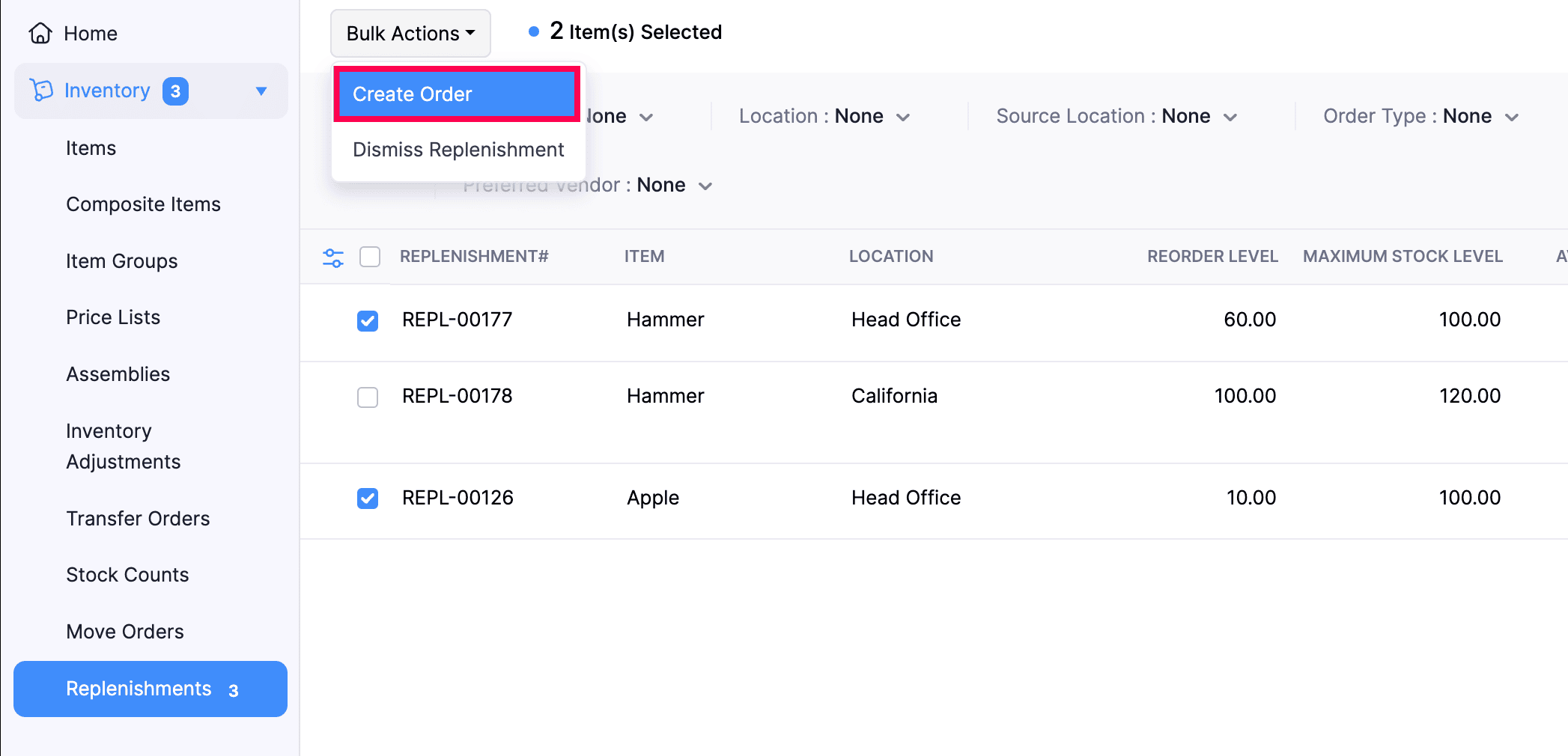 By following the above steps, you will be taken to the respective order’s edit page.
By following the above steps, you will be taken to the respective order’s edit page.Dismiss Orders in Bulk
You can dismiss orders in bulk by following these steps:
- Log in to your Zoho Inventory organization.
- Navigate to Replenishments under Inventory.
- Select the items you want to include in the bulk order.
- Click Bulk Actions in the top header.
- Select Dismiss Replenishment.
- Click Dismiss to proceed.


