Zoho Payroll – Zoho Payments (Payouts)
Note This feature is currently in early access. Contact support@zohopayroll.com and we’ll enable the feature for you.
Payouts by Zoho Payments helps you deposit salaries directly from Zoho Payroll without having to open or login to your banking portals. Once you set up your Zoho Payments account and verify it, you’ll get a dedicated payout account to fund and process salary payments securely.
When enabled, you can initiate payroll payments to multiple accounts at once, track transactions, and view payout summaries, all from within Zoho Payroll.
Note Refer to the Zoho Payments’ pricing page to know the transaction charges.
Prerequisite
- Ensure you are either the business owner or an authorized person to share business details and set up and manage Zoho Payments.
- Keep the business details and documents handy to get started with Zoho Payments.
Create Zoho Payments Account
To get started, you’ll have to create a new Zoho Payments account.
- Log in to your Zoho Payroll account.
- Go to Settings in the top-right corner and click Direct Deposit.
- Click Setup now beside Zoho Payments.
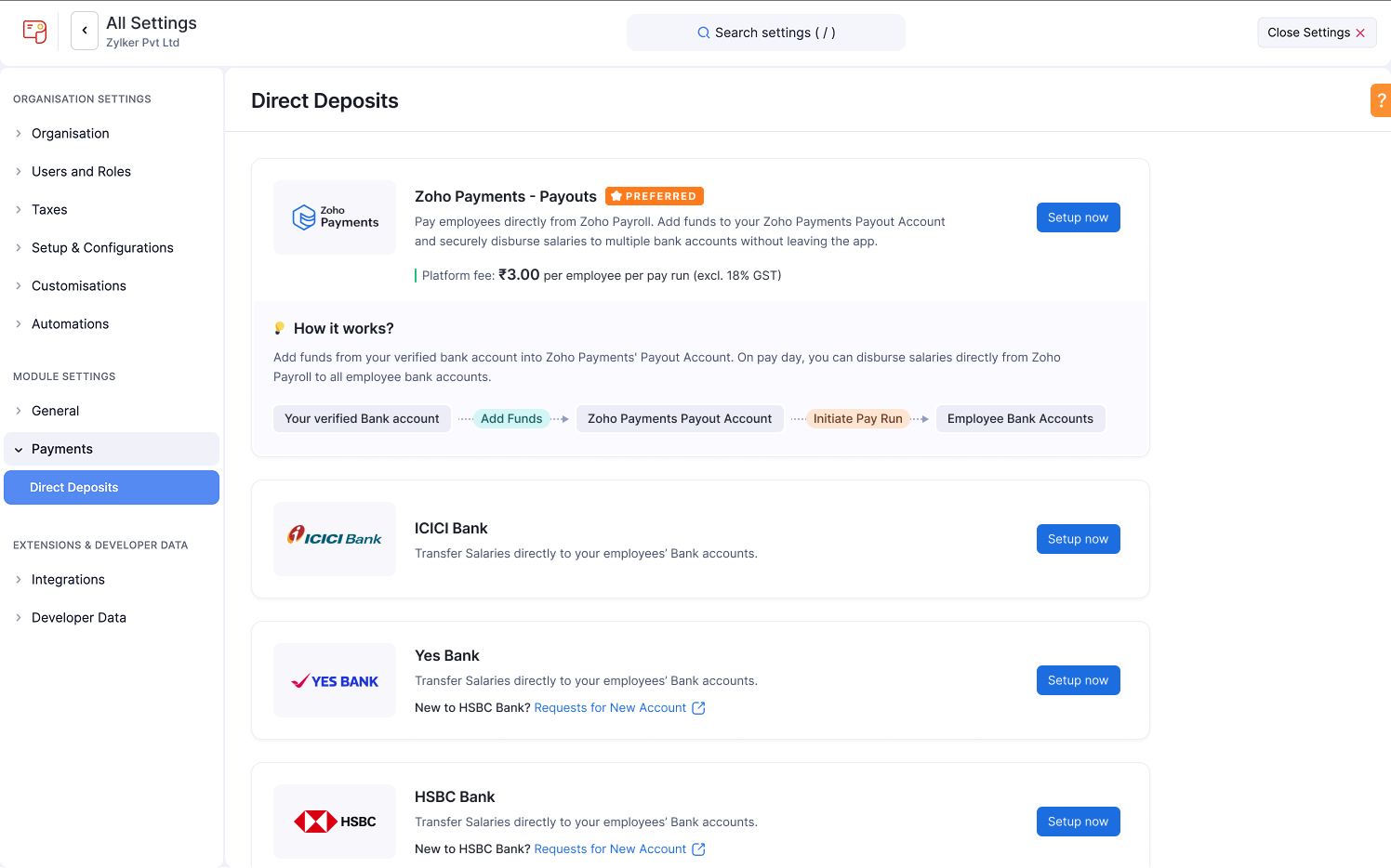
- Fill in your business details as required and submit the form.
- Check the I confirm that I am authorized to share business details, set up and manage Zoho Payments box, and click Setup Zoho Payments.
- In the Business Profile tab, enter your basic business details. Provide the other required business-related details and documents based on the Business Type you select.
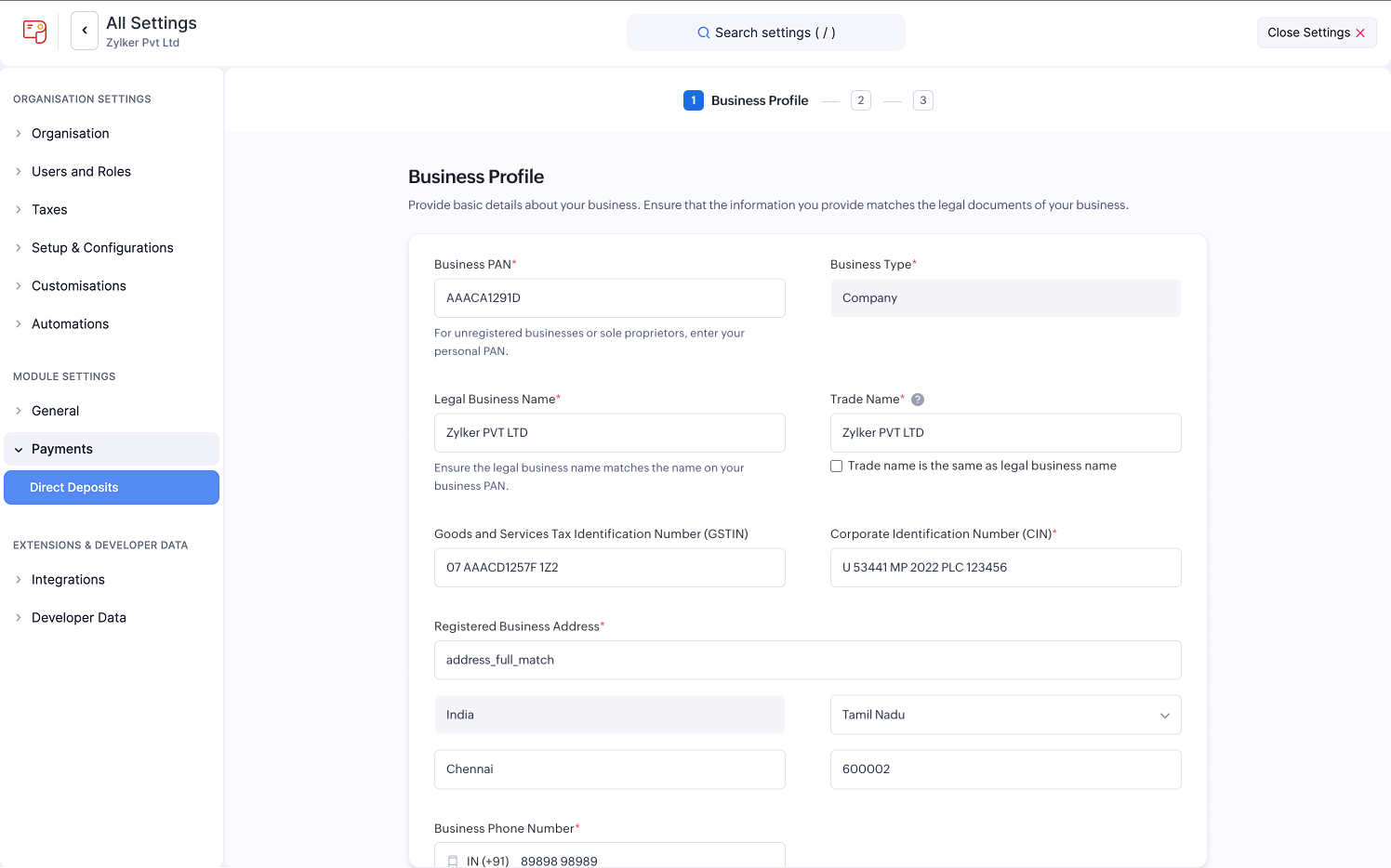
- In the Bank Account tab, provide the details of the bank account from which you will initiate payments.
- Review the details on the Summary page.
- Check the I agree to the Terms of Service and Privacy Policy of Zoho Payments option and click Submit.
After submitting, you’ll be redirected to Zoho Payroll to complete the account verification process.
Follow the steps to complete your video KYC and upload any additional documents if required.
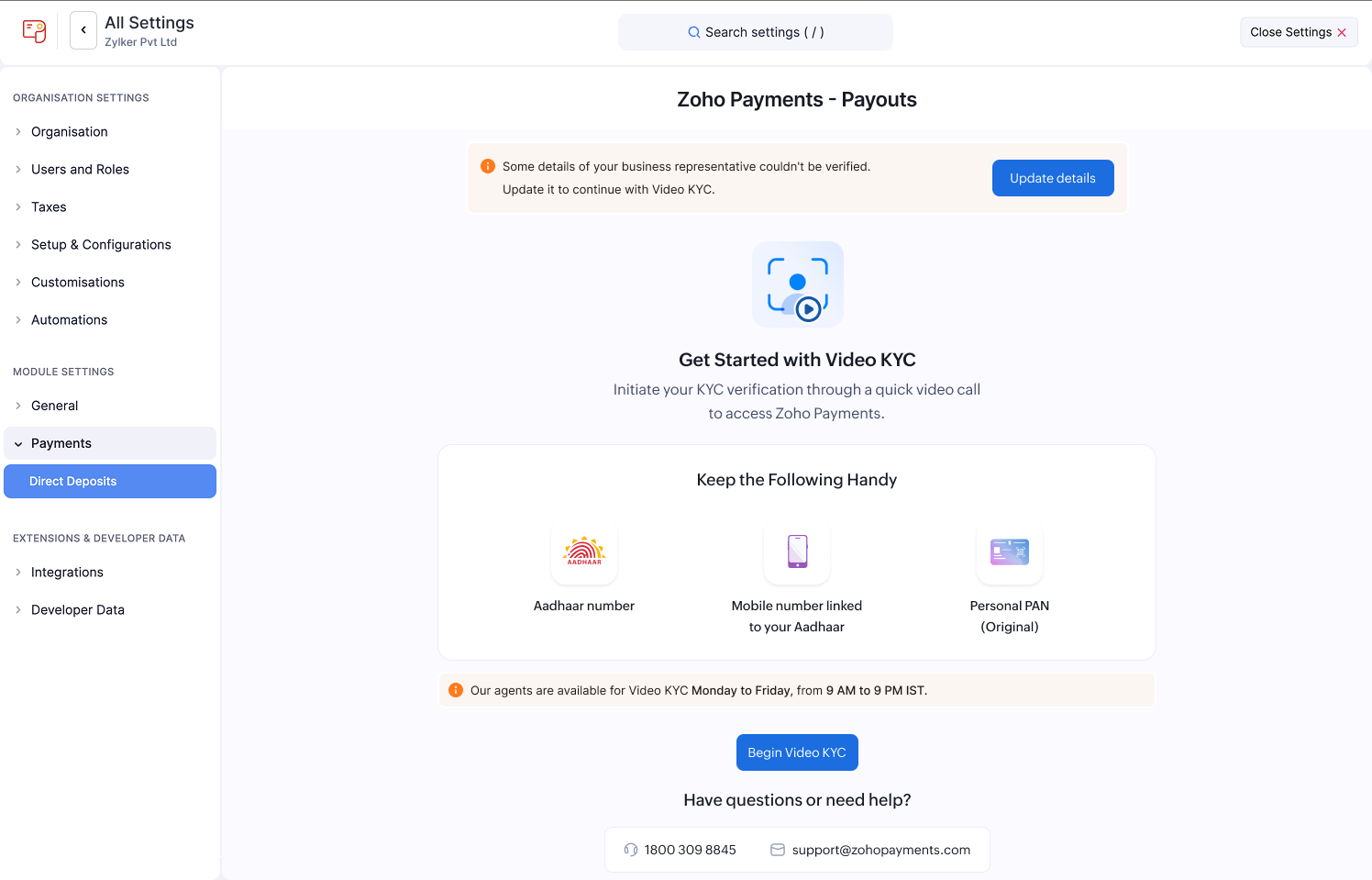
Once the verification is complete, your account status will change to Verified. You can click Check Status in the same section to view updates.
Note It may take up to 2–5 business days for a new Zoho Payments account to be verified and activated.
View Account Details
Once your account is verified, a new Zoho Payments Payout Account (virtual account) will be created.
You can view the account details in the Zoho Payments section, including your account number, IFSC, and current balance.
This section helps you keep track of your payout account and ensures you have all the information needed to start disbursing funds.
Add Mobile Number
After your account is verified, add a registered mobile number to securely initiate payroll payments.
One-time passwords (OTPs) will be sent to this number for every payout.
To do this:
- Go to Settings in the top-right corner and click Direct Deposit.
- Click + Add Mobile Number in the Zoho Payments (Payouts) section.
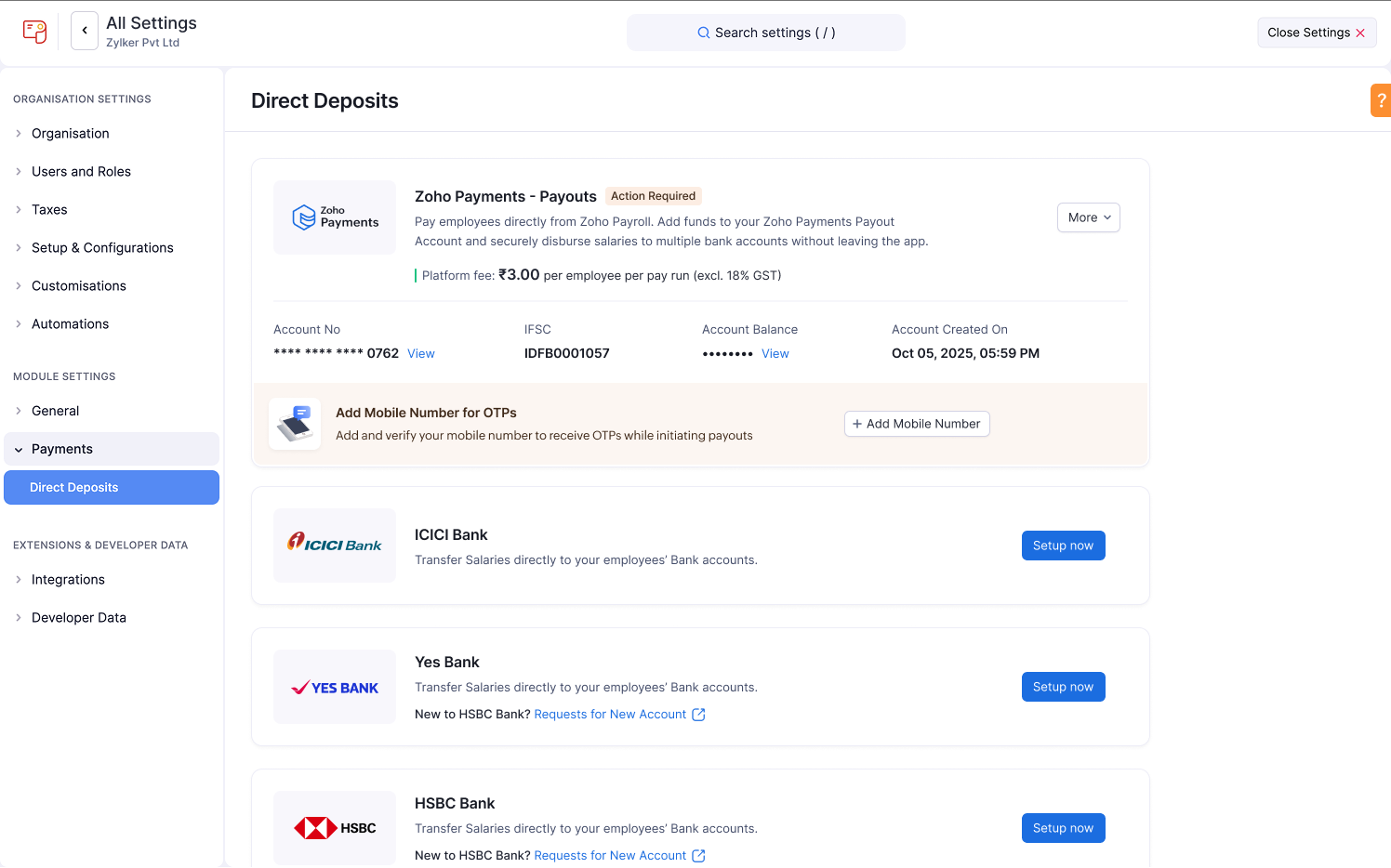
- Enter your number and verify it using the OTP sent to your phone.
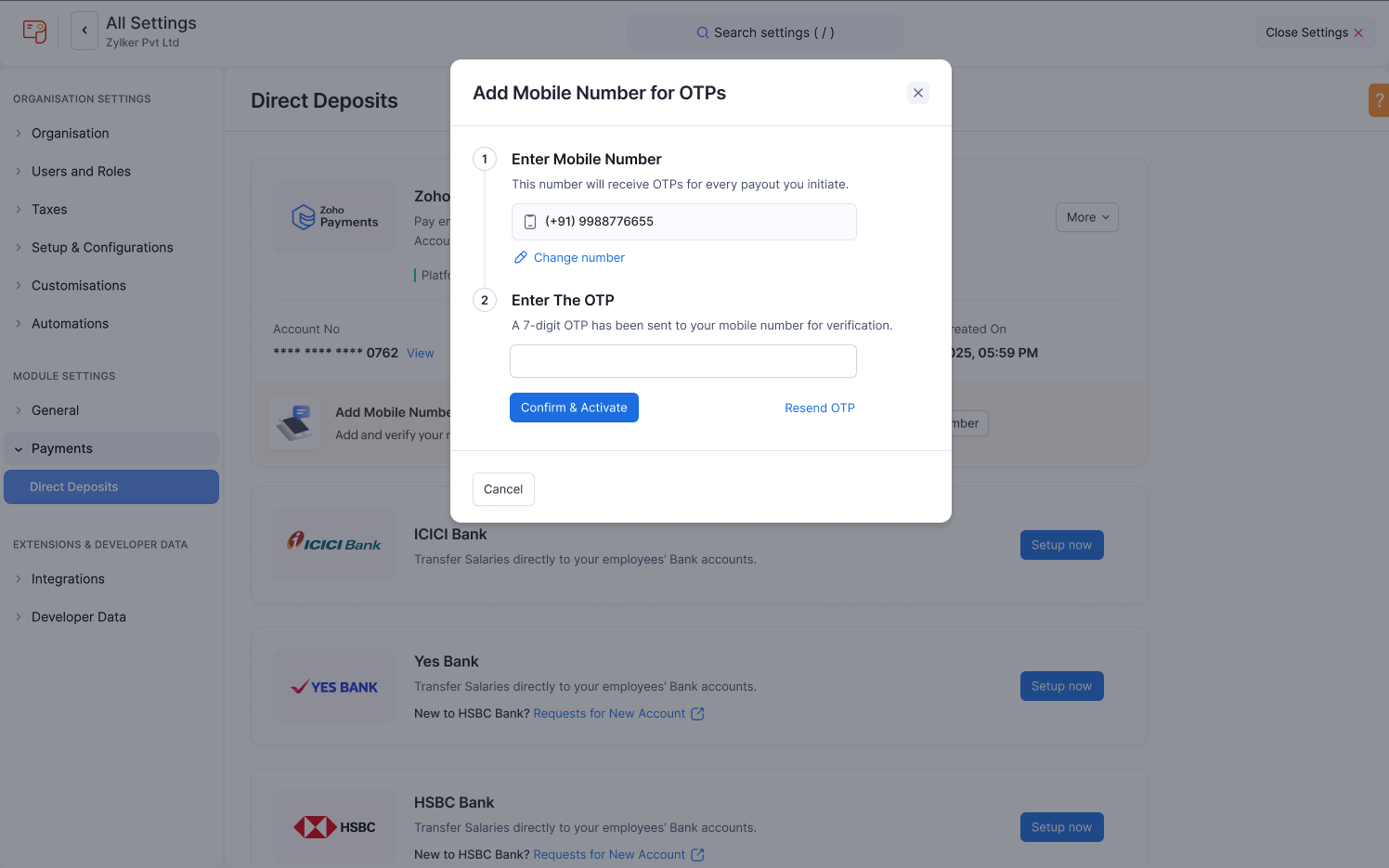
All future salary payments via Zoho Payments will require an OTP sent to this registered number for added security.
This completes your account setup. You can now proceed to add funds to your payout account and initiate payments.
Transfer Money To Your Payout Account
Before initiating a pay run, ensure your payout account has sufficient funds.
To transfer money:
- Copy your account details from the Zoho Payments - Payouts section.
- Transfer money from your verified bank account to this payout account.
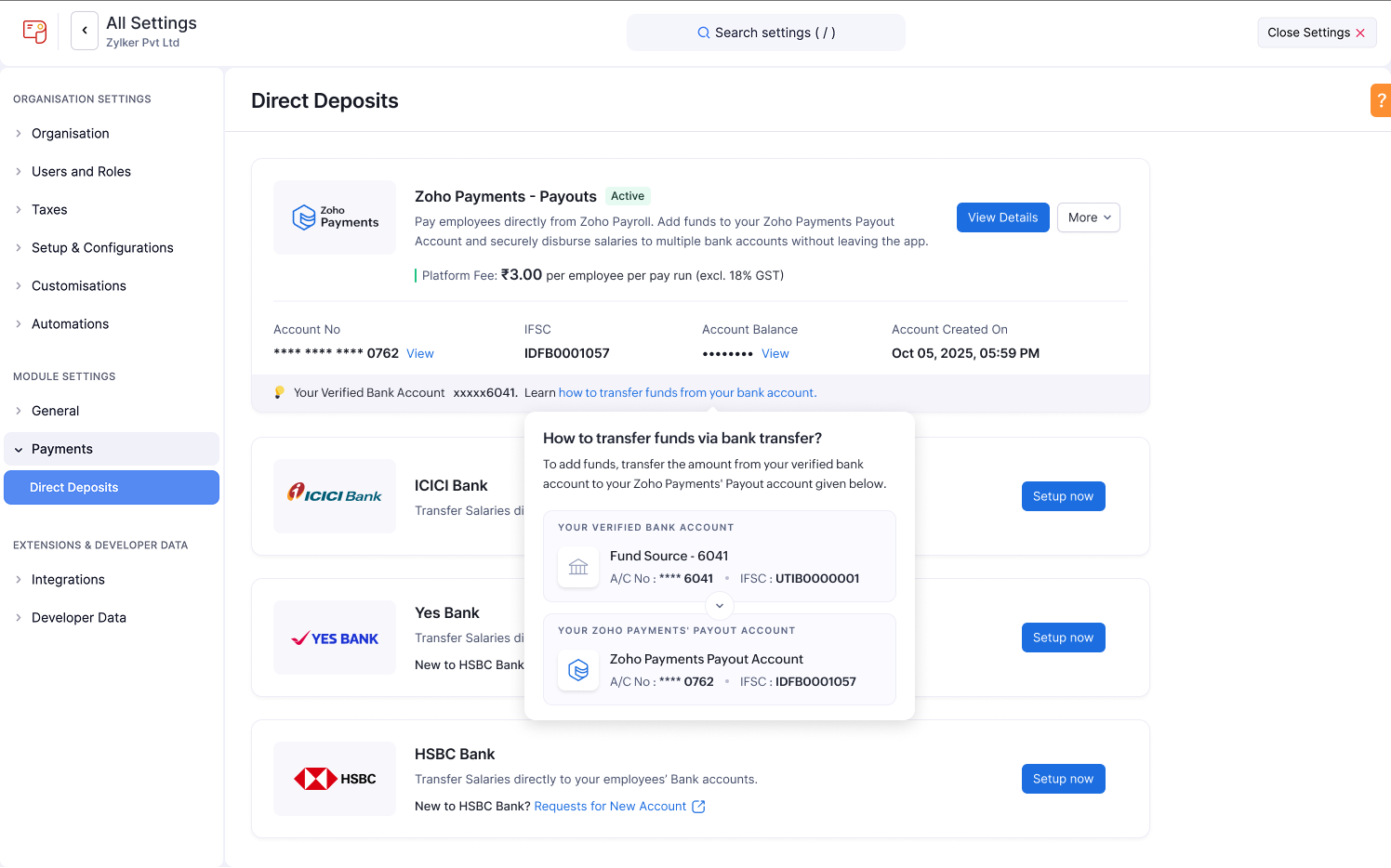
- Once the transfer is complete, your updated balance will appear in the dashboard.
Note Ensure you transfer money only from your verified bank account. Transfers from unverified accounts will be declined.
Once you initiate the transfer, it will be processed by the bank shortly. After the funds are received, the amount will be added to your payout account within 3 hours, based on your payment method.
If the amount isn’t credited, contact support@zohopayments.com for assistance.
Note If the funds remain unused in the payout account for more than 4 business days, they will be reversed to your verified bank account.
Add Employee Bank Details
Before you can disburse salaries, add your employees’ bank account details in Zoho Payroll.
To do this:
- Go to the Employees module from the left sidebar.
- Select an employee or create a new employee for whom you want to deposit the salary directly.
- For a new employee, fill in all profile details, including Basics, Salary, and Personal Info.
In the Payment Info section, select Direct Deposit, enter the bank account details, and click Save and Continue.
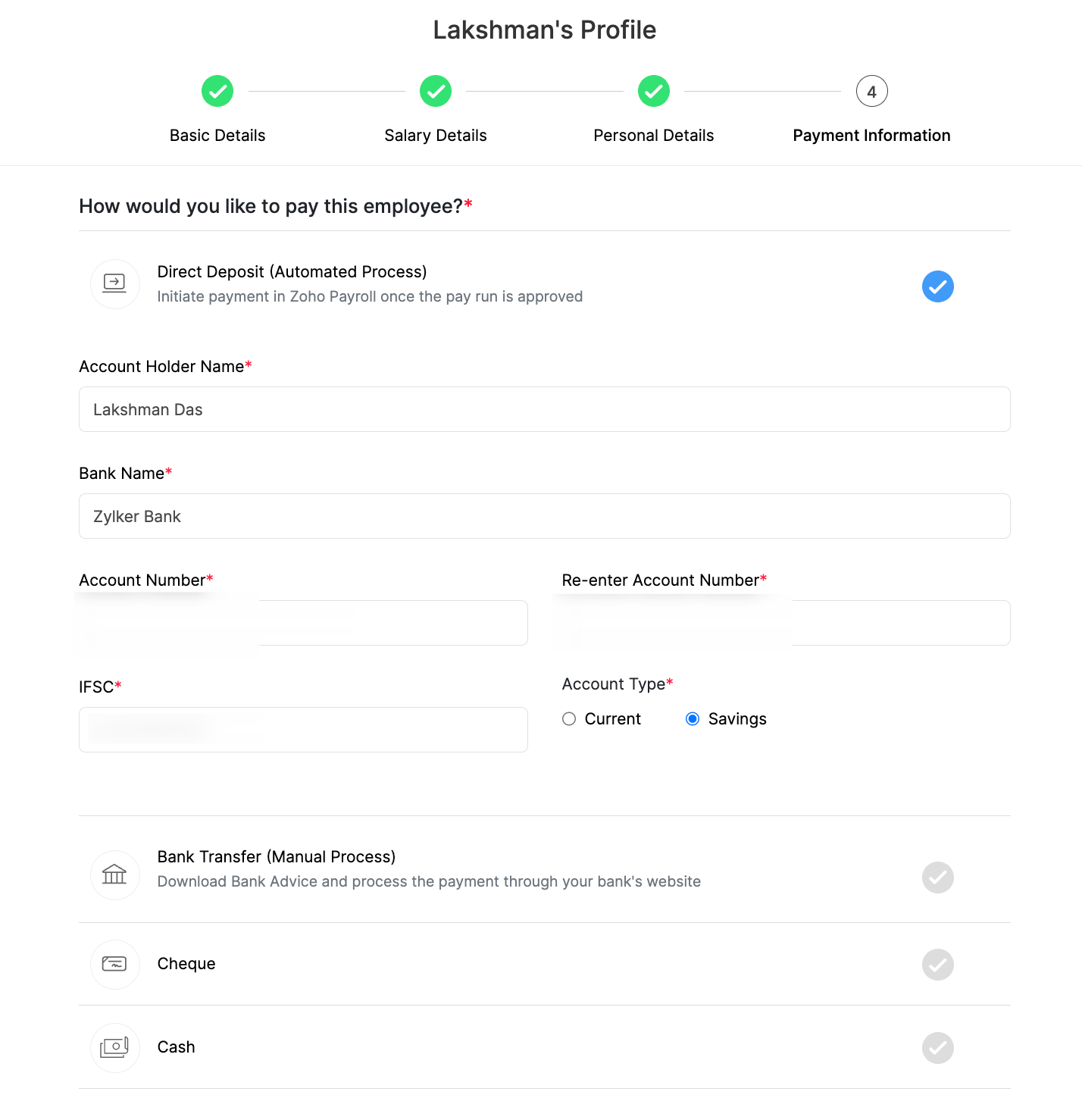
- For an existing employee, edit their profile and update the Payment Info to Direct Deposit with the correct bank details.
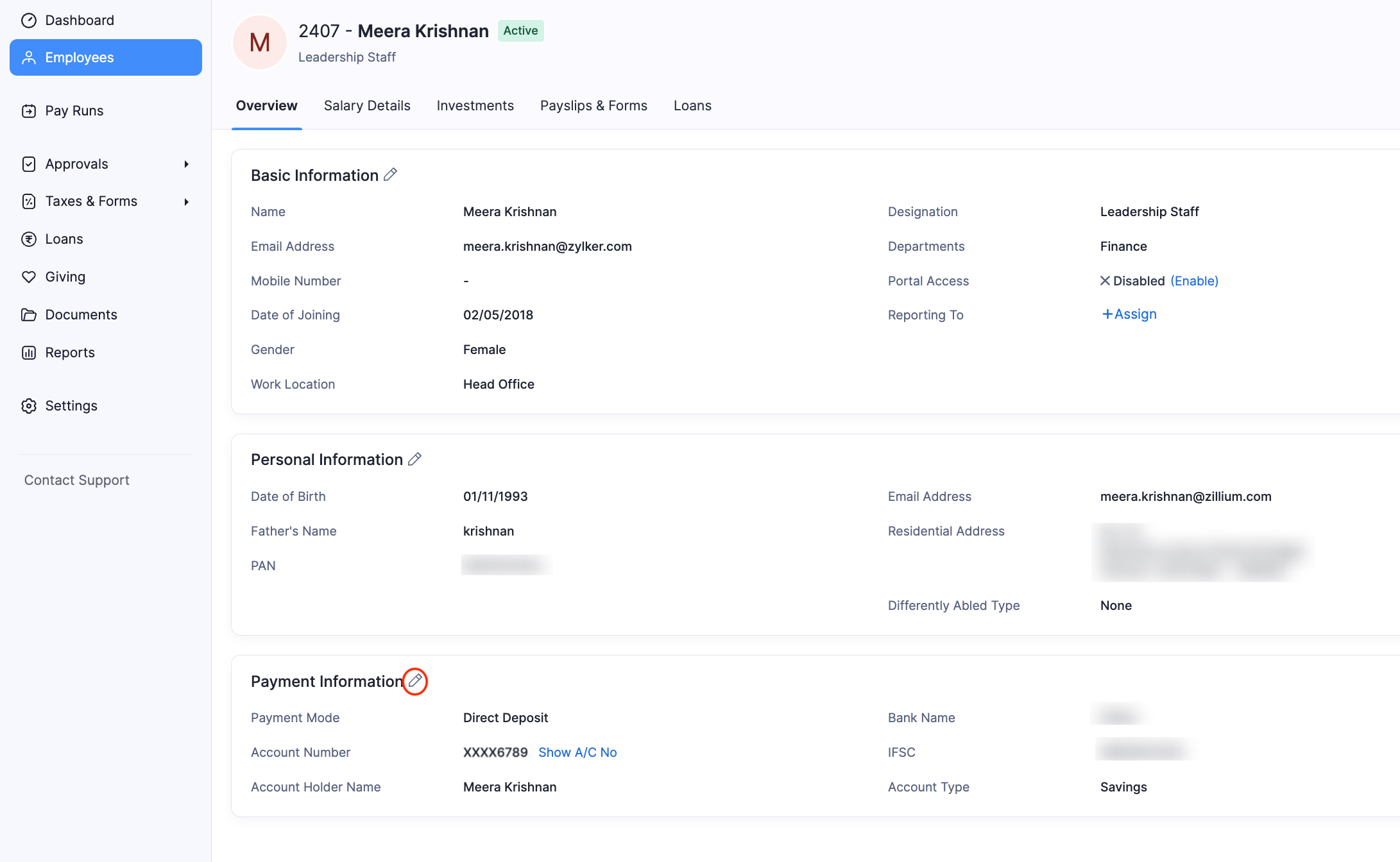
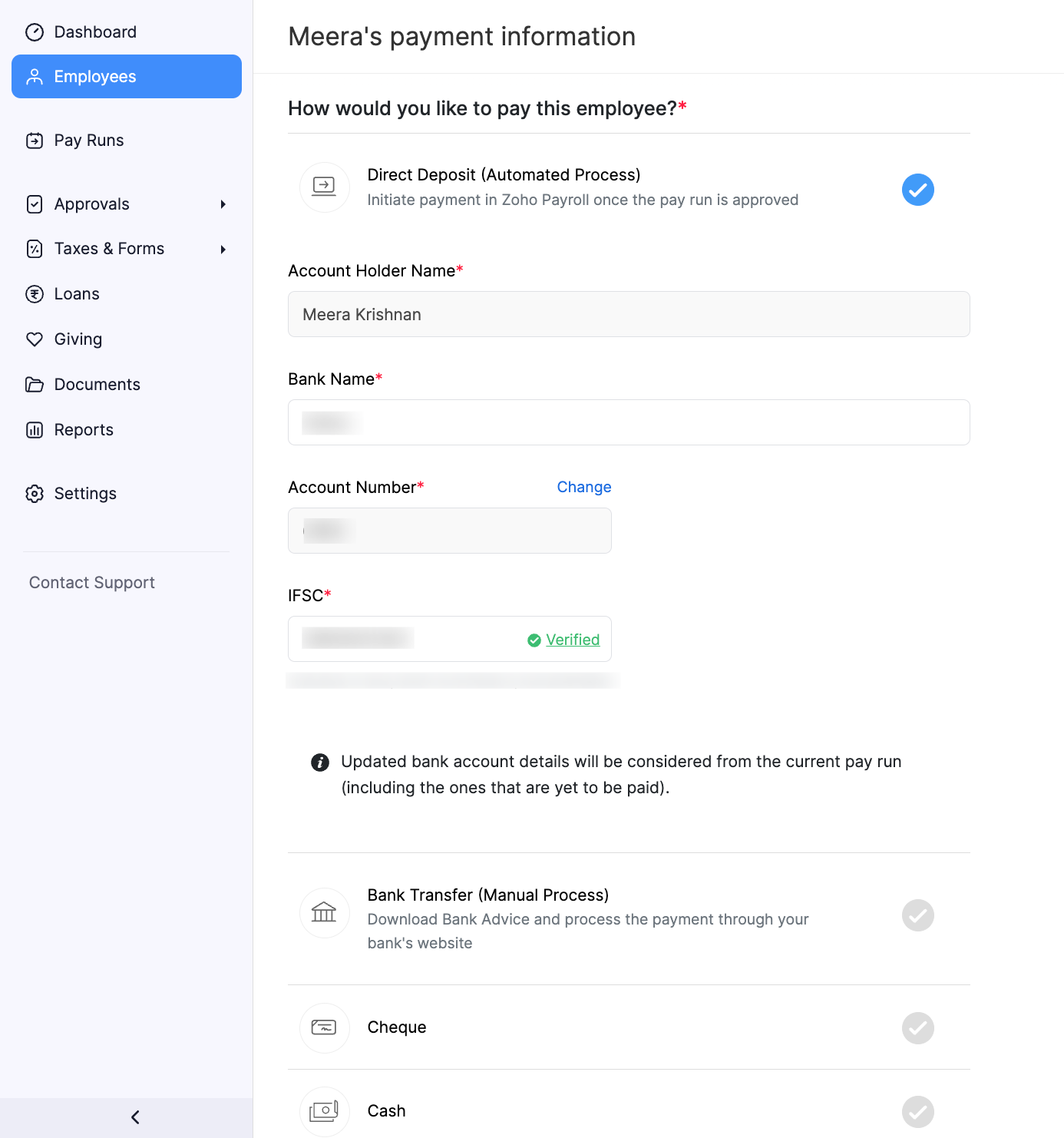
Your employees’ bank account details will now be added.
Make Payments via Zoho Payroll
Once your account is verified, you’ve added funds to the payout account, and added employee bank details, you can initiate payroll payments.
To do this:
- Go to the Pay Runs module.
- Generate a new pay run for the desired period and approve it.
- Click Initiate Payment in the top-right corner of the page.
- The payment status of the employees will be Yet to Pay.
- The payment will be initiated only for employees whose payment mode is Direct Deposit.
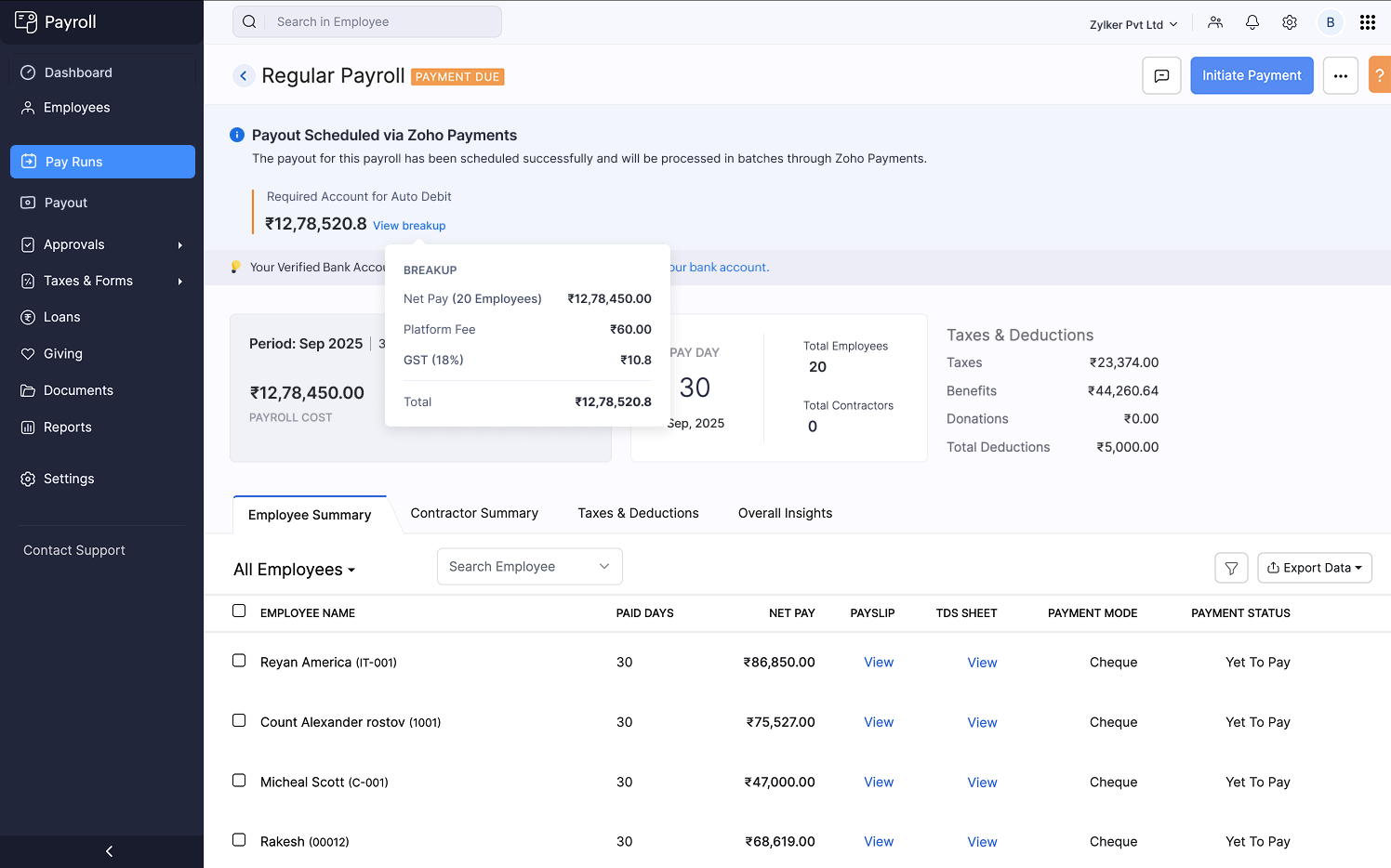
- Review the salary details and click Initiate Payment.
- In the pop-up, choose your payment account.
- Review the pay run details.
- Enter the OTP sent to your registered mobile number to authorize the payments.
- Check the Send payslip notification to all employees option to directly send their payslips.
- Click Make Payment.
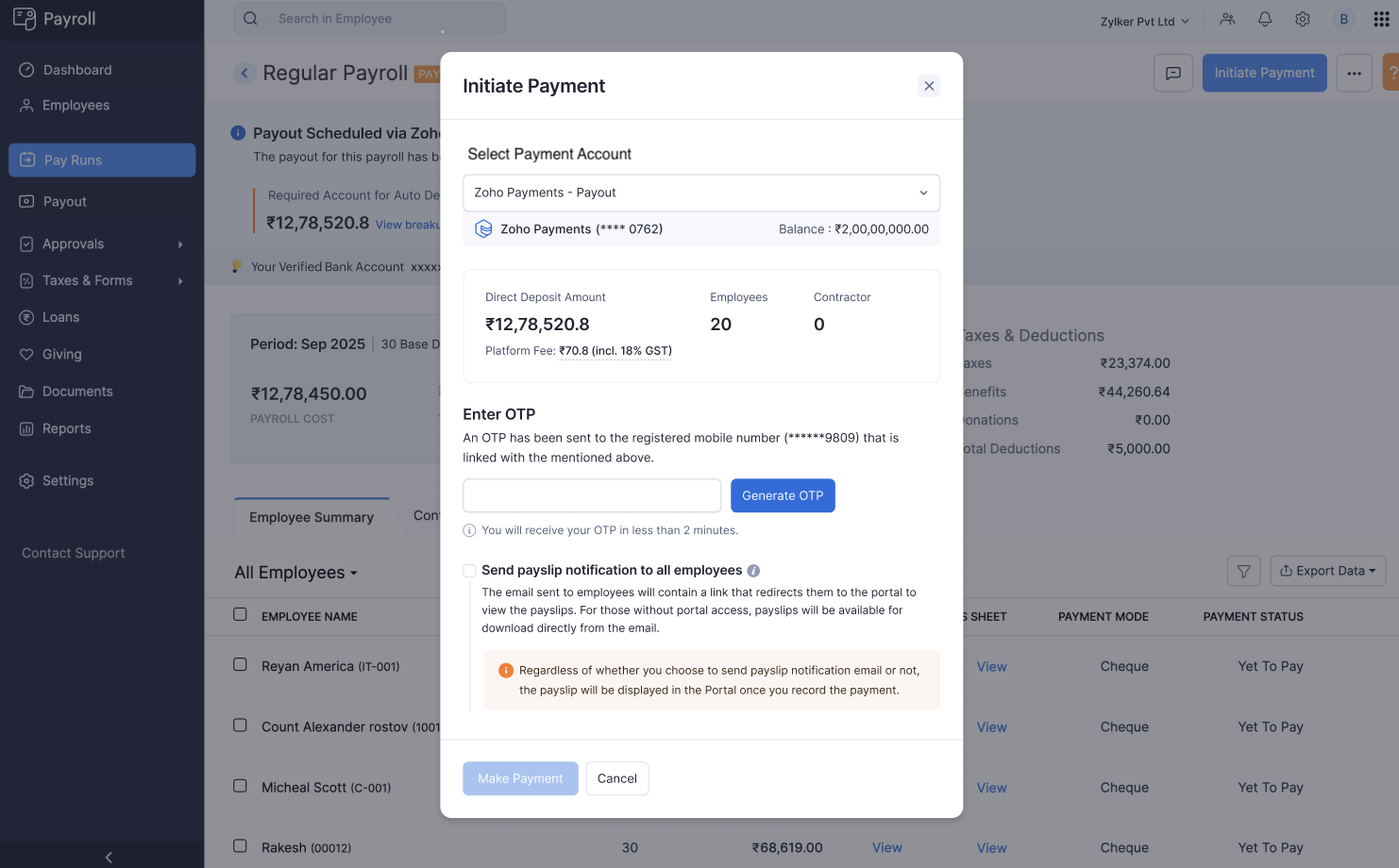
Zoho Payments will transfer salaries securely from your payout account to each employee’s bank account.
The payment status will be updated within 30 minutes of initiating the payment.
Track and Reconcile Payments
The Account Summary section under Zoho Payments (Payouts) lets you track and monitor all your transactions.
You can:
- View all debit and credit transactions of your payout account in the Statements tab.
- Track every salary payout with statuses such as Initiated, Pending, Successful, or Failed in the History tab.
- Export or download your statements for audit purposes.
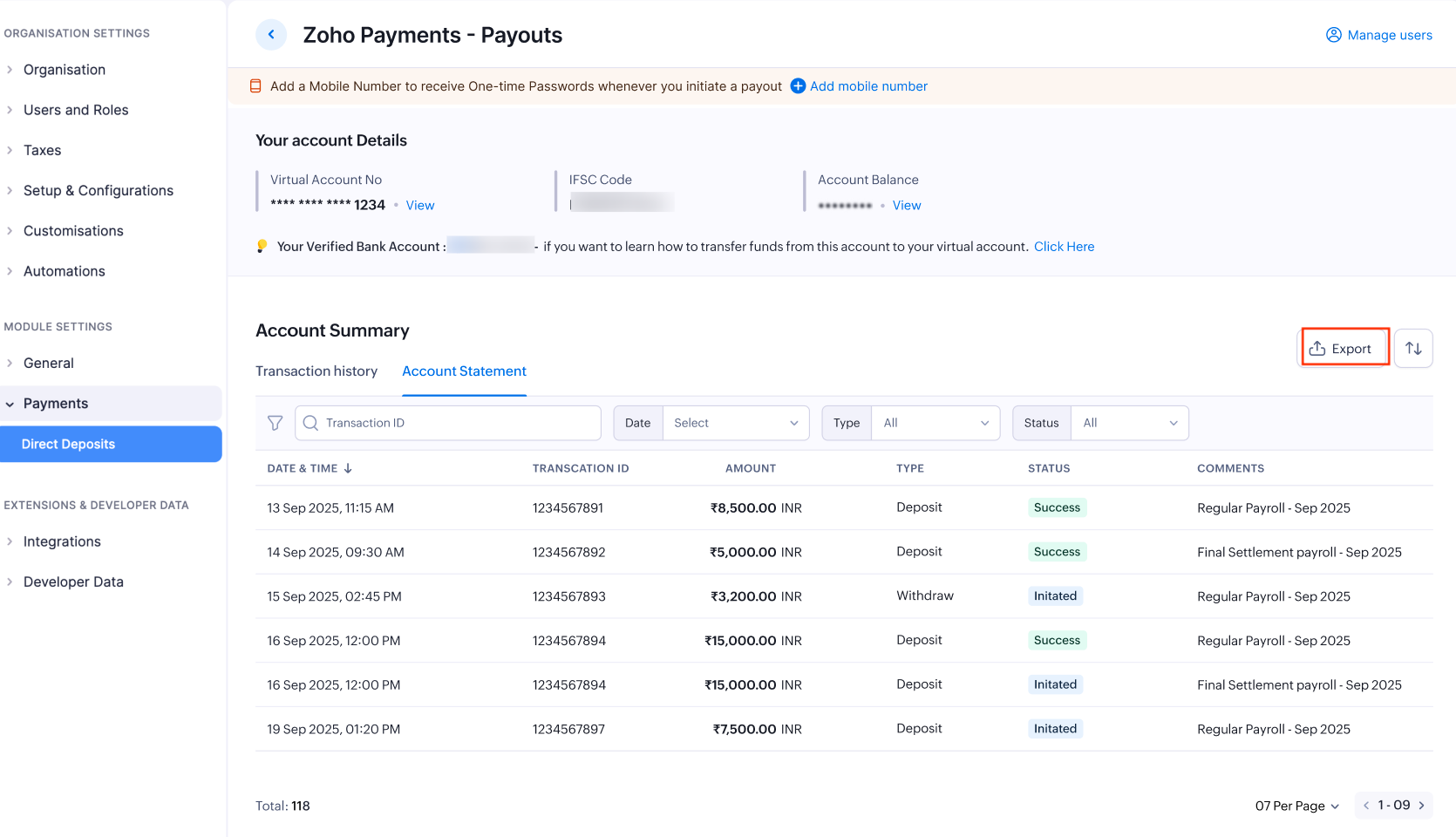
Manage User Access
Admins can provide access to other users to initiate payments on the organisation’s behalf.
To do this:
- Click Manage Users near Zoho Payments.
- Select the users who need access and click Add Users to confirm.
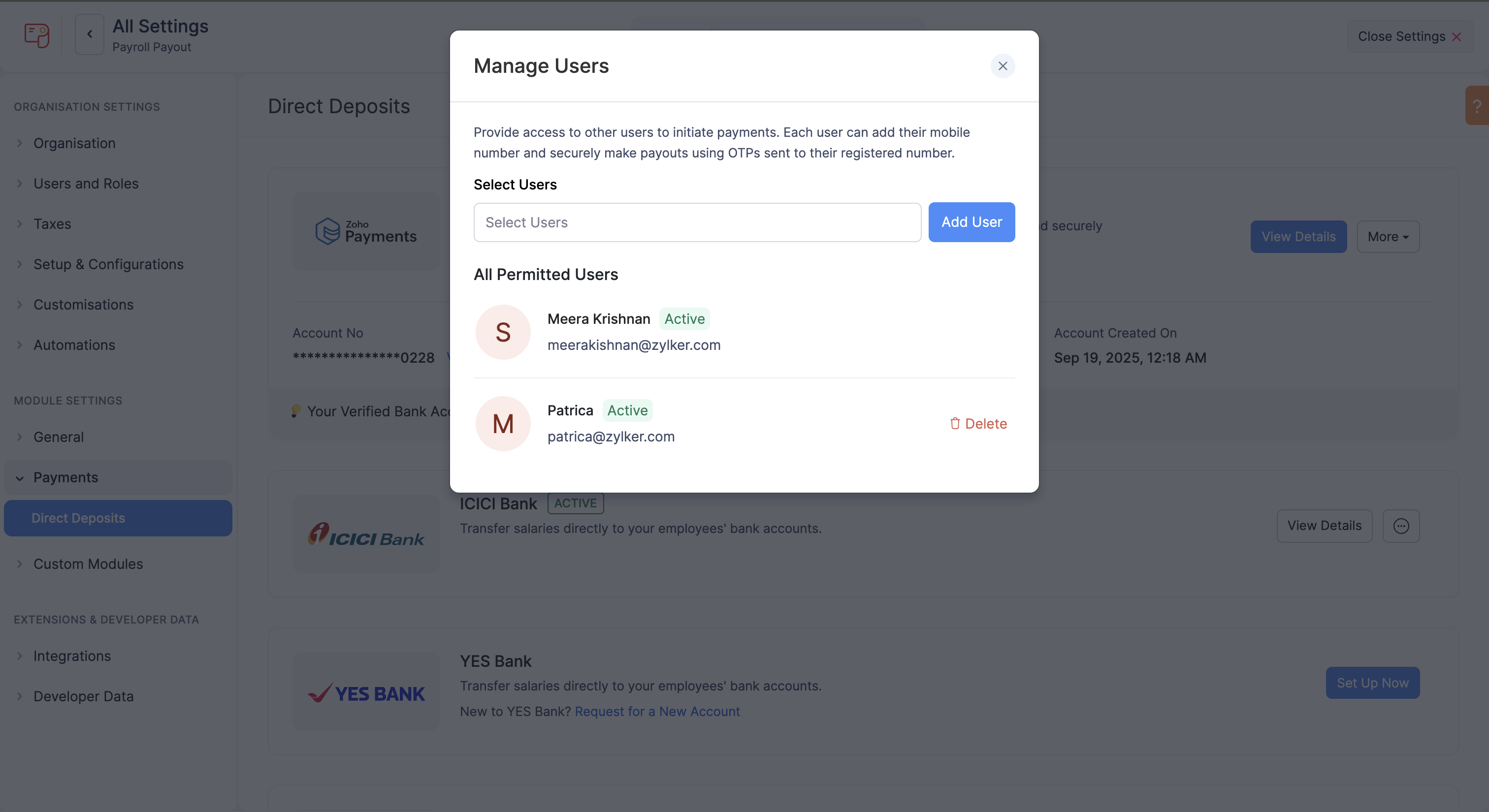
Note To revoke access for users, click Delete in the same pop-up.
Once users have been granted access, they can click Set Up Now next to Zoho Payments, enter their mobile number, and verify it using the OTP.
After validation, other users will also be able to initiate payments. Each user will receive OTPs on their registered number to authorise payouts securely.




 Zoho Payroll's support is always there to lend a hand. A well-deserved five-star rating!
Zoho Payroll's support is always there to lend a hand. A well-deserved five-star rating!




