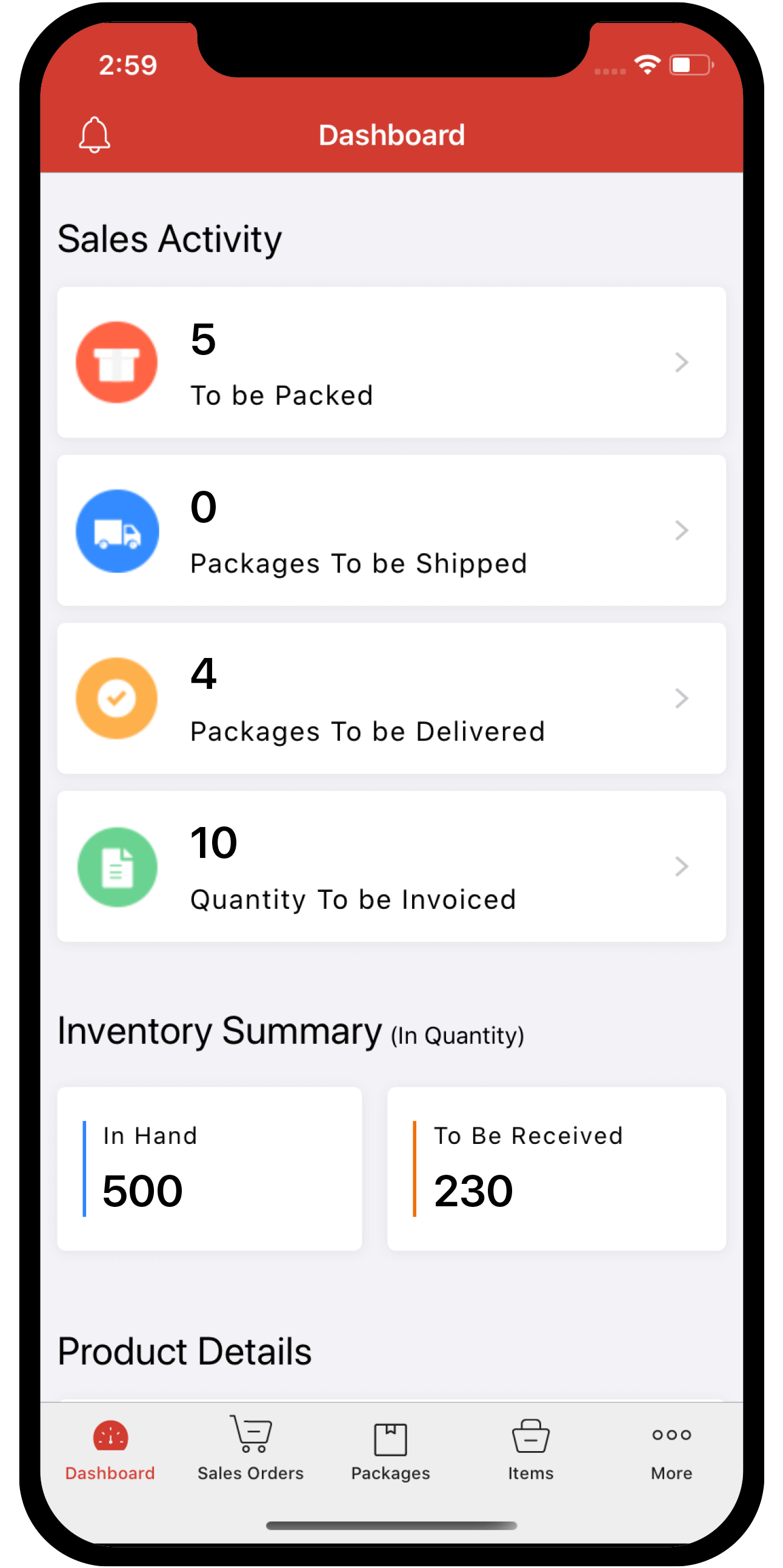Inventory
Inventory
ON THIS PAGE
E-Invoicing in Belgium
Belgium is introducing mandatory electronic invoicing (e-invoicing) for B2B transactions. Starting 1 January 2026, all VAT-registered businesses in Belgium will be required to issue, receive, and process e-invoices for domestic B2B transactions. Invoices sent or received via email in PDF format will no longer be considered valid e-invoices under the new regulations.
What is an e-invoice?
An e-invoice is a machine-readable invoice that is issued by a supplier in a structured data format that allows for its automatic processing. The buyer can then import it directly to their system instead of entering the details manually.
How does e-invoicing work in Zoho Inventory?
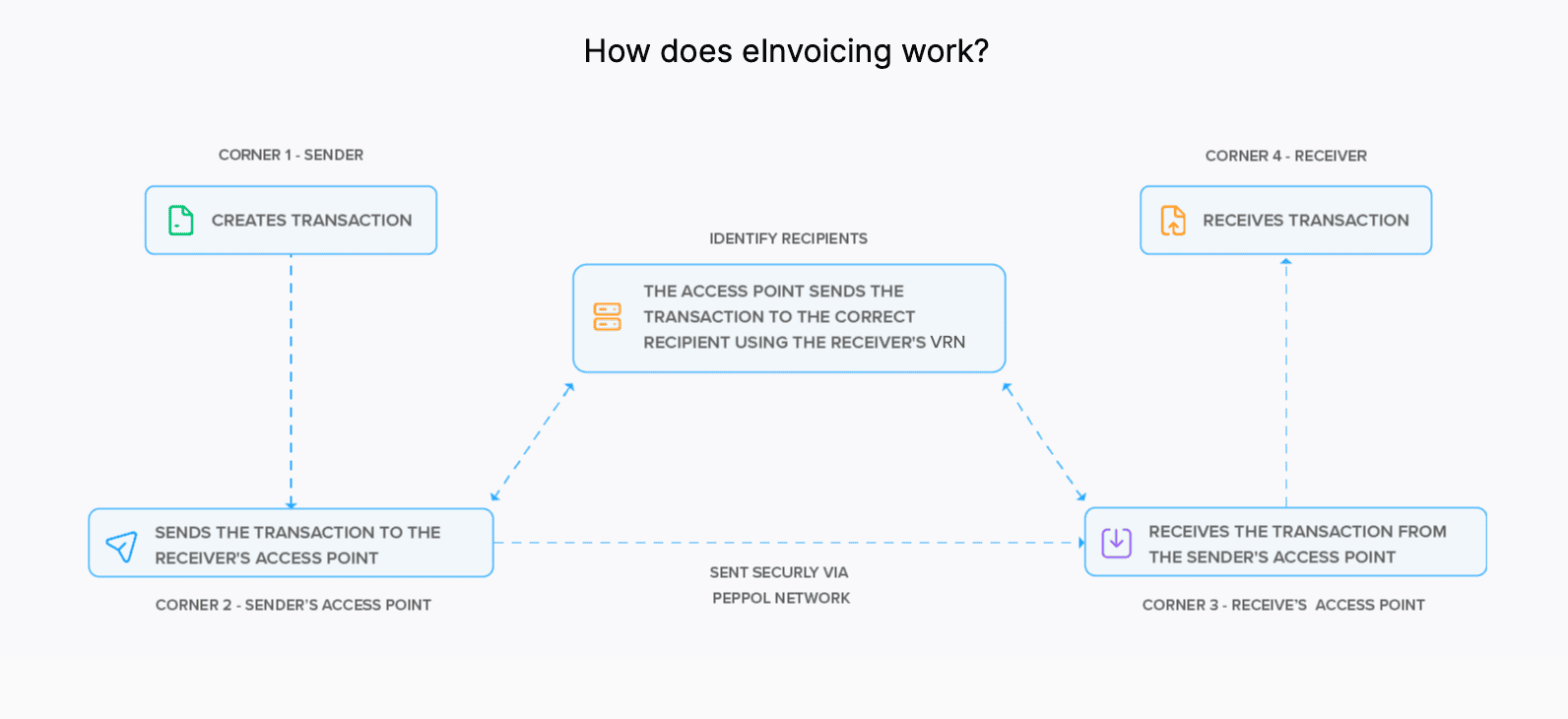
1. Overview
PEPPOL (Pan-European Public Procurement Online) is an EU standard that facilitates the exchange of electronic documents like invoices, credit notes and so on.
2. Convert to Peppol Format
- The transactions you create in Zoho Inventory are automatically converted into the Peppol format, which is the standard electronic format used for e-invoicing in Belgium.
- The system then checks whether all required fields are included, such as your VAT ID, your customer’s VAT ID, and other transaction details.
3. Send Transactions
- If your customer is registered on the PEPPOL network:
- The invoice is sent through your Peppol Access Point to the customer’s Access Point.
- The transaction is validated and delivered directly to the customer’s accounting or ERP system.
- Your customers will receive the invoices you send as bills and credit notes as debit notes in their systems.
- If your customer is not registered on the Peppol network:
- You can send the invoice in PDF format via email.
- Once the customer becomes PEPPOL-registered, future invoices can be sent electronically through the network.
- For transactions sent to government agencies (B2G), Zoho Inventory delivers them through PEPPOL to Mercurius, Belgium’s government e-invoicing platform.
- For B2C transactions, businesses are not legally required to send their transactions through Peppol.
- For cross-border transactions across other EU countries, you can send the invoice directly to your customer. Cross-border transactions through the Peppol network will soon be available in Zoho Inventory.
4. Track and Handle Rejected Transactions
- After a transaction is sent, Zoho Inventory tracks and updates its status.
- You can view whether an invoice has been sent, accepted, or rejected.
- If a transaction is rejected, you will receive a notification that includes the reason specified by your customer.
- Since you cannot edit or delete an invoice once it is sent through PEPPOL, Zoho Inventory allows you to create a credit note for the invoice to nullify it. Then you can create a new invoice which can be sent through PEPPOL.
Set Up E-Invoicing in Zoho Inventory
Setting up e-invoicing in Zoho Inventory is a one-time process. Let’s see how you can set up e-invoicing in Zoho Inventory.
Prerequisite: You can set up e-invoicing only if you’ve enabled taxes in your Zoho Inventory organisation. Make sure to enter your tax registration number with “BE” as the label.
- Go to Settings.
- Select E-Invoicing under Taxes & Compliance in the Organization Settings pane.
- Click Configure E-Invoicing.
- Under the Review Details tab, enter the required details.
- Read and accept all the terms and conditions, then click Save & Continue.
- Under the Set Up Transaction Push tab, click Set up Connection to send transactions to your customers through PEPPOL.
- Read and accept all the terms and conditions, then click Connect.
- Click Next.
- Under the Set Up E-Invoice Fetch tab, slide the toggle to Enabled to fetch transactions from PEPPOL.
- Click Finish.
Push Transactions via PEPPOL
Note:
- You can send e-Invoices only to customers whose VAT Registration Number (VRN) is registered in PEPPOL.
- e-Invoices can be created only for customers whose VAT Treatment is Home Country.
To send e-Invoices to a customer through PEPPOL:
- Go to Sales and select Invoices or Credit Notes, based on your preference.
- Enter the required details.
- Click Save as Draft.
- Click Send Invoice at the top of the invoice’s Details page.
The invoice will be sent to your customer. A bill or vendor credit will be created for them, and a copy of the invoice will also be sent as an attachment.
Note: Once an invoice is pushed through PEPPOL, it cannot be edited or deleted. To cancel the invoice, you should create a credit note and push it through PEPPOL.
Statuses of Transactions in E-Invoicing
The status of each transaction will be displayed in the transaction’s overview page. The statuses of the transactions in e-invoicing are:
| Status | Description |
|---|---|
| Yet To Be Pushed | When you create a transaction and save it as draft, the status of the transaction will be Yet To Be Pushed. |
| Pushed | When you send the transaction to your customer and there are no errors, then the status of the transaction will be changed to Pushed. |
| Failed | If there are any errors, such as missing fields in the transaction, then the e-invoice will not be sent and the status will be changed to Failed. You can rectify the errors and try again. |
| Accepted | If your customer accepts the transaction, the status of the transaction will be changed to Accepted. |
| Rejected | If your customer rejects your transaction, then the status of your transaction will be changed to Rejected. |
Disable E-Invoicing
Here’s how you can disable e-invoicing in Zoho Inventory:
- Go to Settings.
- Select E-Invoicing under Taxes & Compliance in the Organization Settings pane.
- Slide the toggle near Invoice Push to Disabled if you don’t want to send transactions to your customers through PEPPOL.
- Slide the toggle near E-Invoice Push to Disabled if you don’t want to fetch transactions from PEPPOL.
You can enable them anytime by sliding the toggle to Enabled.