Integrate Zoho Inventory with Zoho CRM
When you integrate Zoho Inventory with Zoho CRM, you can view and manage customer and order management information in one place. This integration improves collaboration between sales and inventory teams in your business, allowing them to track deals, create sales orders, and invoices without switching between applications.
Prerequisites:
- Must have an active Zoho CRM account.
- Must have a live Zoho Inventory organization.
- Your CRM account should not be integrated to another Zoho Inventory or Zoho Inventory organization. If that is the case, then you need to disable that integration before you start integrating with your current organization.
Benefits of the Integration
- Capture all customer information in one place, so you can work on the same information at hand in both the apps.
- View customer’s key accounting metrics like sales information and outstanding receivables directly from Zoho CRM.
- Sync transactions between both apps.
- Automate workflows, like creating an invoice when a deal is won.
Set up the Integration
Prerequisites:
- You can integrate with a Zoho CRM organization only if it’s in the Professional plan or higher.
- If multi-currency is enabled in Zoho CRM, ensure that the base currency in Zoho CRM matches the one set in Zoho Inventory.
Insight: When you integrate, the following data from Zoho Inventory will be shared with Zoho CRM:
- Your organization name, email address, and your country.
- All your users’ details.
To set up the CRM integration from Zoho Inventory:
Go to Settings on the top right corner of the page.
Select Zoho Apps under Integrations & Marketplace.
In the Zoho Apps page, click Connect next to Zoho CRM.
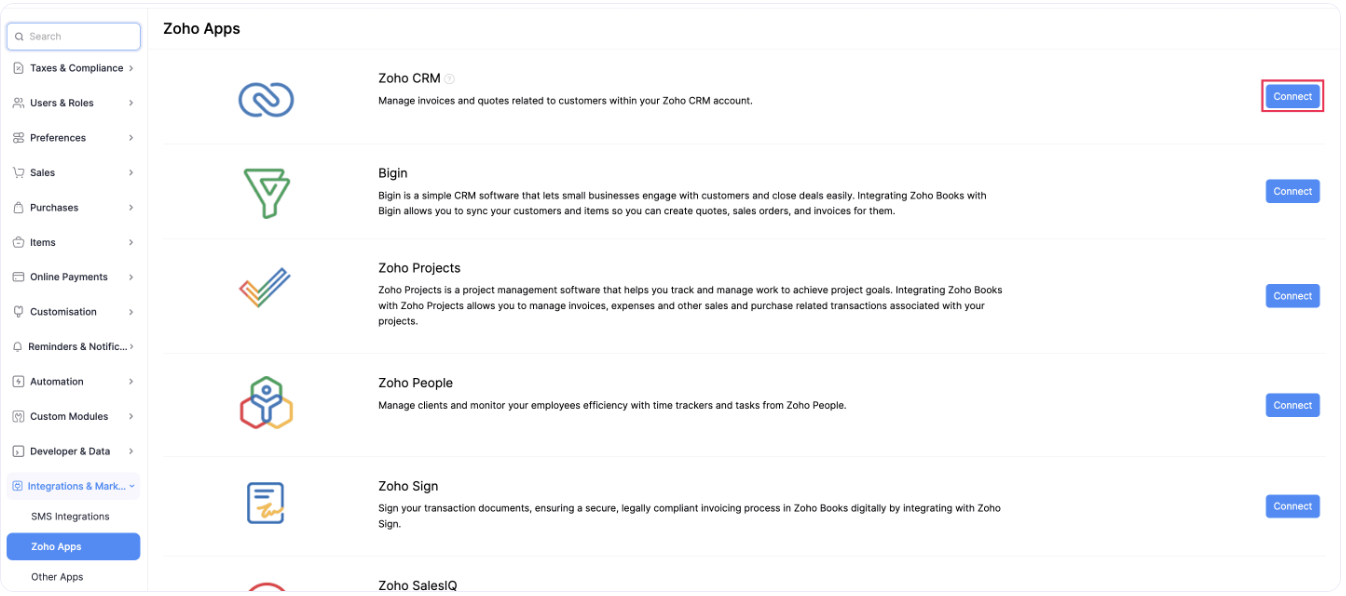
In the Connect to Zoho CRM page, click Select Organization in the Zoho CRM Organization section.
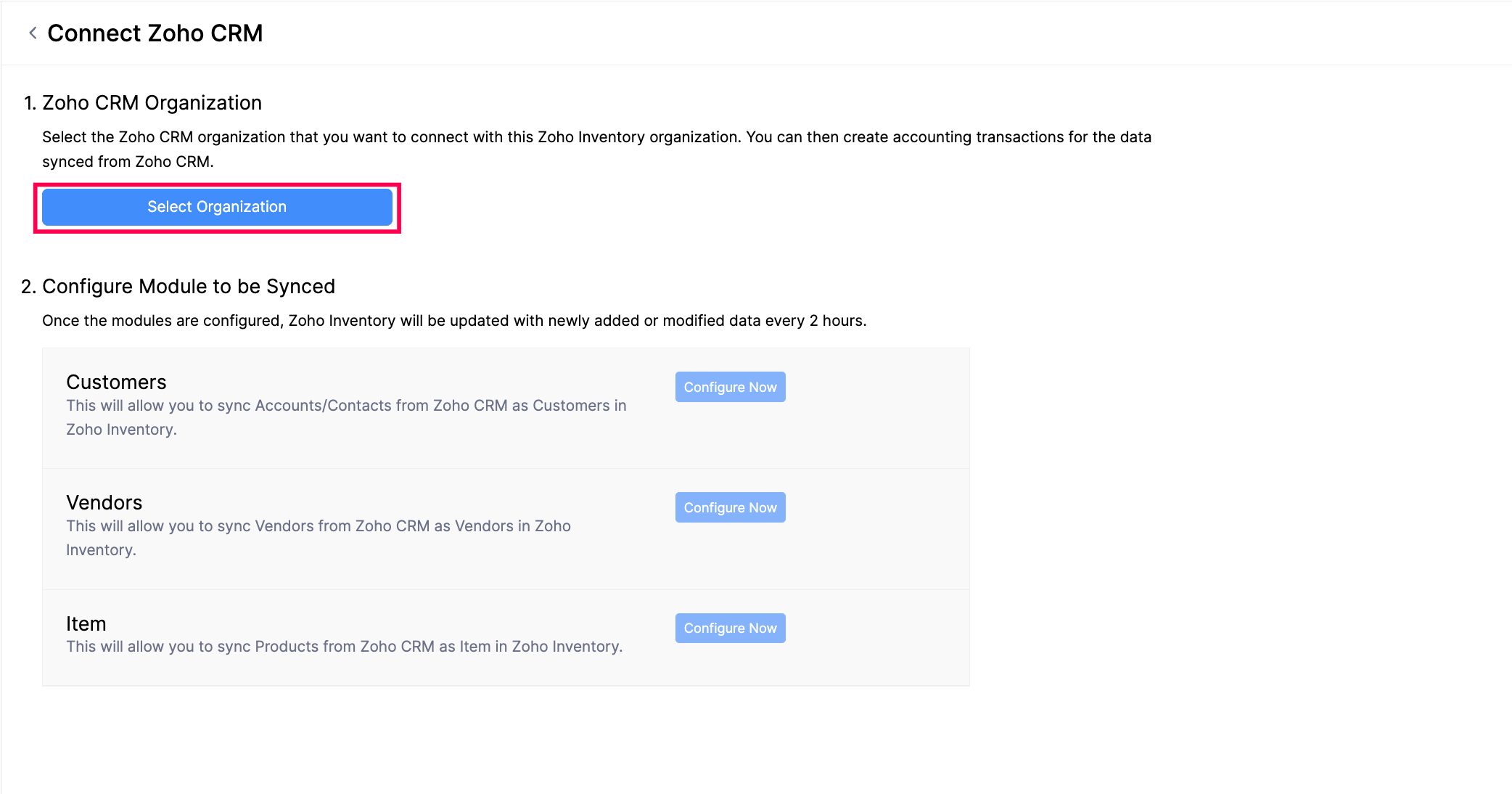
In the Connect Zoho CRM pop-up, select the required Organization, and click Save.
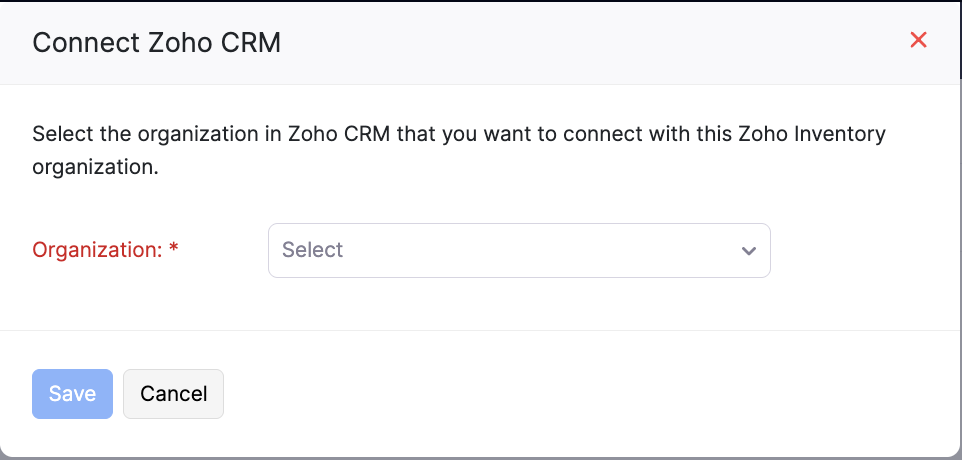
A two-way sync will be set up, which means that data will be fetched from Zoho CRM into Zoho Inventory and vice-versa.
Note: If you want to integrate multiple Zoho Inventory organizations with a Zoho CRM organization, email us at support@zohoinventory.com, and we’ll assist you with the set up. However, this will be a one-way sync, which means that data will be fetched only from Zoho CRM into Zoho Inventory and transaction modules will not be synced during this process.
Configure the Modules to be Synced
Once you set up the integration, you can configure the modules to sync between Zoho Inventory and Zoho CRM. To do this:
- Go to Settings.
- Select Zoho Apps under Integrations & Marketplace.
- In the Zoho Apps page, click Show Details next to Zoho CRM.
- In the Configure Module to be Synced section, click Configure Now next to the required module you want to sync from Zoho CRM into Zoho Inventory.
You can sync data for the following modules from Zoho CRM into Zoho Inventory:
Sync Customers
To sync customer data from Zoho CRM into Zoho Inventory:
Go to Settings.
Select Zoho Apps under Integrations & Marketplace.
In the Zoho Apps page, click Show Details next to Zoho CRM.
In the Configure Module to be Synced section, click Configure Now next to Customers.
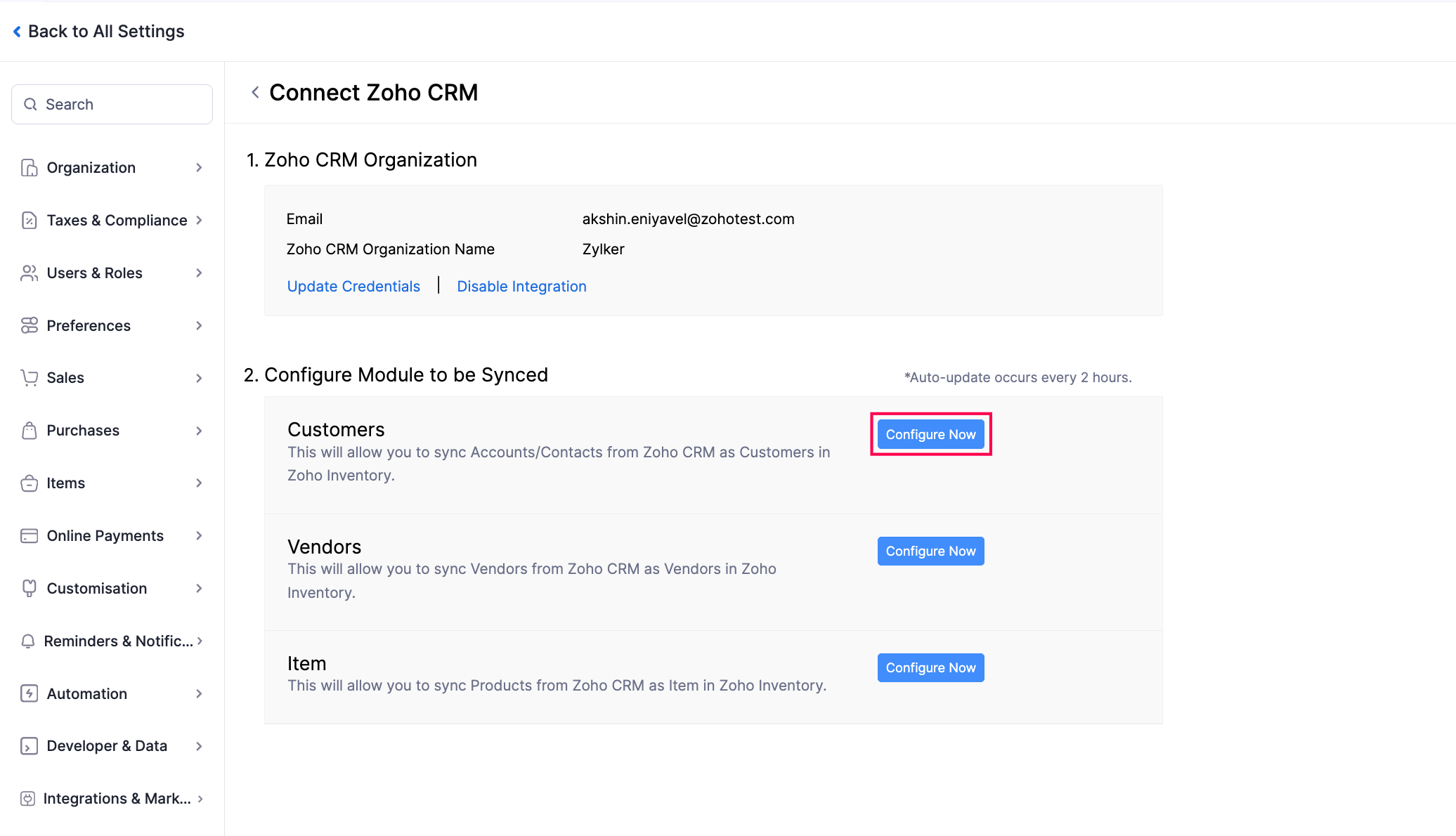
In the next page, configure the following preferences:
Select Module in Zoho CRM: Select the module you want to sync between Zoho CRM and Zoho Inventory.
- Accounts: The Accounts in Zoho CRM will be fetched as Customers in Zoho Inventory with the Customer Type set as Business.
- Contacts: The Contacts in Zoho CRM will be fetched as Customers in Zoho Inventory with the Customer Type set as Individual.
- Accounts & their Contacts: The Accounts and associated Contacts in Zoho CRM will be fetched as Customers and Contact Persons in Zoho Inventory. Check Include contacts that are not associated to any accounts in Zoho CRM to sync contacts that are not associated with an account in Zoho CRM. These contacts will be fetched as Customers in Zoho Inventory with the Customer Type set as Individual.
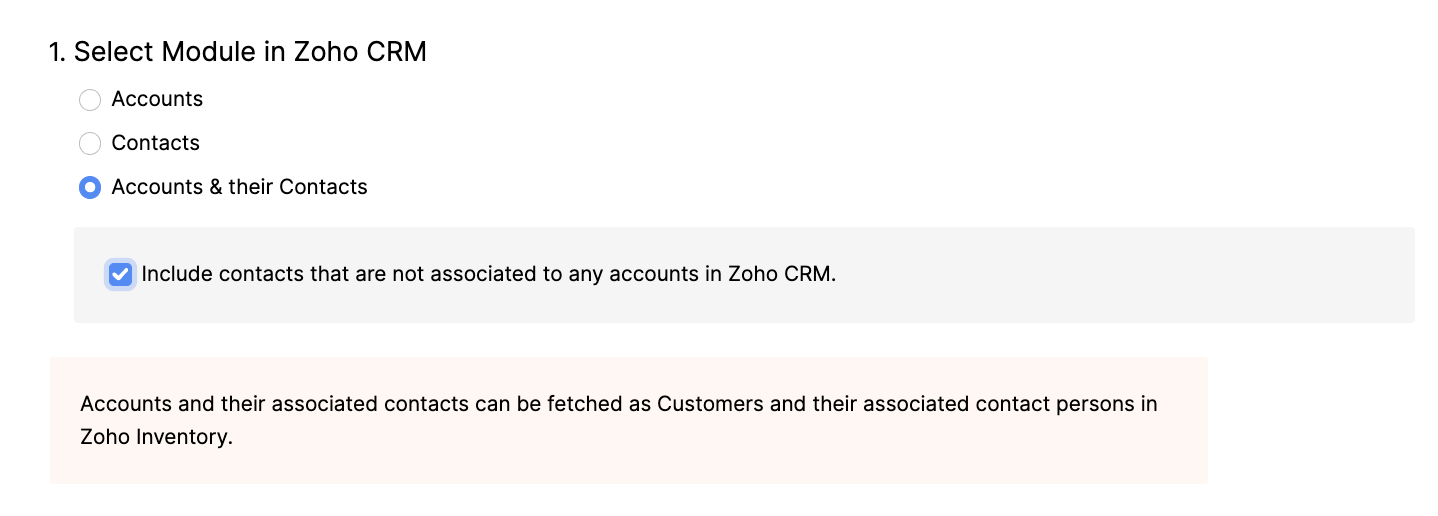
Select the extent of sync: Choose how you want to sync records between both the apps.
- Fetch from CRM: The records in Zoho CRM will only be fetched into Zoho Inventory. No Zoho Inventory records will be fetched into Zoho CRM. However, any records already pushed to Zoho CRM will remain unaffected.
- Sync both ways: The records will be synced from Zoho CRM to Zoho Inventory and vice-versa, in which Zoho CRM records will be fetched first.
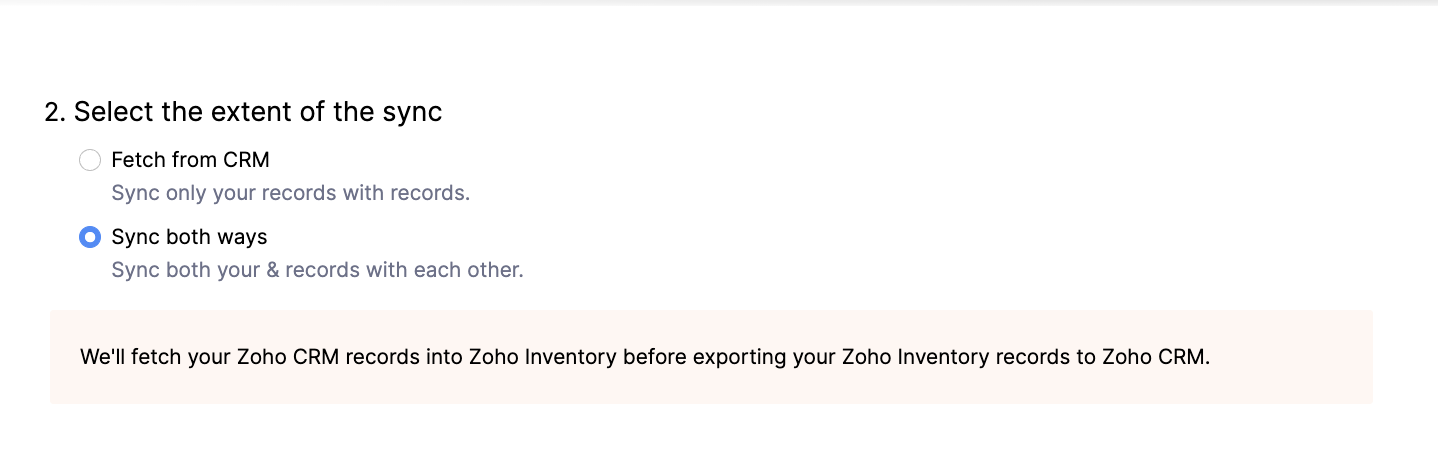
Insight: If you choose two-way sync, a Customer with Customer Type set as Business in Zoho Inventory will sync with the Accounts module in Zoho CRM, and a Customer with Customer Type set as Individual in Zoho Inventory will sync with the Contacts module in Zoho CRM.
Choose how to handle duplicate customers: When you sync records between Zoho CRM and Zoho Inventory, there might be a record in Zoho CRM that is already present in Zoho Inventory. To resolve this, duplicate records are identified by comparing Account Name in Zoho CRM and Customer Display Name in Zoho Inventory. Choose how you want to handle duplicate records during the sync:
- Clone: The duplicate record will be cloned, and will be available along with the existing record.
- Overwrite: The duplicate record will replace the existing record in Zoho Inventory.
- Skip: The duplicate record will not be synced, and the existing record will remain unchanged.

Select the view to be synced: To sync specific records from Zoho CRM, you can create a view and sync that view into Zoho Inventory. If you choose to sync Accounts & their Contacts, you can select both the Account view and the Contact view to sync records.
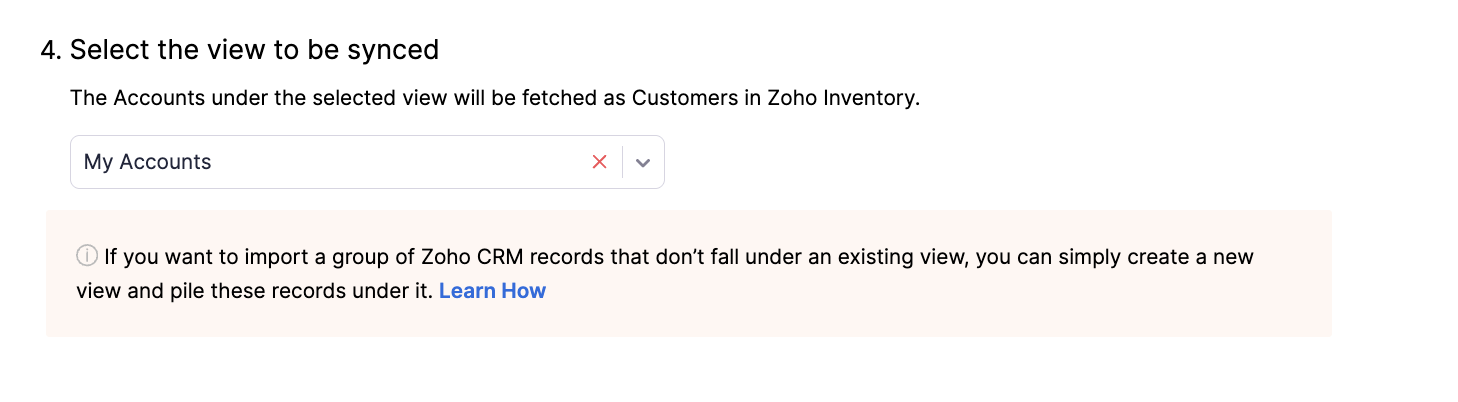
- Map Fields: Match the fields in Zoho Inventory with the corresponding fields in Zoho CRM. Some fields are mapped automatically, while you must map the remaining fields manually. If certain fields from Zoho CRM can’t be mapped to the default Zoho Inventory fields, create custom fields in Zoho Inventory. These fields will appear during the mapping process.
Prerequisite: If you’ve enabled multi-currency in Zoho CRM, ensure that the base currency in Zoho CRM matches the base currency in Zoho Inventory before mapping the fields.
- Click Save and Sync to start the sync process, or click Save and Sync Later if you want to save the preferences now and sync the records later.
The customers will be synced in a while, based on chosen preferences. To check the status of the sync, click Check Status under the Customers section.
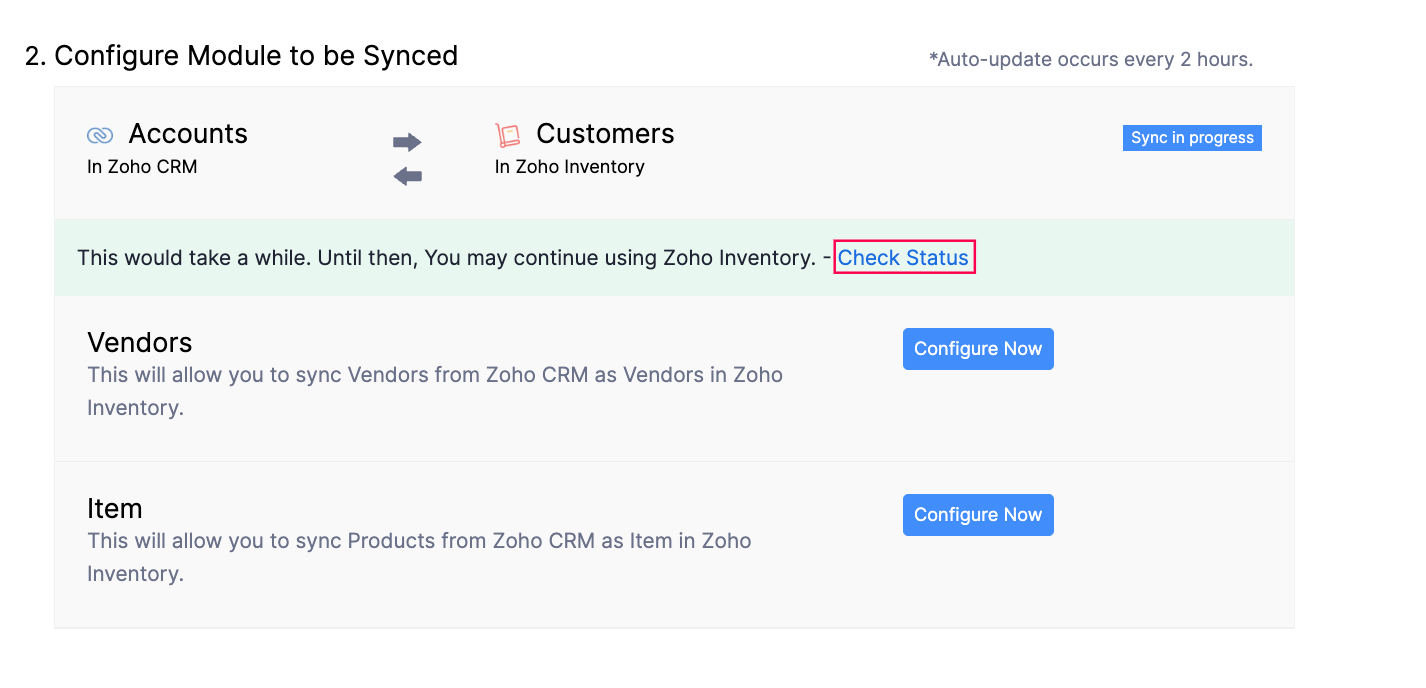
Sync Vendors
You can sync vendors into Zoho Inventory similar to how you’ve synced your customers.
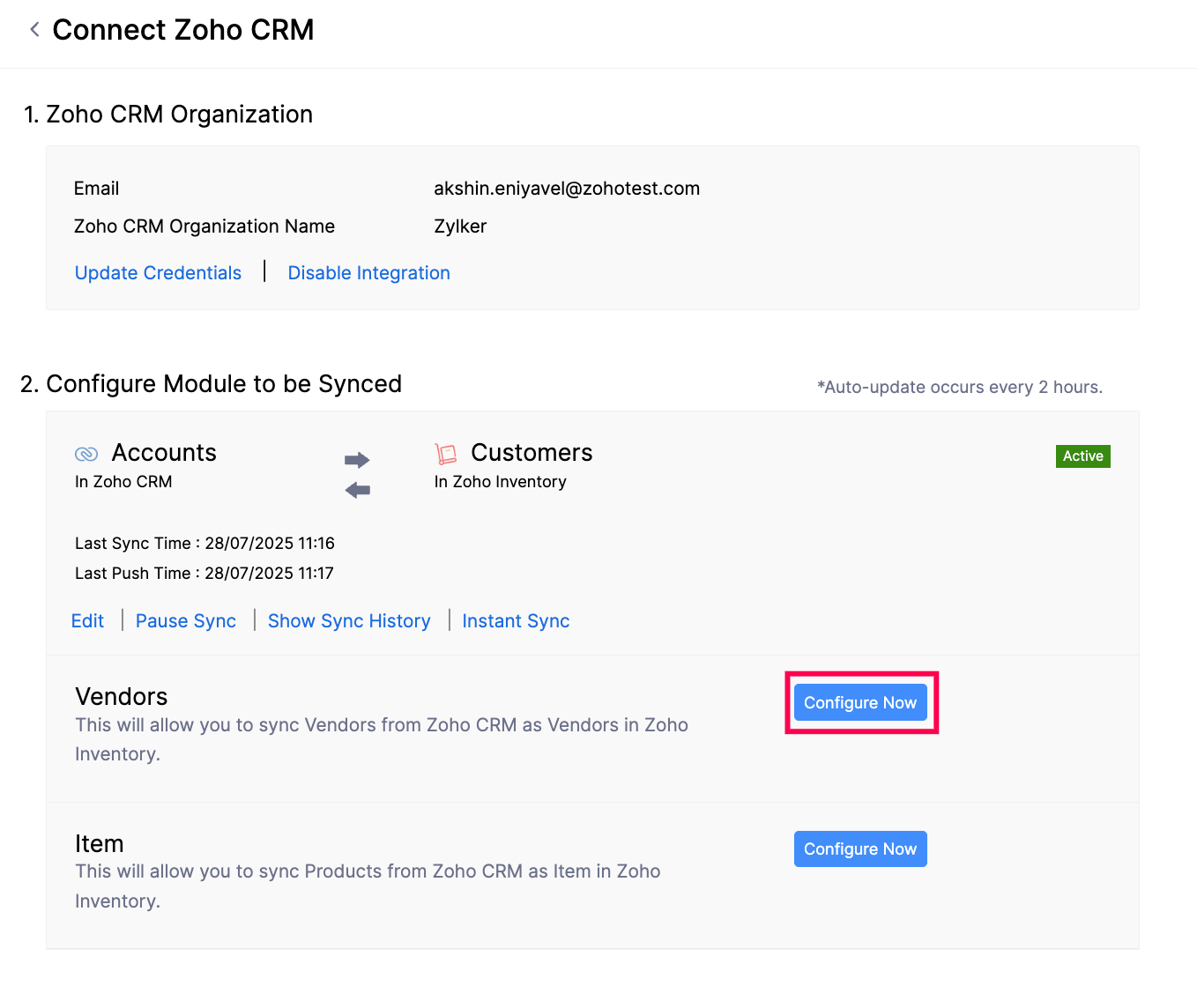
- Select the extent of sync: Choose whether you want to sync vendors only from Zoho CRM into Zoho Inventory or both ways.
- Choose how to handle duplicate vendors: Choose whether you want to clone, overwrite, or skip duplicate records during the sync.
- Select the view to be synced: To sync specific vendors, select the view in Zoho CRM you want to sync with Zoho Inventory.
- Map Fields: Match the fields in Zoho Inventory with the corresponding fields in Zoho CRM. You can also create custom fields in Zoho Inventory to match the fields in Zoho CRM, if required.
Once done, click Save and Sync to start the sync process, or click Save and Sync Later if you want to save the preferences now and sync the records later.
The vendors will be synced in a while, based on chosen preferences. To check the status of the sync, click Check Status under the Vendors section.
Sync Items
You can sync the Items in Zoho Inventory with the Products in Zoho CRM, similar to customers and vendors. To sync items:
Go to Settings.
Select Zoho Apps under Integrations & Marketplace.
In the Zoho Apps page, click Show Details next to Zoho CRM.
In the Configure Module to be Synced section, click Configure Now next to Items.
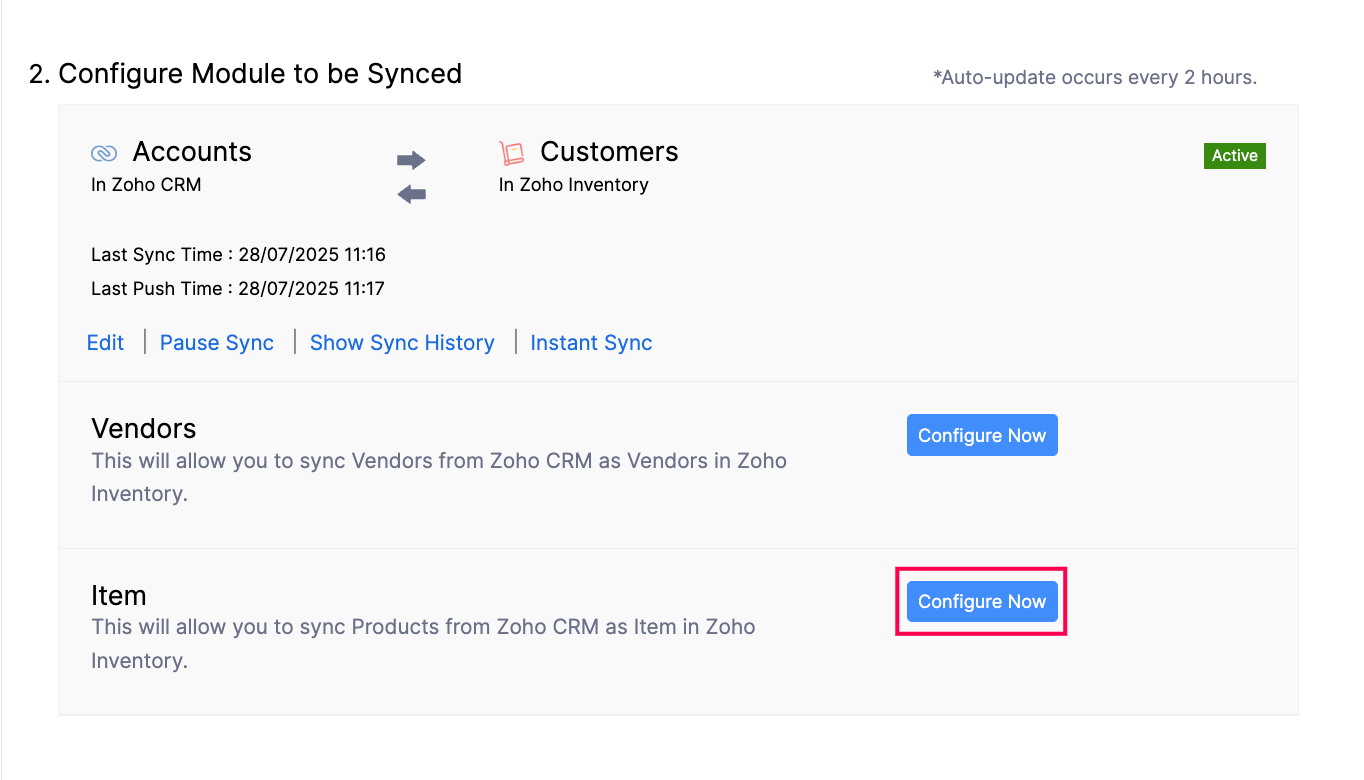
In the next page, configure the following preferences:
- Select the extent of sync: Choose how information flows between the two apps.
- Fetch from CRM: The products in Zoho CRM will only be fetched as Items into Zoho Inventory. No Zoho Inventory records will be fetched into Zoho CRM. However, any records already pushed to Zoho CRM will remain unaffected.
- Sync both ways: The Items from Zoho Inventory will be synced as Products into Zoho CRM, and vice-versa, in which records from Zoho Inventory will be fetched first.
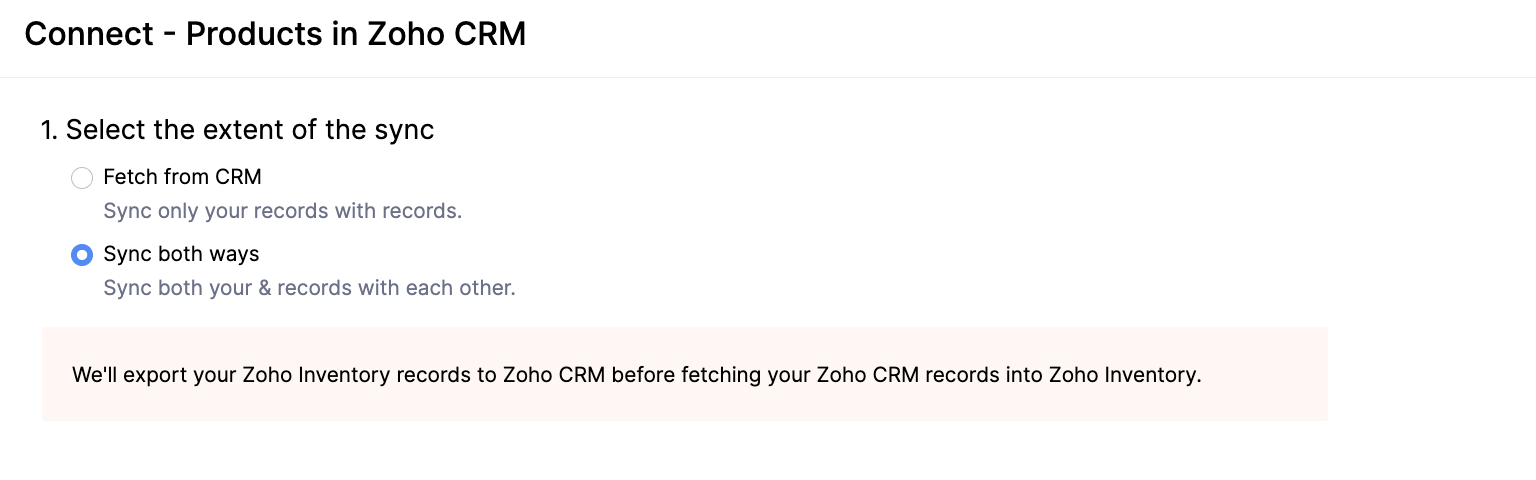
Choose how to handle duplicate items: When you sync data between Zoho CRM and Zoho Inventory, there might be a record in Zoho CRM that is already present in Zoho Inventory. To resolve this, duplicate records are identified by comparing Product Name in Zoho CRM and Item Name in Zoho Inventory, and the product’s SKU in both the apps. Choose how you want to handle duplicate records during the sync.
- Clone: The duplicate record will be cloned, and will be available along with the existing record.
- Overwrite: The duplicate record will replace the existing record in Zoho Inventory.
- Skip: The duplicate record will not be synced, and the existing record will remain unchanged.
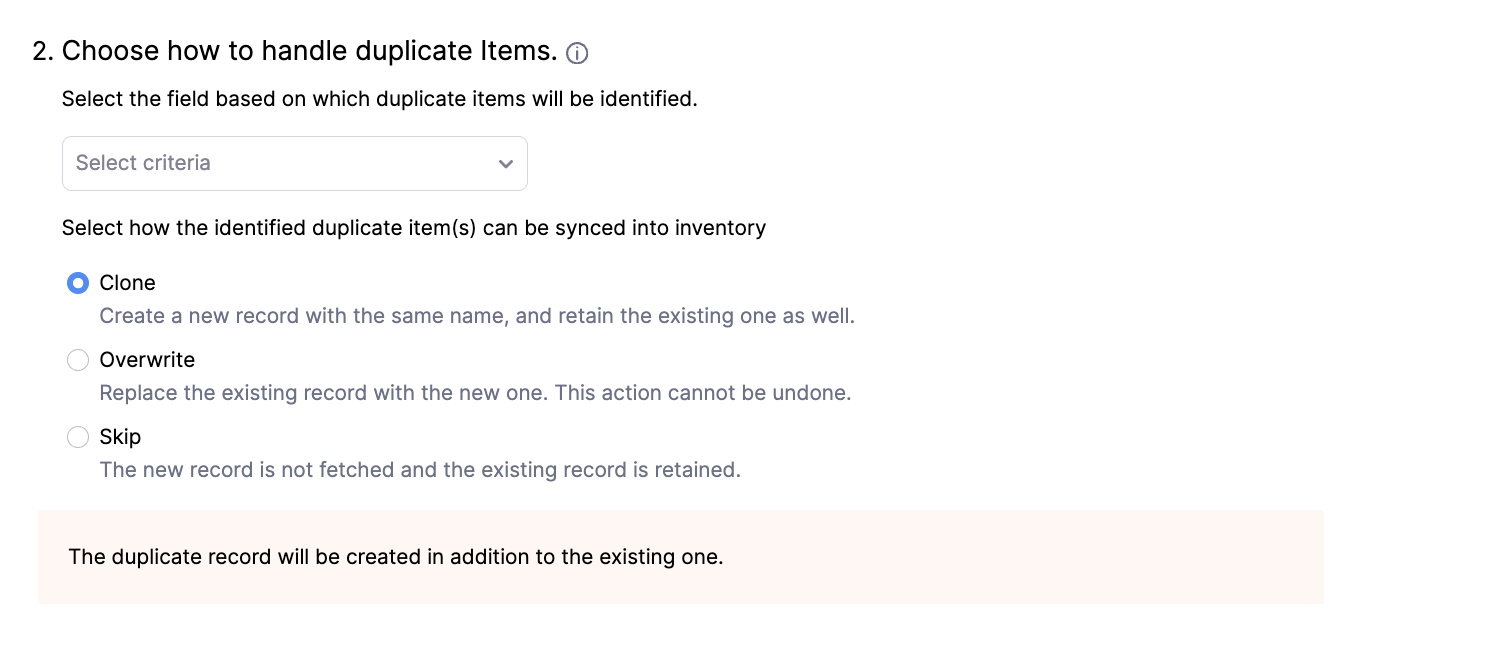
- Select the extent of sync: Choose how information flows between the two apps.
Insight: If you selected Sync both ways in the previous step, Zoho Inventory items will be pushed to Zoho CRM first, which may result in duplicate records in Zoho CRM. For one-way sync, duplicate records will appear in Zoho Inventory.
- Select the view to be synced: To sync specific records from Zoho CRM into Zoho Inventory, you can create a view in Zoho CRM, add products, and sync the view. During the sync, click the click here to select a view option and select the required view in the Select a view dropdown.

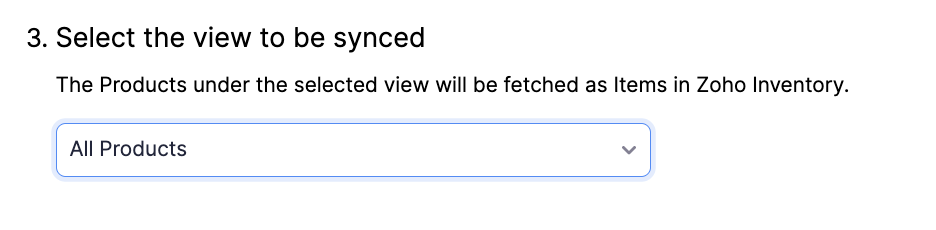
- Map Fields: Match the fields in Zoho Inventory with the corresponding fields in Zoho CRM. You can also create custom fields in Zoho Inventory to match the fields in Zoho CRM, if required.
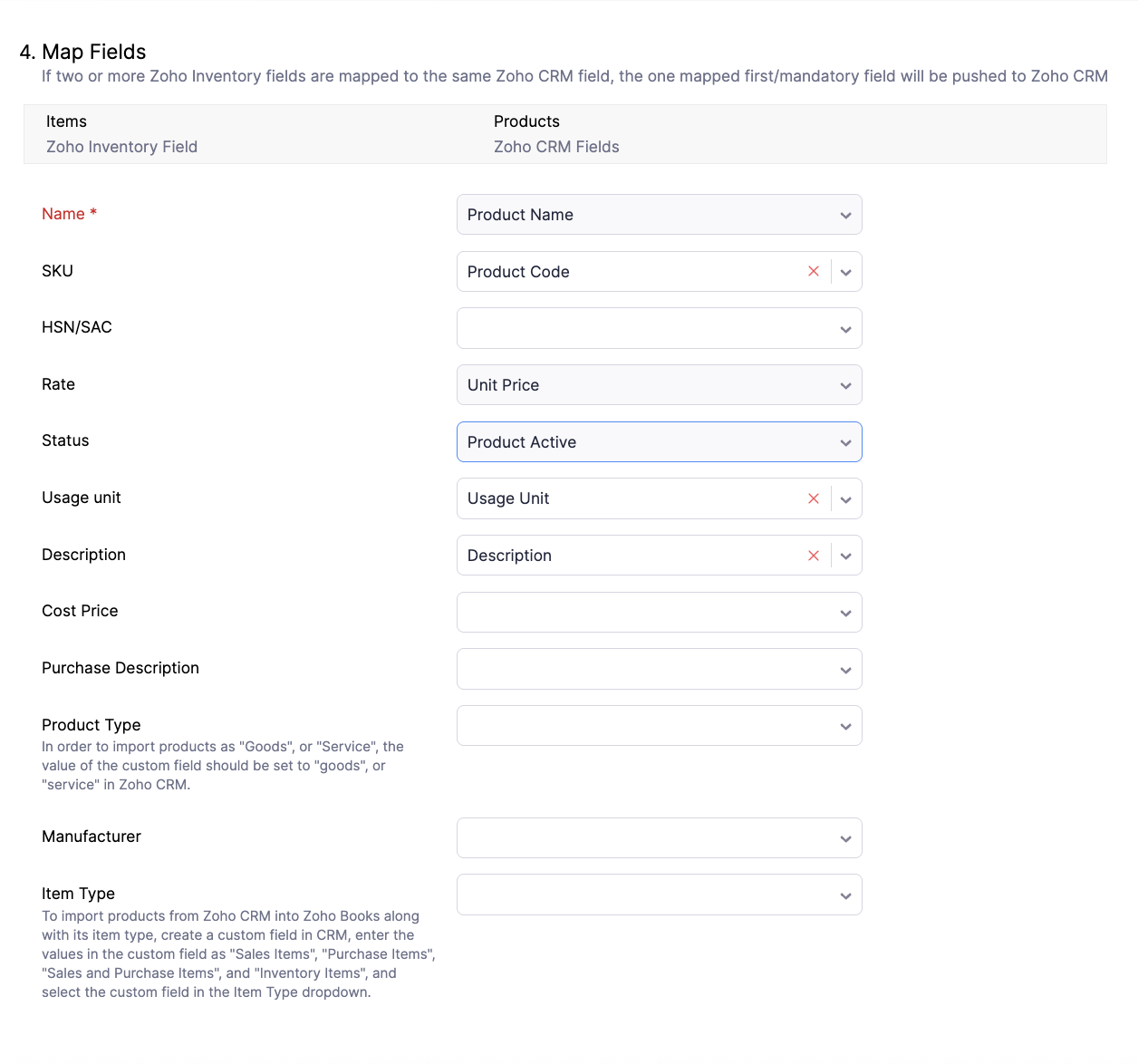
Insight: If you want to classify the products in Zoho CRM as goods or services, create a custom field with Goods and Services. Then, map this custom field for the Product Type field in Zoho Inventory.
- Click Save and Sync to start the sync process, or click Save and Sync Later if you want to save the preferences now and sync the records later.
The items will be synced in a while, based on chosen preferences. To check the status of the sync, click Check Status under the Items section.
Sync Transaction Modules
Once you’ve synced customers, vendors, and items, you can sync transaction modules between Zoho Inventory and Zoho CRM. With this, Invoices, Sales Orders, and Purchase Orders in Zoho Inventory can be accessed from Zoho CRM. Here’s how:
Go to Settings.
Select Zoho Apps under Integrations & Marketplace.
In the Zoho Apps page, click Show Details next to Zoho CRM.
In the Sync Transaction Modules section, click Enable.
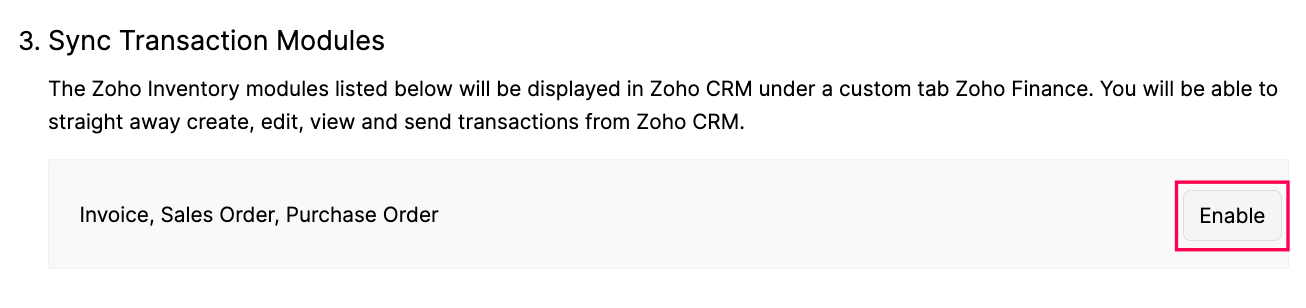
Now, you can access these modules in the Zoho Finance module of Zoho CRM. Only the transactions created in this module in Zoho CRM will be synced to Zoho Inventory.
Insight: If you’ve created any custom fields for these transactions in Zoho Inventory, they’ll also appear in Zoho CRM.
Manage Users and Roles
Prerequisite: This section will be enabled only if you’ve synced all the transaction modules.
Once you’ve synced the transaction modules, you can grant permissions to Zoho CRM users to create quotes and sales orders, as well as view invoices and purchase orders in the Zoho Inventory section of Zoho CRM. To do this:
- Go to Settings.
- Select Zoho Apps under Integrations & Marketplace.
- In the Zoho Apps page, click Show Details next to Zoho CRM.
- In the Manage Users and Roles section, click Manage Users.
- In the Manage Users from Zoho CRM pop-up, select the users and roles you want to grant permissions, and click Save.
Automate Based on Deal/Potential’s Stage
While setting up the integration, you can configure triggers to automate tasks in Zoho Inventory based on the deal or potential’s stage in Zoho CRM. For example, you can set up a trigger to automatically create a quote in Zoho Inventory whenever a potential is created in Zoho CRM.
Prerequisite: While syncing customers from Zoho CRM into Zoho Inventory, if you chose to sync Accounts & their Contacts, the deal in Zoho CRM must be associated with an account for the trigger to be automated. If you choose to sync Contacts, the deal must be associated with a contact.
To set up the triggers:
Go to Settings.
Select Zoho Apps under Integrations & Marketplace.
In the Zoho Apps page, click Show Details next to Zoho CRM.
In the Automate Based on Deal/Potential’s Stage section, click Change Preference.
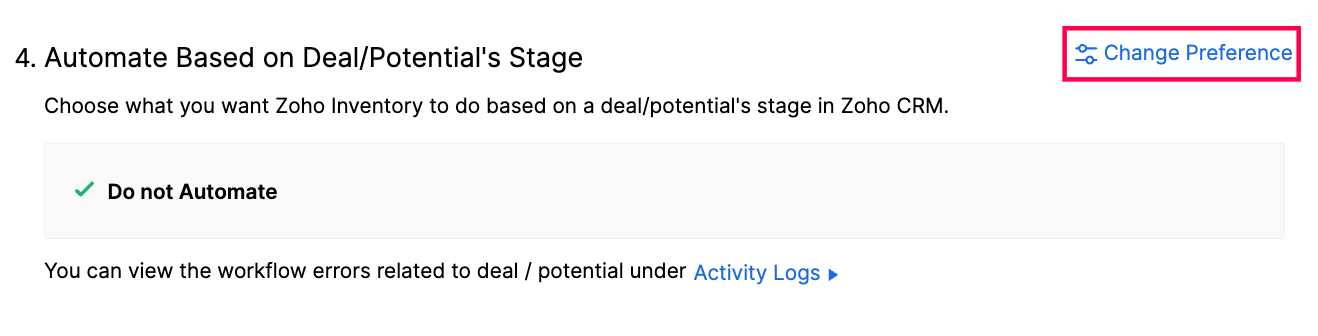
In the pop-up that appears, select the required preference, and click Save.
The trigger will be set up. To view the status of this trigger:
- Go to Reports on the left sidebar.
- Select Activity Logs & Audit Trail under Activity.
The report for the workflows executed during the integration will be displayed.
Invoices
You can also automate invoice creation in Zoho Inventory based on the deal’s stage in Zoho CRM. When enabled, an invoice will be created in Zoho Inventory when a deal is won in Zoho CRM, and the corresponding invoice will be voided when the deal is lost.
When setting up a trigger, the invoice or quote created in Zoho Inventory will contain the following details from Zoho CRM:
| Fields in Zoho Inventory | Fields in Zoho CRM |
|---|---|
| Customer Name | Account’s or Contact’s Name |
| Customer Address | Account’s or Contact’s Address |
| Sales Person | Deal Owner |
| Item Name | Deal Name |
| Item Description | Deal Description |
| Item Rate | Deal Amount |
The created invoice or quote will also be available under the Zoho Finance module of the corresponding deal in Zoho CRM.
Insight: A deal being won or lost in Zoho CRM depends on the deal’s stage-probability mapping. For example, let’s assume that a trigger is set up to create invoices automatically. Now, if the deal’s stage is marked as closed won in Zoho CRM, the probability changes to 100 and an invoice is created in Zoho Inventory. If the deal is then edited to change the stage to closed lost, the probability changes to 0 and the invoice is voided in Zoho Inventory.
Warning: Once an invoice is marked as Sent in Zoho Inventory, any changes made to the potential in Zoho CRM will no longer trigger any actions for the invoice.
Sync Options
Once you’ve configured the integration, any new account, contact, vendor, or product you add in Zoho CRM will sync into Zoho Inventory every two hours after the initial sync. If you choose to sync transaction modules, they will sync instantly. To do this:
- Go to Settings.
- Select Zoho Apps under Integrations & Marketplace.
- In the Zoho Apps page, click Show Details next to Zoho CRM.
- In the Configure Module to be Synced section, select the preferred sync option. They include:
- Instant Sync: If you’ve added new records and want to update them immediately in the other app, click Instant Sync.
Insight: To update changes for a specific customer or vendor synced from Zoho CRM instead of a full sync, select the required customer or vendor in Zoho Inventory, click the More dropdown in the Details page, and select Re-sync Contact from Zoho CRM.
- Show Sync History: You can view a detailed sync history, including the number of records added, updated, or deleted, along with the date and time of sync in Zoho Inventory. It also displays if a sync has failed, along with the failure reason.
- Pause/Resume Sync: If you want to temporarily stop syncing records between Zoho Inventory and Zoho CRM, click Pause Sync. To start syncing records between the apps again, click Resume Sync.
- Edit: You can modify the sync preferences, if required. The updated preferences will apply to the next automatic or manual sync.
Note: If you have created a record in Zoho Inventory, synced it to Zoho CRM, and then deleted the record in Zoho CRM, the respective record will not be deleted in Zoho Inventory.
Working With the Integration in Zoho Inventory
Once you set up the integration, you can perform the following actions in Zoho Inventory:
Access Zoho CRM Customers and Vendors
Depending on how you choose to sync records, the accounts, contacts, and vendors from Zoho CRM will be available as Customers and Vendors in Zoho Inventory.
Filter by CRM Customers and Vendors
You can view all the accounts and contacts synced from Zoho CRM into Zoho Inventory as Customers. Here’s how:
- Go to Sales on the left sidebar and select Customers.
- Click the All Customers filter at the top of the page and select CRM Customers from the dropdown.
The respective CRM accounts and contacts will be displayed. Similarly, you can filter the CRM vendors in the Vendors module.
Search CRM Customers and Vendors
The customers and vendors fetched from Zoho CRM will be available in Zoho Inventory, and you can create transactions for them. However, you can also create transactions for customers and vendors not yet imported. Here’s how:
- Select a transaction you want to create (for example, Invoices).
- Click + New in the top right corner of the page.
- In the New Invoice page, click the Advanced Customer Search icon in the Customer Name field.
- In the Advanced Customer Search pop-up, the list of customers from Zoho Inventory and Zoho CRM will be displayed. Select Zoho CRM at the top of the pop-up.
- Enter the Account Name and click Search.
A list of contacts and accounts associated with the entered account name will be displayed. Select the required contact or account from the list.
Once done, the selected account or contact will be fetched as a customer in Zoho Inventory. Now, you can create sales transactions for them.
Insight: If you want to search contacts, the available Search Criteria are First Name and Last Name. If you want to search for accounts, enter the account name from Zoho CRM. The contacts associated with the respective account will be displayed.
Similarly, you can create purchase transactions for vendors that haven’t been fetched from Zoho CRM yet.
Associate Potentials With Transactions
Prerequisites:
- Ensure that the Zoho Finance modules (Invoices) is enabled in your Zoho CRM account.
- Verify that the deal is associated with the correct account or customer in Zoho CRM.
Once you integrate Zoho Inventory with Zoho CRM, you can associate potentials in Zoho CRM with quotes, sales orders, invoices, and expenses in Zoho Inventory.
To associate a potential with an invoice:
- Go to Sales on the left sidebar and select Invoices.
- Click + New in the top right corner of the page.
- If you want to associate a potential with an existing invoice, select the required invoice, and click Edit at the top of the customer’s Details page.
- In the next page, click the Associate Potential field.
- In the Potentials pop-up, select the required potential you wish to associate with the transaction.
The potential will be associated with the respective invoice, and you can create and record it in Zoho Inventory. e
Pro Tip: To view this transaction in your Zoho CRM account, select the potential and scroll down to the Zoho Finance section.
Insight: If there are multiple potentials associated with a customer or if you can’t find the required potential, you can search for them. However, deleted potentials in Zoho CRM will not appear in the search results.
Dissociate Potentials
To dissociate a potential:
- Go to the respective transaction, and click Edit at the top of the transaction’s Details page.
- In the next page, remove the potential from the Associate Potential field.
The potential will be dissociated.
Warning: Potentials that were associated using triggers cannot be dissociated.
Disable Integration
If you do not want to sync records between Zoho Inventory and Zoho CRM, you can disable it temporarily.
Warning: If you’ve enabled syncing of transaction modules, disabling the integration will delete any custom reports, comments, and attachments associated with transactions in the Zoho Finance module of Zoho CRM. However, your existing transactions in Zoho Inventory will remain unaffected.
To disable the integration:
- Go to Settings.
- Select Zoho Apps under Integrations & Marketplace.
- In the Zoho Apps page, click Show Details next to Zoho CRM.
- Click Disable Integration in the Zoho CRM Organization section.
- In the pop-up that appears, click Confirm.
The integration between Zoho CRM and Zoho Inventory will be temporarily disabled. To re-enable the integration:
- Go to Settings.
- Select Zoho Apps under Integrations & Marketplace.
- In the Zoho Apps page, click Show Details next to Zoho CRM.
- Click Enable Integration in the Zoho CRM Organization section.
- In the pop-up that appears, click Confirm.
- In the Connect Zoho CRM pop-up, check the Organization you want to sync, and click Save.
The integration will be enabled again, and data will be synced from Zoho CRM into Zoho Inventory.
Delete Integration
If you’ve disabled the integration between Zoho Inventory and Zoho CRM and no longer want to sync records, you can delete the integration. Once deleted, the mapping between the records will be permanently removed. This action cannot be undone. If you’ve integrated your Zoho Inventory organization with other Zoho Finance apps, the integration will be removed from those apps as well.
Prerequisite: You can delete the integration only if it is disabled.
To delete the integration:
- Go to Settings.
- Select Zoho Apps under Integrations and Marketplace.
- Click Show Details next to Zoho CRM.
- Click Delete Integration in the Zoho CRM Organization section.
- In the pop-up, select if you want to convert all synced Zoho CRM records to Zoho Inventory records, or convert only the records with transactions and delete the remaining records.
- Click Delete to confirm.
The integration will be deleted. You’ll also receive an in-app notification when the deletion is complete.


