Secure, Clean, and Ad-Free
Zoho Mail delivers a feature-packed email experience that helps you manage your emails better and work more efficiently.
Get started
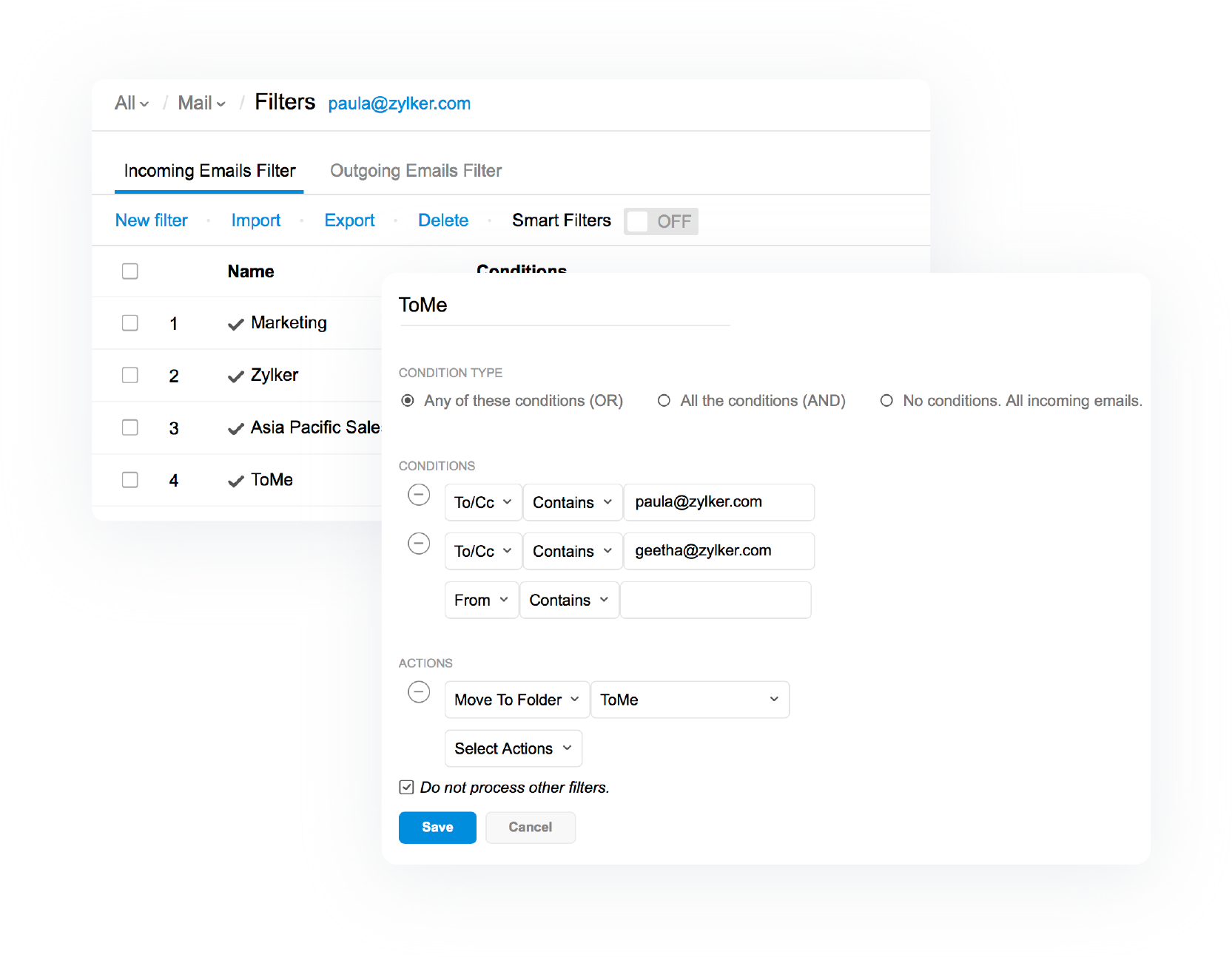
Filters
Create rules to help manage incoming emails and automate tiresome tasks. For instance, use your rules to mark an email as read or assign it as a task. You can even create a rule to highlight emails from a specific person, or automatically move them to specific folders.
Night Mode
Don't let a bright screen in the dark stress your tired eyes. Switch to 'Night Mode'. This dark theme in Zoho Mail lets you view your emails comfortably at night.
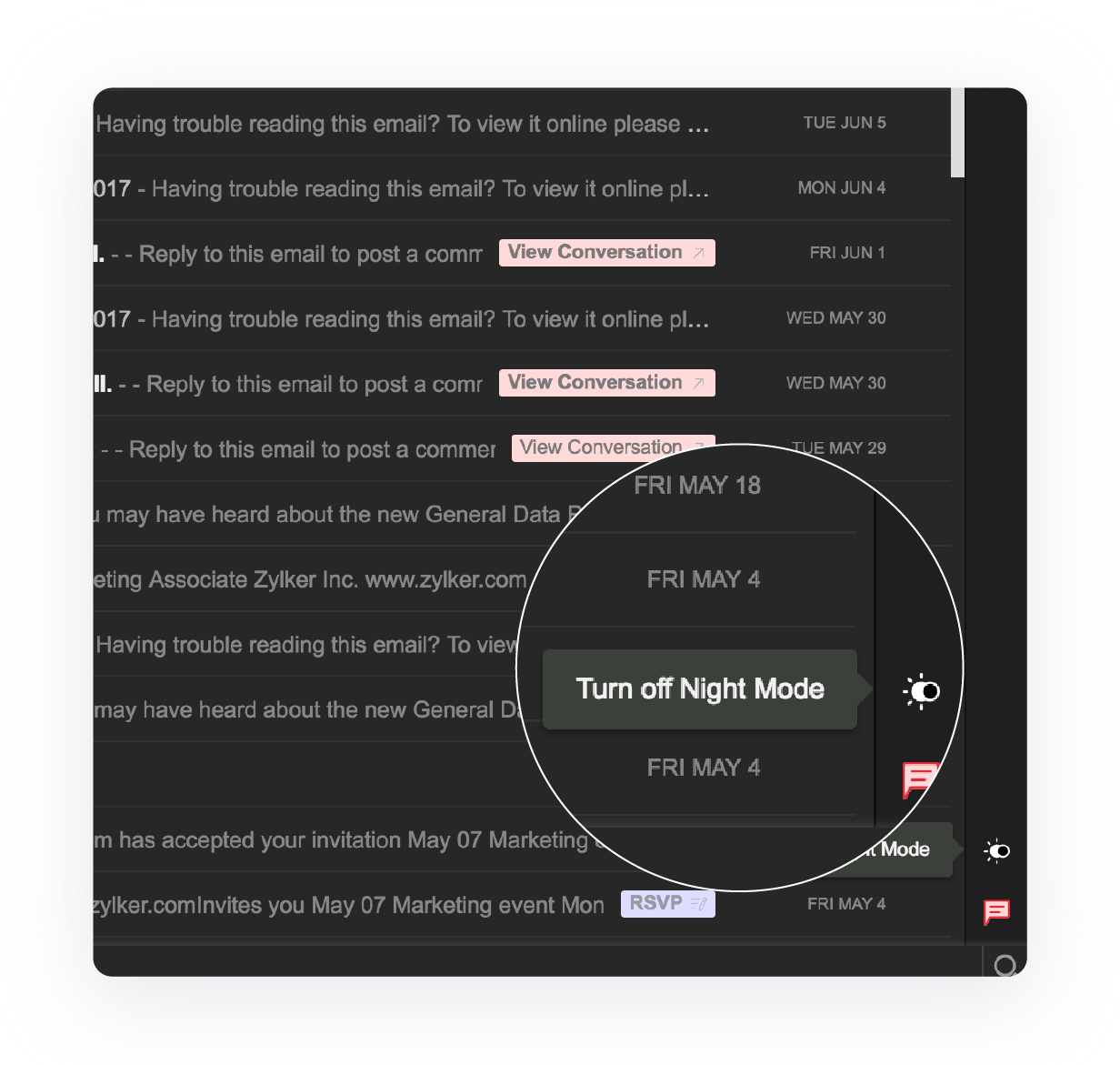
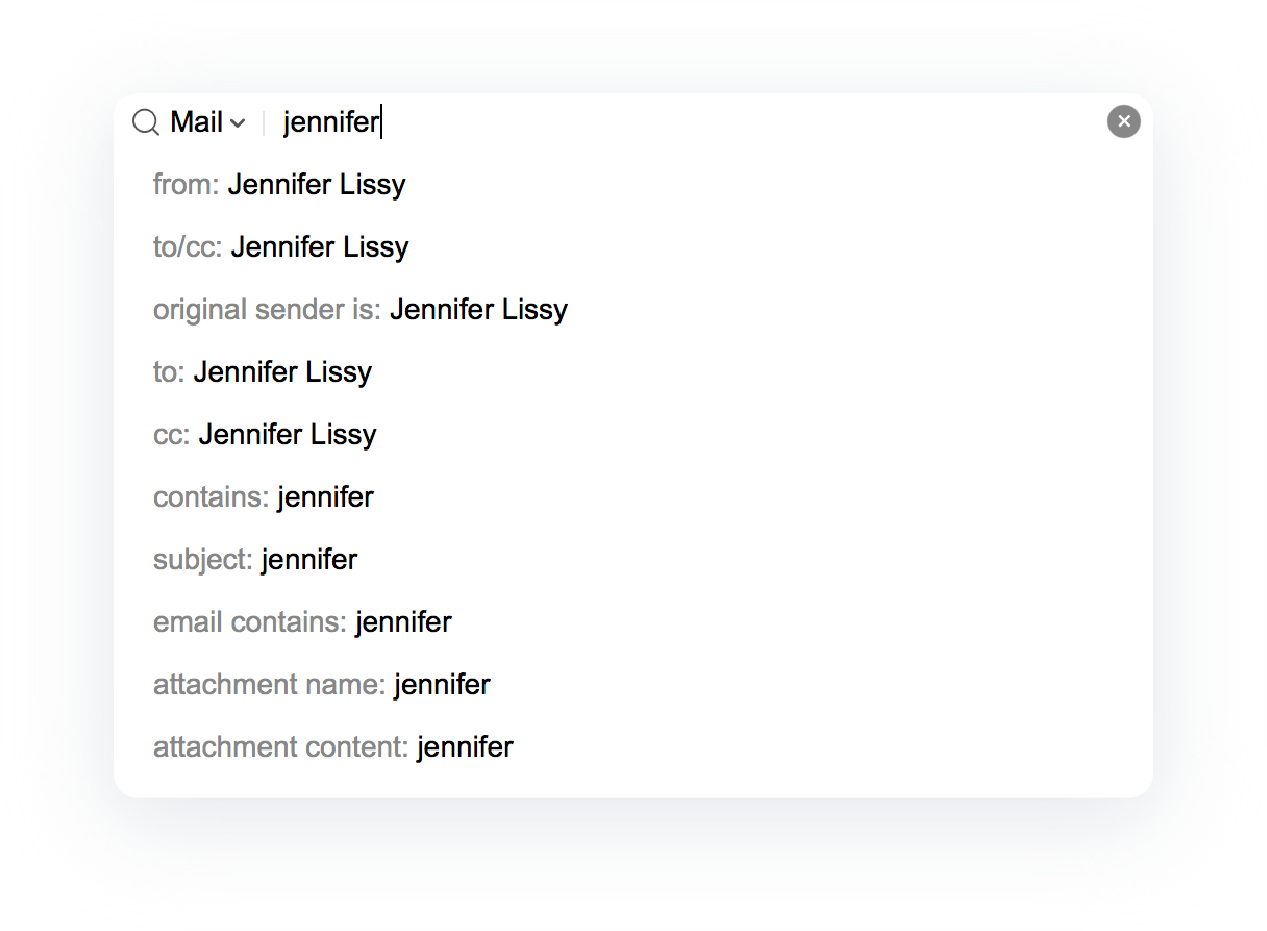
Search
Zoho Mail's advanced search lets you quickly find the email you're looking for, even if it's buried in your inbox. That elusive email from Jennifer at the ad agency from 7 months ago? No problem. You can search by as many details as you know; if you're looking for a message in your Clients folder, between May 1st and May 20th, with attachments, containing the word "proposal," we've got you covered
Saved Search
If you find yourself searching for emails from a colleague every day, save yourself the trouble by simply saving the search. Next time you want those emails, all you have to do is click the saved search to see the results. Saved searches are automatically updated with the latest emails.
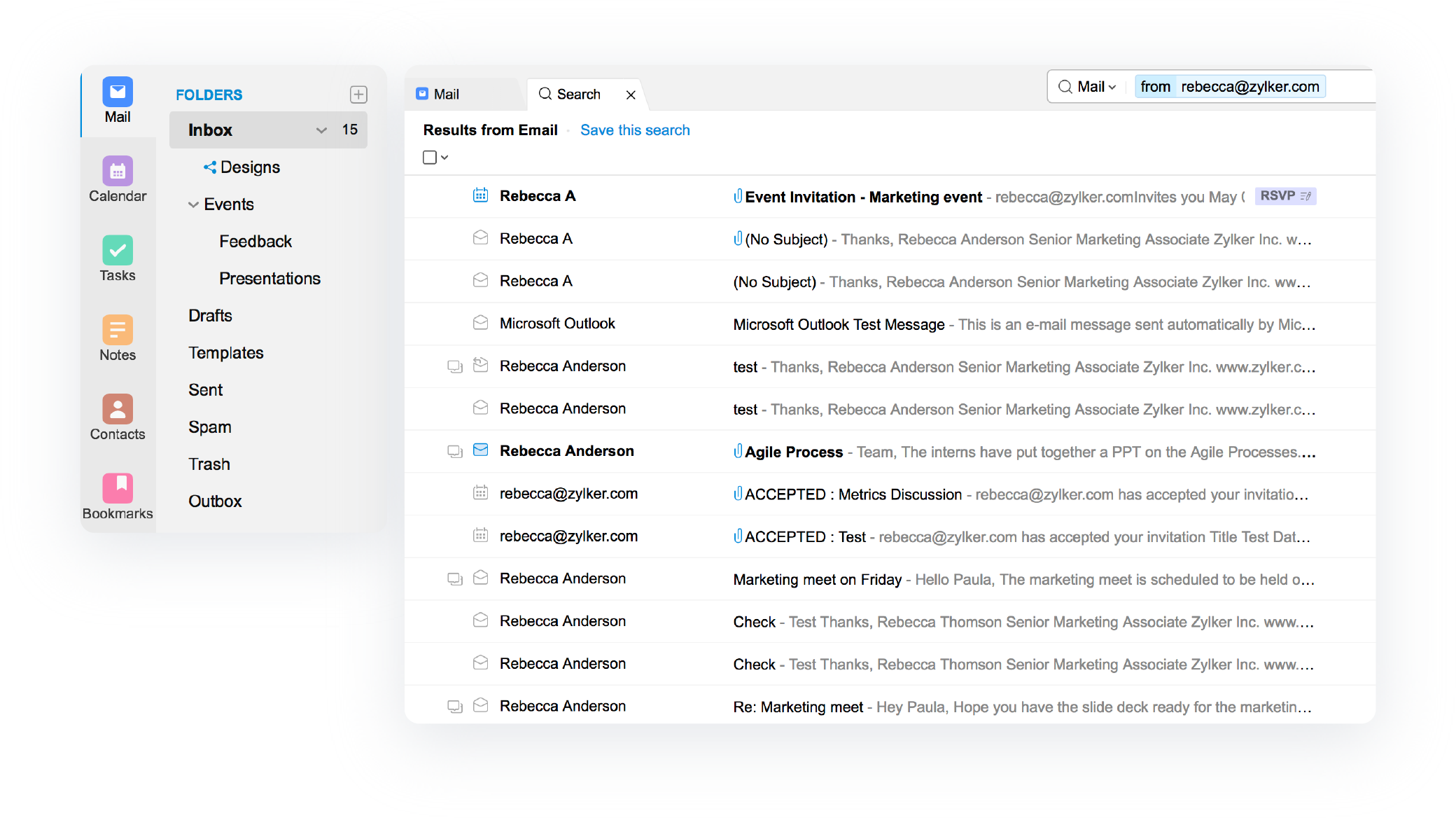
Scrub
Scrub lets you quickly clean up your inbox by deleting or archiving emails in bulk. From any folder, you can select up to 5 senders, and use the Scrub feature to, archive or delete all emails from them.
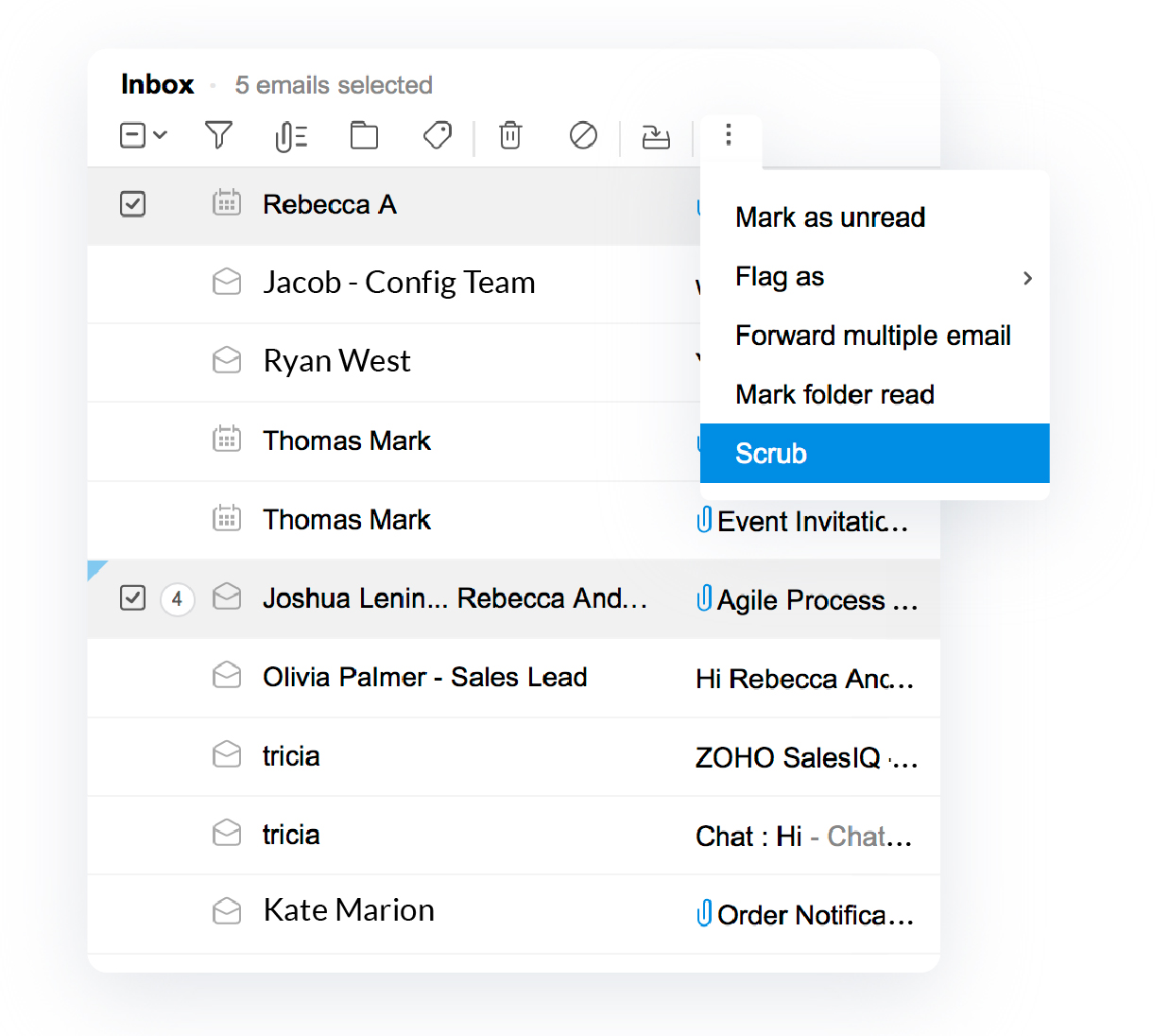
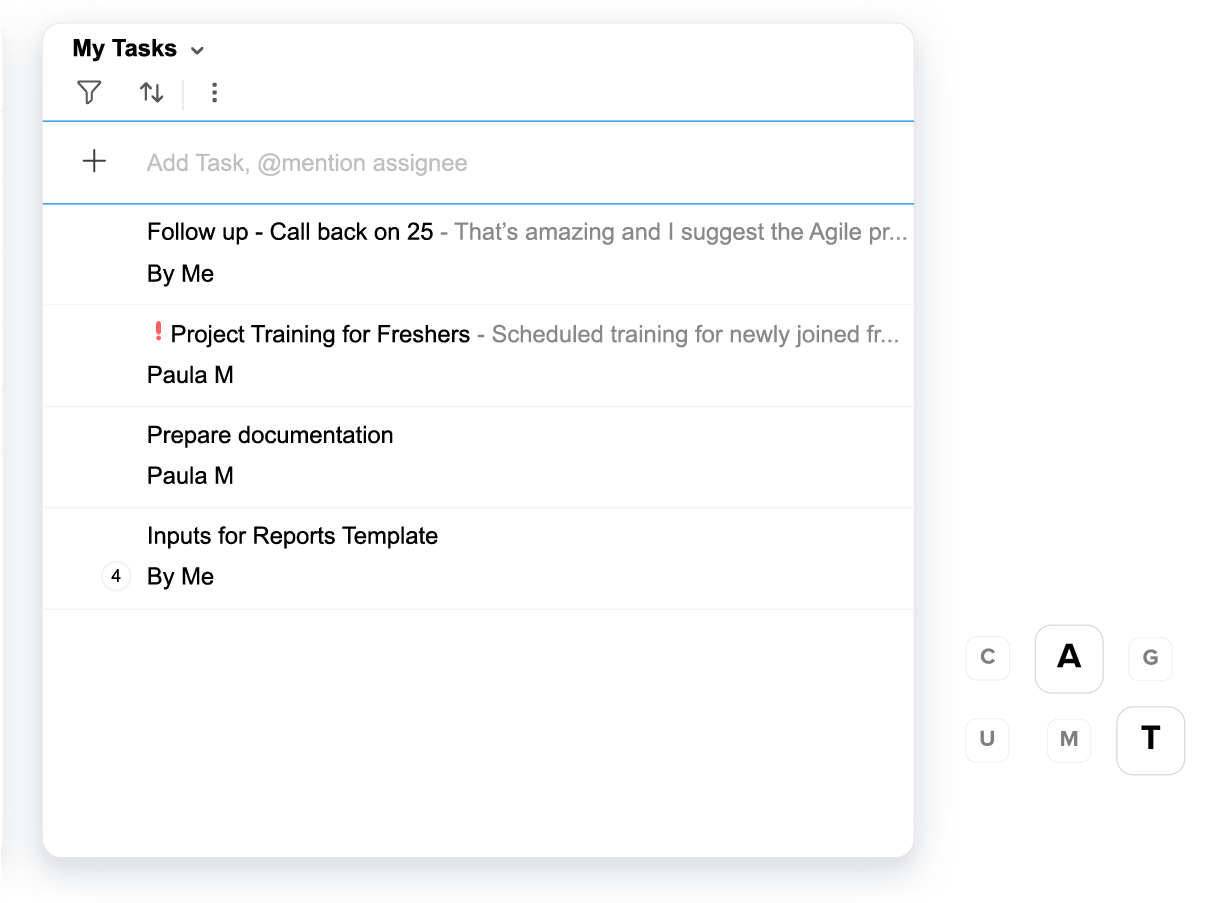
Keyboard shortcuts
Pressing G and U together to see all your unread emails? Or C and M to compose an email? Or Ctrl-P to print an email? Zoho Mail has 50+ keyboard shortcuts to help you navigate around your inbox with ease. You can find the full list under Settings.
Folder-specific notifications
We can't help you reduce the amount of email that comes into your inbox but we can help you reduce the number of notifications you get. Select the folders for which you would like to be notified, and we'll make sure you don't have to hear about the rest of them.

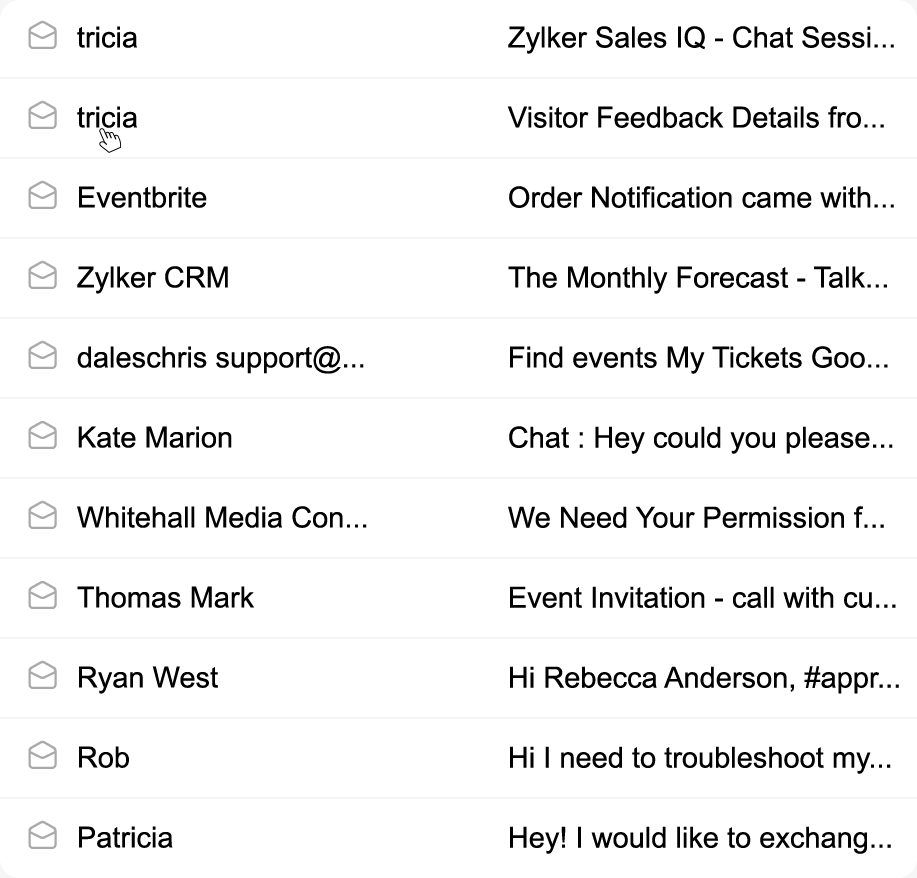
List emails from sender
We've created a convenient hack to find emails from a specific person without searching for them. Right-click on an email and select "list emails from sender" to see all the emails you've received from that person.
Global search
If you use multiple Zoho products (and frankly, you should),global search helps you find stuff across all of your Zoho apps. For example, if you search for "Patricia," you can find emails from her in Zoho Mail, documents created by her in Zoho Docs, chats with her in Zoho Chat, and even her profile in Zoho People.
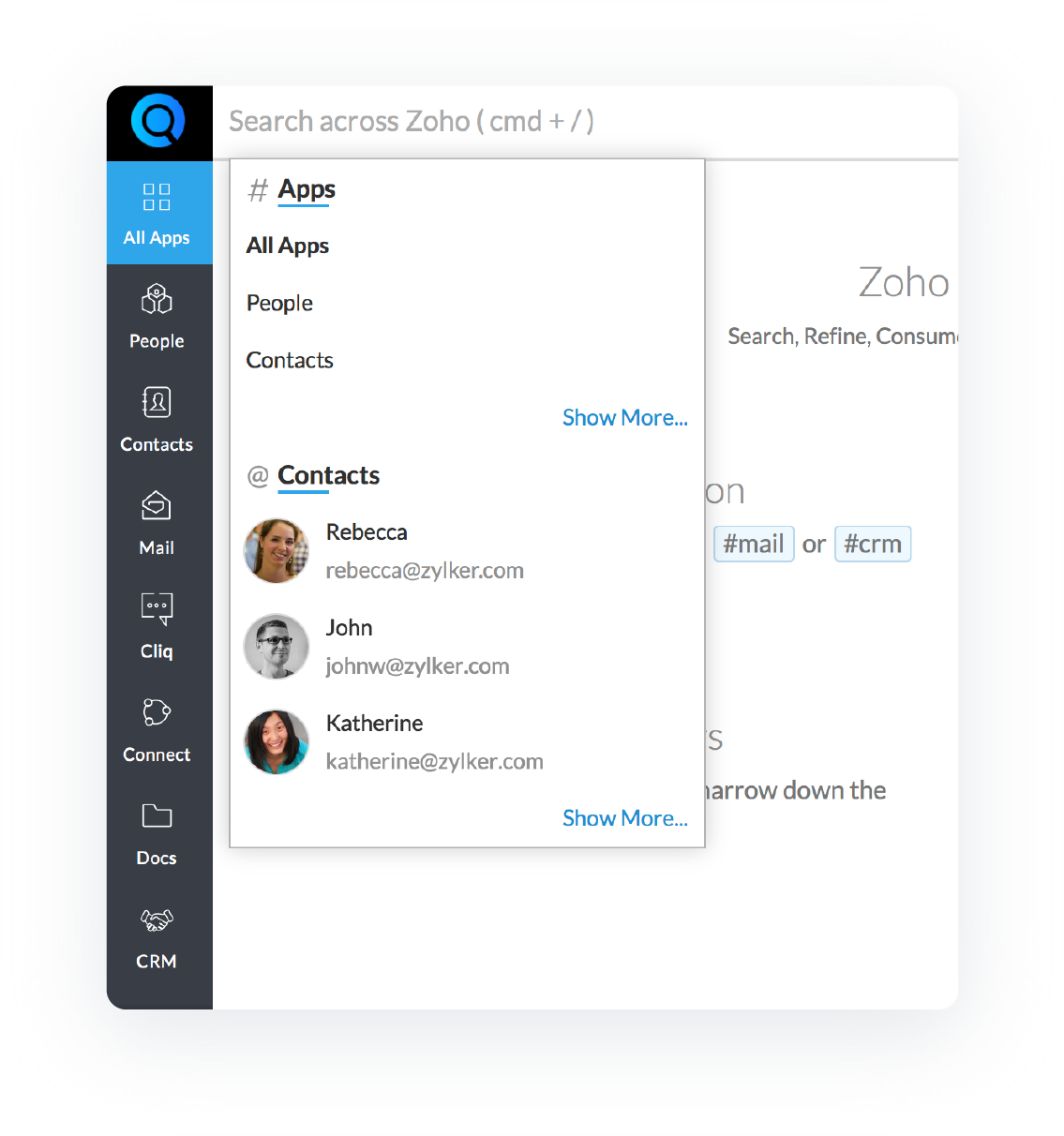
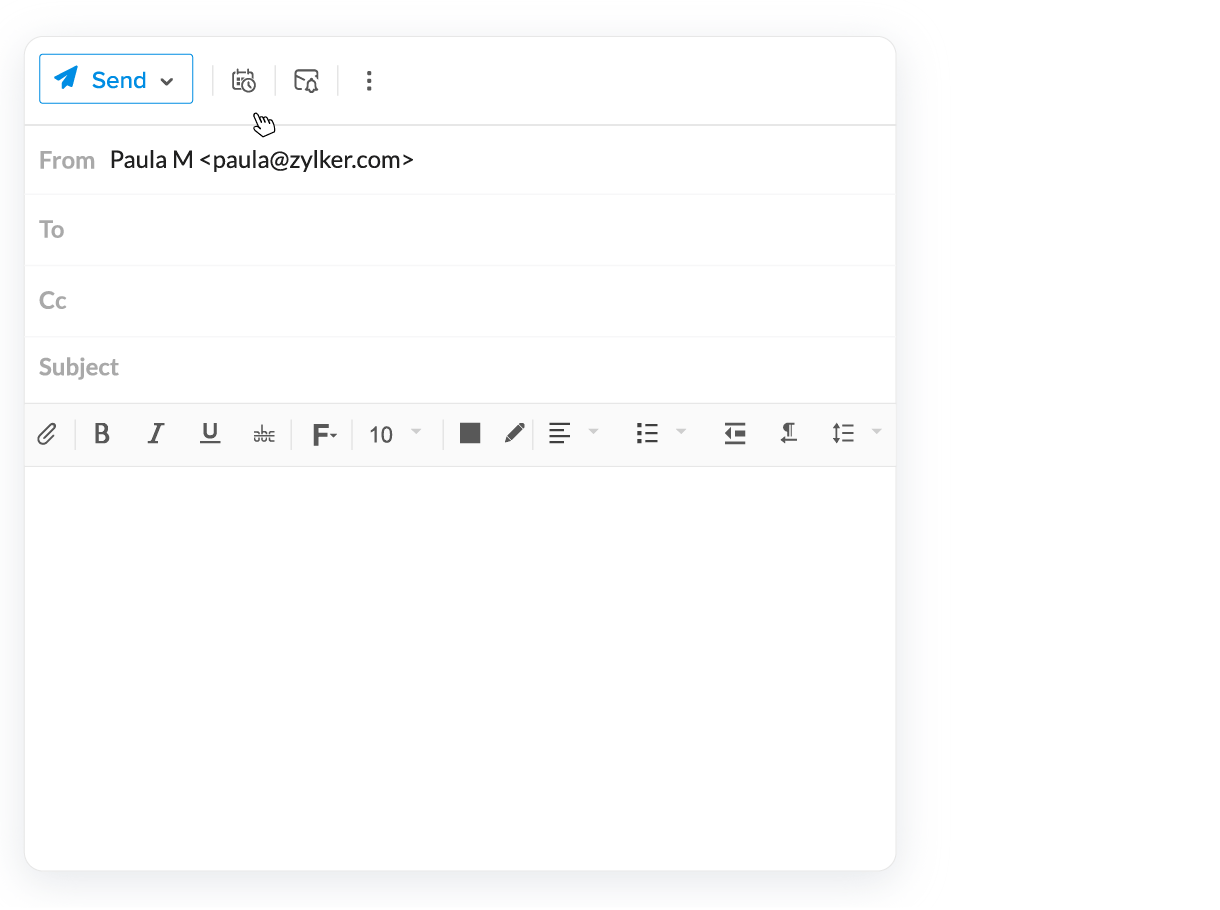
Schedule
Don't let timezones hold you back from communicating with others. Use the Schedule feature to set a trigger, so your email gets sent at the perfect time for its intended recipient. Use the Recurring option to send emails at a regular interval. Just set the frequency and rest easy, knowing it'll reach its recipient right on time.
Out of Office
If you'll be away on a vacation or without access to the Internet, you can set up Out of Office responses to automatically notify people that you won't be able to get back to them right away. In your Out of office response, you can choose the From address, name, and signature you want to use.
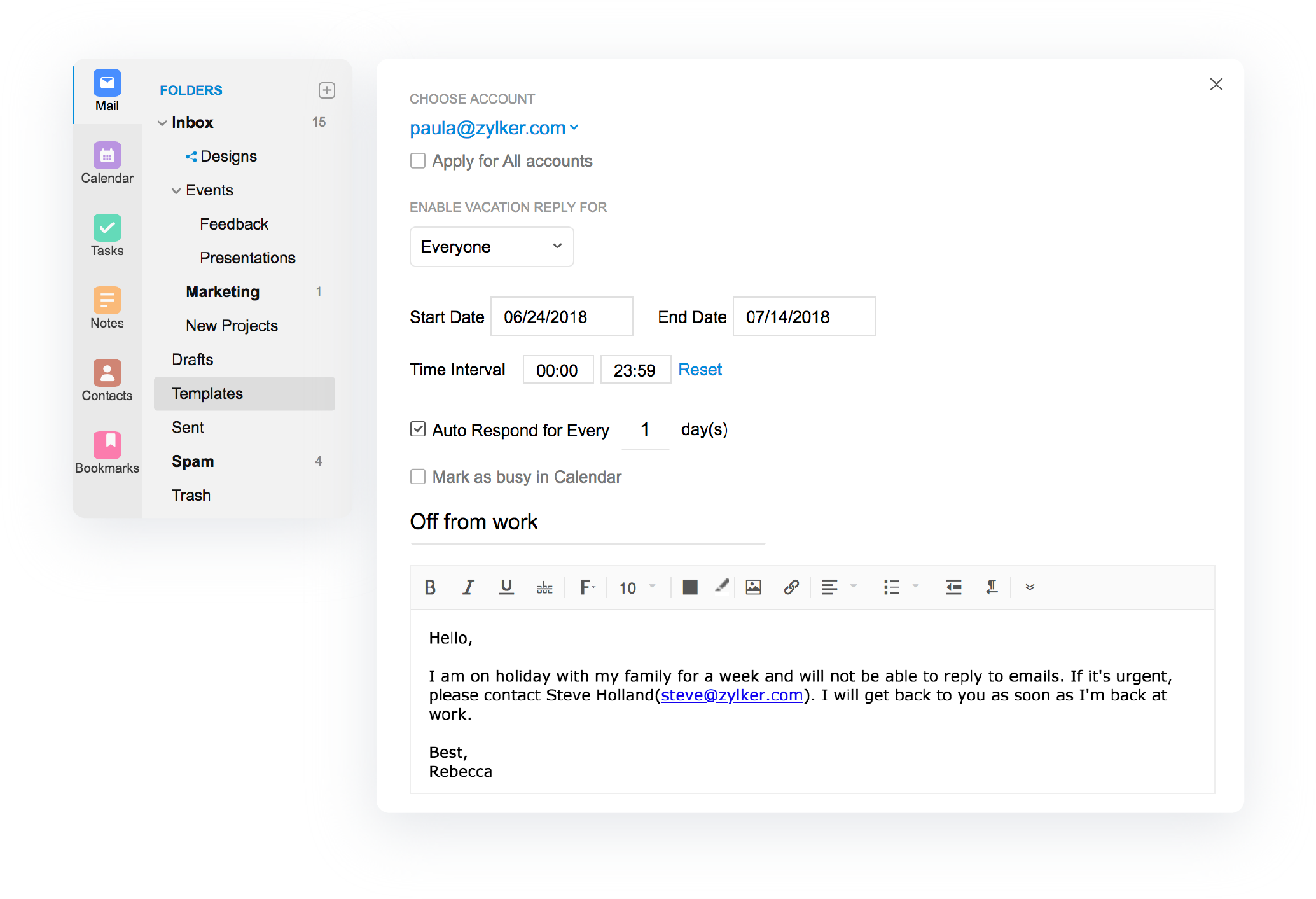
Templates
Zoho Mail allows you to create reusable email templates for emails you send repeatedly. For example, if you send an email to all your colleagues at the end of every month asking for a project report, you can just draft the email once, save it as a template, and use it every time you want to send that email.
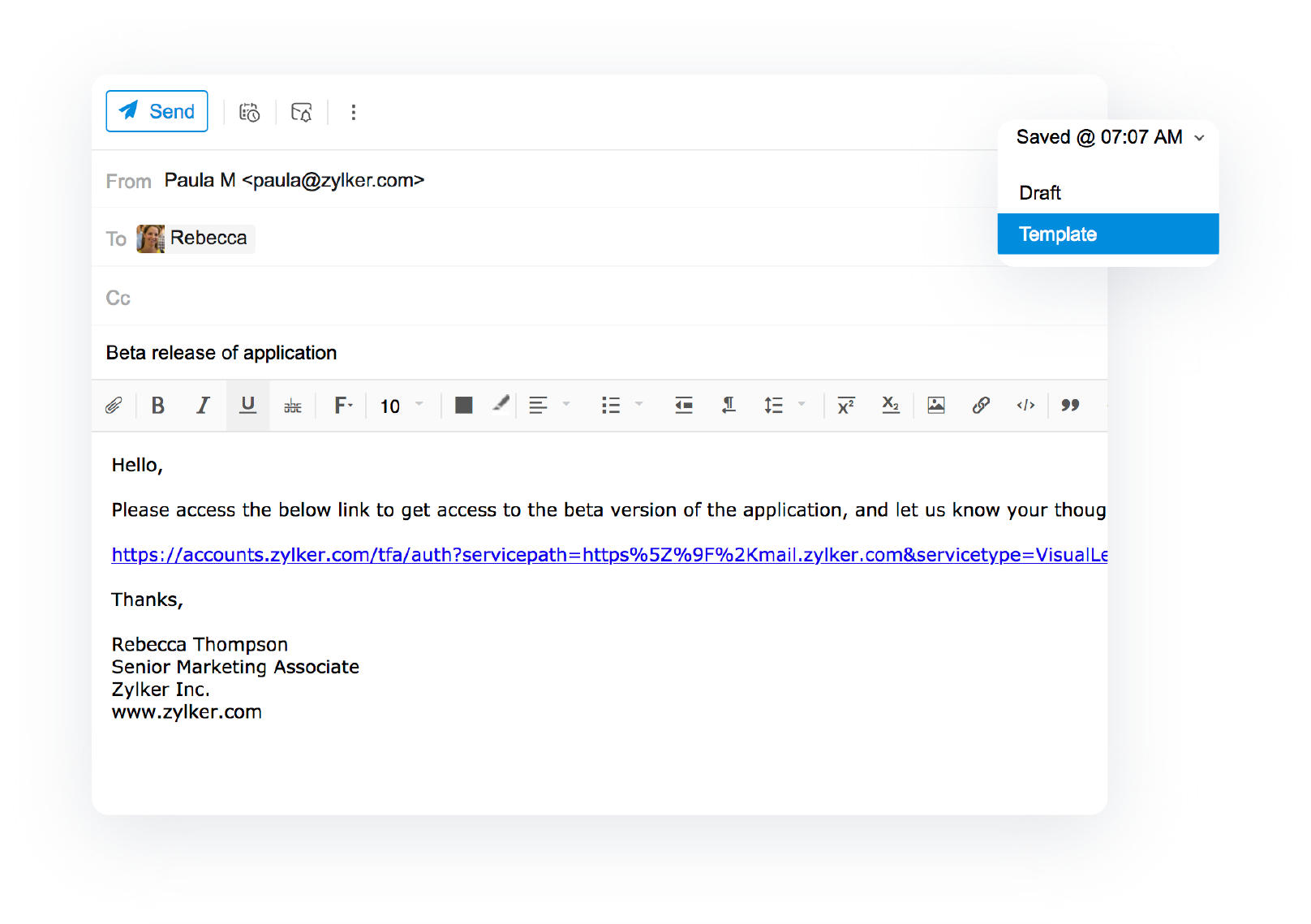
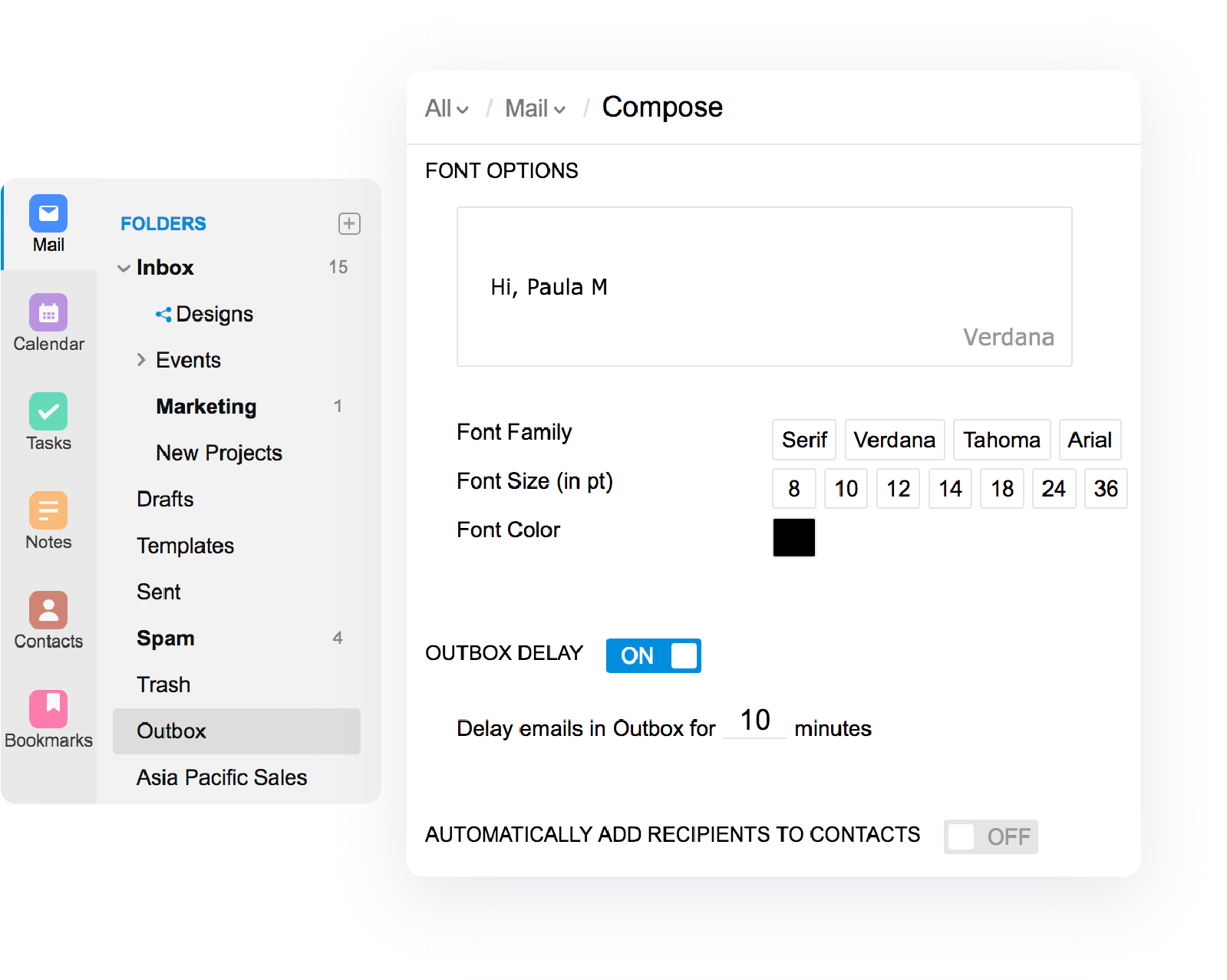
Outbox
The Outbox is where your emails reside for a few minutes (from 1 minute up to 120 minutes, depending on your settings) before they are sent. This allows you to proof read them and do some final edits before they are sent. If you change your mind about an email and decide not to send it, you can delete it from your Outbox.