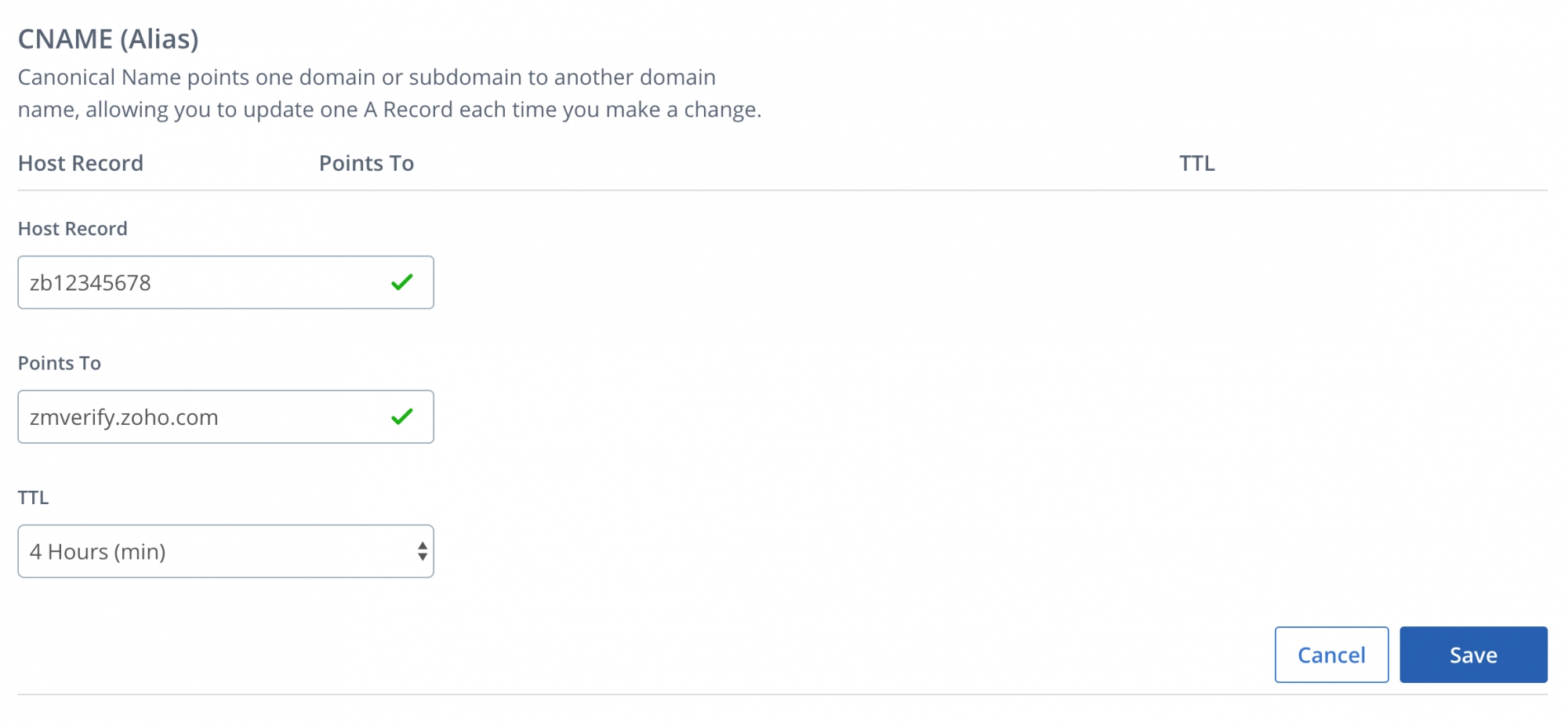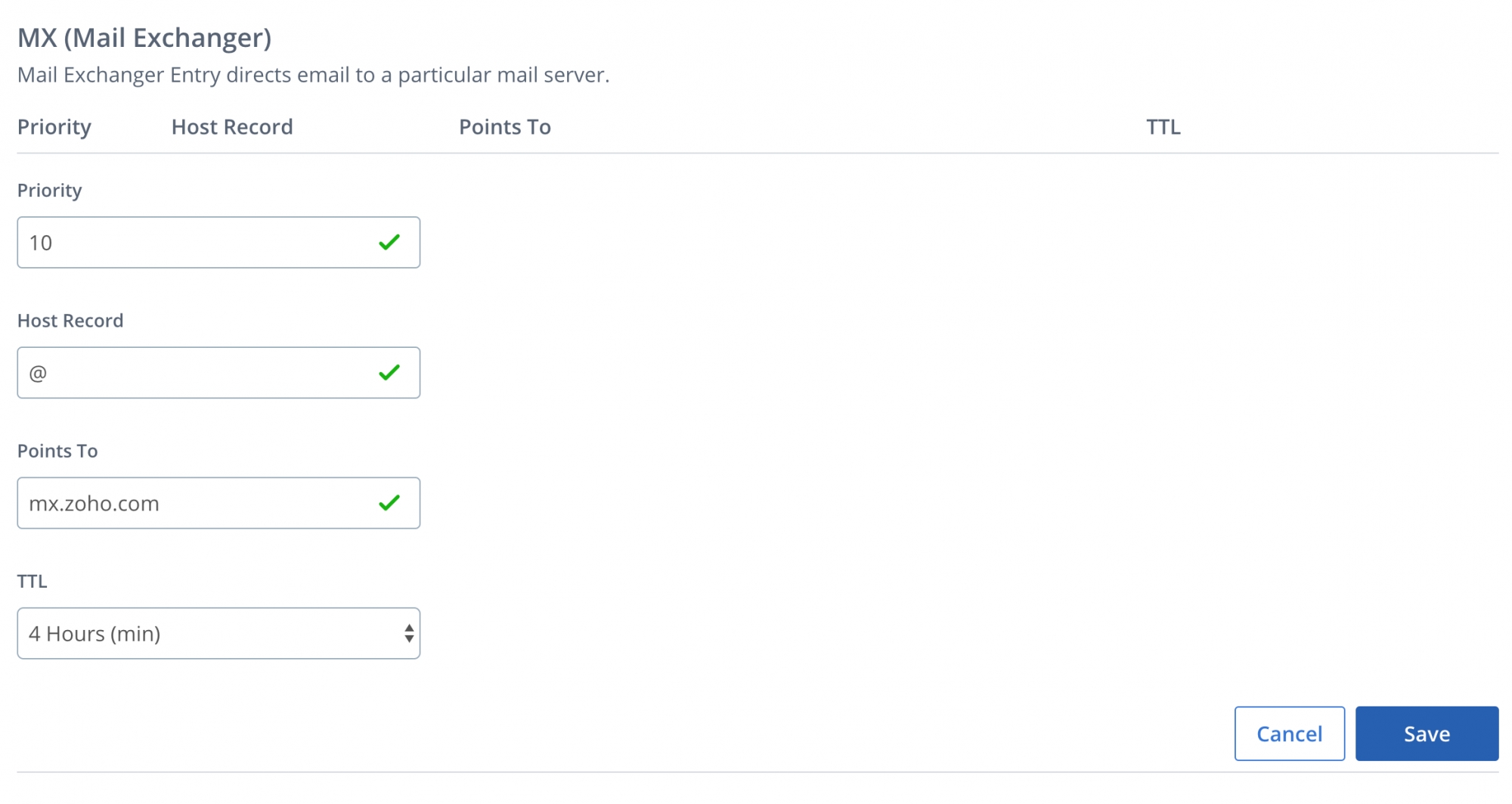DNS Record Configuration for Bluehost
Zoho Mail provides multiple options to verify your domain ownership and configure email delivery in Bluehost.
Bluehost - Add TXT Records for Verification
If your domain's DNS is hosted with Bluehost, follow the instructions below to add the TXT and verify the domain.
- Login to your Bluehost domains account.
- If you are using Legacy, click the DNS Zone Editor icon in the Domains section.
If you are using Rock, in the left panel, click Domains - Under My Domains, click Manage next to the domain you wish to add records for.
- In the domain details, click DNS.
- Scroll down to the DNS Manager, and spot TXT and click Add Record.
- Enter the details for your TXT record.
- In the Host field, enter @
- In the TXT Value field, enter the TXT value generated in the Zoho Mail Admin Console
- In the TTL field, select 3600 seconds (or) 1 hour.
- Click Save.
- Now come back to mailadmin.zoho.com page and click 'Verify by TXT'.
- If the DNS information is correctly propagated, the domain will be verified. You can proceed with the next steps to create user accounts.
Bluehost - Add CNAME Records for Verification
If your domain's DNS is hosted with Bluehost, follow the instructions below to add the CNAME and verify the domain.
- Login to your Bluehost domains account.
- If you are using Legacy, click the DNS Zone Editor icon in the Domains section.
If you are using Rock, in the left panel, click Domains - Under My Domains, click Manage next to the domain you wish to add records for.
- In the domain details, click DNS.
- Scroll down to the DNS Manager, and spot CNAME (Alias) and click Add Record.
- Specify the Host Record as the code generated in your Zoho domain verification page (Example: zb12345678).
- In the Points To field, specify the value from the CNAME Value/ Points To/ Destination field of your Zoho Mail Admin Console.
- Choose TTL to the minimum value available. It should be 4 Hours in the case of Bluehost.
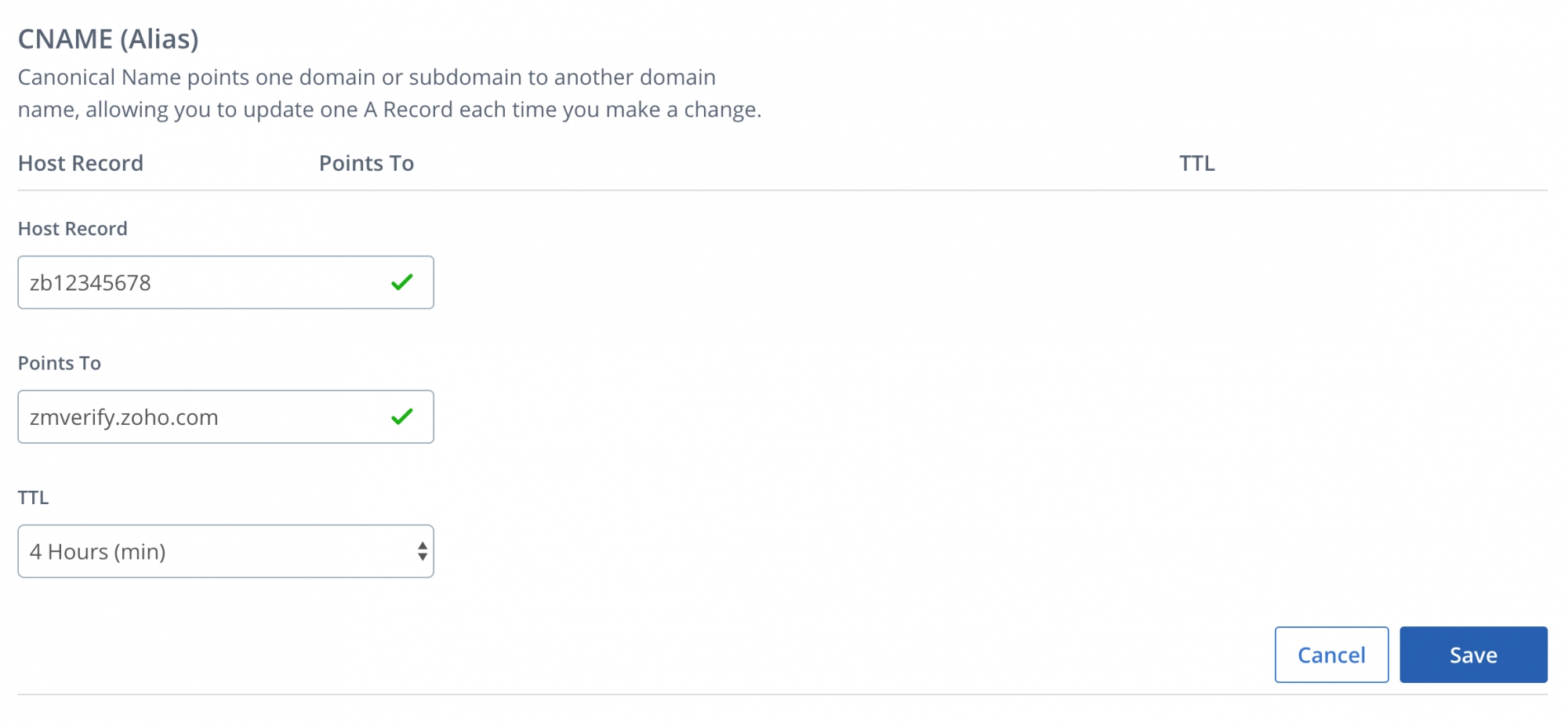
- Once done, click Save.
You have now added the CNAME successfully. You may have to wait for at least an hour for the changes to take effect in the DNS Servers. After an hour or two, login to your Zoho Mail Control Panel and click Verify. Once your domain is verified, you can start adding users and creating mail accounts.
Update MX Records to receive emails: Bluehost
If your DNS manager is hosted with Bluehost, follow the below instructions to change the MX Records of your domain and receive emails.
- Login to your Bluehost domains account.
- If you are using Legacy, click the DNS Zone Editor icon in the Domains section.
If you are using Rock, in the left panel, click Domains - Under My Domains, click Manage next to the domain you wish to add records for.
- In the domain details, click DNS.
- Scroll down to the DNS Manager, and spot MX (Mail Exchanger) and click Add Record.
- You will have to add three different MX Records. For the first record, set Priority to 10, Host Record to @, and Point to mx.zoho.com
Note:
The MX values given here are based on the generic configuration information. For more specific configuration particular for your domain refer to this section in the Admin Control Panel.
- Choose TTL to the minimum value available. It should be 4 Hours in the case of Bluehost.
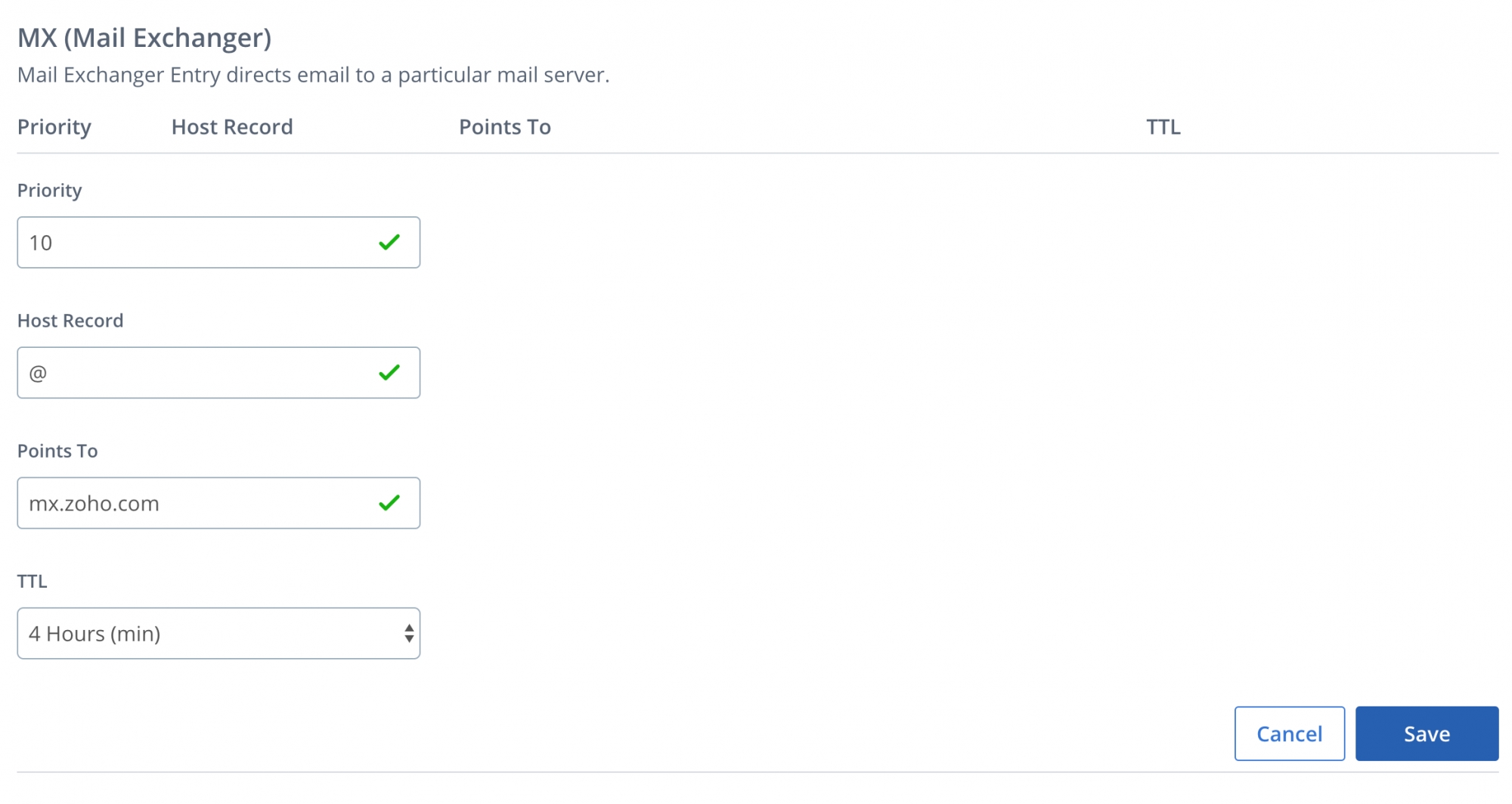
- Once done, click Save. Similarly, enter the second and third MX Records.
| Priority | Host Record | Points to |
| 10 | @ | mx.zoho.com |
| 20 | @ | mx2.zoho.com |
| 50 | @ | mx3.zoho.com |
You have now added the MX Records successfully. You may have to wait for at least 6 to 24 hours for the changes to take effect in the DNS Servers. After an hour or two, you will start receiving emails at your Zoho Account. Meanwhile, you can also check if the correct MX details are reflected in Zoho's DNS record-checking tool.
Important Points:
- Ensure that you have deleted all the MX records related to your previous email provider. Any other existing MX record will conflict with Zoho Mail, affect email delivery, and result in permanent loss of emails delivered.
- The MX records that should be returned when you check in the MX Lookup tool should be
- mx.zoho.com
- mx2.zoho.com
- mx3.zoho.com