PayTabs Integration
PayTabs is a payment gateway that enables you to receive quick payments from your customers. It supports 160+ currencies and is secured with the PCI DSS certification and anti-fraud protection. You can integrate your Zoho Billing organization with PayTabs and receive online payments.
PayTabs supports multiple payment options such as:
- SADAD (Saudi Arabia)
- MADA (Saudi Arabia)
- KNet (Kuwait)
- OmanNet (Oman)
- Bahrain Benefit
Don’t have a PayTabs account? Create an account and start receiving payments from your customers.
Set up PayTabs
To set up the PayTabs integration in Zoho Billing:
Log in to your Zoho Billing organization.
Go to Settings from the top-right corner.
Select Payment Gateways under Online Payments.
Click Set up Now next to PayTabs.
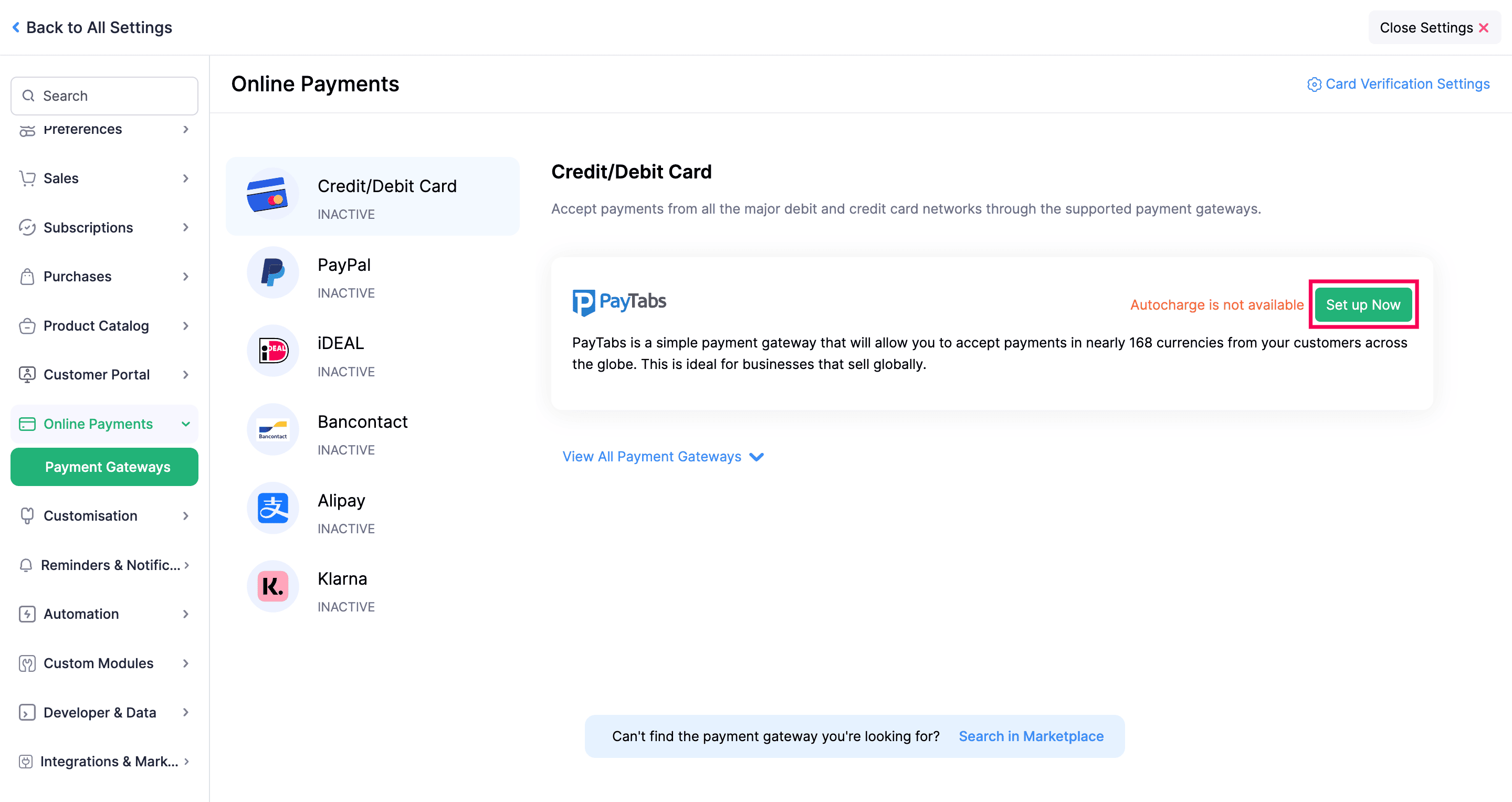
Enter the Profile ID and Server Key of your PayTabs account.
Select a country from the dropdown and click Save.
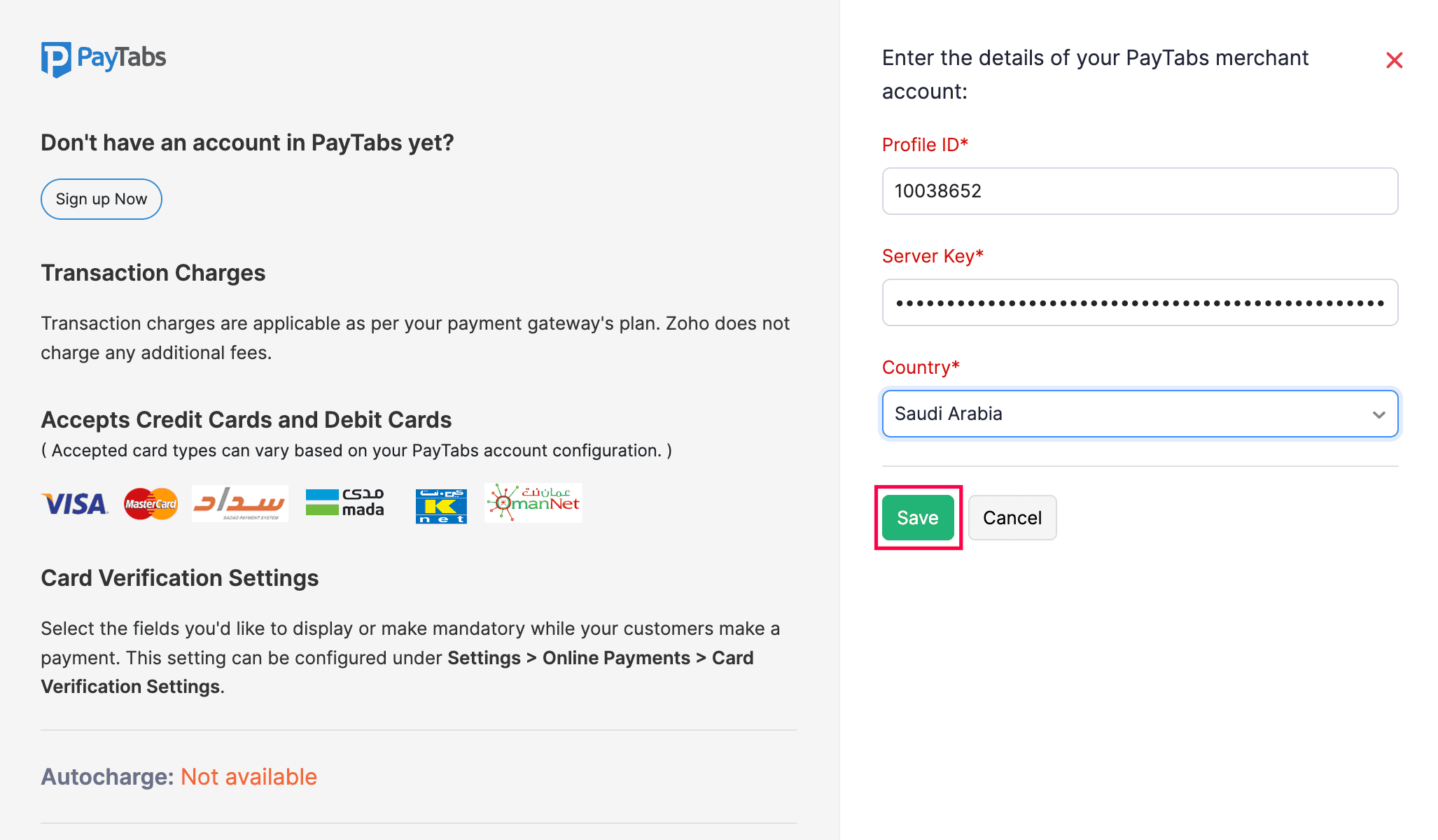
If you do not have Profile ID and Server Key of your PayTabs account, you can get them by following the below steps:
- Log in to your PayTabs merchant account.
- Click Developers in the left sidebar.
- Select Configuration under Payment Notifications to add the IPN configuration details.
- Click + next to Payment Notifications.
- Copy the URL https://billing.zoho.com/n/paytabs and paste it in the URL field.
- Select a type from the dropdown and click Add.
To generate a Server Key:
- Go to Key Management under API Keys and click + icon.
- Give a title and select a type from the dropdown and select the options.
- Click Add.
You can get the Profile ID from the Profile section on the left sidebar.
Prerequisites for Receiving Payments
Before you receive payments from customers who are going to pay you through PayTabs, you’ll have to ensure that you’ve configured the following:
Contacts Details
In the Customer module, you have to ensure the following details of your customers are filled:
- Contact Email
- Contact Phone
- Billing Address (Country, Address, City, State, Zip Code)
To update the customer fields:
- Go to Customers on the left sidebar.
- Select the customer for whom you want to update the details.
- Update the details and save the information.
Enable PayTabs Payment Option in Invoices
After you have updated the required details of the customer and created an invoice for the same customer, you’ll have to select PayTabs as the payment option in the invoice.
Here’s how you can do it:
Go to Invoices under Sales.
Create a new invoice or edit an existing one for the customer.
Fill the required details and mark the PayTabs box under Payment Options.
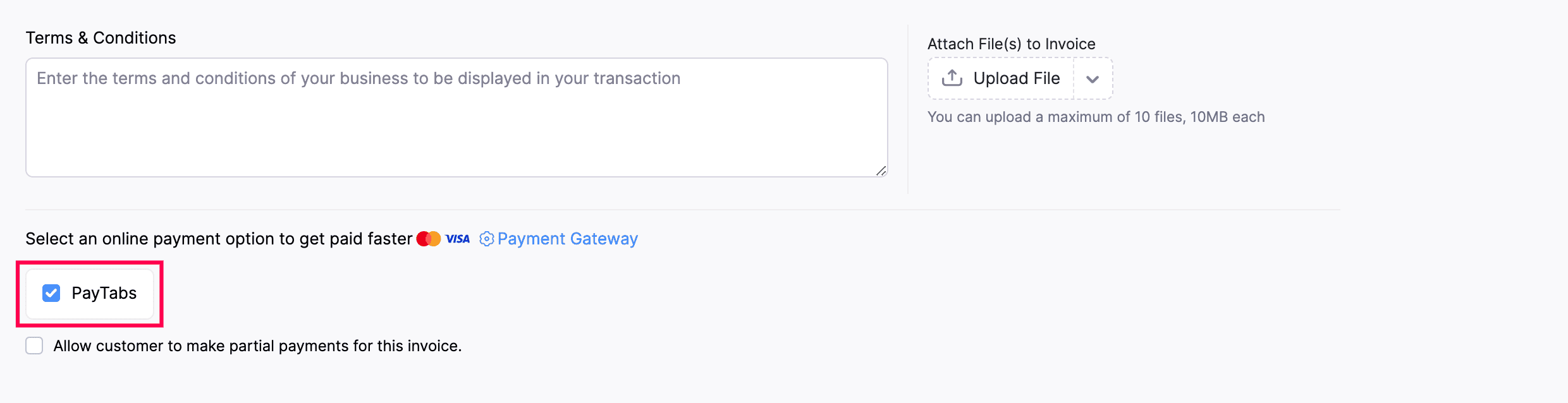
Click Save as Draft or Save and Send.
After you’ve updated the above changes for your customers and invoices, your customers can pay you through PayTabs.
Receive Payments
To receive payments through PayTabs for your invoices, make sure you’ve completed the following:
Receive Payments from Customers
Your customer can pay directly through the Customer Portal if you’ve enabled portal access for them. Here’s what they should do:
Log in to the Customer Portal.
Click Invoices in the left sidebar.
Select the invoice for which they have to make the payment.
Click Pay Now at the top.
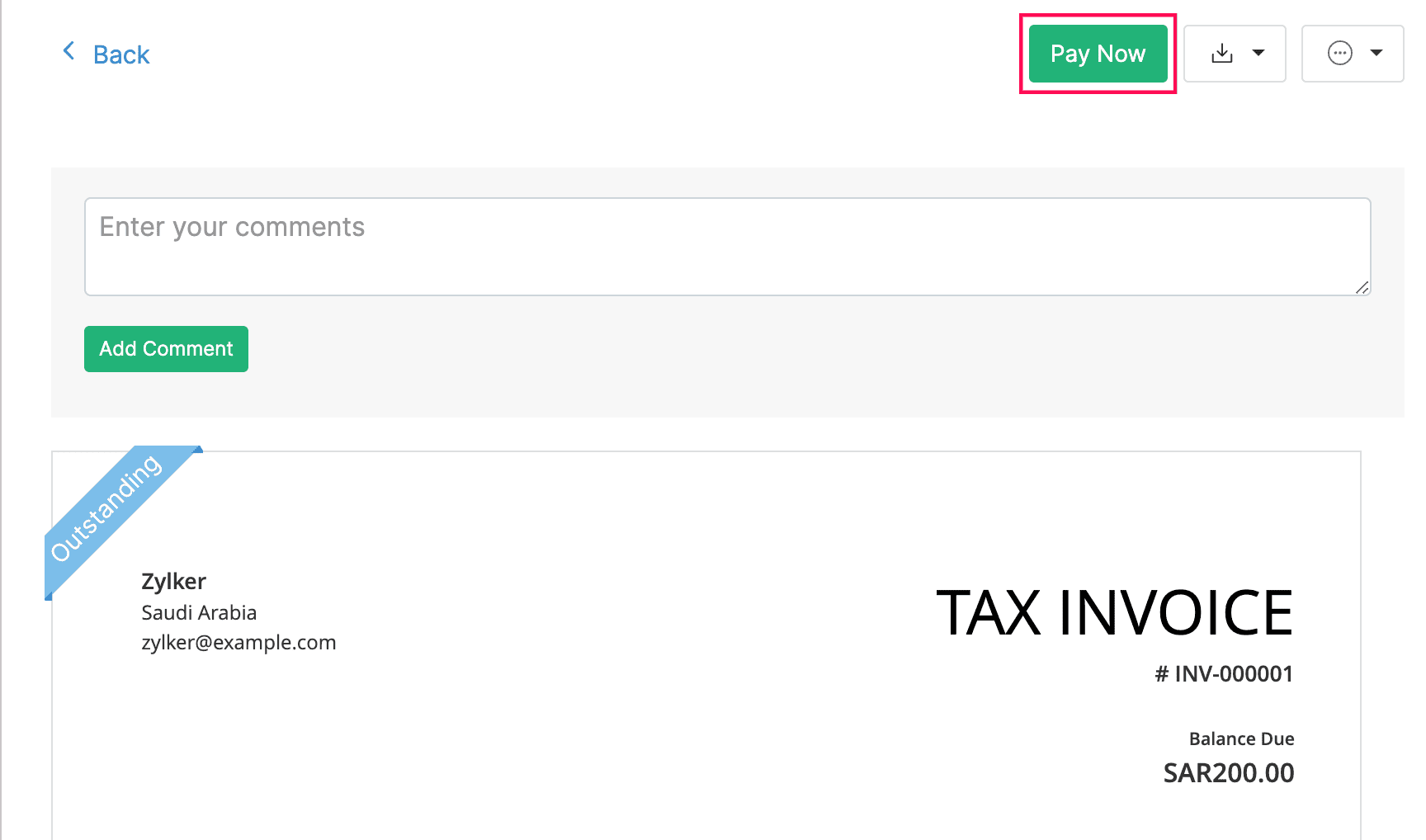
Click Proceed to Payment at the bottom of the page.
Enter the payment details. You can also edit the personal or billing information from this page.
Click Pay Now.
Your customers can also make payments from the secure payment page shared with them via email or shared URL.
Edit PayTabs Integration
You can change the details of your PayTabs integration that you’ve entered during setup. Here’s how:
Go to Settings from the top-right corner.
Select Payment Gateways under Online Payments.
Click Edit Settings next to PayTabs.
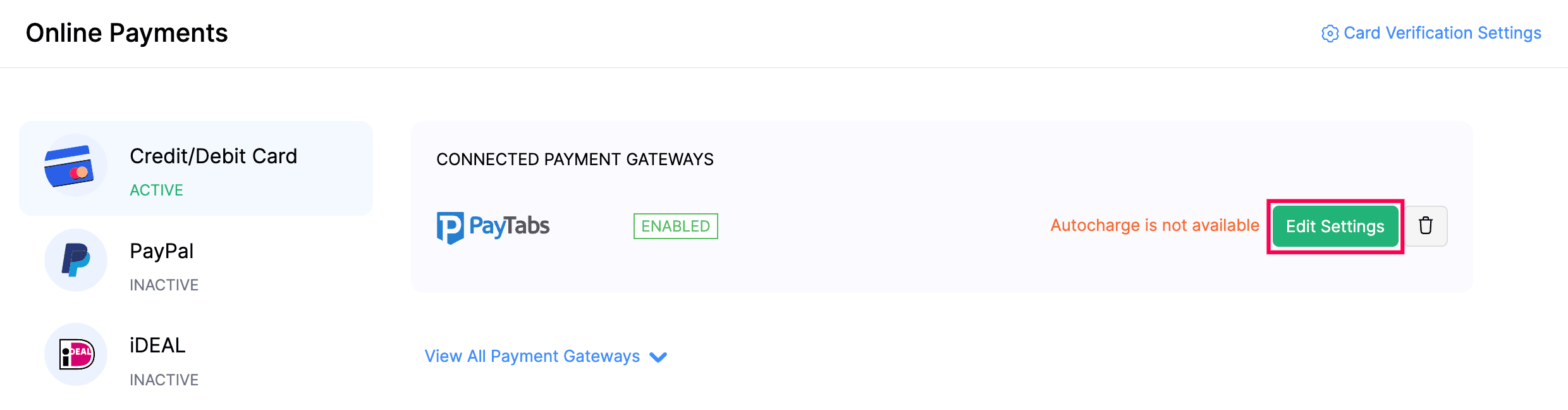
After updating the details, click Save.
Delete PayTabs Integration
You can delete the PayTabs integration you have set up in Zoho Billing. Here’s how:
Go to Settings from the top-right corner.
Select Payment Gateways under Online Payments.
Click Trash icon next to PayTabs.
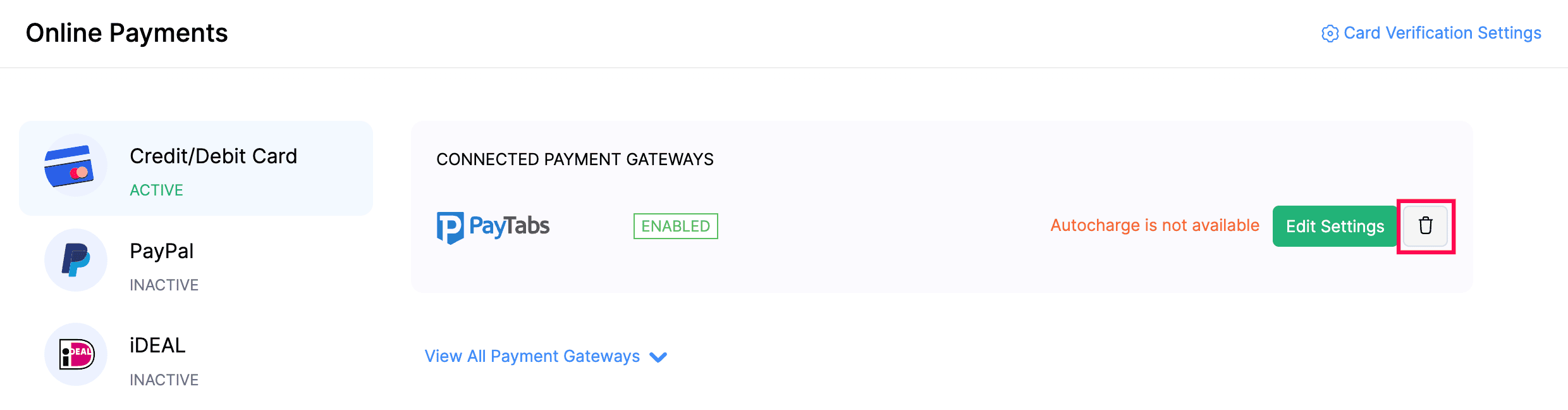
In the following pop-up, click OK to confirm the action.
The PayTabs integration will be deleted from your Zoho Billing account.


 Yes
Yes