Other Actions in Retainer Invoices
Edit Retainer Invoices
You can edit the details of any retainer invoice. Here’s how:
- Go to Sales > Retainer Invoices.
- Select the retainer invoice you wish to edit.
- Click the Pencil icon on top of the page.
- Make the changes.
- Click Save.
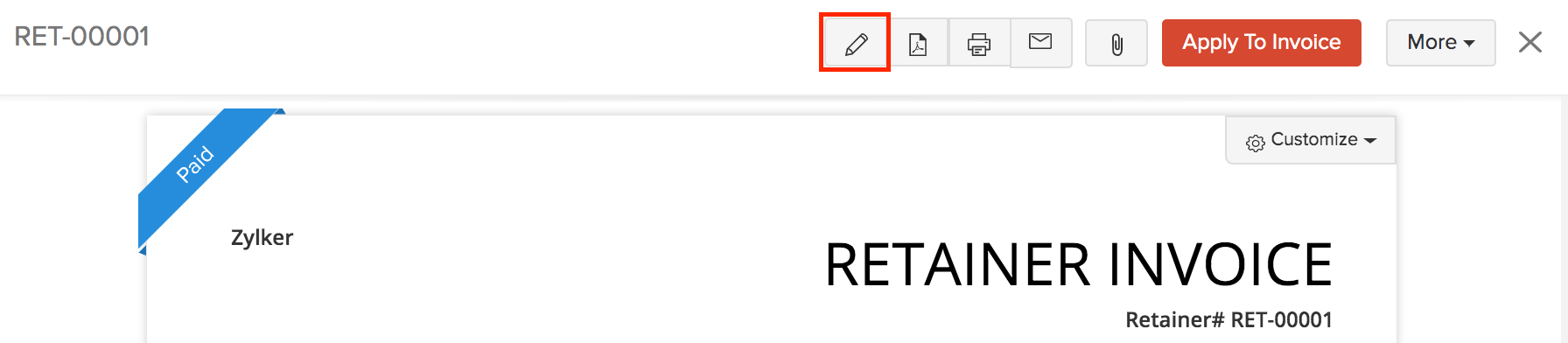
Download as PDF
You can download any retainer invoice as a PDF. Here’s how:
- Go to Sales > Retainer Invoices.
- Select the retainer invoice you wish to download.
- Click the PDF icon on top of the page.
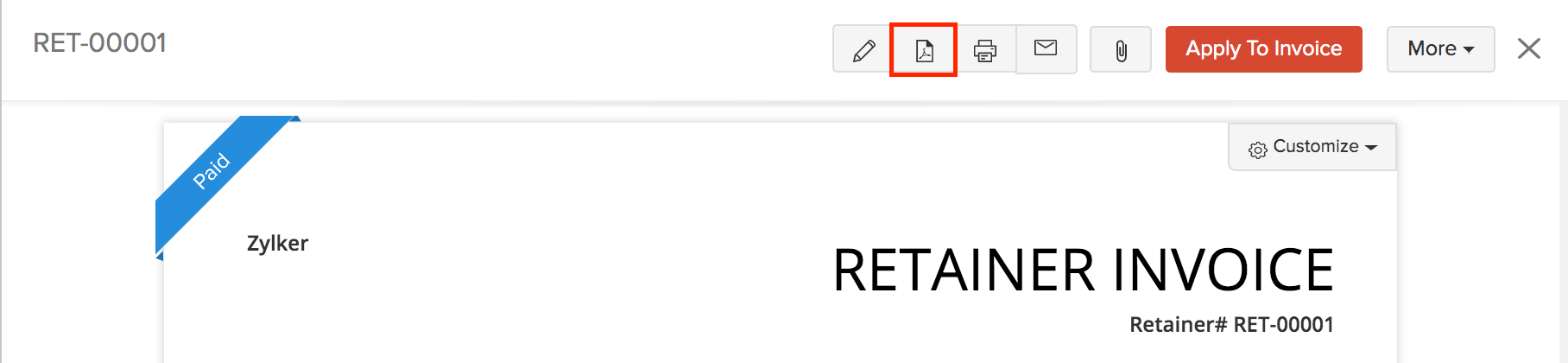
Print Retainer Invoices
You can print the details of any retainer invoice. Here’s how:
- Go to Sales > Retainer Invoices.
- Select the retainer invoice you wish to print.
- Click the Print icon on top of the page.
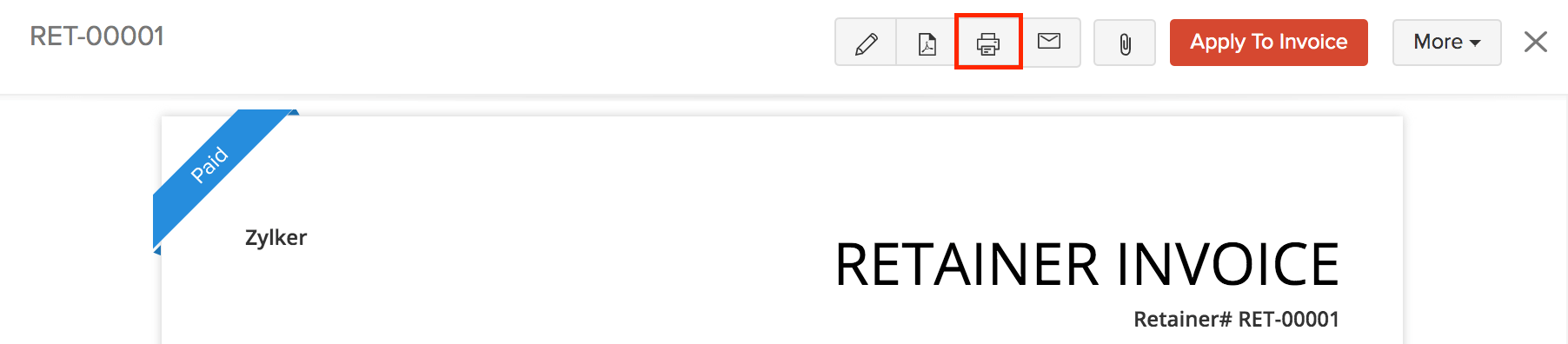
- Check the Preview and click Print.
Attach Files with Retainer Invoices
You can attach files to your retainer invoice. This can be done through:
- Drag & Drop: Upload files from your system (a maximum of 5 files, each of 5 MB).
- Documents: Upload from the Documents folder in Zoho Books.
To attach files to your retainer invoice:
- Go to Sales > Retainer Invoices.
- Select the required retainer invoice.
- Click the Attach icon on top of the page.
- Select the desired option and attach your file(s).
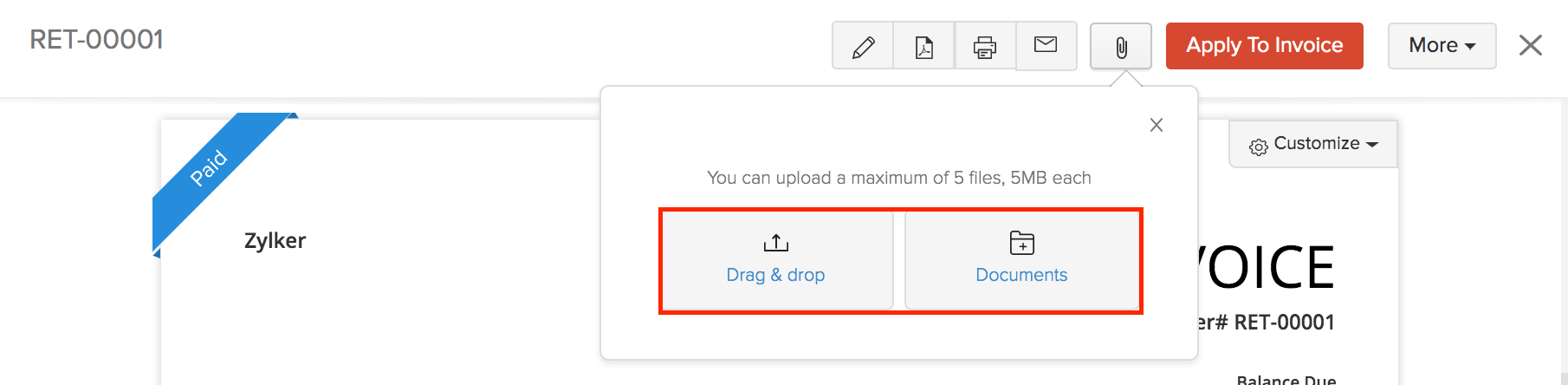
Clone Retainer Invoices
You can create a retainer invoice in Zoho Books with details similar to an existing retainer invoice by cloning it.
To clone a retainer invoice:
- Go to Sales > Retainer Invoices.
- Click More > Clone.
- Review the new retainer invoice and save it.
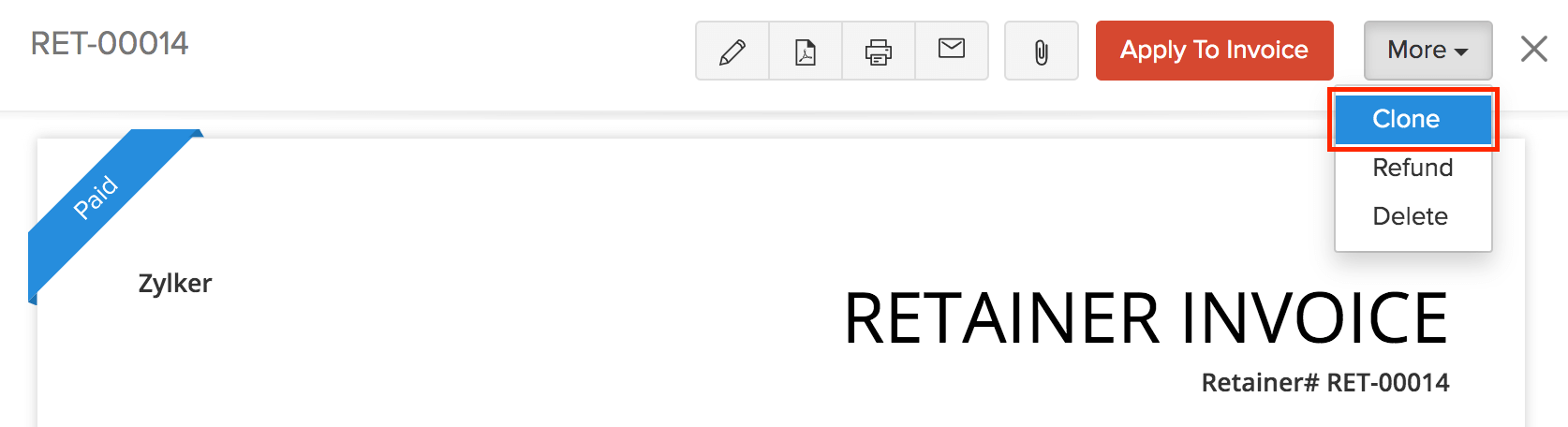
Mail Retainer Invoices
You can email any of the retainer invoices to your customers. Here’s how:
- Go to Sales > Retainer Invoices.
- Select the retainer invoice you want to email to your customers.
- Click the Email icon on top of the page.
- Check the preview of the email and click Send.
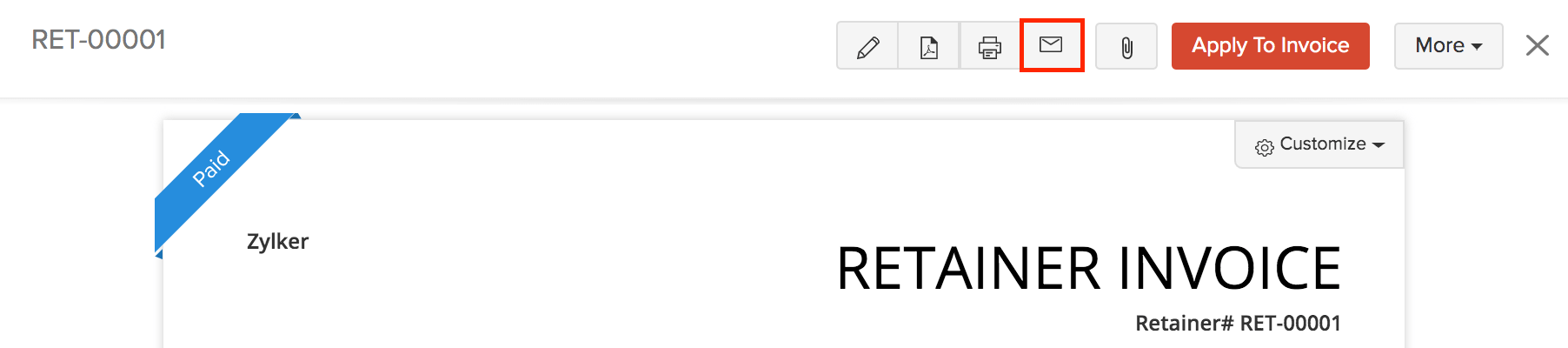
Delete Retainer Invoice
You can delete any retainer invoice that you’ve recorded in Zoho Books. Here’s how:
- Go to Sales > Retainer Invoices.
- Select the retainer invoice to delete.
- Click More > Delete.
- Click Proceed to confirm.
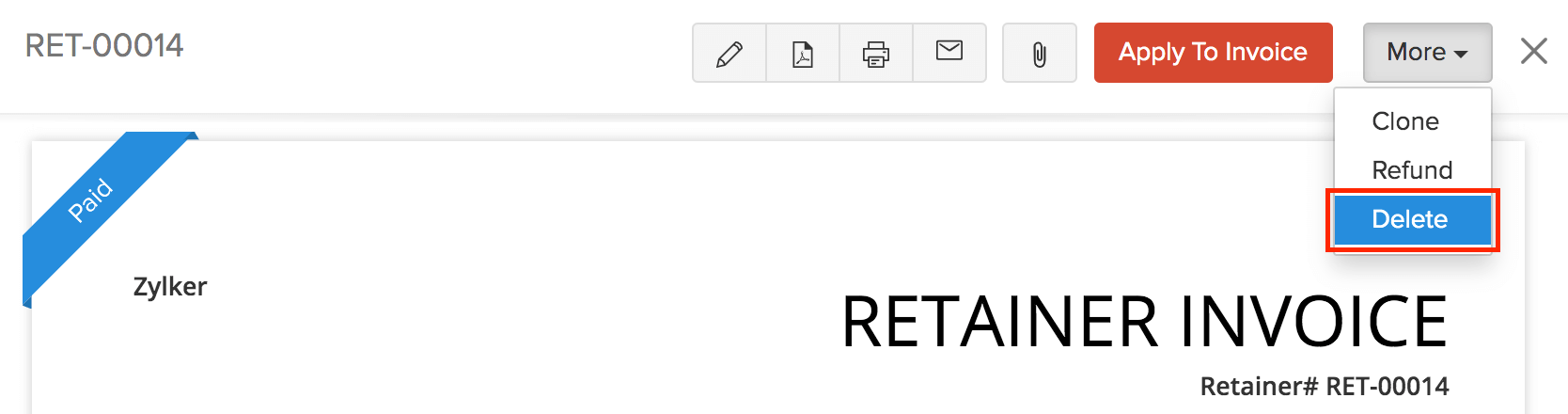
Export Retainer Invoices
You can export all the retainer invoices in Zoho Books in the CSV or XLS format. Here’s how:
- Go to Sales > Retainer Invoices.
- Click the More icon in the top right corner of the page.
- Select Export Retainer Invoices.
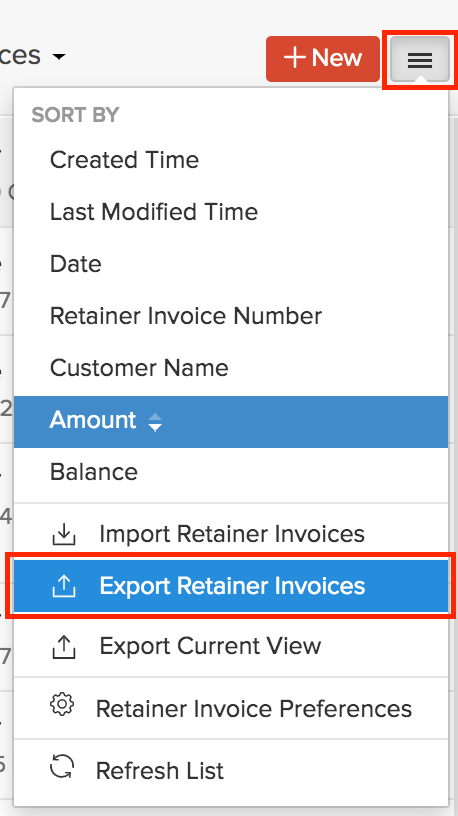
- Enter the necessary fields.
- Click Export.
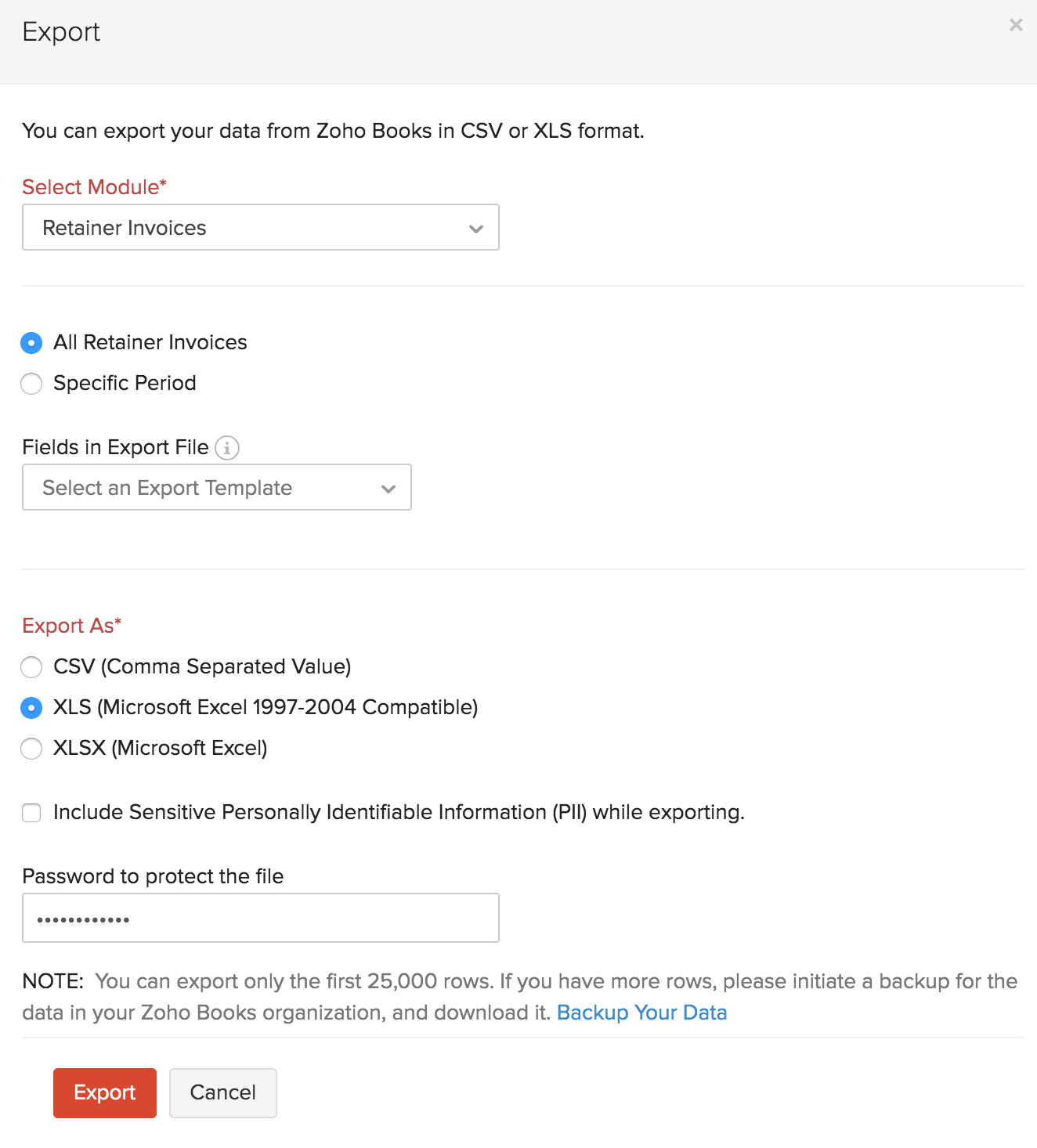


 Yes
Yes