Back
How do I bill partially from a purchase order? How do I create a single bill from multiple purchase orders?
Partial Billing from a Purchase Order (single Purchase Order, Multiple Bills):
- Navigate to the Purchase Order module and select the purchase order from which you would like to bill your vendor partially. (The PO should contain multiple items).
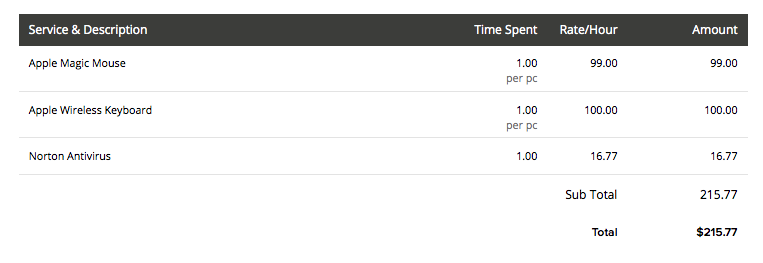
- Now select the Convert to Bill option placed on top of the PO window.
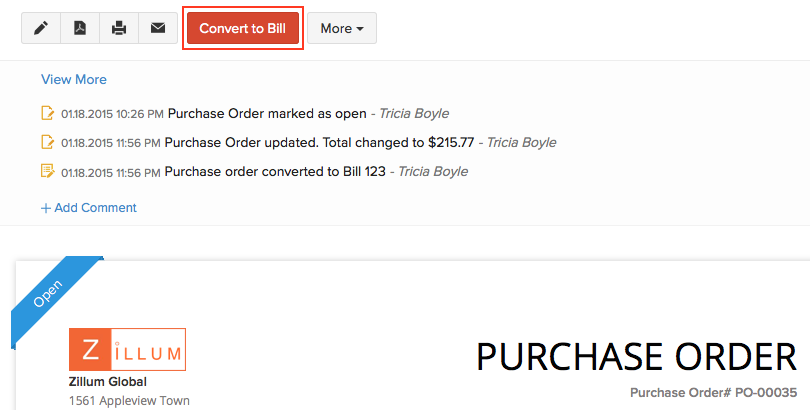
- In the Bill creation form, go to the Items section and remove the items not supplied by your vendor. Click on Save to create the bill.
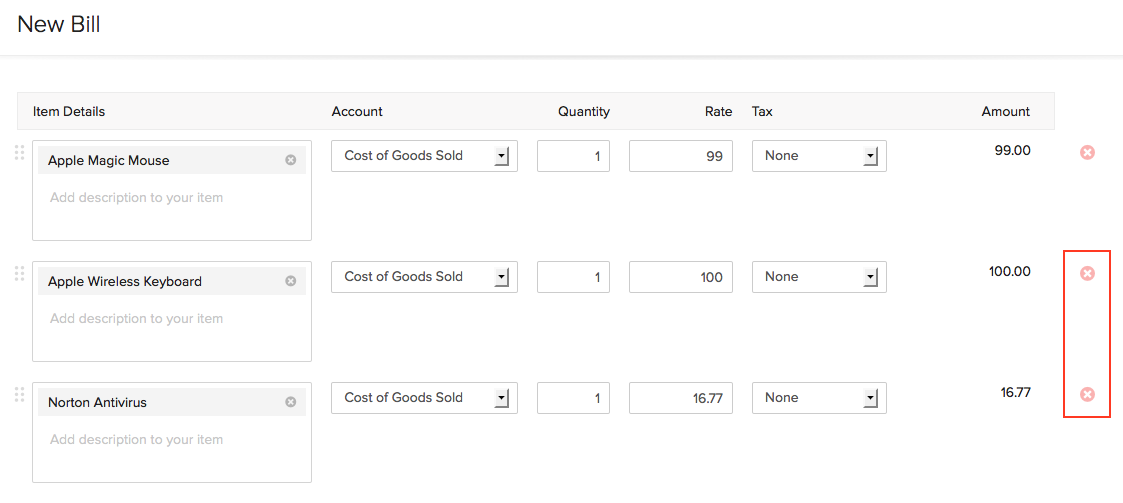
- After the bill is created for the item supplied, the status of the PO will change to Partially Billed.
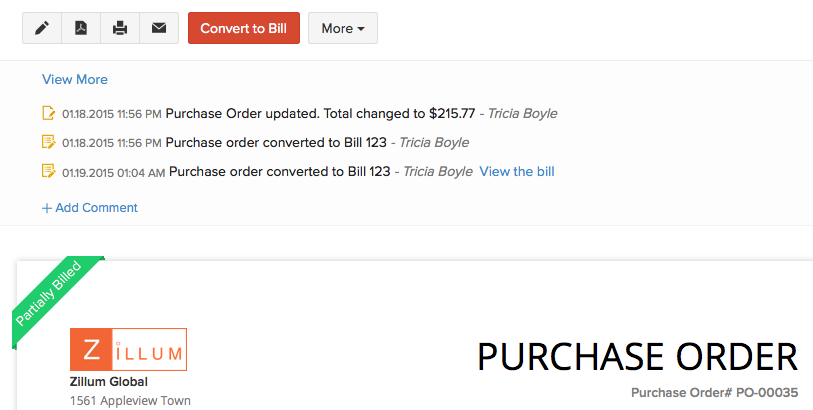
- Now you can select the Convert to Bill option again to create another bill for the remaining items.
Single Bill from Multiple Purchase Orders:
From the New Bill Form:
- Select a vendor name with multiple Open Purchase Orders.
- In the Items section, you will find a notification to include the open purchase orders to the bill.
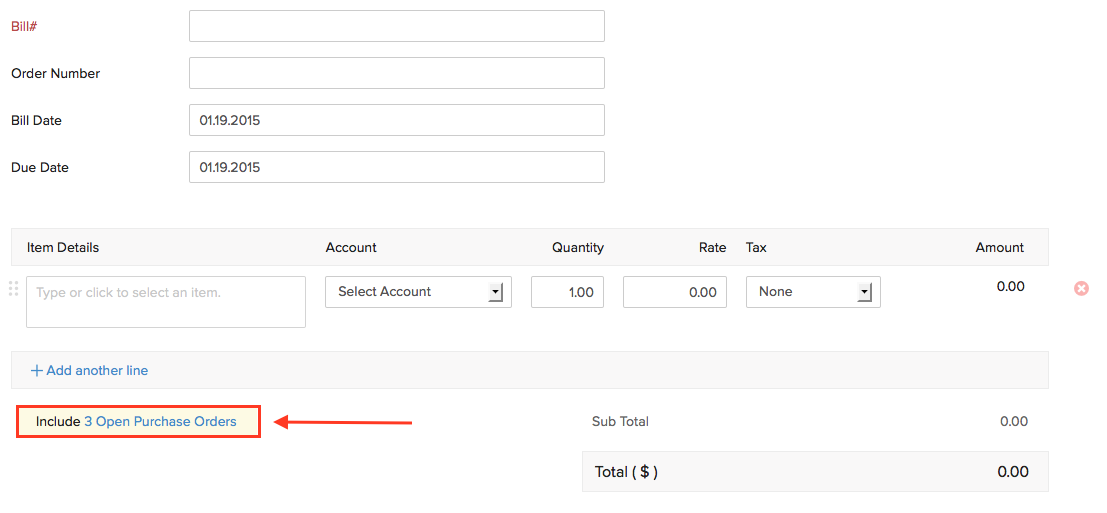
- Click on the notification and you will be asked to select the open POs that you wish to be included to the bill.
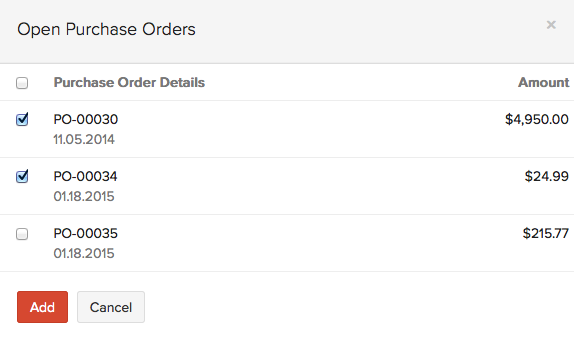
- Select the open POs you wish to be included and click on Add.
- Now the products mentioned in those POs will be added into the Items section of the bill. Click on the Save to create the bill.
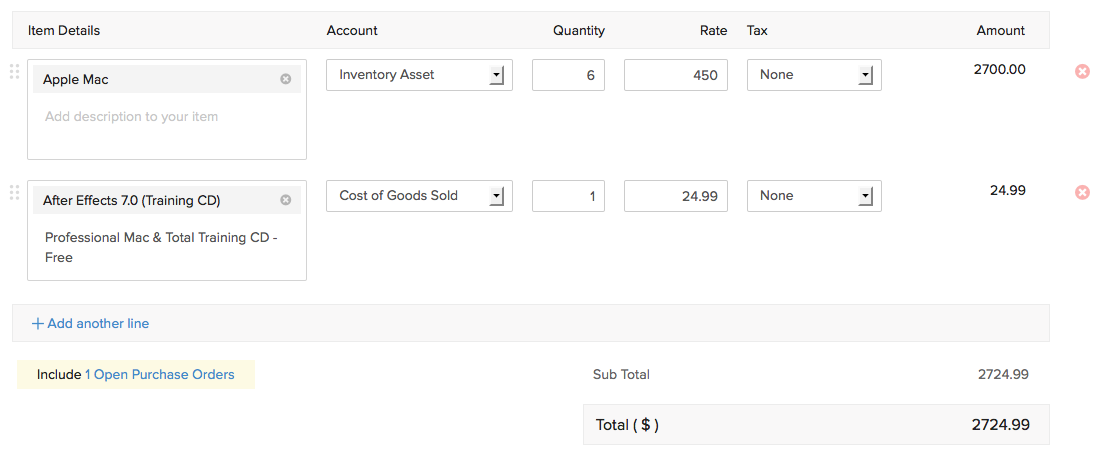
From an Already Created Bill:
- Select the bill of a vendor who has multiple purchase orders in open state.
- You will find a notification in the bill window notifying about the open purchase orders.
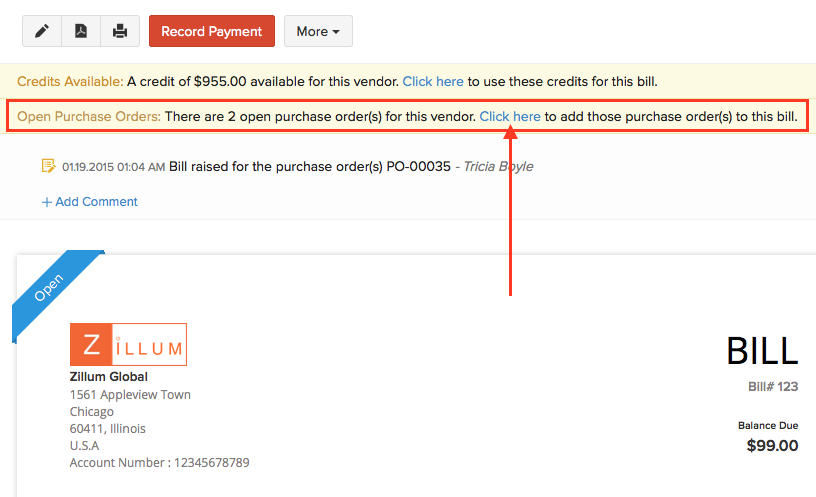
- Click on Click here to add those purchase orders to the bill.
- You will be asked to select the purchase orders to be added. Add them and click on Save.


 Yes
Yes