Manage Purchase Requests
Mark Purchase Request as On Hold
If you want to mark your purchase request as on hold:
- Go to Admin View on the left sidebar.
- Click Purchase Requests on the left sidebar.
- Open the purchase request that you want to mark as on hold.
- Click More in the top right corner of the page.
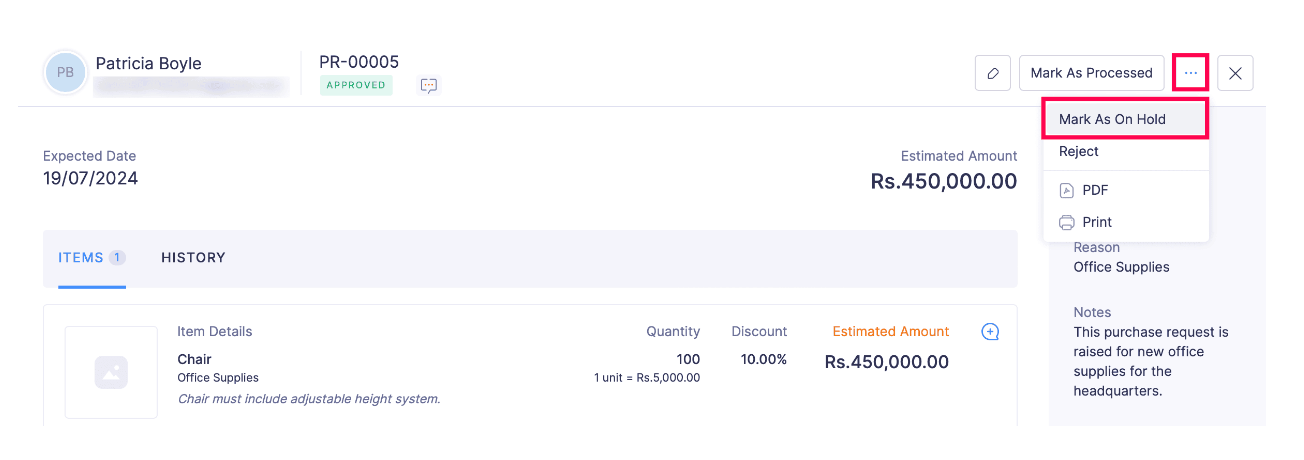
- Click Mark As On Hold from the More dropdown.
- Specify a reason for marking the purchase request as on hold and click Confirm in the Mark As On Hold pop-up.
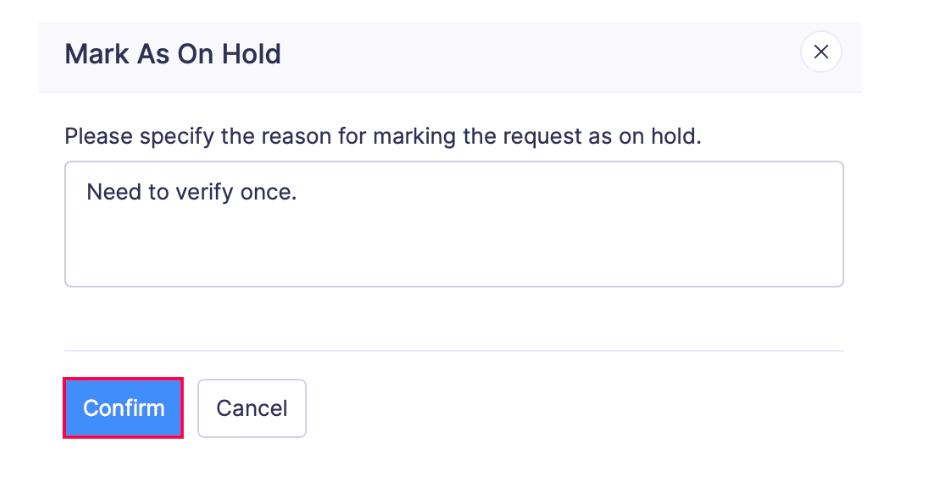
Undo On Hold Status
You can revert the purchase request from onhold to approved . Here’s how:
- Go to Admin View on the left sidebar.
- Click Purchase Requests on the left sidebar.
- Open the on hold purchase request that you want to revert to Approved.
- Click Undo On Hold in the top right corner of the page.

- Confirm your action by clicking Confirm in the Undo On Hold pop-up.
The purchase request will be reverted to Approved.
Mark Purchase Request as Processed
Once a purchase request has been approved and processed, you can mark it as processed. Here’s how:
- Go to Admin View on the left sidebar.
- Click Purchase Requests on the left sidebar.
- Open the purchase request that you want to mark as processed.
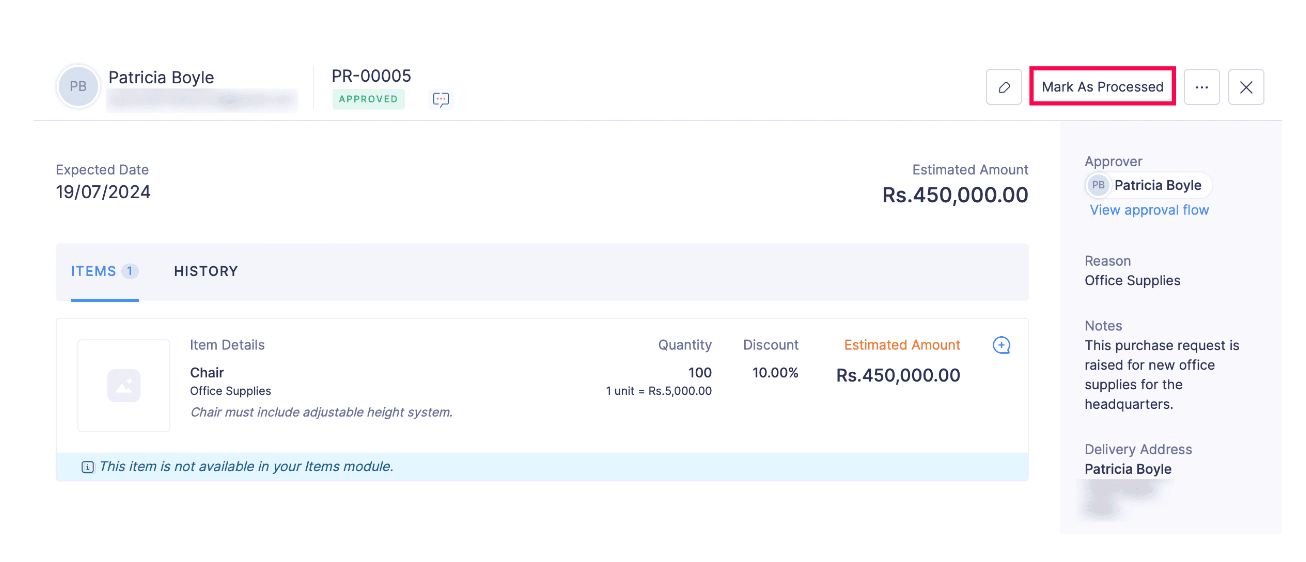
- Click Mark As Processed in the top right corner of the page.
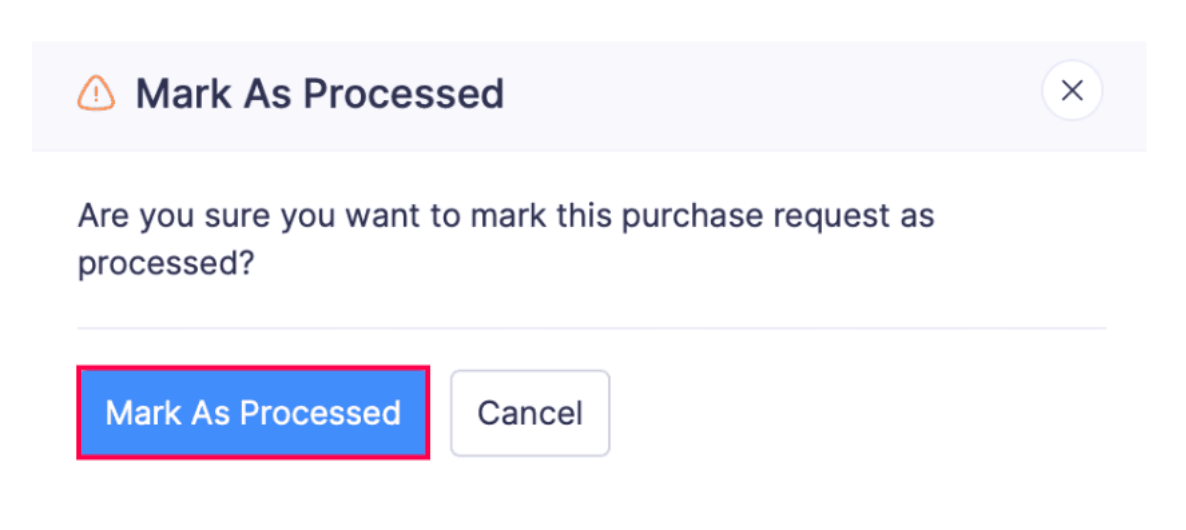
- Confirm your action by clicking Mark As Processed in the Mark As Processed pop-up.
Undo Processed Status
Scenario : Patricia, a procurement executive at Zylker, is reviewing multiple purchase requests at once. While processing the requests, she accidentally marks one of the purchase request as Processed without thoroughly verifying its details. Patricia can now click Undo Processed in Zoho Expense to revert the purchase request to its previous status and process it again as needed.
Once a purchase request has been marked as processed, you can revert the purchase request to Approved. Here’s how:
- Go to Admin View on the left sidebar.
- Click Purchase Requests on the left sidebar.
- Open the processed purchase request that you want to revert to Approved.
- Click Undo Processed in the top right corner of the page.
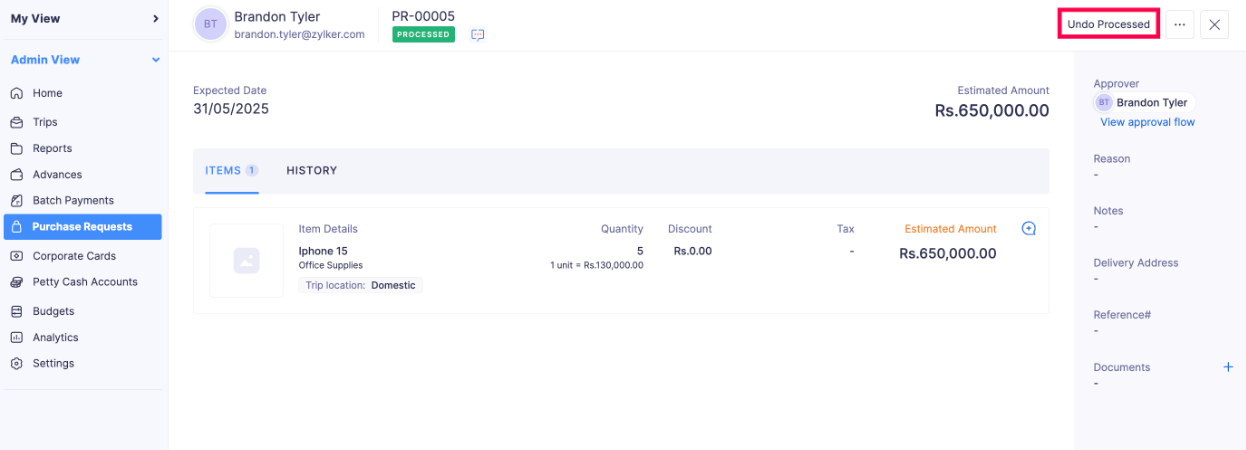
- Specify a reason for reverting the Mark as Processed status and click Mark As Processed in the pop-up.
The purchase request will be reverted to Approved.