Export Data From Zoho Books
If you want to transfer the data from Zoho Books to your computer, you can either export the data from a particular module, or create an export template to export specific data. To do this:
Select the module from which you want to export data.
In the module’s list page, click the More icon in the top right corner and select the Export option from the dropdown.
In the pop-up that appears, fill in the following fields:
- Module: Select the module from which you want to export data.
- Select Status: Export transactions based on their statuses. For example, if you choose Draft, all the transactions in the Draft status will be exported.
- Date Range: If you want to export transactions based on a specified date range, select the required start and end dates.
- Export Template: Choose the export template with which you want to export data. If you don’t have one, click + New Template from the dropdown. In the New Export Template pop-up, fill in the following fields:
- Template Name: Enter the name of the template.
- Choose the fields which you want to appear in the export file. Click + Add a New Field to include additional fields in the template.
- Click Save and Select.
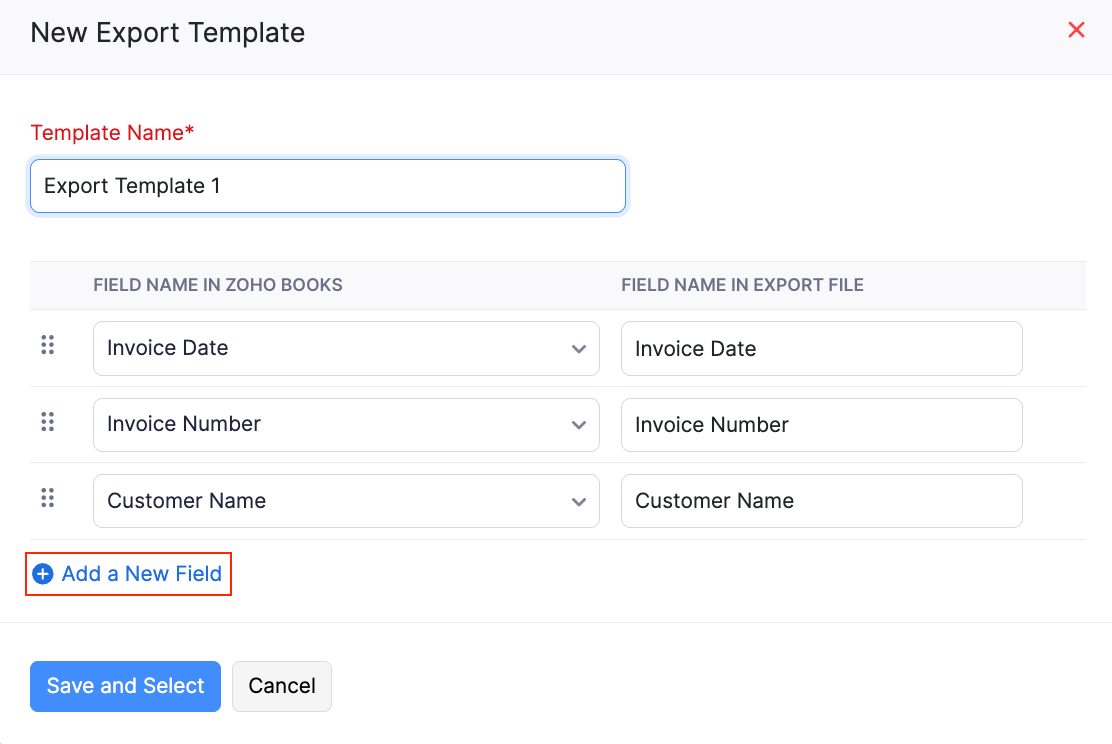
- Export File Format: Choose the required file format of your export file. The available options include CSV, XLS, and XLSX formats.
- Include Sensitive Personally Identifiable Information (PII) while exporting: Enable this option if your export file contains any PII data.
- File Protection Password: Enter a password to encrypt your export file from unauthorized access.
Click Export.
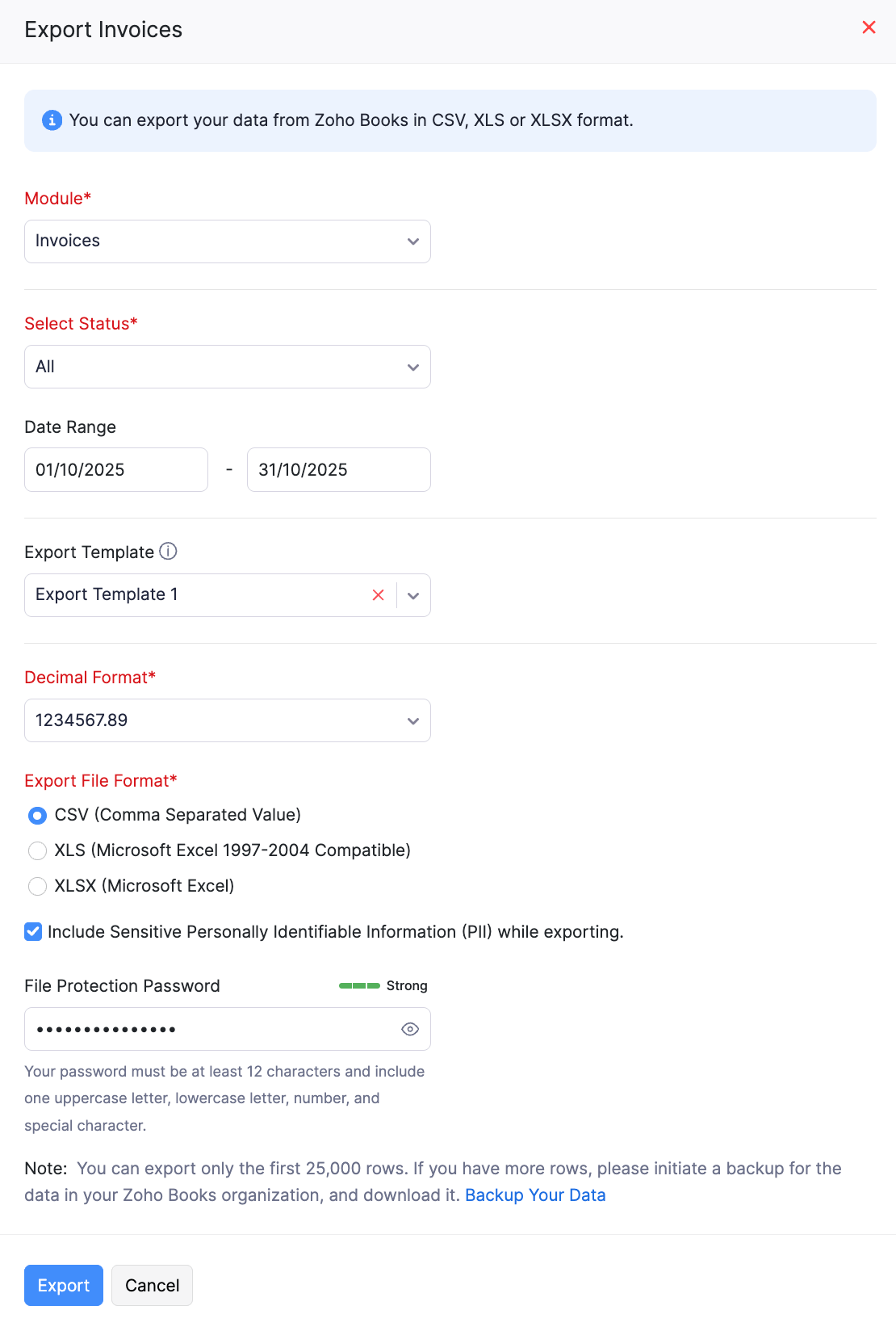
The data will be exported from Zoho Books.
Note: You can only export the first 25,000 rows of data from Zoho Books. If you’ve recorded data more than this limit, you must initiate a backup of your data.


 Yes
Yes