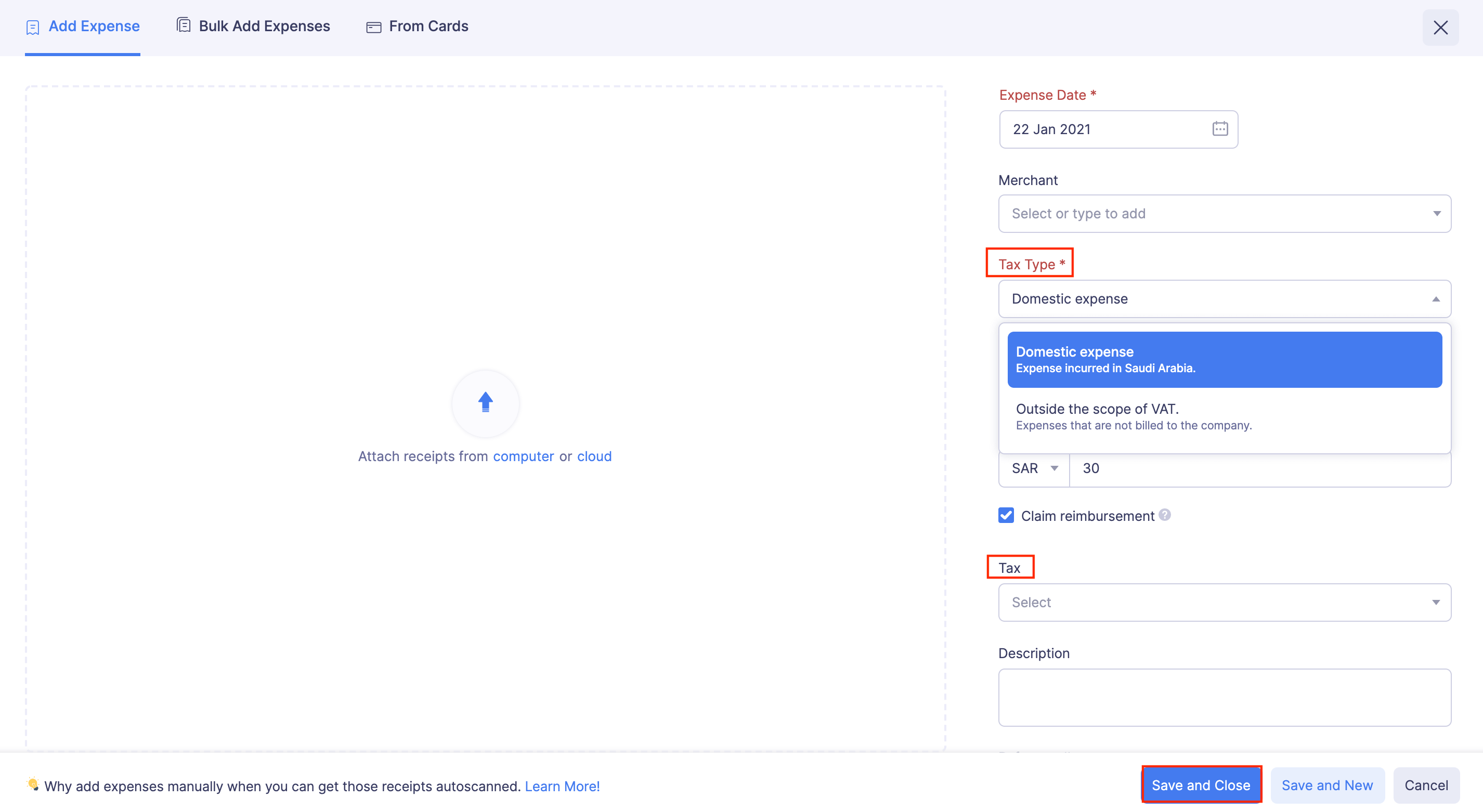VAT
Value Added Tax or VAT is a tax that is charged on the sale of most goods and services by registered businesses in Saudi Arabia. To enable VAT for your Zoho Expense account, you should choose your country as Saudi Arabia while creating a new organization. Configuring VAT will allow the users to associate VAT with the expenses they record in Zoho Expense.
Enable VAT
Once you enable VAT, you will be able to apply VAT to your expenses. You can also gain insights of your taxable expenses by generating tax analytics.
To enable VAT:
- Click Admin View.
- Click the Gear icon at the top right side of the page.
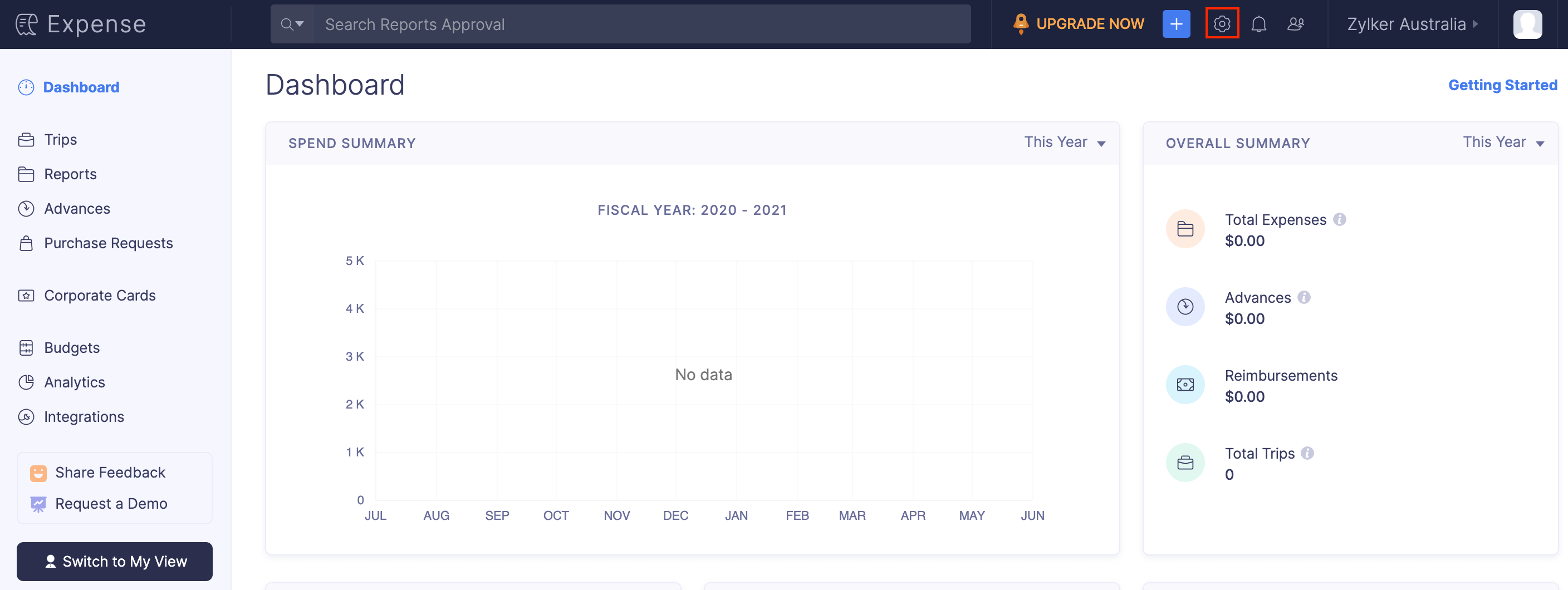
- Go to Taxes under Organization.
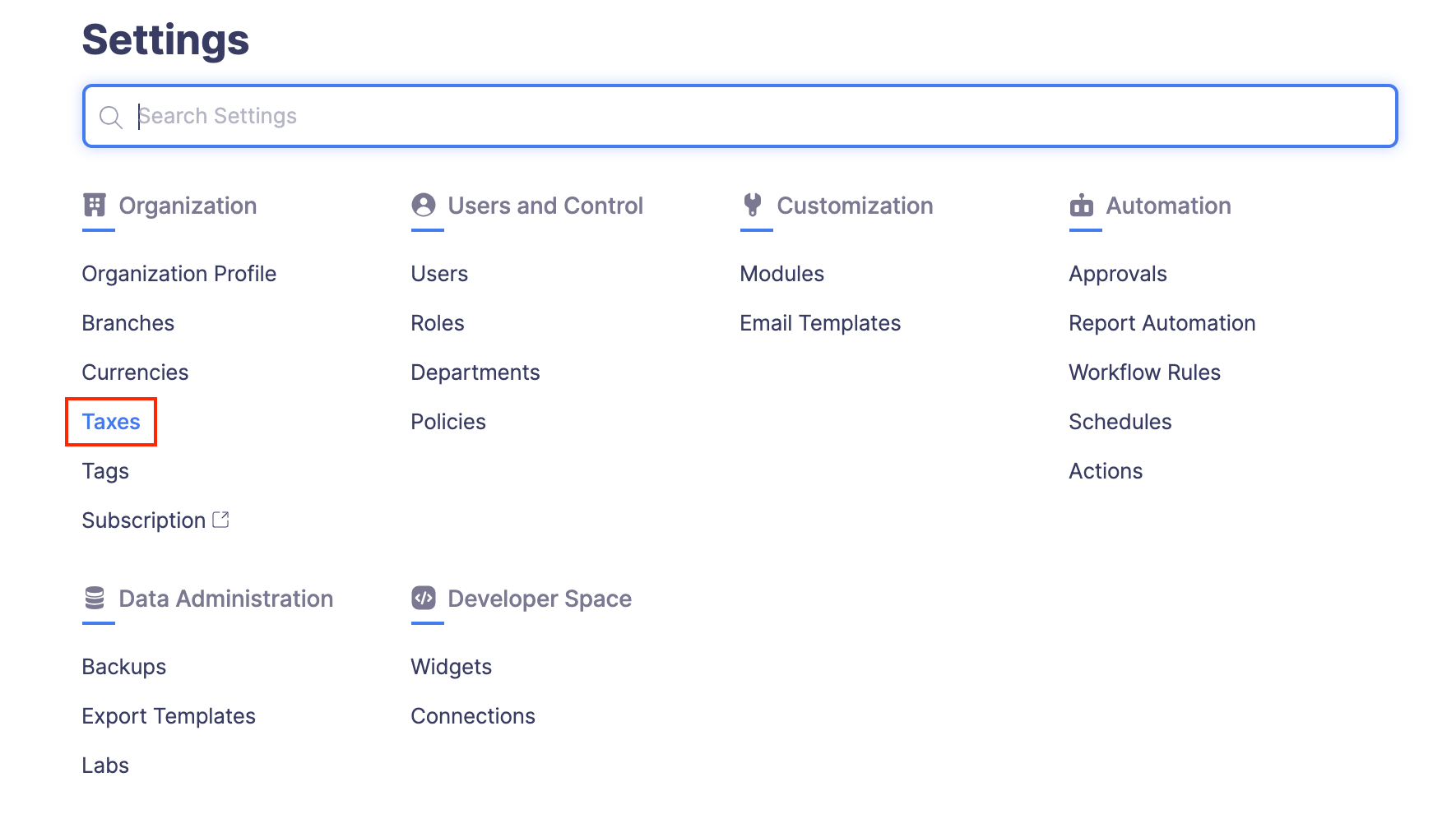
- Mark My business is registered for VAT checkbox, if your business is registered for VAT.
- Enter your organization’s VAT registration number.
- If you incur expenses in other GCC or non-GCC countries, mark the Enable trade with contacts outside Saudi Arabia option.
- Click Save. VAT will be enabled for your organization.
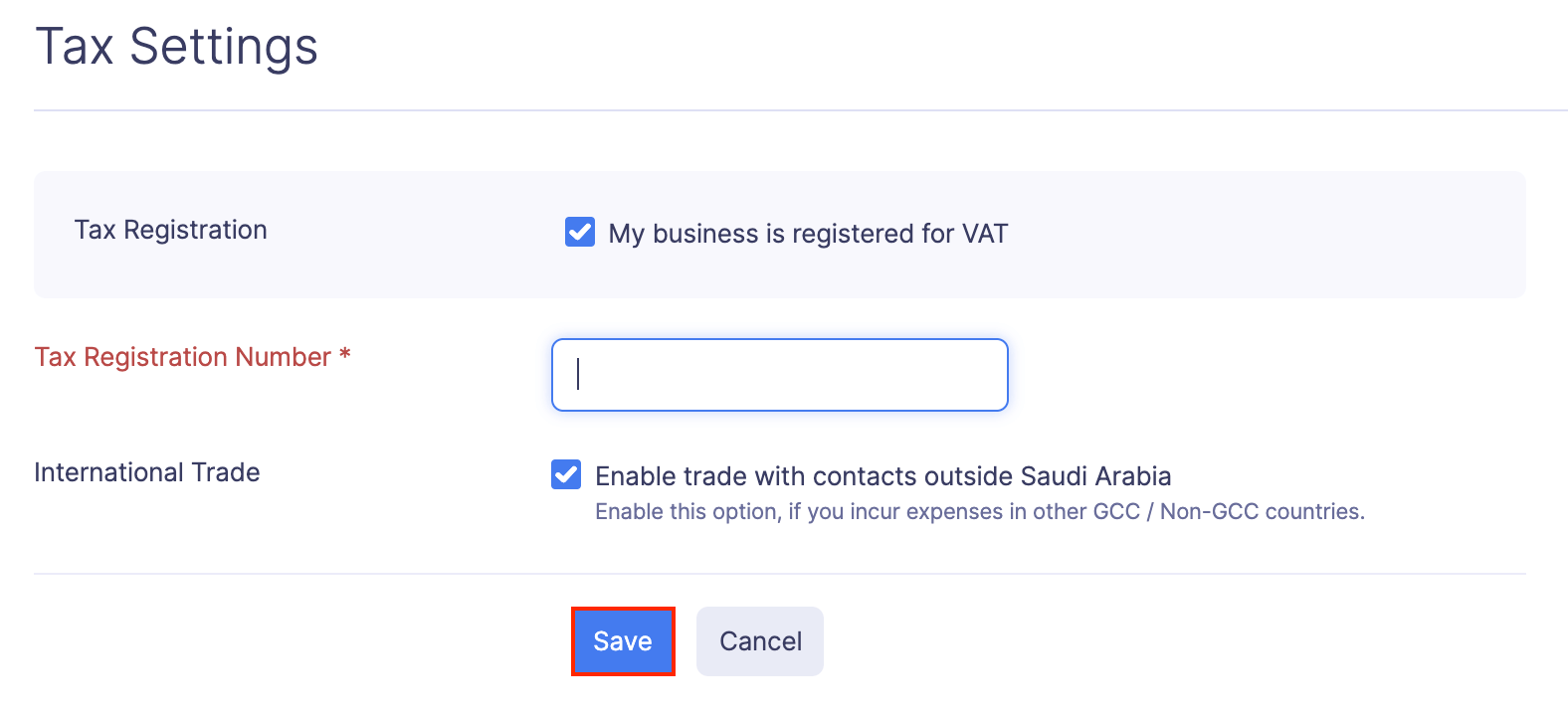
If you want to edit your VAT settings, click the Gear icon at the top right corner, make the necessary changes and click Save.
Notes: If the Enable trade with contacts outside Saudi Arabia option is disabled, then all the expenses that are incurred in foreign currencies will be assumed to be made in Saudi Arabia, and VAT will be enabled for those expenses.
VAT Rates
Two default VAT rates will be pre-populated once you configure VAT in Zoho Expense.
| Rate | % of VAT | What the rate applies to |
|---|---|---|
| Zero Rate | 0% | Exports to outside the GCC region; Supplies within customs duty suspension zones; Services supplied to non-GCC residents; International transport services of goods or passengers; Certain medications and medical equipment specified by the Ministry of Health and Saudi Food and Drug Authority; Investment of precious metals. |
| Standard | 15% | All other taxable goods and services. |

Apply VAT to Expenses
To apply VAT while recording expenses:
- Go to the Expenses module in the left sidebar.
- Click + New Expense at the top right corner of the page.
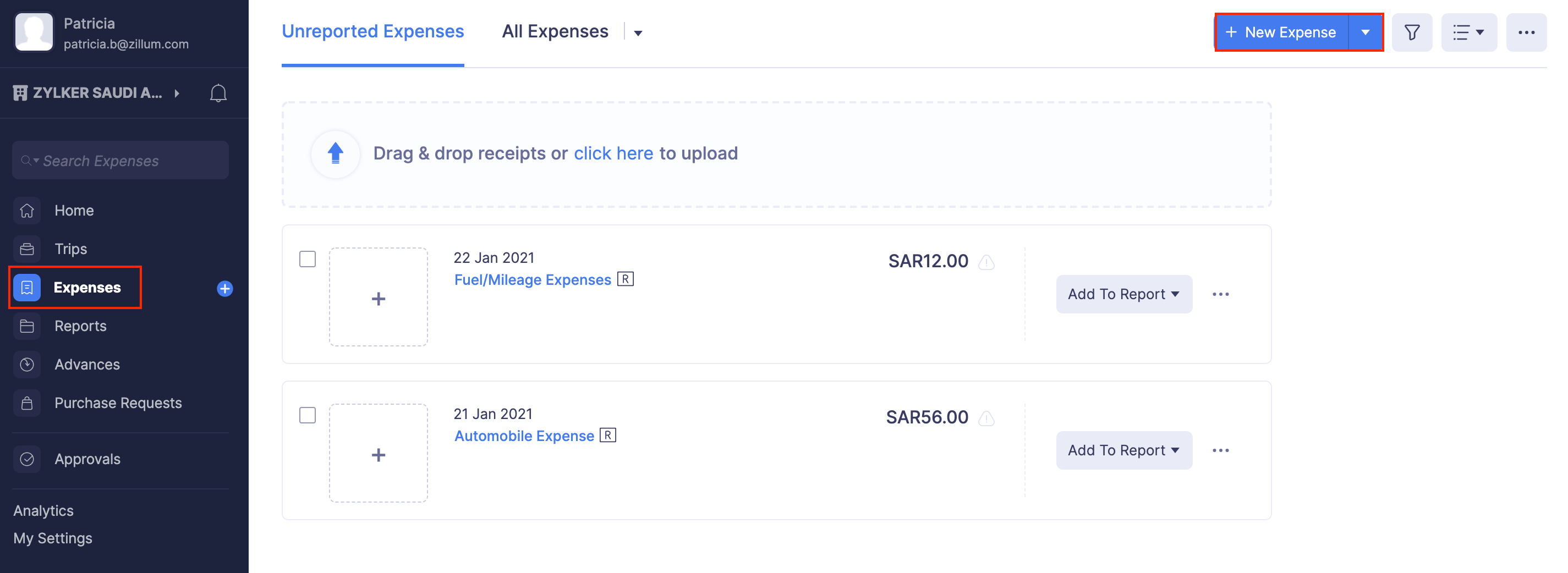
- Enter essential details such as Date, Category, and Amount.
- Select the Tax Type as Domestic expense to apply VAT to the expense. If the expense is not taxable, select the tax type as Outside the scope of VAT.
- In the Tax dropdown, select the VAT rate you want to apply.
- If the amount you’ve entered is inclusive of VAT, mark the Tax Inclusive option.
- Click Save to save your newly created expense.