Taxes
Your business’s financials are affected by regulatory taxes and each organization has different country specific taxes to adhere to. You may have added Taxes in the Quick Setup section. You can edit or add further Taxes through the Settings section.
Adding New Taxes
To create or add a new Tax, follow steps as below:
- Click the Gear icon in the top right corner.
- Select Taxes under Taxes & Compliance in Organization Settings.
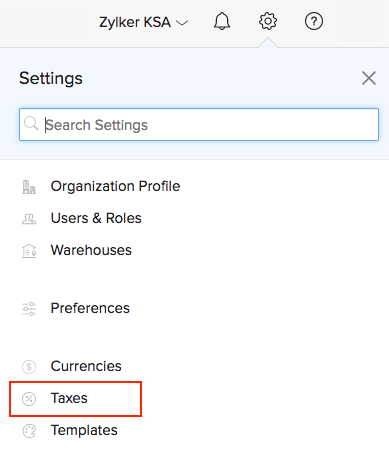
- To add a new tax, click on + New Tax.

- Provide a Tax Name.
- Enter the relevant Rate in %.
- Enable the checkbox if your newly created tax is going to be an excise tax.
- Click Save.
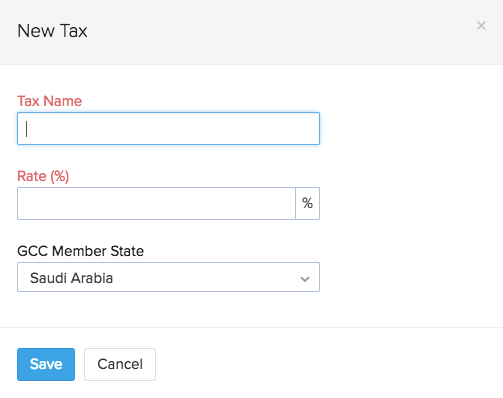
Editing Taxes
To edit an existing tax, follow steps as below:
- Click the Gear icon in the top right corner.
- Select Taxes under Taxes & Compliance in Organization Settings.
- Edit the desired fields such as Tax Name, Rate and select whether it is a excise tax.
- Click Save for the changes to take effect.

- If this tax has already been applied to transactions, you will be asked to confirm if you wish to update the new tax rate in those transactions as well.
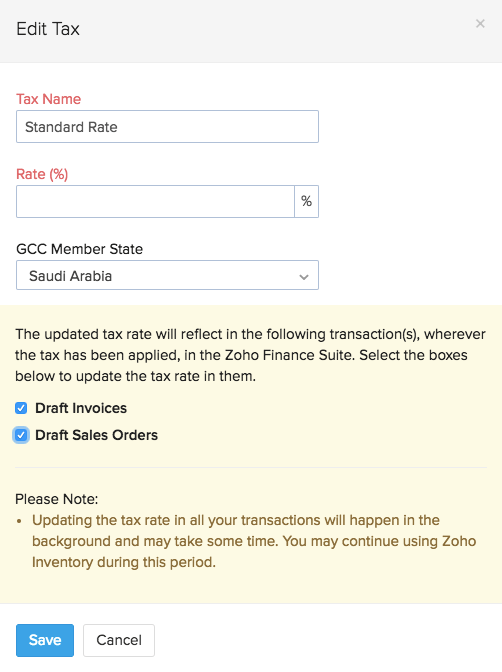
Deleting Taxes
To delete an existing tax,
- Click the Gear icon in the top right corner.
- Select Taxes under Taxes & Compliance in Organization Settings.
- Scroll over the desired tax row and click the trash bin icon which appears beside it.
- Click to OK to confirm your action or Cancel to skip.



